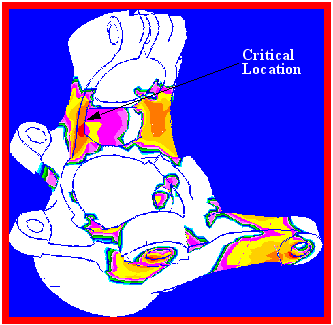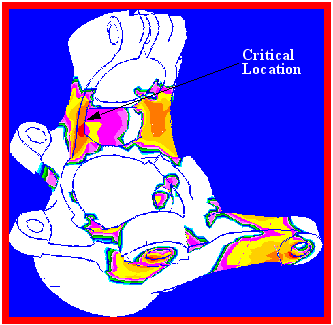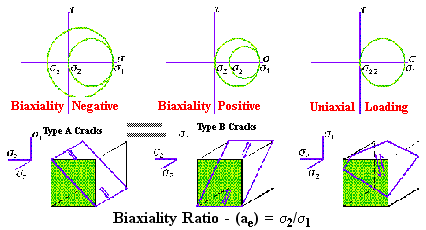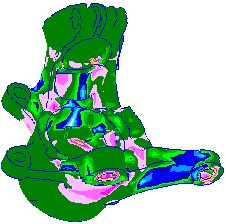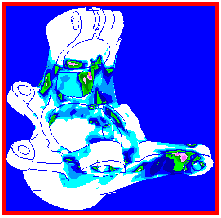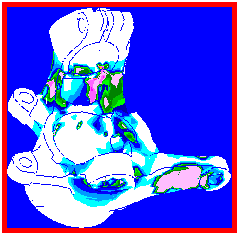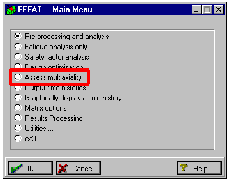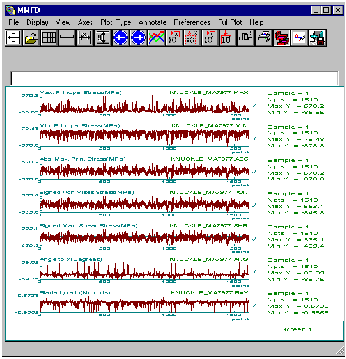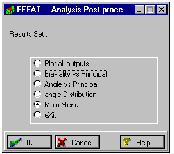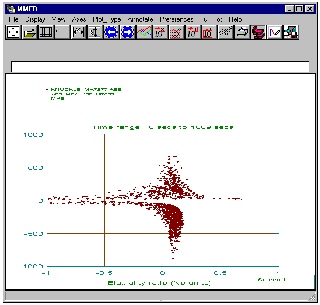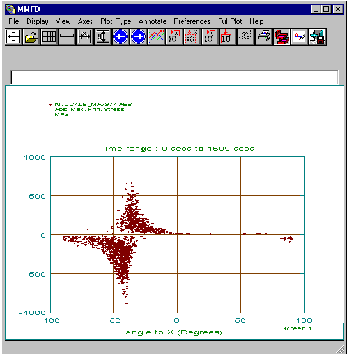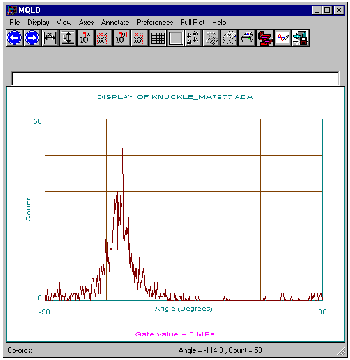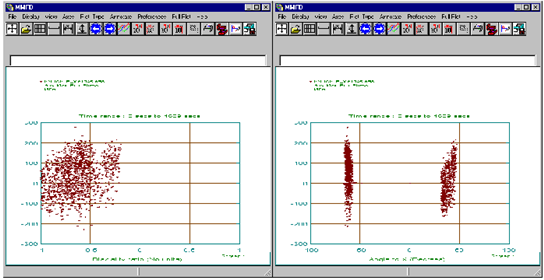XXXXXXXXXXXXXXXXXXXXXXXXXXXXXXXXXXXXXXXXXXXXXXXXXXXXXXXXXXXXXXXXXXXXXXXXXXXXXXXXXXXXXXXXXXXXXXXXXXXXXXXXXXXXXXXXXXXXXXXXXXXXXXXXXXXXXXXXXXXXXXXXXXXXXXXX''"> Evaluate Results
The quick evaluation is to read the results into the database and do a contour plot of life. You will need to copy the file knuckle_ma.fef to your directory to do this. Open the Results... form from the MSC Fatigue main form and click the Apply button with the Action set to Read Results. Then make a fringe plot of Log of Life, Repeats (of slaloms) from the Crack Initiation, knuckle_ma result case using the Results application as has been done in previous exercises.
If you have rotated the model for any reason, select the named view nice_view from Viewing | Named View Options... to restore the original view when the session file was played.
The shortest lives (greatest damage) appear to be around the loading devices, notably at the end of the steering arm, but this is spurious and should be ignored. The real hot-spot is at Node 7977 which is on the left most of the two ribs running down from the strut mount.
On the MSC Fatigue Results... form change the Action to List Results and run PFPOST to list the most damaged nodes. The first few are all around the loading devices. Note that Node 7977, the node of interest, gives a life of around 330 Repeats. If you list fatigue lives for all nodes, you can see that most nodes are “beyond cutoff,” meaning that no damage accumulates.
Hint: | All your listings have been written to the file pfatigue.prt, which is an ASCII file that acts as a report file for all MSC Fatigue activity. |
If you are so inclined you may run FEFAT’s design optimization mode to view rainflow histogram plots or do sensitivity analyses or a number of other activities. This is done from the Results... form with the Action set to Optimize. Since these operations have been covered in detail in previous exercises, this will be left out of this discussion.
Hint: | The influence of individual load cases can be investigated using FEFAT from the Job Control... form with the Action set to Interactive.... From the Preprocessing and analysis pick in FEFAT you can specify a single node to process and then edit individual load cases to change scaling factors or even the time histories themselves. Be aware that the jobname.fpp and jobname.fef files will be overwritten each time however. |
Biaxiality - a Multiaxial Assessment
What we really want to know now, (and this is what “biaxiality analysis” will tell us) is whether the analysis we have carried out is appropriate to the states of stress occurring in the component. A biaxiality analysis accomplishes the following:
1. First we are concerned with stresses and strains at free surfaces, where a state of plane stress exists, i.e., the stress state is two dimensional in the plane of the free surface. We therefore simplify our attempts to understand the free surface by transforming the stress results to local coordinate systems at each location where the x-y plane is the plane of the surface, i.e., surface resolved stresses.
2. The principal stresses are reordered from the conventional order where σz is the surface normal stress (should be 0) and σ1 and σ2 are ordered in magnitude. σ1 is the largest in-plane principal (in absolute value) and σ2 is therefore the other in-plane stress.
3. The biaxiality ratio is calculated for every location at every time point: ae = σ2/σ1. The angle, φp, that σ1 makes with the local x-axis is also retained for each location at every time point.
4. The surface stress state is therefore described completely by σ1, ae and the angle, φp.
5. ae and the angle, φp, get a bit unstable when the stresses are small, so when we calculate statistics of these parameters a gate is applied to filter out these small stresses.
It is obvious that the biaxiality ratio, ae, can take on any number between -1 and +1. There are two reasons that we are interested in biaxiality.
1. One is that we need to know what the biaxiality is to calculate the stress-strain response correctly.
2. The other is that it affects the type and severity of fatigue damage.
When the biaxiality analysis is negative (as indicated by the Mohr's circles of stress), the maximum shear plane where cracks tend to initiate is oriented as shown in the diagram. In the early stages of initiation the type A cracks grow mainly along the surface in Mode 2 (shear), before transitioning to Mode 1, normal to the maximum principal stress.
When the biaxiality is positive however, the cracks tend to be driven more through the thickness. These are therefore more damaging for the same levels of shear strain. Uniaxial loading is a special case.
What is Multiaxial Loading?
This table below describes what is meant by proportional and non-proportional multiaxial loadings. “Loading” in this case means the local stress state variations, not the global loading environment. Fortunately we very often find that although the global loading environment has a complex set of out-of-phase loads, the local stress-state variations in the critical locations are much simpler. This is often dictated by geometry - for instance the stress state at the edge of a thin metal sheet will always be uniaxial.
| φp | ae | Rarity/Difficulty |
Uniaxial | constant | 0 | Most common and easily dealt with. Only one principal stress exists, σ1. Standard methods OK. |
Proportional Loading | constant | | Less common but easily dealt with by knowing ae to correct from a uniaxial case. |
Non-proportional Loading | may vary | may vary | Most rare and tricky to deal with. |
Biaxiality Indicators
A biaxiality analysis calculates three main indicators available for graphical plotting along with the damage and life.
1. Mean Biaxiality Ratio: Plot this result type from the Results application. This is the average value of the biaxiality ratio over the entire combined time signals for every location. The average is carried out throughout the loading history, except values are ignored if the stress does not exceed a gate value set by default to 20% of UTS. Zero indicates uniaxial (or below gate), -1 pure shear (torsion), +1 equi-biaxial and 0.3 plane strain. We can see here that most of the model remains below the gate, the critical region is very close to uniaxial and the steering arm experiences considerable shear (torsion). If you have ratios of +0.3 or more, it may be better to use the signed Tresca strain combination method, as this will be more conservative.
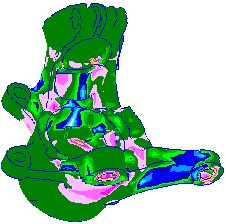
2. Biaxiality Ratio Standard Deviation: This parameter provides a measure of the variability of the biaxiality ratio, i.e., is the loading proportional or not. Small values (close to zero) denote proportional loadings. Non-proportional loadings are more difficult to handle, and the results may be misleading. If you plot this (use the standard spectrum selection on the form - Display | Spectrums... ) you will see that once again, the critical area presents no problem and all the action seems to be on the steering arm. Proportional loading indicates that the magnitudes of σ1 and σ2 vary proportionally to one another. Large standard deviations in the biaxiality ratio indicate non-proportionality between these two stresses.
3. Angle Spread: This gives an indication of the mobility of the absolute maximum principal stress (range φp=0-180). 45 degrees or so is not a big problem. Movements of around 90 degrees or more is either another indication of non-proportionality of loading or may occur when there is pure shear, when the stress will “flip” through 90 degrees. When this occurs, MSC Fatigue may give misleading results, although when the problem is due to shear stresses, the predictions will tend to be conservative. Again, in the critical location the angle spread is less than 45 degrees.
In this component the extra information provided makes us feel quite comfortable about the assumptions of uniaxiality used in the initial fatigue analysis. To further enhance this confidence there are more ways to look at the above results.
Biaxiality Cross-Plots
Close down the Results application (by selecting the Results switch again on the main form) and go back to the main MSC Fatigue setup form. Open the Job Control... form; set the Action to Interactive... and click Apply to run the FE fatigue analyzer FEFAT.
FEFAT will start by presenting you its main menu. Select Assess multiaxiality. The next screen presented will ask you what location to assess besides the jobname and output file which should be defaulted to knuckle_ma. Enter 7977 as the node number for the location to assess multiaxiality. Click the OK button to proceed accepting all the other defaults. The analysis will present you with a summary form. Click End to close this form down and be placed in the main Analysis Postprocessing menu for assessing multiaxiality.
There are four main choices on this menu. Select each one to view the results:
1. Plot all outputs: This plot simply displays the time variation of all the parameters such as the biaxiality ratio, ae, and the angle, φp, for the critical location, Node 7977. The time variation of these parameters can be interesting, however the more useful plots are when each of these is cross-plotted against the principal stress for all time points.
2. Biaxiality vs. Principal: This a cross-plot of the biaxiality ratio vs. the maximum absolute principal stress for all time points at the critical node, Node 7977. The interesting thing to note is that the biaxiality ratio, ae, tends to line up vertically close to zero for this node indicating a uniaxial condition for the higher stress values. The lower stress values should be gated out.
3. Angle vs. Principal: This is a cross-plot of the angle, φp, vs. the maximum absolute principal stress for all time points at the critical node, Node 7977. Again note that for the higher stress levels, they tend to line up vertically at a particular angle suggesting that the mobility is minimal and uniaxial conditions exist. The smaller stress cycles do show quite a bit of mobility but they should be gated out as they are of no consequence to the damage of the component.
Note: | The gate value used was zero (the default). To properly check for mobility you should set a reasonable gate value to exclude small stress/strain cycles that may mislead you in the interpretation of the angle spread which will be reported larger than it really is for the damaging cycles only. |
4. Angle Distribution: This is another way of looking at the stress tensor mobility. This plots displays the number of times each angle, φp, appeared during the loading sequence. A spike indicates the predominate angle. The other angles that appeared occasionally are generally due to the lower stress cycles as indicated by the previous plot.
Finally repeat these steps for a different node where there is a lot of mobility in the stress tensor, say Node 1045 which is located on the steering arm. A multiaxial condition results in plots as seen at this node: random and scattered for ae and φp not constant (flops back and forth between two predominant angles indicating a shear condition). Note however, that the stress range is much less than that at Node 7977 and therefore is not of concern to us. Exit from all programs when you are finished.