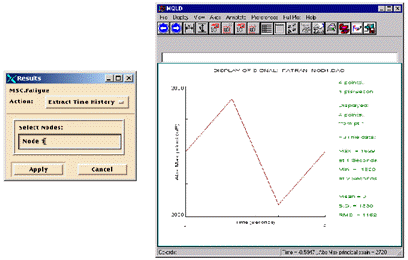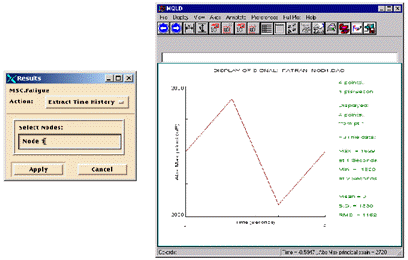XXXXXXXXXXXXXXXXXXXXXXXXXXXXXXXXXXXXXXXXXXXXXXXXXXXXXXXXXXXXXXXXXXXXXXXXXXXXXXXXXXXXXXXXXXXXXXXXXXXXXXXXXXXXXXXXXXXXXXXXXXXXXXXXXXXXXXXXXXXXXXXXXXXXXXXX''"> Extracting Time Histories
This is an extremely useful utility for a number of reasons. First it gives you a sanity check in case you are having trouble understanding the results. It also gives you access to the single location analyzers MSLF and MCLF which will be discussed and illustrated later in this guide.
This feature is accessed from the main MSC Fatigue setup form in the Results... form by setting the Action to Extract Time History. Simply select the node or element of the model graphically and click Apply (or you can type the node or element number manually with “Node” or “Elem” supplied in front of the actual entity ID). This will invoke FEFAT’s Time History Creation mode.
Note: | You do not have to supply a node or element number; but if you do not, you will have to supply one within FEFAT before a successful operation. When a node or element is supplied, a file called pfatigue.ent is created from which FEFAT extracts the ID. This file will be empty if you do not supply a number, in which case, you have to manually supply the ID in FEFAT. |
When FEFAT begins, you will be presented with a simple setup screen which contains a few items that can be modified if so desired. Click the OK button to extract the time history. For multiple load cases, this will create the actual combined stress or strain time history before (and used for) rainflow cycle extraction. Simple statistic of the signal are also given, such as maximum, minimum and mean values.