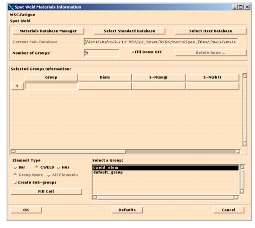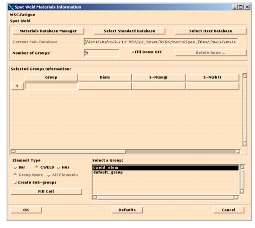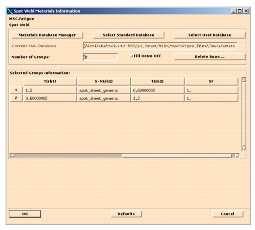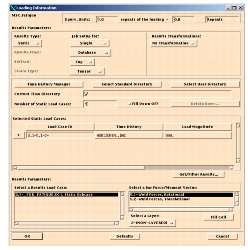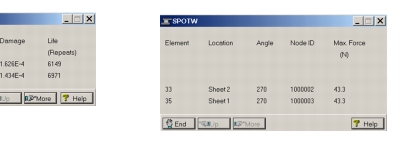XXXXXXXXXXXXXXXXXXXXXXXXXXXXXXXXXXXXXXXXXXXXXXXXXXXXXXXXXXXXXXXXXXXXXXXXXXXXXXXXXXXXXXXXXXXXXXXXXXXXXXXXXXXXXXXXXXXXXXXXXXXXXXXXXXXXXXXXXXXXXXXXXXXXXXXX''"> Problem Description for Spot Weld Analysis with Spot Welds Modeled as CWELDS
A simple CWELD element model is used to demonstrate the procedure. The model consists of 2 Channels and a middle sheet Spot welded at the location indicated by the arrow. The three sections are connected by 2 CWELDs using the GRIDID option, with each CWELD connecting a Channel section and the middle sheet. One channel section is loaded with 25N loads in the X, Y & Z directions while the legs of the other channel are clamped at the edges.
The 3 sheet connection used in this and the next exercise will be useful in the discussion on three sheet calculations.
Objective
• To illustrate Spot Weld fatigue analysis with CWELDS
• Reading CWELD results from the MSC Fatigue or Fatigue Utilities menu
• To illustrate the auto spot weld group creation on the Materials form.
Table 11‑2 File |
P3_HOME/mscfatigue_files/examples/spot_cweld.bdf |
P3_HOME/mscfatigue_files/examples/spot_cweld.op2 |
Reading in the Model and CWELD Results
Create a new database called cweld and read in the Model input file (the BDF file) and results (the OP2 file)
Create CWELD groups
Just like in the previous exercise, we have to create a group that represents the CWELD Spot welds. From the Group menu, create a group by selecting the connector elements (appears as a sphere on the menu) and dragging the mouse over the entire screen. Name the group cweld_elem. The cweld_elem group can be displayed from Group | Post for verification.
Set Up the Spot Weld Analysis
Set up the main form just like in the previous example but this time give it a new Jobname. Accept the defaults on the Solution parameters form.
Material form
The third objective of the exercise will be illustrated here. Open the Material form and do the following:
1. For the Element Type select CWELD.
2. Select the cweld_elem group created above.
3. Turn Create Sub-groups on.
4. Click on the Fill Cell button.
The Material form cells will load up automatically with 2 groups, with each group of spot welds connecting a different pair of flange thicknesses, determined from the properties in Model input file.
From the form on the right it can be seen that 2 CWELDS groups are created connecting a thickness pair of (1.2,0.6) and (0.6,1.2) mm respectively. These are based on the orientation of the CWELD defined in the input deck. The diameters are also filled in automatically and are calculated values based on the flange thicknesses.
Note: | The diameters are calculated from the flange sheet thicknesses from an internal table in the software and are based on mm units. Users may define their look up table in a Spotweld.sys ascii file and place the file in the run directory |
For this exercise, change the diameters of both groups to 5.4839 mm. The reason for this will be evident in the next exercise. Click OK to accept the inputs.
Loading Form
As per the previous exercise, select the Loading Info… button on the main MSC Fatigue form and fill it out as follows:
1. Select the available Static Loadcase (this time there will only be one)
2. Pick the Weld Forces (translational or rotational) for the Load Case
3. Pick HORIZONTAL for the time history
4. Normalize the loading history by specifying the maximum value of 999 in the load magnitude cell.
5. Click OK to accept the inputs.
Run the Spot Weld Analysis
From the Job Control form, set the Action to Full Analysis and click Apply to run the job. Once the job has completed read the results into the database. From the MSC Fatigue Results form, set the Action to List Results and click Apply. Enter the name of the job you just ran and click on OK. Spot Weld will then display the results form. The minimum life of 6149 repeats is reported in the middle sheet (0.6 mm thickness), as expected.
For more complex models, Users may want to read the results into the Patran database and display results using marker plots as per the previous exercise.