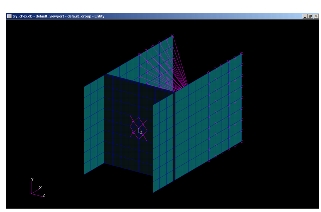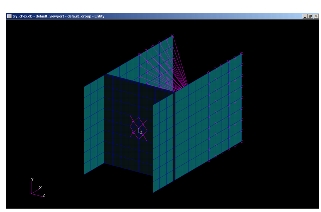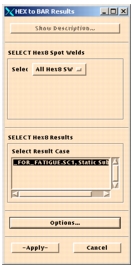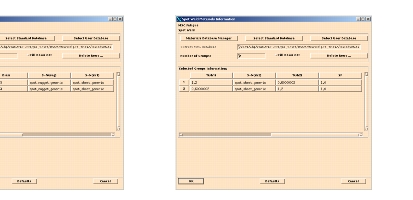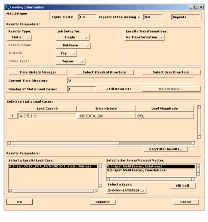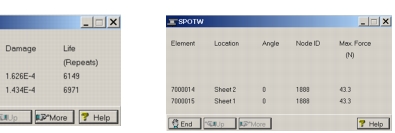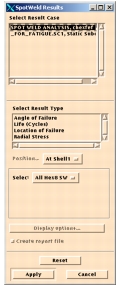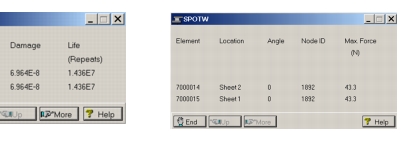XXXXXXXXXXXXXXXXXXXXXXXXXXXXXXXXXXXXXXXXXXXXXXXXXXXXXXXXXXXXXXXXXXXXXXXXXXXXXXXXXXXXXXXXXXXXXXXXXXXXXXXXXXXXXXXXXXXXXXXXXXXXXXXXXXXXXXXXXXXXXXXXXXXXXXXX''"> Problem Description for Spot Weld Analysis with Spot Welds Modeled with CHEX/MPC
This modeling technique utilizes HEX elements to model the spot weld where the weld is connected to the flanges by MPCs. MSC Nastran Grid Point Force (GPFORCE) results must be recovered on the HEX8 nodes for MSC Fatigue to extract Spotweld forces and moments for analysis.
The same model from the previous exercise is used with the CWELD connections replaced by CHEX/MPC connections. The model plot is shown below:
Objective
• To illustrate Spot Weld fatigue analysis with CHEX/MPC
• Converting CHEX/MPC results to equivalent BAR results
• To illustrate the auto spot weld group creation on the Materials form.
• Displaying Analysis results on the CHEX Spotwelds.
Table 11‑3 File |
P3_HOME/mscfatigue_files/examples/spot_chex.bdf |
P3_HOME/mscfatigue_files/examples/spot_chex.op2 |
Reading in the Model and CHEX/MPC Results
Create a new database called chex and read in the Model input file (the BDF file) and results (the OP2 file). The model is shown below.
Convert CHEX/MPC to Equivalent BARs
The next step is to convert the CHEX/MPC results to equivalent BAR results. For Patran installations, invoke Tools| MSC Fatigue| HEX to BAR Results or Tools | Fatigue Utilities | HEX to BAR Results for the standalone version. The form shown below will be displayed.
The select pull-down has two options. If “All HEX8 SW” is selected, then all HEX8 elements that are attached to MPCs will be grouped and processed. The second option, “Hex8”, allows the User to specify the HEX elements that are to be processed as Spotwelds. A warning message is issued if the HEX elements selected do not have any MPCs associated with them.
For this exercise, select All Hex8 SW and select the single Results case.
Note: | Only the element GPFORCE results belonging to the selected results case will be used. |
The Options button activates another form, as shown below, for accessing additional utilities.
A new primary results name can be specified to distinguish the extracted Spotweld forces and is useful for assigning names for results from multiple loadcases. Since we only have a single loadcase, we will accept the assigned name.
The Create Moments for Check toggle when selected generates nodal moments that can be used for visualization and checking purposes. The Spot weld elements are placed in List A, that can be viewed and processed from Tools | List | Create.
For this exercise, we will not create moments for check but the User may exercise this option independently.
The tolerance is used to check equilibrium of the forces in the Spot Weld.
Close the form and click Apply on the HEX to BAR Results form.
Element forces and moments of the selected spot weld elements are calculated. The results for the selected result case will be named:
'Spot Weld Forces, Rotational'
'Spot Weld Forces, Translational'
Set Up the Spot Weld Analysis
Set up the main form just like in the previous example but this time give it a new Jobname. Accept the defaults on the Solution parameters form.
Material form
Open the Material form, select CHEX as the modeling method and press Fill Cell. The Material form is filled automatically with the Spot Weld Groups.
Note: | The same number of Spot Weld groups are created as per the previous exercise. The flange thickness associations are also the same. The only difference is that the diameters of the Spot weld nuggets are calculated from the volumes of the HEXA elements instead of through derivation from the flange sheet thicknesses. We will use this diameter for results comparison with the previous exercise. |
Click OK to accept the inputs.
At this point, it is worth examining the Groups that have been created. From Group | Post notice that there are 2 groups – SPOTWELDS and Groups labeled SW_PSXX_PSYY. The SPOTWELDS contains all the extracted Spot Weld CHEX elements. The SW_PSXX_PSYY are the equivalent CBARS that and are located between the first and fifth node of each CHEX element, where PSXX and PSYY are the PSHELL identifiers for the flanges the Spot Weld connects to.
Loading Form
As per the previous exercise, the steps for filling out the loading form are exactly the same.
1. Select the Static Loadcase
2. Pick the Spot Weld Forces (translational or rotational) for the Load Case
3. Pick HORIZONTAL for the time history
4. Normalize the loading history by specifying the maximum value of 999 in the load magnitude cell.
5. Click OK to accept the inputs.
Run the Spot Weld Analysis
From the Job Control form, set the Action to Full Analysis and click Apply to run the job. Read the results into the database and list the results as per the previous exercise.
Note: | Apart from the damage angle, the results are identical to the previous exercise. The damage angle, is correct in both cases as it is relative to the definition of the orientation of the weld. |
Additional Postprocessing for CHEX/MPC Spot Welds
An additional postprocessing menu, apart from the regular postprocessing tools used in the previous exercises, is available that allows display of results on the faces on the Spot Weld Hex8 elements. Users are encouraged to exercise this menu on their own by importing the results into the database and posting the Spotweld group to the display.
For Patran invoke the postprocessing menu from Tools | MSC Fatigue | Post Processing Hex8 Spotwelds or Tools | Fatigue Utilities | Post Processing Hex8 Spotwelds for the standalone version.
From the form shown at the right, select the Result Case and the Result Type in order to display the results on the posted group.
Three Sheet Calculations
As is the case above, you may find the necessity of analyzing spot welds that connect three sheets. In general, joints with three or more sheets spot welded together are more difficult to make efficiently and are undesirable from a durability point. They should be avoided as much as possible in design. Sometimes they may be unavoidable, or alternative designs may be uneconomic.
As demonstrated in this chapter, there is no reason why cases where three sheets are spot welded together are analyzed by treating them as two separate welds, as demonstrated above. However, the analysis methods currently used are not validated for these cases. This problem is the subject of current research and until a validated solution has been found, a temporary fix called a 3 sheet correction has been provided.
In the example problems used above, the lowest life is on the middle sheet (in this case it is logical since the loads are the same on all sheets and the middle sheet has the lower thickness) but generally for 3 sheet connections with all parameters being equal (sheet thicknesses and loads) failures are predicted in the middle sheet, which rarely occur in practice. For this reason, a simple fix has been implemented. We will use the results from our last exercise to demonstrate this fix as the results from a 3 sheet connection are always required before this can be used.
Go to the Job Control form and set the Action to Interactive and click the Apply button. Select the 3 sheet correction option on the SPOTW form. The jobname.spt result file just created will detect three sheet spot welds in the .spt file and will create a new jobname.fef results file in which failure at the middle sheet (the common node between the two spot welds) is ignored. The worst result for the remaining calculation points is written to both spot weld elements in the resulting .fef file. The figures below show the results of the 3 sheet connection correction.
This option makes postprocessing the results easier by eliminating spurious predicted failures at the middle sheet. Note however, that if the middle sheet really would fail (as we have noted above that the life predicted on the middle sheet is indeed correct as it has the lowest thickness), this will not be predicted either! However this does not appear to happen much in practice.