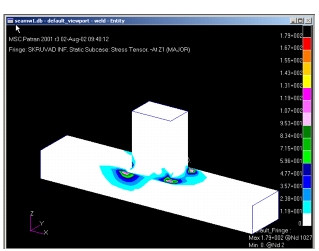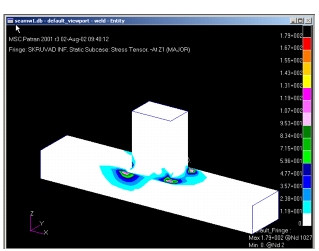XXXXXXXXXXXXXXXXXXXXXXXXXXXXXXXXXXXXXXXXXXXXXXXXXXXXXXXXXXXXXXXXXXXXXXXXXXXXXXXXXXXXXXXXXXXXXXXXXXXXXXXXXXXXXXXXXXXXXXXXXXXXXXXXXXXXXXXXXXXXXXXXXXXXXXXX''"> Geometry and FE Results
Copy the file seamw.op2 to a clean directory and open a new database called seamw1. Import both the model and results in the typical way for MSC Nastran as illustrated in most of the previous exercises.
Note: | This .op2 file contains the results from a MSC Nastran run using the STRESS(cubic) case control command that extrapolates element centroidal results to the nodes using a cubic extrapolation function and PARAM,SNORM,22.5 which generates shell normals to improve the accuracy of results in curved shells. Users should refer to the MSC Nastran User’s Guides for more information on these commands. |
Creating a Weld Group
In order to carry out the fatigue analysis of the weld we need to create two groups, one containing the weld elements and the other containing the plate elements. To demonstrate the unique group extraction capability of this module, we will only create the weld group and use the default group for the plate group.
First, let’s create a group containing the weld elements. From the main menu select Group | Create. Enter the name weld for the group and then enter Elm 1422:1477 for the entity selection.
Click on Apply to define the group, the group should be highlighted in the plot.
Viewing the Stress Results
Select Results from the toolbar. Choose the first loadcase, select the quantity (max principal) and click Apply to see the results. The Maximum Principal stresses for the first loadcase are shown in the following figure. The second loadcase is identical to the first case except that the load is applied in the opposite direction.