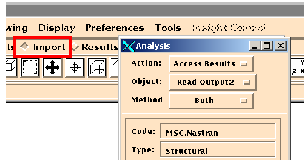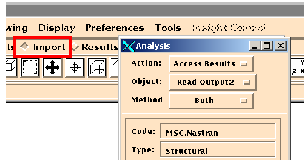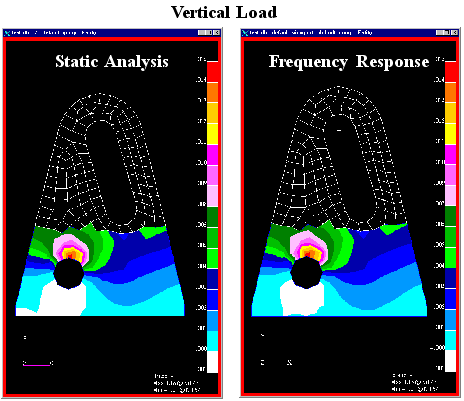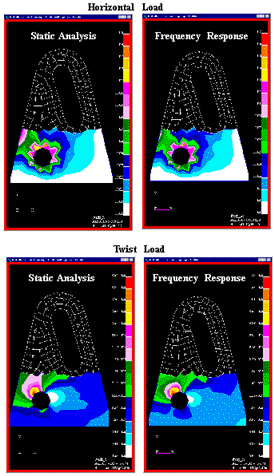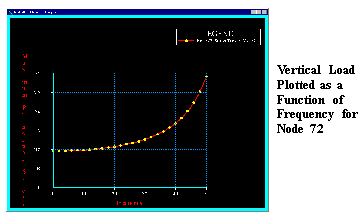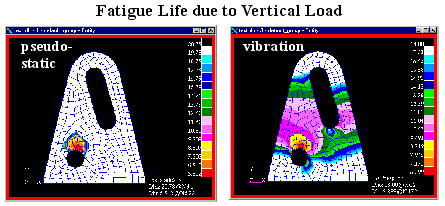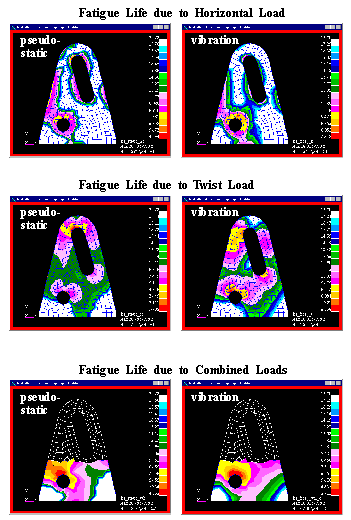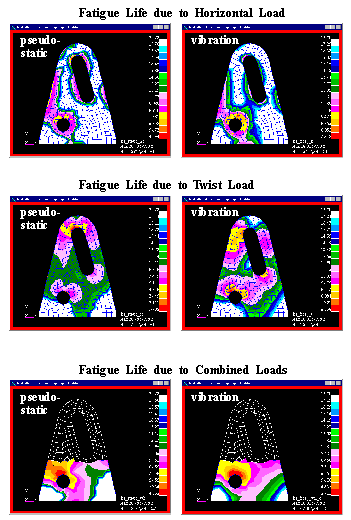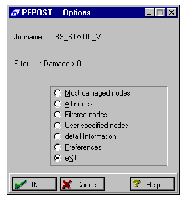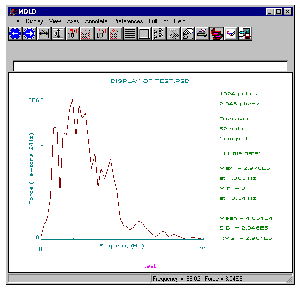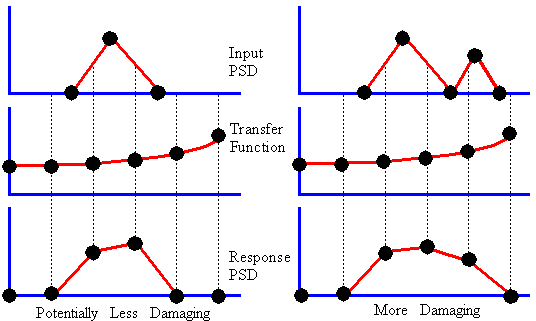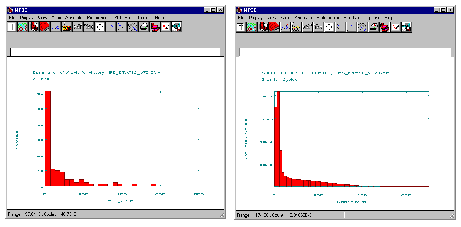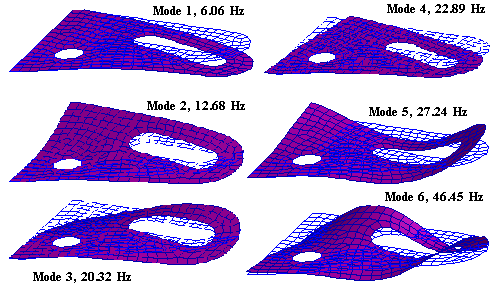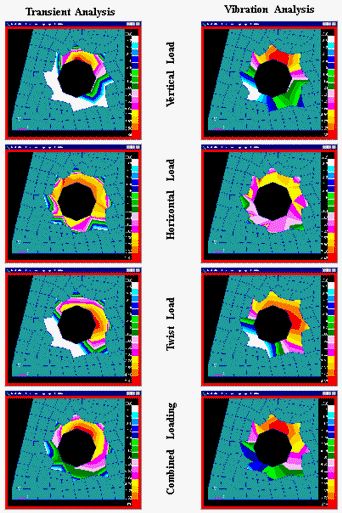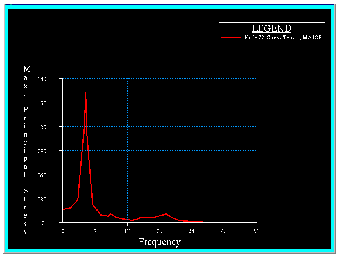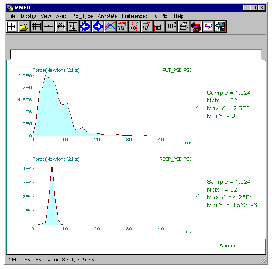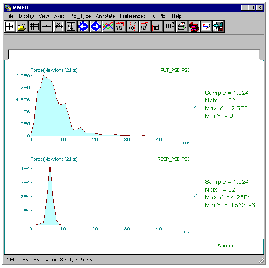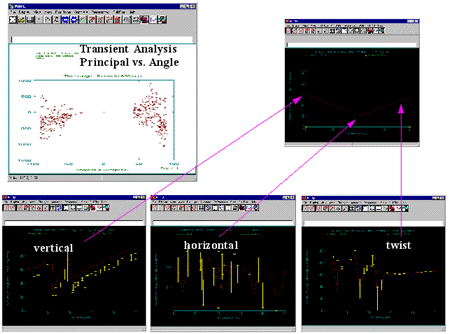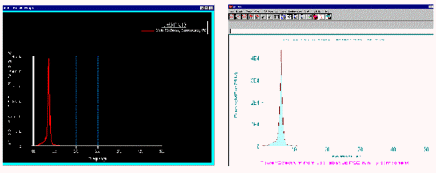XXXXXXXXXXXXXXXXXXXXXXXXXXXXXXXXXXXXXXXXXXXXXXXXXXXXXXXXXXXXXXXXXXXXXXXXXXXXXXXXXXXXXXXXXXXXXXXXXXXXXXXXXXXXXXXXXXXXXXXXXXXXXXXXXXXXXXXXXXXXXXXXXXXXXXXX''"> Comparison Studies
Pseudo-Static vs. PSD Approach
Now that a general background to the frequency domain approach has been given, we can begin to illustrate the concepts introduced with our bracket model.
Copy the following files over to a clean working directory from the examples directory of your installation and then start MSC Fatigue Pre & Post or MSC Patran:
bs_modal.op2, bs_static.op2, bs_fresp_v.op2, bs_fresp_h.op2, bs_fresp_t.op2,
7d_44-50.dac, 8d_44-50.dac, 9d_44-50.dac
Open a new database and call it bracket_s.db.
FE Model and Analysis
In this exercise we will be investigating two versions of the same model. The first model (called bs_*) has had the mass density modified such that no modes under 50 Hz are present. This has been done so that virtually no dynamic effects will influence the fatigue life because the loading input does contain frequency content below 50 Hz. In this manner we can directly compare a pseudo-static, time domain fatigue analysis approach with the frequency domain technique. To see this, input the modal analysis of the bracket model:
Press the Import toggle switch (Analysis in MSC Patran) on the main form. When the form appears, set the Action to Access Results, the Object to Read Output2, and the Method to Both (model and results); then, press the Select Results File button and select the file bs_modal.op2. Press the Apply button to read in the file.
While you have this form open, read in the results from the other result files: bs_static.op2, bs_fresp_v.op2, bs_fresp_h.op2 and bs_fresp_t.op2. Set the Method to Result Entities and then select each of these files one by one and press the Apply button each time. Read the files in the order listed here.
Now you can view the results. Press the Results toggle on the main form.
Note: | The first result case shown is a single mode with frequency greater than 50 Hz, which confirms that the bracket model has no modes under 50 Hz. Why this is important will become clear momentarily. If you plot the displacement vector of this mode, you will see that it represents the first bending mode of the bracket. |
Set the Object to Fringe. Besides the single mode shape, you will notice that there are three static result cases and three kinds of frequency response result cases. The three static results were obtained by applying a vertical unit force (_v), a horizontal unit force (_h) and a unit twisting moment (_t) at the end of the slot. The three frequency response results were obtained with the same unit forces and moment but applied across the frequency range of zero to 50 Hz. These analyses were done in MSC Nastran. The frequency response analyses used a damping ratio of 5% of critical. This is inconsequential however, since no dynamic modes will be excited. The frequency response results are the transfer functions for the three load cases. In order to obtain transfer functions from MSC Nastran, the load magnitudes must be unity in the analysis.
Because no modes exist in the frequency range of interest (0-50 Hz), the stress results from the frequency response analyses should be very close to those of the static analyses for the lower frequencies. This is easily confirmed by plotting the stresses from these. For example do the following:
1. Select Result Case: BS_STATIC_V, Static Subcase
Select this result case. Press this icon to view all subcases from every Result Case.
2. Select Fringe Result: Stress Tensor
3. Quantity: Max Principal
4. Target Entities
5. :Change the mode to select target entities.
6. Target Entity: Elements
Change the target entity to Elements. Place the cursor in the databox called Select Elements and click the mouse to gain focus in the databox. Then go to the graphics screen and box select all the elements below the slot. See the pictures below.
Press Apply
7. Select Result Case: BS_FRESP_V, Freq.=0
.Go back to the Select Results mode of the form and select the first subcase of the vertical frequency response analysis. And press Apply again.
You should see almost identical plots. The reason for only plotting the area around the hole is for better comparison purposes due to spurious results around the loading area. Repeat this for the horizontal and the twist load cases if you wish.
If you plot higher frequencies you will begin to see a small divergence from the static cases. This is due to the dynamic influences of the first mode shape. In fact if you make an XY plot of the transfer function at the high stress area of interest (Node 72) you can see this divergence.
To make the XY plot of the transfer function at the high stress area of interest, set the Action to Create and the Object to Graph. Select all the Result Cases for one of the frequency responses (e.g., BS_FRESP_V, Freq=*) and make sure the Y axis is set to Result, Quantity is set to Max Principal, the X axis is set to Global Variable, and set Variable to Frequency.
Two more steps are necessary. Under Target Entities, the Target Entity must be set to Path with Node 72 specified and under Plot Options, you must change the Complex No. as: optionmenu to Magnitude. Then you can press the Apply button.
Note: | The transfer function contains frequencies from zero to 50 Hz by increments of two, or in other words, 26 evenly spaced frequencies. The frequency resolution of the transfer function is very important in order to obtain accurate fatigue results. This will be illustrated later in this exercise. |
Pseudo-static Fatigue Analysis Setup
Before proceeding on to the vibration fatigue analyses, we wish to run the equivalent pseudo-static fatigue analyses for comparison purposes later on. Four pseudo-static jobs need to be run, one for each of the load cases and a fourth with all three loads applied simultaneously.
Before doing this however, you will need to run PTIME and load the three loading time histories, 7d_44-50.dac, 8d_44-50.dac and 9d_44-50.dac. In PTIME use the Load files option for each file.
Note: | If you have been running through this document sequentially, then you will need to first select Add an entry... and then you can select the Load files option. |
These files represent a six second slice (44 sec. to 50 sec.) of very large measured random input loadings. A six second slice was removed out of convenience for making the jobs manageable in a tutorial guide. In order to compare against the vibration fatigue results, give each time history set the Fatigue equivalent units to Seconds, set the Number of fatigue equivalent units to 6, enter a description, set the Load type to Force, and the Units to Newtons. Press OK. You need to do this for each of the three files listed above.
Now we can set up the Pseudo-static jobs. The job set up is briefly described here in order for you to recreate the results. No details are given since pseudo-static analysis has been thoroughly covered in previous chapters. Open the main MSC Fatigue form from the Analysis switch in Pre & Post or select MSC Fatigue from the Tools pull-down menu in MSC Patran and fill out the form according to the table below for the four jobs of interest. Accept all defaults if not otherwise specified. The Analysis type should be set to S-N.
.
Table 2- 2 | Vertical Load | Horizontal Load | Twist Moment | Combined Run |
General Setup Parameters: Analysis = S-N |
Jobname: | bs_static_v | bs_static_h | bs_static_t | bs_static_vth |
Title: | Vertical Load | Horizontal Load | Twist Moment | Combined Run |
Solution Parameters Form: Mean Stress Correction: None |
Materials Info Form: Material: MANTEN |
Finish: Polished |
Treatment: No Treatment |
Region: default_group |
Loading Info Form: |
Number of Static Load Cases: | 1 | 1 | 1 | 3 |
Load Case ID: | 5.4-2.1-2-
(BS_STATIC_V)
(Stress Tensor, At Z1) | 3.2-2.1-2-
(BS_STATIC_H)
(Stress Tensor, At Z1) | 4.3-2.1-2-
(BS_STATIC_T)
(Stress Tensor, At Z1) | 5.4-2.1-2-
3.2-2.1-2-
4.3-2.1-2- |
Time History: | 7D_44-50 | 8D_44-50 | 9D_44-50 | 7D_44-50
8D_44-50
9D_44-50 |
Load Magnitude: 1.0 |
Note: | The Load Case IDs correspond to the various load cases (vertical, horizontal, and twist). The actual Load Case IDs are dependent on the order in which they were read into the database. If you read them in the order in which they have been listed in this exercise then they should be as indicated. In any case you must select the indicated result for the proper IDs to be selected regardless of what is listed in the above table. |
Once a job is set up, go to the Job Control... form and do a Full Analysis. After the analysis is completed, go to the Results... form and set the Action to Read Results. Repeat these steps for each job. The results of these analyses will be investigated later. For now go on to set up the vibration fatigue runs.
Results
Open the Results application switch on the main menu bar. When the application appears, set the Object to Quick Plot. Scroll down to the bottom and select the Result Case corresponding to the first pseudo-static job we ran called Total Life, bs_static_vfef for the vertical load case. Select Log of Life (Seconds) and press the Apply button to produce the contours. Make a note of this plot.
Now compare this plot with the one we looked at in the previous section. Select the Result Case Vibration Analysis, bs_fresp_vfef. Next select Log of Life (Seconds) and press Apply to produce the plot. The two plots are shown below. Notice the disparaging difference between them.
.
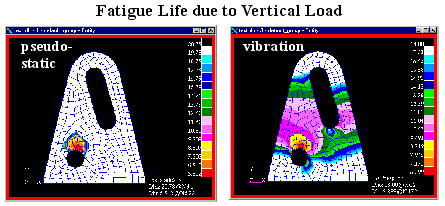
This difference is due to the endurance limit imposed on the material MANTEN that we used in the analysis. With an S-N analysis, any locations with stress ranges below this endurance limit will be reported as infinite life. The vibration analysis, because of its statistical nature, has many more stress range bins, tending to spread the life contours out and appear not to be as sensitive to the endurance limit. The plots are, in actuality, very similar. This can be seen by removing the endurance limit for MANTEN and rerunning the pseudo-static analyses. If you feel so inclined you may do this. The corresponding plots then look much more similar as shown below.
.
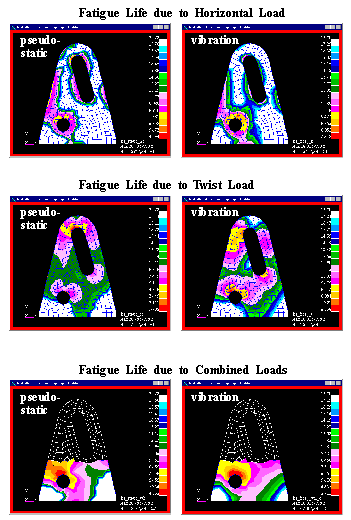
Hint: | To remove the endurance limit run PFMAT and Load the material MANTEN into data set 1. Turn off the Material checking under Preferences and then Edit data set 1 which contains MANTEN. Do not supply a password to modify the central database. Simply press the return key and a local copy of the database will be created. Proceed to the screen with E-N Data and change the Cut-off to 2E12. This will remove any fatigue limit from the S-N curve. (Do not be confused that strain-life data is being used here. Only the S-N (elastic) portion of the strain-life curve is used.) |
The rest of the plots are shown below comparing horizontal, twist and combined loading pseudo-static versus vibration fatigue analyses. These plots are left for you to create at your leisure. Note that all the pseudo-static plots were created after removing the endurance limit. Also note that the area at the end of the slot contains spurious results due to the singularities caused by the loading and should be ignored. We are really only interested in the critical location around the circular hole (Node 72).
.
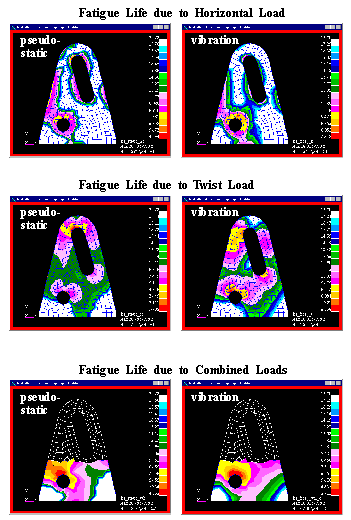
PFPOST Listings
The table below shows the results from all the jobs run thus far (calculated using the smallest bin size of 32) at Node 72. You can view a listing of damage and fatigue life by running PFPOST. You can either invoke this utility from the system prompt by typing pfpost or set the Action to List Results in the Results... form on the main MSC Fatigue setup form. Once PFPOST has appeared do the following.
:
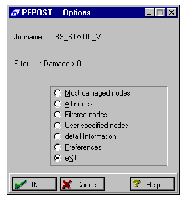
1. Jobname: bs_static_v
Start with the vertical pseudo-static analysis. Press the OK button twice to proceed until the form appears as to the right.
2. User specified nodes: 72
Select the option User Specified nodes. Enter 72 as the node of interest to view and press OK. Press OK to close the table after you have viewed the results.
.
Hint: | To view the results at Node 72 for the other analyses press the Cancel button when you return to the form at the right. This will allow you to enter another jobname and repeat the steps above. |
| Pseudo-Static | Vibration | Factor |
Vertical Load | 6.5E5 Seconds | 2.1E6 Seconds | 3.2 |
Horizontal Load | 9.8E8 Seconds | 3.2E9 Seconds | 3.3 |
Twist Load | 9.1E8 Seconds | 9.4E7 Seconds | 9.6 |
Combined Load | 3.7E4 Seconds | 4100 Seconds | 9.0 |
Uncorrelated | N/A | 1.2E5 Seconds | |
The results are with the endurance limit removed as explained earlier. As you can see the results are fairly good with a couple of the cases being out by a factor of ten or so on life. The shorter the life, the more discrepancy there can be because of sensitivity due to the logarithmic nature of the problem. Small differences in stress can mean large differences in life. Note also that the uncorrelated run is much less damaging as we expected.
There are many factors that can influence this accuracy some of which may be:
1. The coarseness of the FE model and accuracy of the stresses.
2. Some possible cancelling effects due to the combined loading which would be evident in the pseudo-static case because of only partial correlation of the input loads.
3. Shortness of the signal; perhaps not long enough to fully characterize as fully stationary and gaussian.
4. Influence of the first mode shape as evident in the earlier plot of the Transfer Function at Node 72.
5. Frequency resolution of the Transfer Function to fully capture the influence of the input PSD.
Frequency Resolution
To illustrate the importance of the last point above, do the following:
1. Run PTIME again and convert the original time signal 7d_44_50.dac to a PSD again. Select Add an entry... | creaTe psd from time option. Give the new output the name test.psd. This time however, use an FFT Buffer Size of 2048 : 0.4883 Hz width. This will essentially create twice as many points in the resulting PSD.
2. Plot the PSD to see that it looks much more jagged than when the buffer size was set to 1024. Zoom in from zero to 25 Hz for a good view.
3. Give it a description, set the Number of fatigue equivalent units to 1, set the Fatigue equivalent units to Repeats, and press the OK button.
4. Rerun the vibration fatigue analysis (bs_fresp_v) of a single load input using the new PSD.
5. List the results at Node 72. Note how different they are than the original analysis as reported in the table above (1.8E6 vs. 2.1E6 Seconds).
Even though the total areas under each input PSD curve is identical between the two (the difference being that one has twice as many points), the underlying dominant factor is the frequency resolution of the Transfer Function in the important areas of the input PSD. Because our Transfer Function has evenly incremented frequency steps of two Hz, we may skip over certain peaks or valleys in the input PSD. Interpolation only occurs within the input PSD at frequency points found in the Transfer Function and not those found in the input PSD. This is illustrated below for two different cases:
So for our case, with more and more points defining the input PSD and no greater resolution of the Transfer Function, the damage calculated becomes greater because the analysis is calculating more area under the curve than there really is. The opposite could also be true if a large spike occurred between two frequencies in the Transfer Function, and was missed entirely.
Also do the same thing in FEFAT with the time domain solution for the same load case and node location (although you will not need to change the mean stress correction).
Below are histogram plots (viewed in 2D mode) from the pseudo-static and vibration fatigue analyses for the vertical load case. Note how the time domain solution has discrete finite sequence whereas the frequency domain solution has values in all bins based on the probability of cycles occurring at that stress range. It is a statistical representation of an infinitely long sequence.
Dynamic Transient vs. PSD Approach
Now we will investigate the bracket model where the density has been adjusted to lower the natural frequencies. It is assumed that you now have a good handle on using all aspects of MSC Fatigue. No new functionality will be introduced in this section, so step by step instructions will be minimal.
The loading information for this model is identical, however we can no longer use the pseudo-static method as any means of comparison because we have introduced dynamic effects. The only means of comparison must be done against an actual time domain, transient FE analysis.
First a modal analysis was performed to ensure that the modal frequencies fell within the input loading PSD range. For each of the three load cases, an FE transient analysis was performed with 5% critical damping. A fourth transient analysis was done for the combined loading where all three act simultaneously on the structure. The time variation for these analyses was taken directly from the input loading (7d_44-50.dac, 8d_44-50.dac, and 9d_44-50.dac).
Hint: | The load step information for the transient FE analyses was captured, for practical purposes of this exercise, from the XY contents of these time history files which were dumped to ASCII files using the MSC Fatigue utility module MCOE (channel editor) and then converted into TABLED1 cards for MSC Nastran. Before doing this however, the signals were filter to remove any frequency content above 50 Hz (using MBFL) and then decimated to reduce the number of points in the signal from 6001 to 601 (using PTIME, Sample Rate Adjust). |
Frequency response analyses were also performed for the three load cases and the fully correlated combined loading case. If you wish to reproduce the results of this exercise you will need the following results files (bd_ = bracket dynamic model):
bd_modal.op2, bd_fresp_v.op2, bd_fresp_h.op2, bd_fresp_t.op2, bd_trans_v.op2, bd_trans_h.op2, bd_trans_t.op2, bd_trans_vth.op2
Close the old database and open a new database and call it bracket_d.db. Read in the Output2 files in the order listed above. Make sure that you read Both model data and results from the first file and Result Entities only from the rest.
It is suggested that you do the following:
Plot Mode Shapes
Plot the mode shapes of the bracket. Note that the lowest mode is around 6 Hz and that there are six modes between zero and 50 Hz consisting of first bending, first twist, first lateral, and three second order modes. All major modes will be excited by the input PSD. Plotting modes is done from the Results application with the Object set to either Quick Plot or Deformation.
.
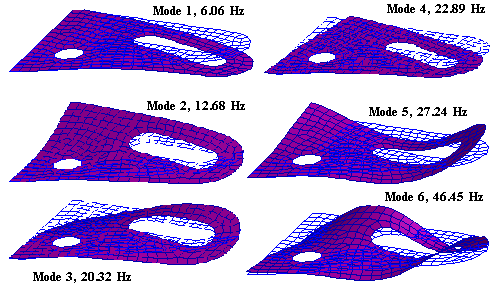
Run Vibration Analyses
Run the vertical load case vibration fatigue analysis using the new Transfer Function. The easiest way to do this is to read in the old job (bs_fresp_v) and then change the jobname and other appropriate parameters (Job Control...| Read Saved Job). After reading in the old job called bs_fresp_v, change only the following:
1. Jobname: bd_fresp_v
2. Frequency Resp: 3.(11-51)-2.1-2- (vertical load)
Here you are assigning the proper Transfer Function for this new model, BD_FRESP_V, corresponding to the vertical load on the Loading Info... form.
3. Input PSD: 7D_44-50.PSD
When you rerun the job you will see that the predicted life at Node 72 is very small (2 seconds). This shows you that the dynamic effects are quite significant. Because of this, change the material from MANTEN to the higher strength steel, RQC100 and modify it to also have no endurance limit (Cut-off =2E12) as you did with MANTEN.
Note: | In order to be able to compare these results with the Transient Analysis, you must create a group called hole with only the elements (one layer deep) around the hole AND their nodes (Node 65:72 129:135 202:214 221 222 237 263 and Element 29:34 108:117). Then you must select this group as the Region of interest on the Material Info... form. |
Rerun all four vibration jobs with new job names (bd_fresp_v, bd_fresp_h, bd_fresp_t, and bd_fresp_vth_c) and the appropriate Transfer Function Result Case IDs. Make sure you change the material to RQC100 from MANTEN.
Note: | The frequency resolution of the Transfer Functions is much higher (26 frequencies vs. 41 frequencies) to better capture the dynamic effects around each natural frequency. |
Run Transient Analyses
Now run the transient analysis jobs. The best way to do this is to read in the corresponding pseudo-static job, change the Jobname, set the material to RQC100, set the Region to the group you created earlier (hole), and then change the Result Type from Static to Transient on the Loading Info... form, selecting all the time steps for the corresponding load case of course. The four Jobnames should be bd_trans_v, bd_trans_h, bd_trans_t, and bd_trans_vth for the vertical, horizontal, twist and combined loading cases respectively. For the combined loading, turn on Biaxiality Analysis for later comparisons to the angle spread of the principal stress axes from the vibration analysis (on the Solution Params... form).
View and Compare Results
Shown here are the fringe plots of the log of fatigue life comparing the transient (Total Life, bd_trans*) and the vibration fatigue analyses as was done for the pseudo-static (Vibration Analysis, bd_freq*) comparisons earlier. Only the region around the hole is shown since only fatigue life was calculated in the this region due to the enormity of the transient analysis FE results.
The table below shows the results from all the jobs run from this second model (calculated using the smallest bin size of 32). Use PFPOST to list results at Node 72.
| Transient* / rms | Vibration / rms | Factor |
Vertical Load | 131 Seconds / 235 | 40 Seconds / 288 | ~2.2 |
Horizontal Load | 1.5E9 Seconds / 58 | 1E9 Seconds / 75 | ~1.5 |
Twist Load | 3.4E7 Seconds / 113 | 3.9E5 Seconds / 142 | ~88 |
Combined Load | 0.45 Seconds / 328 | 0.39 Seconds / 406 | ~1.15 |
|
The following notes are made:
1. Shown in the table above are also the rms values of the stress response time histories or PSDs. They are included in the table to illustrate that you can gauge the relative magnitude of damage that a load input may cause in relation to another by the rms value of the signals.
The rms values of a time signal are reported in the stress response plot when you Output time histories using the FEFAT module. When there is a non-zero mean of a signal look at the standard deviation instead of the rms which is done in this case. The rms value of a response PSD is reported in the tabular listing using PFPOST.
You can also estimate the relative magnitude of damage due to the combined loads by taking the root mean square of the rms values for the individual load cases ([2352+582+1132]1/2)=267 and ([2882+752+1422]1/2)=339. Although not 100% accurate, if the rms for one signal is less compared to another, the damage will also be less.
2. The twist load which appears to be out by a larger than acceptable factor is a special case which needs to be illustrated.
When performing a transient dynamic analysis, or a pseudo-static analysis, the principal stresses are computed at every time step increment. At each increment the time history contains, in general, more than one frequency component. However, only one principal direction can exist at each time step. In contrast, for a vibration fatigue run there can, in general, be a different principal stress direction for each frequency and each load application point. The Transfer Functions in MSC Fatigue compute principal stress PSDs where each component is a principal. The vibration fatigue approach, therefore, has the potential to give an upper bound on fatigue damage for FEA models where there is a large variation in principal stress direction. As an analogy to this, consider the outcome from tossing dice. Make set 1 the mean value of the three dice and set 2 the highest value from the three dice. Set 2 will consistently give higher values than set 1. This will only be significant where there is a large variation in principal stress direction. This is probably the case for this model and the twist loading as the results appear to indicate.
3. In all cases where there appears to be a large amount of mobility, the vibration fatigue calculations are conservative.
Care must be taken when comparing transient analysis fatigue results to PSD fatigue analysis results when the loading is correlated. The time domain analysis could impose cancelling effects if the sign of the loads are not applied correctly, which would cause the comparison to be unfavorable.
4. The lives are very low for the vertical and combined runs which means the region of the S-N curve that is being used is not really valid. Random vibration fatigue using the S-N method is valid only for high cycle fatigue problems (>1e4 cycles). However, since the curve is linear, it is still valid for comparison purposes.
5. As a continuation of the previous comment, the time domain transient analysis does not report back the exact life if less than one repeat of the signal. If you run the combined transient case, it will report 1 repeat or 6 seconds as the life. But in actuality it lasted less than one repeat. A fatigue life can be determined from a single shot analysis by placing a scale factor of 0.8 on the loading. This gives a life of around 55 seconds. In order to estimate the fatigue life equivalent to the actual stress level, we worked out the slope of the S-N curve at around 1e0 cycles to be:
-b = 1 / 21.5.
We know that the number of cycles to failure N, is
N = S-b
Therefore the fatigue life goes down by:
(0.8)21.5 = 0.0083
55 x 0.0083 = 0.45 Seconds
Recreate the Transfer Function
For a single load case you should be able to recreate the Transfer Function from the response PSD and the input PSD by dividing one by the other (for a multiple input analysis, this becomes a matrix operation). Use the vertical load case analysis, bd_fresp_v, to illustrate this. This is a multi-step operation and uses a number of MSC Fatigue utilities that are explained in more details in the next chapter.
1. In Pre & Post or MSC Patran, use the Results application to make the plot shown here. This is the Transfer Function of Max. Principal stress for Node 72 and is created by setting the Object to Graph, selecting all the frequencies associated with the BD_FRESP_V Result Case for Node 72 (Target Entities) and plotting the Magnitude of the complex number (Plot Options).
2. Run FEVIB and use the option Output power spectrum to create the response PSD at Node 72. Give it the output name: resp_psd.psd. The final name will be resp_psd.psd72, as it appends the node number.
3. Create an ASCII dump file of the response PSD (resp_psd.psd72) using the utility module MDTA (Convert Binary .dac to ASCII). It can be invoked from the Tools + | File Conversion Utilities pull-down in Pre & Post or from the system prompt by typing mdta. This module is straight forward to use. Do not write any header information or any multi-channels. A file called resp_psd72.asc will be created containing the xy data points.
4. Read the ASCII file into PTIME using Add an entry | ASCII convert + load. Set Data y type to Power spectrum; set the Frequency Rate (sample rate) to 1.024; select X-y pairs as the Equally Spaced Data and set Take All Numbers to Yes. Call the new Power Spectrum, resp_psd. Enter a description when asked. Do not worry about the Load Type or Units. They will be wrong. Just remember that the units are MPa2/Hz. This will create the response PSD with the exact same sample rate as the input PSD.
5. Use another utility to cut down the size of the input PSD to the same number of points as the response PSD. Use the program MLEN (File Cut and Paste) which can be accessed from the Tools | Fatigue Utilities | Advanced Loading Utilities pull-down in Pre & Post or from the Tools | MSC Fatigue | Advanced Loading Utilities pull-down in MSC Patran. It can also be accessed from the system prompt by typing mlen. Use the Extract Section - Single File option and select the input PSD, 7d_44-50.psd. Give the output file name of input_psd.psd. Change the End Time to 50, indicating 50 Hz. The start time should be either START or 0. Now both the input PSD (input_psd.psd) and the response PSD (resp_psd.psd) are identical in length with the same sample rate. They are plotted here using MMFD.
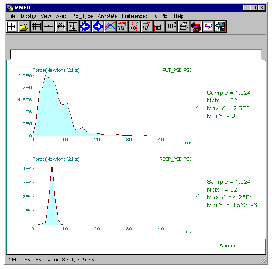
6. Now divide the response PSD by the input PSD to recreate the Transfer Function using another utility module called MMFM (Multi-File Manipulation). The module is also invoked in the usual way. Select the Division option. Select the resp_psd.psd and input_psd.psd as the two input files
.
Note: | Files must be selected exactly in this order. |
Select them both from the file browser at the same time by clicking on input_psd.psd and then holding down the Control key and selecting resp_psd.psd. The Output filename should be something like trans_func.frf. The Divide by Zero Value should be zero (0) and the Special case of 0/0 should be Zero.
7. The last thing that must be done is to take the square root to convert to stresses. Use the utility module called MART (Arithmetic Manipulation) which has an option to Raise to a power. The power to raise the entire function to should be 0.5 (square root). Change the YLabel + Units to Max. Principal and MPa. Overwrite the existing file.
8. Use MQLD (Quick Look Display) to plot the Transfer Function which is shown here. It is almost identical to that shown in Pre & Post or MSC Patran as we would expect.
Plot the Stationarity
The stationarity plots are shown below for Node 72. Compared to the previous model, the dynamic effects of this model are much more apparent.
Note that the plot of Maximum Abs. Principal vs. Angle from the transient analysis shows about an 85 degree spread and the vibration analysis shows around 108 degrees total, which compares favorably.
Hint: | The biaxiality plot from the time domain analysis was produced in FEFAT under the Assess multiaxiality option. |
As further explanation, the error bars are showing the degree of angular spread due to class II principal stress variation (due to differential damping at each frequency) while the solid red line is showing the maximum angular variation due to class III stress variation (how the stress tensor changes with frequency). It is quite possible that the vector having the maximum departure from an arbitrary base vector (class III) is different from the one exhibiting maximum spread through class II. The plots are essentially saying then, that load case one and three, in particular, are giving us a class II and class III non-stationarity. Compare this plot with load case 2, here we see a stationary tensor. For a more in-depth discussion on multiaxiality and biaxial indicators, see the MSC Fatigue User’s Guide on Vibration Fatigue analysis.
Random Vibration FE Results
As a final exercise in this chapter, set up a vibration fatigue analysis where the response PSD has already been calculated and supplied by the FE solver. The same model was run through ABAQUS using the vertical load input PSD. The results can be found in the file abarun.fil. Either open a new database and import Both the model and results with the Analysis Preference set to ABAQUS, or read the Result Entities only into the existing database you have been using with the second dynamic model after changing the Analysis Preference to ABAQUS.
The drawback to this method is that MSC Fatigue cannot resolve the tensor to obtain principal stresses or directions. Only the real stress tensor of response PSD components is supplied from the FE analysis. Only when Transfer Functions are supplied in the form of complex stress tensors of components is this possible. Because of this, one of the components must be selected for the analysis.
To set up a vibration fatigue analysis using FE response PSDs is straight forward and almost identical to that of a Transfer Function analysis.
1. Jobname: abapsdrun_y
Give it a new jobname and a title if desired.
2. Solution Param... form:
Use Dirlik and no mean stress correction (None). Select the Y Normal component of stress.
3. Material Info... form:
The set up on this form is identical. Use RQC100 with a polished finish and no treatment. However, use the previous group, hole, as the region since response PSD results exist in the database for only the elements and nodes around the hole.
4. Loading Info... form:
Change the Results Type to Power Spectrum. Select all the frequencies from the new Result Case, RandomResponse. Select the Stresses, Components at SECTION_POINT_1. Note that you do not have to associate and input loading PSD to your Result Case as with the Transfer Function approach. This is analogous to the pseudo-static versus transient approaches where the transient does not need any external load variations defined because the transient analysis already defines them. Thus, similarly we are using a response PSD directly from the analysis code, ABAQUS, in this case.
5. Job Control: Full Analysis
Results are shown below (with the transient analysis) for the Y-component direction at Node 72.
| Transient Approach | PSD Approach |
Y-component Vertical Load | ~300 Seconds | ~2150 Seconds |
The FE response PSD from the Results application for the Y-component is shown next to that extracted from FEVIBs Output a power spectrum option at Node 72.