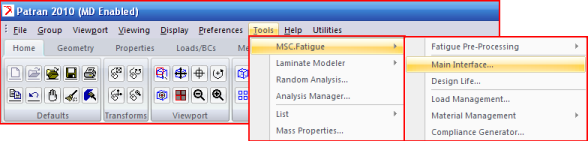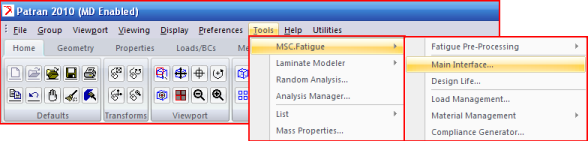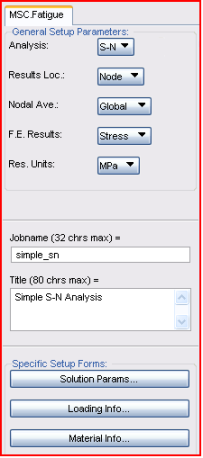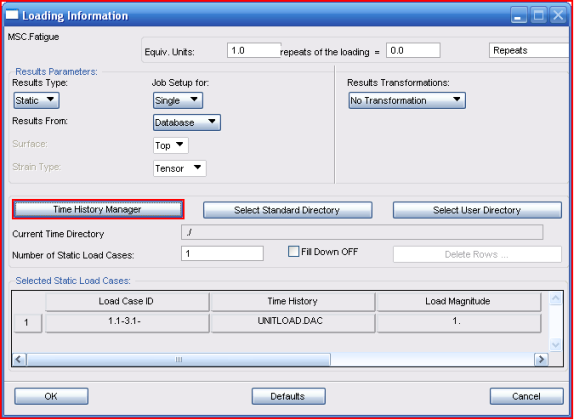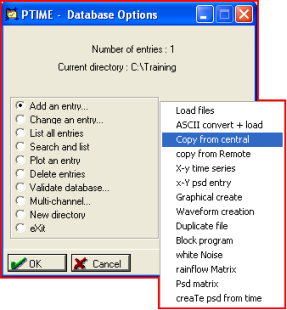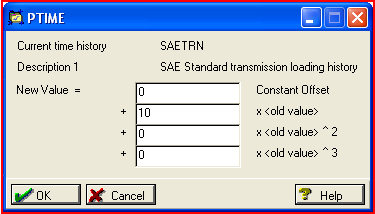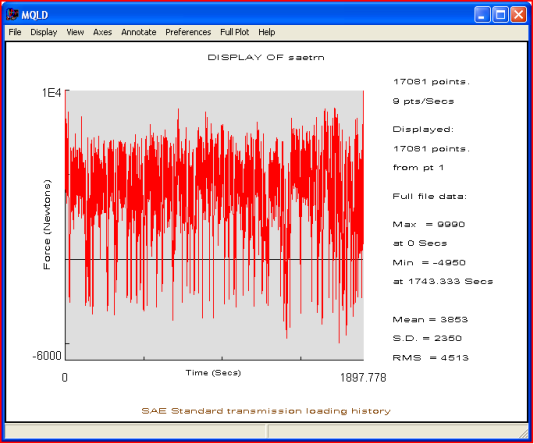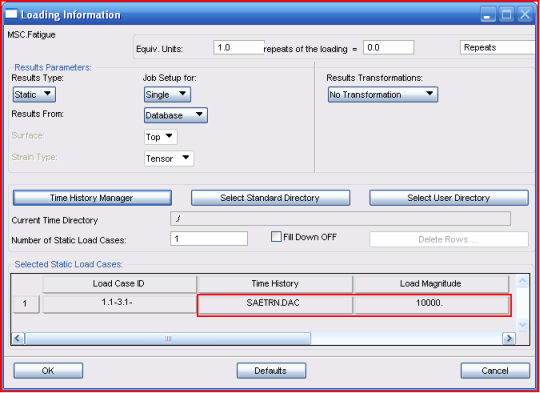XXXXXXXXXXXXXXXXXXXXXXXXXXXXXXXXXXXXXXXXXXXXXXXXXXXXXXXXXXXXXXXXXXXXXXXXXXXXXXXXXXXXXXXXXXXXXXXXXXXXXXXXXXXXXXXXXXXXXXXXXXXXXXXXXXXXXXXXXXXXXXXXXXXXXXXX''"> Set Up the Fatigue Analysis
To begin setup for a fatigue analysis click the Tools pull-down menu in Patran 2010, select MSC Fatigue and then Main Interface. This will bring up the MSC Fatigue main form from which all parameters, loading and materials information, and analysis control are accessed.
Load the Previous S-N Analysis Parameters
Instead of defining all the analysis parameters again, let us begin from the last analysis. Once the form is open, type the jobname of the previous example in the Jobname databox (simple_sn) and issue a carriage return (Return or Enter). You will be prompted to read in an old analysis setup file (it detects a file called simple_sn.fin in your local directory and reads in the parameters).
Hint: | You can do the same thing in the Job Control... form with the Action set to Read Saved Job. |
Now change the jobname and the title:
1. Jobname: rf_cycle
2. Title: Simple S-N Analysis, Variable Loading
Loading Information
Open the Loading Info... form. Then press the Time History Manager button. This will launch PTIME. The time variation of the load will be defined by a signal called SAETRN which is stored in the loading central database in the MSC Fatigue installation directory.
Copy SAETRN from the Central Database
When PTIME comes up, select Add an entry... and then Copy from central as the method of input. A form will appear that will ask for a name. Use the List button to select SAETRN from the central database.
Scale the Time History Load
From the PTIME main menu, select Change an entry... and then Polynomial transform. We are going to scale up the time history to represent the actual loading applied to the component. You will be asked for the Database Entry to transform and a new target file. Use the same name (SAETRN) for both and allow overwrite. The transformation form will then appear. We simply want to scale the load up so all that is needed is to input a scale factor of 10 in the second databox. Click OK when done.
Finally a form appears allowing you to change any details associated with this time history. Enter the following:
1. Description 1: Leave as is
2. Description 2: Blank this out
3. Load type: Force
4. Units: Newtons
5. Number of fatigue equivalent units: 1
6. Fatigue equivalent units: Repeats
Life results will be reported as the number of Repeats of this entire loading sequence and not as individual stress cycles as in the previous exercise.
Plot the Time History
PTIME returns to its main menu where you can select
Plot an entry. Accept the default file,
SAETRN. Note that the maximum value is close to 10,000 Newtons. As a comparison to the previous example, which oscillated in a fully reversed fashion between positive 10kN and negative 10kN, this signal varies significantly with a very positive mean and only occasionally reaches or nears the 10kN maximum. We therefore would expect this loading to be less damaging with all else the same.
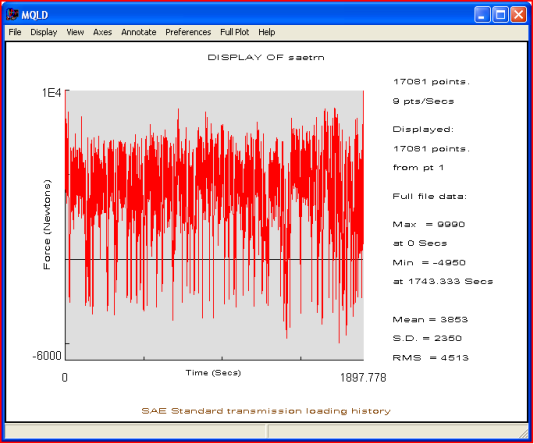
Select File | Exit to close the plot and click or double-click the eXit switch in PTIME.
Associate the FE Load to its Time Variation
Now back on the Loading Info... form you must associate the time variation of the load that you just created to the static FE load case. Go to the spreadsheet as was done in the previous example. Two things need to be changed on this form.
1. Time History: SAETRN
Select the middle cell to make it active. Another spreadsheet (now with two rows) appears at the bottom of the form from which you select the time history file. Click on the SAETRN row anywhere with the mouse. This will replace the cell with the new time history file name.
2. Load Magnitude: 10,000
The next cell becomes active and a databox appears below the spreadsheet. Change this entry to 10,000. You must press a carriage return (Return or Enter) to accept the value in the databox and fill the cell in the spreadsheet. Forgetting to do this is a common error.
The time variation of the loading is now associated to the static FE results. Click the OK button to close the Loading Info... form.
Note: | In the previous example we entered unity for the Load Magnitude accepting the FE load as being the true representation of the load and thus the stresses. The time history, UNITLOAD, scaled the stress distribution between 1 and -1 to signify the time variation of the loading. This time the time history SAETRN is used to define the actual loading as it changes with time. The FE load magnitude is therefore simply an arbitrary number used to obtain the stress distribution. The stresses in the FE analysis need to be normalized by this FE load magnitude of 10kN, to simulate the stress distribution due to a unit load. |
The load magnitude acts as a divisor to normalize the stresses to obtain a stress distribution due to a unit load as in the equation σij(t)=P(t)σij/Pfea, where σij and Pfea are the stress tensor and load magnitude from the FE analysis, P(t) is the externally defined time variation of the loading, and σij(t) is the resulting time variation of the stress tensor (at any particular location in the component). This can be done because the analysis is linear elastic. Using linear elastic FE analysis and associating an external time variation of the loading for fatigue analysis is called the “pseudo-static” method. “It might be said that all stress analyses are basically fatigue analyses, the differences lying in the number of cycles of applied stress.” - quote from Carl C. Osgood, Fatigue Design (1982).