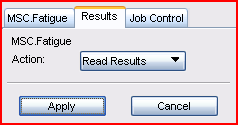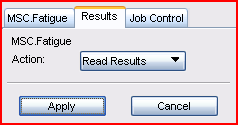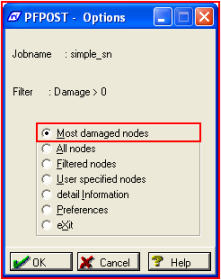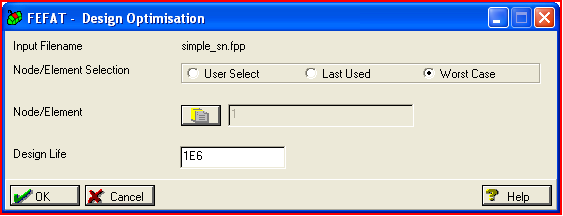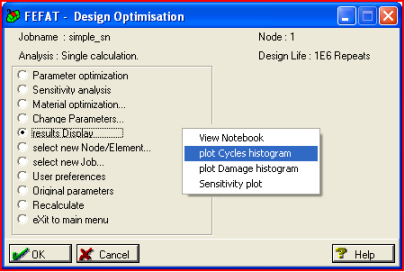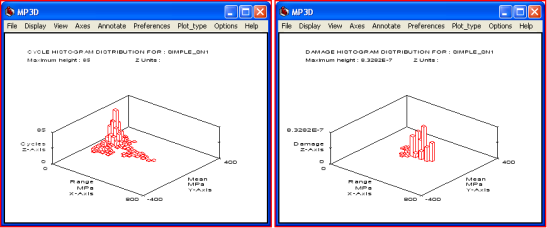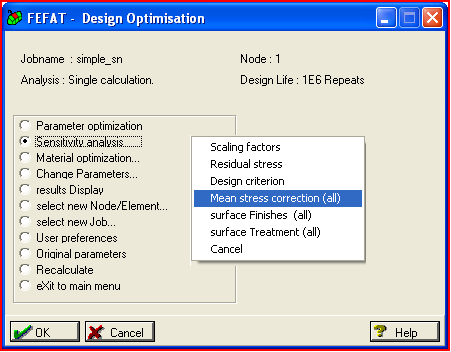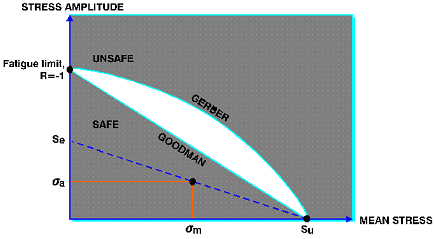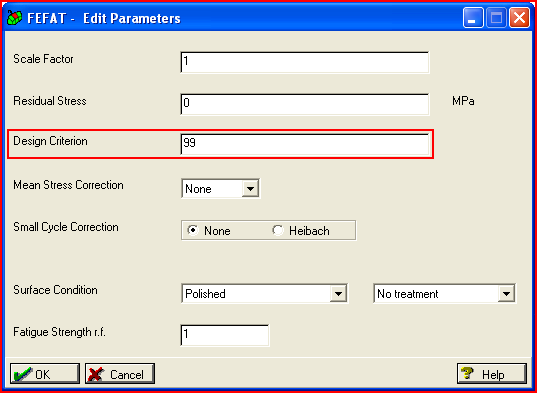XXXXXXXXXXXXXXXXXXXXXXXXXXXXXXXXXXXXXXXXXXXXXXXXXXXXXXXXXXXXXXXXXXXXXXXXXXXXXXXXXXXXXXXXXXXXXXXXXXXXXXXXXXXXXXXXXXXXXXXXXXXXXXXXXXXXXXXXXXXXXXXXXXXXXXXX''"> Review the Results
Open the Results... form on the main MSC Fatigue setup form (not to be confused with the Results application switch on the main Pre & Post or MSC Patran form). With the Action set to Read Results, click Apply. The fatigue analysis results have been read into the database. You can review the life contour plot as you did in the previous exercise if you wish. The contour will look similar but the magnitudes will be different.
Tabular Listing
On the MSC Fatigue Results... form, change the Action to List Results and click Apply. This will start the module PFPOST which tabularly lists the fatigue analysis results. Accepting the jobname and the default filtering values by clicking OK a couple of times will get you to the main menu. Click or double-click the Most damaged nodes switch to view a tabular listing. Note the life value of approximately 105.26=184,000 repeats of the signal on Node 1. This is significantly less damaging than the previous example considering the life is reported in repeats of the time history and not as individual cycles. To get the number of cycles, we would have to multiply the life result by the rainflow cycle count. Click Cancel to quit the listing and click or double-click eXit to leave PFPOST.
Histogram Matrix
Let us take a look at the results of a rainflow cycle count. From the Results... form, change the Action to Optimize and click Apply (you do not need to enter a node number) on the Results... form. This will launch the module FEFAT in its design optimization mode. When it comes up, press Worst Case to automatically select the node with the lowest life prediction. Enter a Design Life of 1E6 (a million) repeats. Click the OK button. The analyzer will re-analyze the fatigue life at Node 1 and will report the life value to you. Clicking the End button will put you into the main optimization menu.

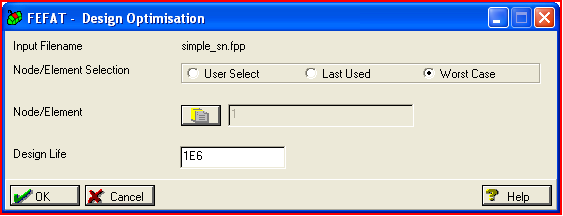
Select Results Display and then plot Cycles histogram. This will display a histogram plot showing the results of the rainflow cycle count for the critical location on the model. It looks a little bit like a city skyline. Note that there are quite a few cycles that have low stress ranges and that there are fewer with high stress ranges. The height of each tower represents the number of cycles at that particular stress range and mean. Each tower is used to look up damage on the S-N curve and damage is summed over all towers. A histogram cycle plot from our first example would yield only a single tower of unit height with a mean of zero.
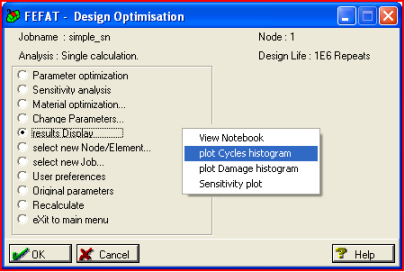
Hint: | The accuracy of the fatigue calculation is dependent on the number of towers allowed in the rainflow histogram. Typically it is broken up into what are called bins which is the matrix size. These bins can be 32x32, 64x64, or 128x128. If you want to increase the accuracy, you can run FEFAT interactively at the critical location and specify a larger bin size. |
Now convert the cycle histogram plot to a damage histogram plot. This is done by either returning to the main menu and selecting results Display | plot Damage histogram or with the cycle histogram plot still displayed, select Plot_type | Damage. Now you can see the damage caused by each bin. Notice that the lower stress ranges produced zero damage. All damage came from cycles in the higher stress range, which is to be expected. Select File | Exit when done viewing the graphics.
Effect of Mean Stress
Now let us investigate the effect of mean stress on the fatigue life predictions. First remember that the S-N curve we are using was produced for an R-ratio of minus one, or no mean stress in other words. The time history used in this example has a predominately tensile mean. The initial life prediction did not take into consideration this mean stress and therefore could perhaps be giving a somewhat non-conservative answer. From FEFAT’s design optimization menu, select Sensitivity analysis | Mean stress correction (all) then click or double-click the Recalculate switch. A listing showing no correction plus two mean stress correction methods appear: Goodman and Gerber. Note that both of them give more conservative answers.
How is mean stress compensated for in the S-N analysis?
The simple way to explain this is that for both the Goodman and Gerber methods, knowing the ultimate tensile strength (Su) and the actual stress amplitude (σa) and mean (σm), an equivalent stress range with zero mean is determined. Goodman and Gerber follow these equations:
Graphically this looks like the plot to the right where, at least for Goodman, if you draw a line connecting Su to the intersection of σa and σm and then continue it on to the stress amplitude axis, this will indicate the equivalent stress Se with zero mean. This stress is then used to look up damage on the S-N curve.
Note: | As a stress range of a cycle becomes larger and larger, there tends to be less and less possible variability in the mean of that cycle. This is indicated on the cycle histogram plot since the base of these type of plots tends to be triangular in nature, which means that as the stress gets larger, the mean stress has less of an effect on the fatigue life. |
Probabilistic Nature of Fatigue
As a final exercise in this example, let us investigate two different materials as we did in the first problem. From the main menu of FEFAT’s design optimization mode, select Material optimization. Change the material S-N curve from MANTEN_MSN to RQC100_MSN and then click or double-click the Recalculate switch again. Note that RQC100_MSN, being a much higher strength steel, gives a much higher life prediction (357,000 repeats vs. 184,000 repeats) for no mean stress corrections. This means RQC100_MSN is a better material to use (or does it?). Just looking at the S-N curve might indicate this also.
Click or double-click the Original parameters button to put the material back to MANTEN_MSN and then click or double-click the Change parameters switch and change the Design Criterion to 99. Click OK. Double-click the Recalculate switch. Note the life of approximately 85,400 repeats. Now change the material to RQC100_MSN as done earlier and press or double-click the Recalculate switch. The life using the higher strength steel is now only about 30,900 repeats, less than that of the lower strength steel.
This is due to the probabilistic nature of fatigue and the scatter associated with the S-N curves themselves. By specifying 99 as the design criterion, we are asking MSC Fatigue to calculate a life value based on a 99% certainty of survival. The larger the scatter in the original S-N data that makes up the curve, the less certain we will be of survival and the code takes this into account by reporting a more conservative answer. The default is a 50% probability of survival (or failure).
.
Note: | Scatter is associated with S-N curves and other damage curves due to the fact that, for example, if you take 10 identical test coupons and subject them to what you think are identical tests, you will get ten slightly different answers. The material parameters associated with S-N curves take this into consideration with the Standard Error of Log(N) (SE) determined by regression analysis of the raw data. |