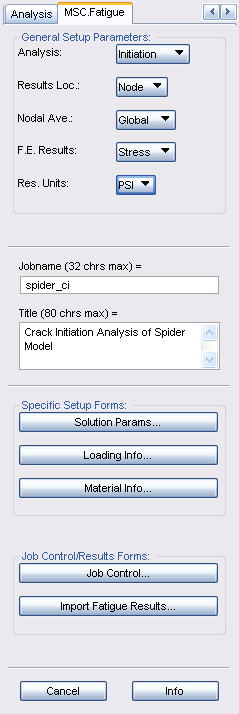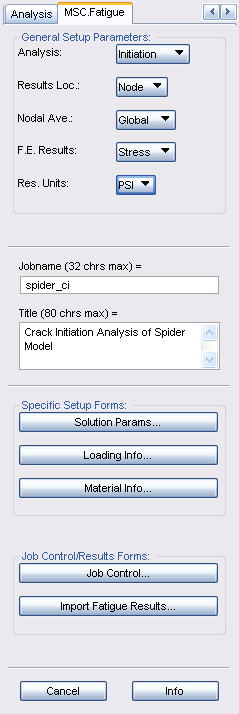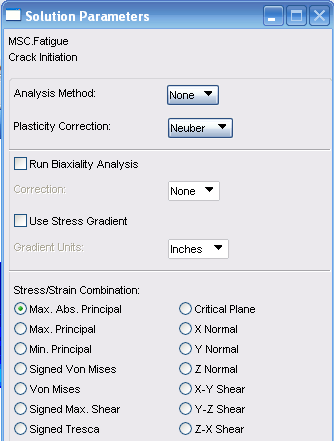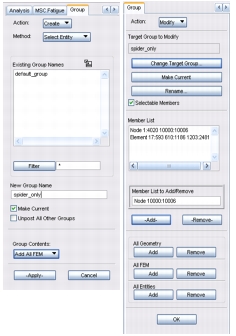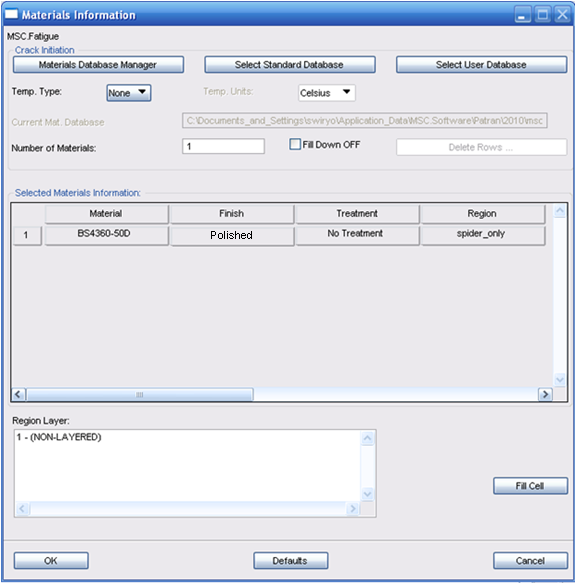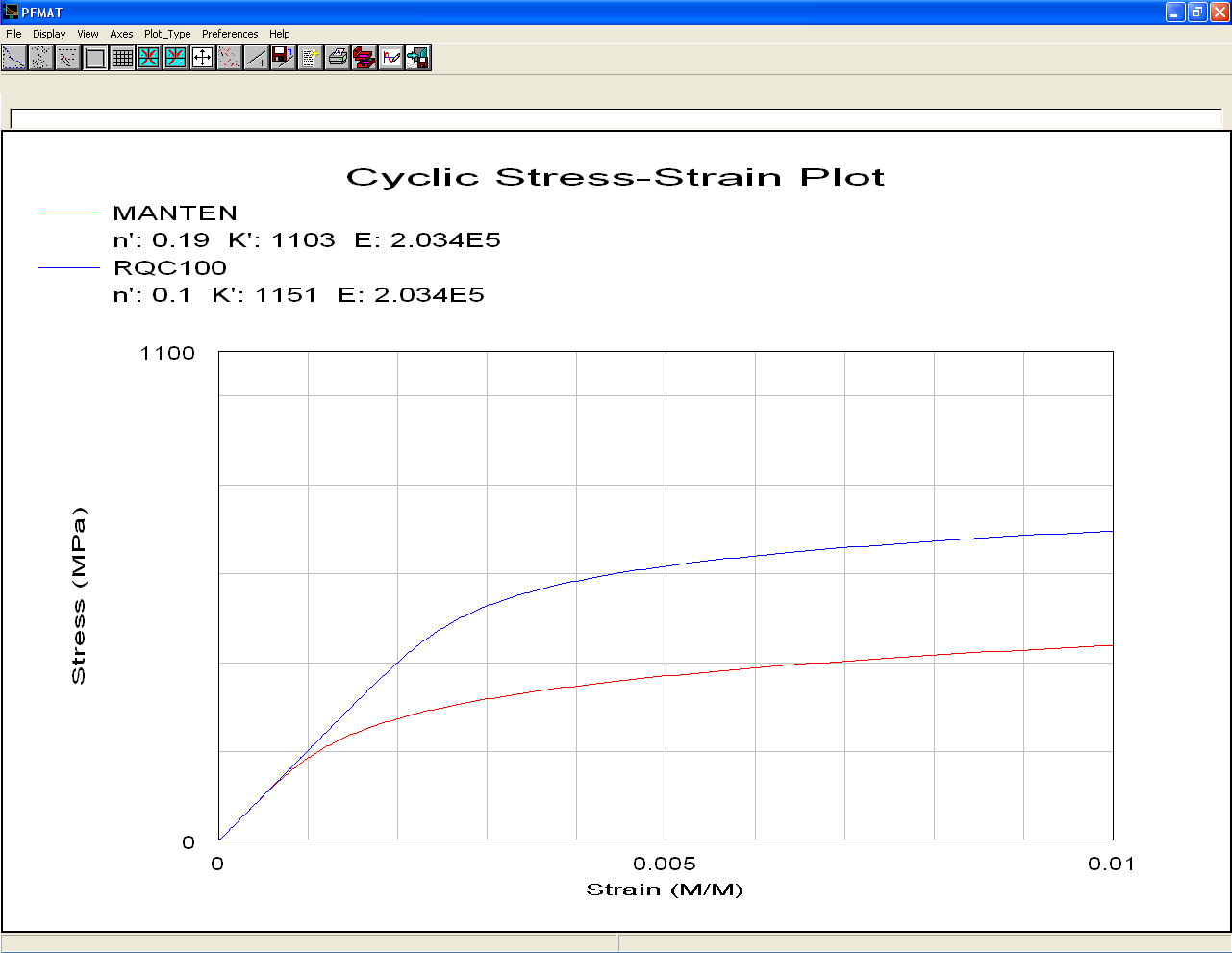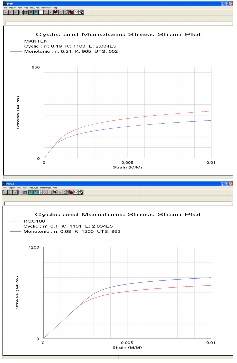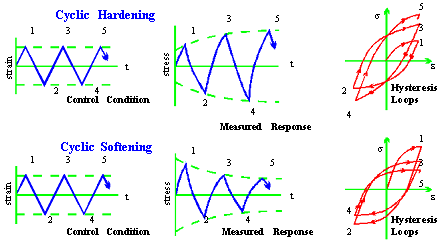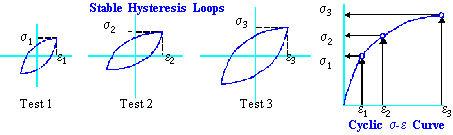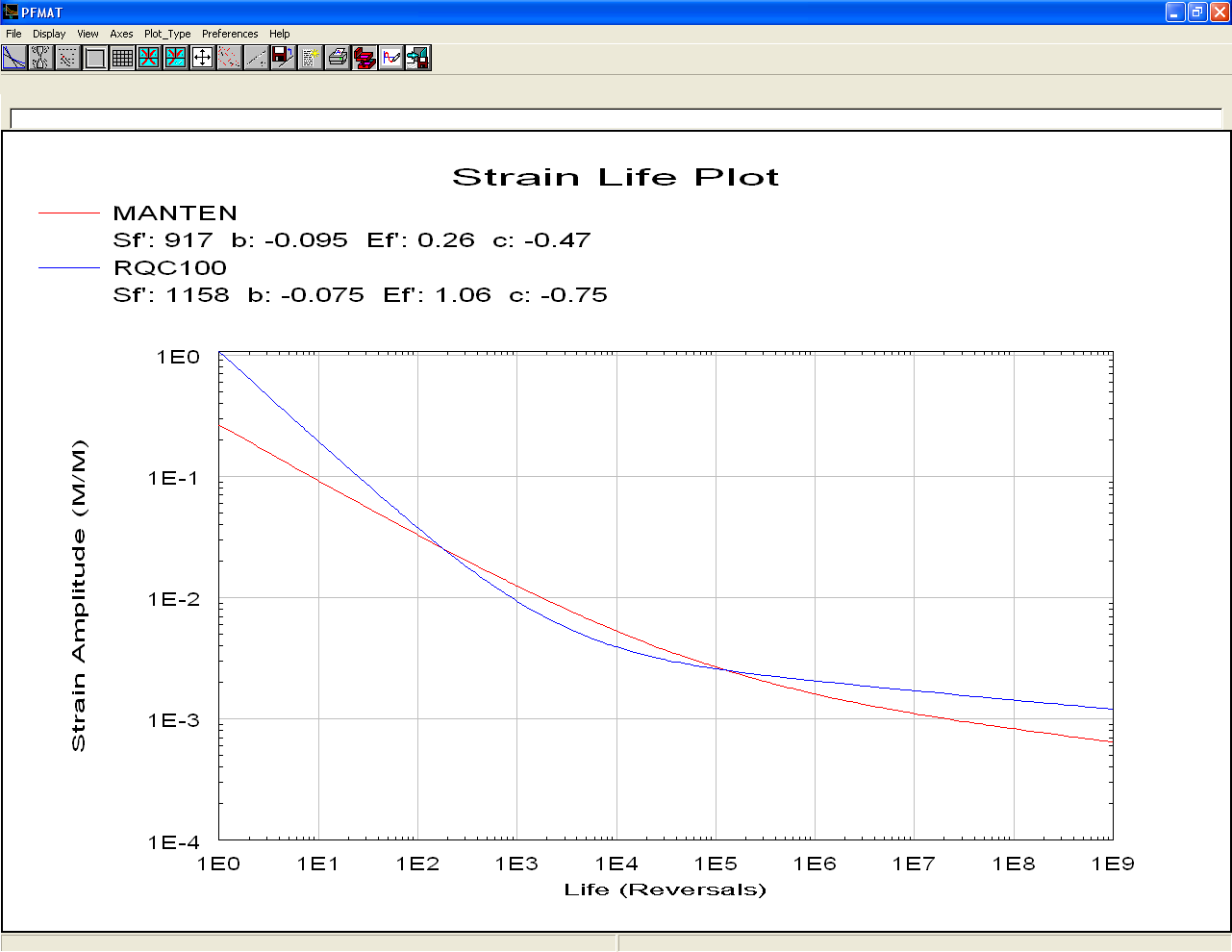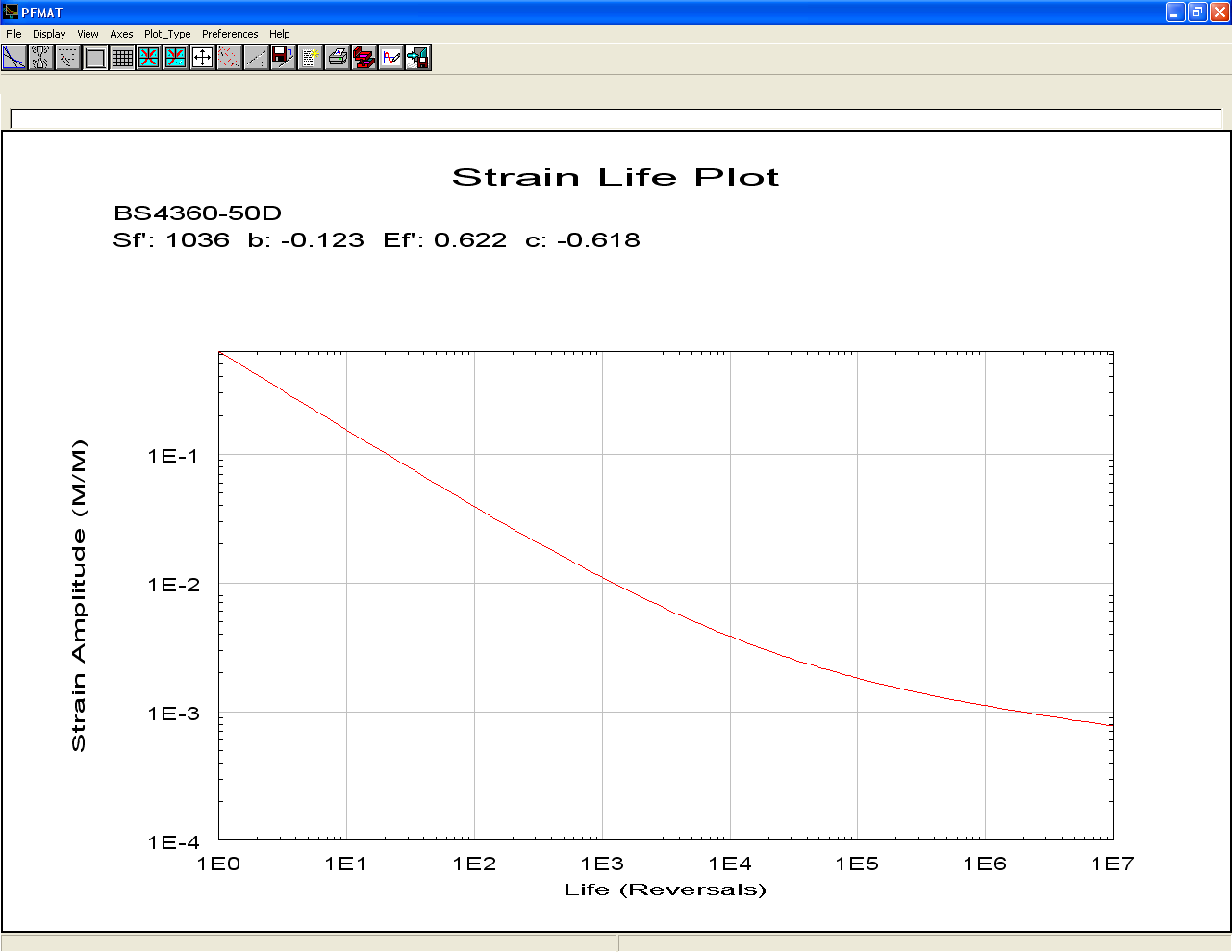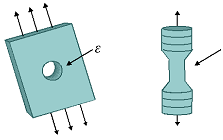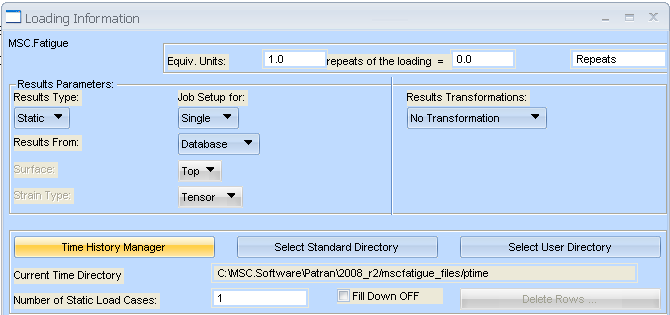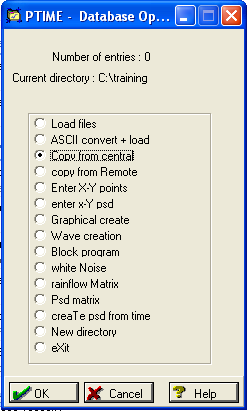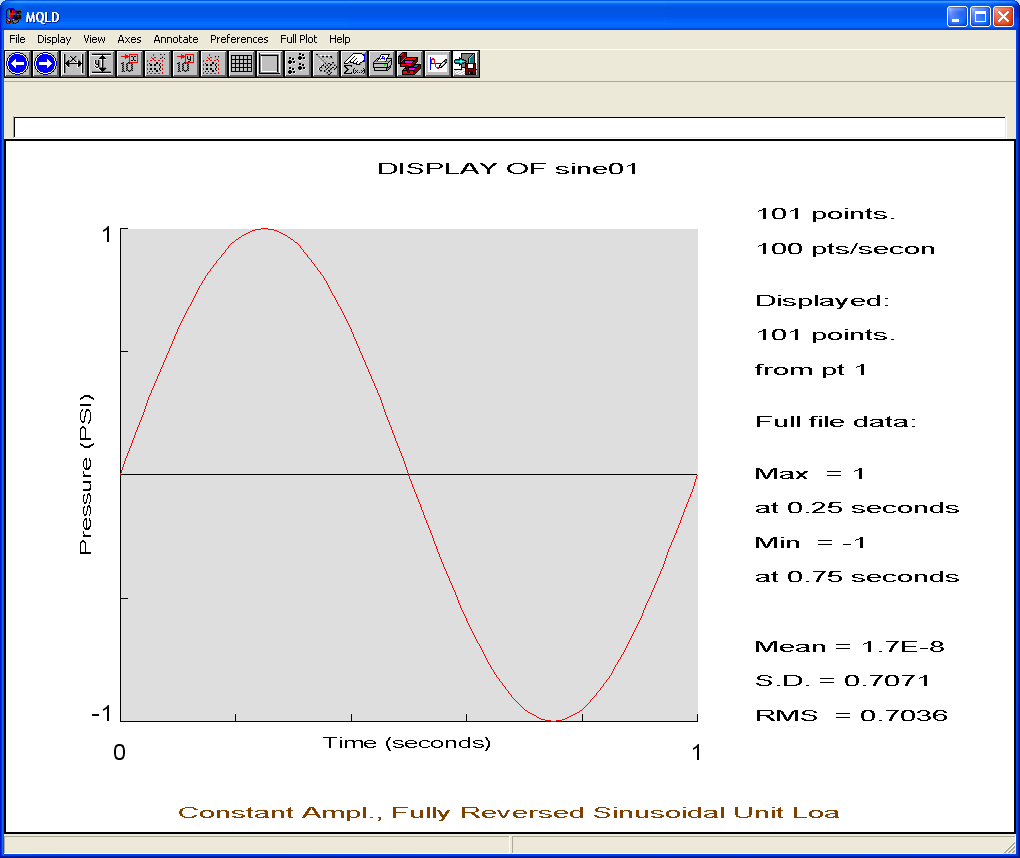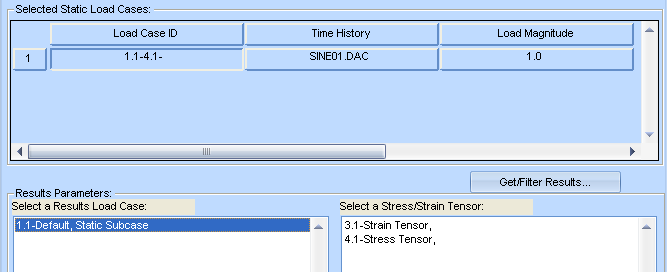XXXXXXXXXXXXXXXXXXXXXXXXXXXXXXXXXXXXXXXXXXXXXXXXXXXXXXXXXXXXXXXXXXXXXXXXXXXXXXXXXXXXXXXXXXXXXXXXXXXXXXXXXXXXXXXXXXXXXXXXXXXXXXXXXXXXXXXXXXXXXXXXXXXXXXXX''"> Set Up the Fatigue Analysis
By now you should know how to access the MSC Fatigue setup form. Once the form is open, set the General Setup Parameters as follows:
1. Analysis: Initiation
2. Results Loc.: Node
This simply means that the fatigue lives will be determined at the nodes of the model. With a solid model this is always preferred since cracks always initiate at the surface (unless there is an internal flaw). If set to Element, the fatigue lives would be calculated at the element centroids.
3. Nodal Ave.: Global
Accept the default which simply means element nodal stresses will be averaged for nodes with more than one element contribution.
4. F.E. Results: Stress
You now have the choice of using either stresses or strains. Either one should give you equivalent answers. Stresses are converted to strains in this method.
5. Res. Units: PSI
6. Jobname: spider_ci
7. Title: Crack Initiation Analysis of Spider Model
Solution Parameters
Open the Solution Params... form. On this form, set only these parameters:
1. Analysis Method: None
This is analogous to a mean stress correction method as was done in the S-N method. Selecting None is equivalent to no mean stress correction.
2. Plasticity Correction: Neuber
We will correct for plasticity using the Neuber method. This is explained in the next section.
3. Stress/Strain Combination: Max. Abs. Principal
This is the stress parameter that will be used in the fatigue analysis identical to what we have used in all previous examples thus far.
Click the OK button to continue.
Material Information
This is where the major differences lie between what you have learned thus far with the Total Life method and the Crack Initiation method. Press the Material Info... button on the main MSC Fatigue form.
Create a Group
Before selecting the material we wish to use, first create a group which contains all the nodes and elements of the finite element model except the nodes that have no stress results associated with them. Select Group | Create from the main menu bar of Pre & Post or MSC Patran. Call it spider_only, change the Group Contents to Add all FEM. Click the Apply button.
Now remove unwanted nodes. Change the Action to Modify. Press the Change Target Group and select our new group, spider_only. In the Member List to Add/Remove databox, type Node 10000:10006. Click the Remove button, then close the form. These nodes are associated to an MPC and have no FE results associated to them. They are removed from the analysis to avoid confusion.
Select a Material
First let us set up this form and then we will discuss the material information involved in a Crack Initiation analysis. We will specify a material, a surface finish and treatment and a region on the model to which this combination will apply just as we have done in previous exercises.
1. Material: BS4360-50D
Only materials with strain data appear in the listbox.
2. Surface Finish: Polished
Select Polished for now as most cyclic material data is created using polished test specimens, therefore we wish to use the data “as-is.”
3. Surface Treatment: No Treatment
4. Region: spider_only
Select the group we just created in the previous step to calculate lives for the entire model less those that have no results associated with them.
Cyclic Stress-Strain Curve
Now press the Materials Database Manager button to launch PFMAT. Let us take a look at a couple of materials we have used before. Load the materials by pressing the Load | data set 1 switch and selecting MANTEN from the list. Do the same for Load | data set 2 and select RQC100. Although we do not use these materials in this analysis, they serve as good examples.
Press or double-click Graphical Display | Cyclic stress-strain curve plot to view the cyclic stress-strain curves for these two materials.
This plot shows how these two materials behave under cyclic loading conditions. It also shows how they behave relative to one another. RQC100 is obviously a much higher strength steel with its yield point well above that of MANTEN. Three parameters (E, K’, n’) need to be defined in order to characterize these plots according to the following equation that relates stress amplitude to strain amplitude:
The first part of the right hand side can be recognized as the elastic stress-strain equation (Hooke’s law) and the second part defines the plastic strain. This equation is identical to the Ramberg-Osgood equation that relates total strain to the elastic strain plus plastic strain in the monotonic sense. The only differences are the primes (’) on K’ and n’ to signify that it represents a cyclic condition as opposed to a monotonic condition.
Cycle Hardening, Cycle Softening
Plot the cyclic and the monotonic stress-strain curves on top of each other for each of the two materials we have loaded. Select File | New Plot from the current plot pull-down menu. Now select cyclic Monotonic stress-strain curves plot and click the OK button. You will be asked which data set to plot. Select data set 1, MANTEN and click the OK button. Do the same operation for data set 2. Note the following from these plots:
1. It appears that RQC100’s cyclic yield point is below its monotonic yield value. This implies it is weaker under cyclic conditions. This is known as cyclic softening or strain softening.
2. MANTEN’s cyclic yield point is above its monotonic yield point, implying that it is stronger under cyclic loading. This is known as cyclic hardening or strain hardening.
When a material softens under cyclic material properties, this can be very bad from a durability standpoint. This is why many structures or components fail prematurely even though, supposedly, they have been designed to remain below yield. The problem in these cases is that the actual yield point is much lower when subject to cyclic loading.
Note: | Because of this hardening or softening phenomenon, it is highly suggested that if you do non-linear (load step) FE analysis, that you use the cyclic stress-strain curve(s) and not the monotonic ones if fatigue and durability is of concern to you. |
Hint: | You can put the elastic line on the stress-strain curves by selecting Plot_Type | Elastic Line. To remove the line select Plot_Type | Remove Lines. |
Cyclic Material Tests
How are these cyclic stress-strain curves created? The monotonic stress-strain curve is created by simply placing a test coupon in a servo-hydraulic test machine and slowly increasing the load until the component breaks. The elastic modulus can be determined from this test as well as the yield and ultimate tensile strengths.
A cyclic stress-strain curve is created through a series of tests where the strain level is precisely controlled. The load is increased until the specified strain level is reached and then the load is reversed. These tests are typically performed using fully reversed loading. Each test is done at a different strain level. Initially each test will exhibit a softening or hardening effect as can be seen if the hysteresis loops are plotted for a given test (see diagram above). Eventually the material will stabilize and stop hardening or softening. This stable hysteresis loop is then extracted. The maximum stress/strain level from the stable hysteresis loop of each test is then cross-plotted onto its own stress-strain space which then constitutes the cyclic stress-strain curve.
Strain-Life Curve
From each of these strain-controlled tests also comes another piece of information: the number of cycles to failure. This information can be plotted onto its own curve called the strain-life curve. Select File | New Plot and then select Strain-life plot. You can compare the two strain-life plots for MANTEN and RCQ100. Note that they cross each other and therefore exhibit different life behavior depending on the stain level experienced. So it is impossible to say from the plot which would perform better.
Note: | The failure criterion (that is, when a crack has actually initiated) is determined by ASTM standard E606. It is not a specified length of the crack, but instead a percentage drop in load as measured by the test device. When a crack initiates the component can no longer sustain the same level of stress for the same strain rate. If you actually looked at a test specimen after reaching the failure point, there would appear to be an engineering sized crack of, say, 1 to 2 mm in length. |
Now unload both materials. First, you will need to exit your plot. This is done by selecting File | Exit. Now you can unload the materials by doing an unload | data set 1 and then Unload | data set 2. Now let us look at the strain-life plot of BS4360-50D. Select Load | data set 1; select BS4360-50D. Now go and select Graphical Display | Strain life plot.
This curve can be fully characterized by knowing four material parameters as shown in the equation of the strain-life plot (σf’,b,εf’,c):
Like the stress-strain curves, it also is broken into an elastic component and a plastic component which can also be plotted separately (Plot_Type | EP Lines). The summation of the two lines makes the total strain-life curve. The following notes are made about this plot:
1. The elastic and plastic lines cross each other at some point which is called the transition point.
2. The transition point defines the difference between high cycle fatigue (HCF) versus low cycle fatigue (LCF).
3. To the right of the transition point is considered HCF because elastic events dominate plastic events.
4. To the left of the transition point is considered LCF because plastic events dominate elastic events.
The software makes every attempt to inform you (in FEFAT’s design optimization mode) what amounts of HCF, LCF, or transition life the component is experiencing.
Why is this important?
The type of fatigue being experienced will dictate the remedy or solution. For example, in HCF you might try a higher strength steel, or change the surface finish/treatment or mean stress (residual) to better the fatigue life. If LCF is being experienced these remedies would have little or no effect and in some cases, perhaps even worsen the situation. The solution there is to find a material that is more resistant to plastic deformation, such as a more ductile material.
Note: | Just as with the S-N method, an ε-N curve is also based on the principle of similitude. This means that if we can reproduce the same local strain as that experienced in, say, the plate with a hole shown to the right, in a test laboratory specimen made of the same material, then we can expect the life of the two to be about the same, when subjected to the same strain levels. |
Stress-Life vs. Strain-Life
With the strain-life plot on the screen and the elastic-plastic lines posted, take a good look at the elastic portion of the strain-life equation. If you ignore the plastic component and take E to the other side of the equation you get a stress equaling some constant times the number of cycles to failure raised to the power b. This is the exact formula for the stress-life curve. So the elastic strain-life curve is, in fact, a material S-N curve (with crack initiation as the failure criterion). The significance is that the S-N method is nothing more that a subset of the Crack Initiation method ignoring plastic influences.
Note: | The crack initiation method, taking into account elastic and plastic contributions to fatigue life, is more widely applicable to a greater range of problems (HCF and LCF) whereas the Total Life method breaks down below the transition point (usually around 105 cycles) because plasticity dominates. This is why S-N curves are only good for HCF. |
When finished, select File | Exit to close any plot and eXit to quit PFMAT. Click the OK button to close the Material Info... form.
Loading Information
Open the Loading Info... form. Then press the Time History Manager button to launch PTIME. The load will be defined as a constant amplitude, fully reversed loading. This will have the effect of oscillating the 15 KSI load from +15 KSI to -15 KSI.
Define a Sinusoidal Unit Load - Fully Reversed
As we have done in previous exercises, when PTIME comes up, select Copy from central as the method of input.
Note: | If you have been working sequentially through this document, then you will already have some entries in the PTIME database. The version of the form that is displayed will be different than the one shown here. On this form, select Add an entry and then select the option Copy from central, which is the equivalent of selecting Copy from central on the shown form. |
Use the List button to select SINE01. This will copy a unit sinusoidal signal to your local directory.
Now select Change an entry | edit Details. Enter SINE01 as Target Filename and allow overwrite when asked and enter the following, leaving defaults for those fields not mentioned:
1. Description 1: Constant Ampl., Fully Reversed Sinusoidal Unit Load
2. Description 2: whatever you want
3. Load type: Pressure
4. Units: PSI
5. Fatigue equivalent units: Cycles
We are defining a single occurrence of this fully reversed, constant amplitude signal as one cycle of the loading.
Click the OK button to proceed.
Plot the Time History
PTIME returns to its main menu where you can select Plot an entry. Accept the default file, SINE01.
Select File | Exit to close the plot and press or double-click the eXit switch in PTIME.
Associate the FE Load to its Time Variation
Now back on the Loading Info... associate the time variation of the load that you just created to the FE load case just as you have done in previous exercises. Fill out the spreadsheet in the center of the form as follows with all other parameters using their default settings.
1. Load Case ID: 1.1-4.1-1-
Use the Get/Filter Results... button to see the available results in the database. Select the only Result Case from the first listbox and Stress Tensor from the second listbox and then click the Fill Cell button. This will fill the cell with the internal IDs of the selected load case and its stress results. Remember, the load case ID shown here may not correspond to the ID you see.
2. Time History: SINE01
When this cell become active, select the sine wave you just created.
3. Load Magnitude: 1.0
Remember a specification of unity here signifies that the stresses from the FE analysis will be used “as-is” in the fatigue analysis and the time variation loading that we defined will be used to scale the stresses up or down as needed. You must press a carriage return to accept the value in the databox below the spreadsheet.
The time variation of the loading is now associated to the static FE results. Click the OK button to close the Loading Info... form.