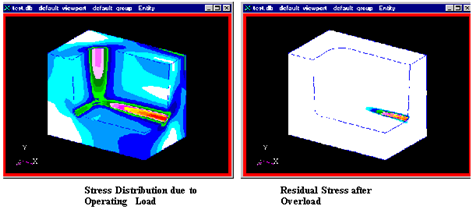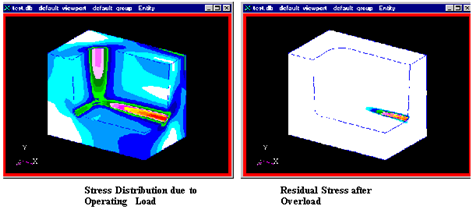XXXXXXXXXXXXXXXXXXXXXXXXXXXXXXXXXXXXXXXXXXXXXXXXXXXXXXXXXXXXXXXXXXXXXXXXXXXXXXXXXXXXXXXXXXXXXXXXXXXXXXXXXXXXXXXXXXXXXXXXXXXXXXXXXXXXXXXXXXXXXXXXXXXXXXXX''"> Geometry
The geometry of the model and the FE results of the linear static analysis and the residual stress can be found in the files mold_linear.op2 and mold_nonlin.op2. Two FE analyses were performed on this geometry. The first was to simulate a normal fill (the operating load) of 12.5 KSI. The second was to simulate the overload that imposed the residual stress (20 KSI). The load was imposed and then removed using a non-linear load step analysis in MSC Nastran.
To begin, invoke Pre & Post or MSC Patran in a clean working directory.
Import the Model
Open a new database from File | New and call it mold. The model was run through a MSC Nastran analysis so keep the Analysis Preference set to MSC Nastran when asked.
Press the Import toggle switch in Pre & Post (Analysis in MSC Patran) on the main form. When the form appears, set the Action to Access Results, the Object to Read Output2, and the Method to Both (model and results); then, press the Select Results File button, select the file mold_linear.op2, and click the Apply button. The model will then appear and you are ready to set up a fatigue analysis.
Also read in the non-linear result with the Action set to Access Results, the Object set to Read Output2, and the Method set to Results Entities, and then select the file mold_nonlin.op2.
View the Stress Results
Before moving on to the fatigue analysis however, view the stress results from the MSC Nastran analysis if you wish by pressing the Results application switch on the main form. There are two Result Cases of interest: LS_PRESSURE_12.5KPSI,Static Subcase and LS_PRESSURE_20KPSI_REMOVE, PW Linear : 200.% of Load. The first is simply the static operating load and the second is the result of removing the 20 KSI overload showing the remaining residual stress. Select Stress Tensor from the listbox and set the Quantity to von Mises. Note the area of high stress is in the fillet area as expected. You can rotate the model using the middle mouse button and then dragging, for a better view.