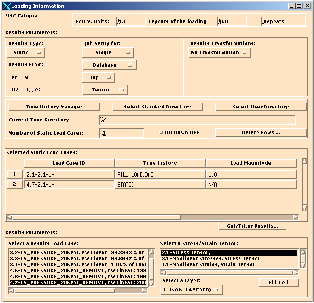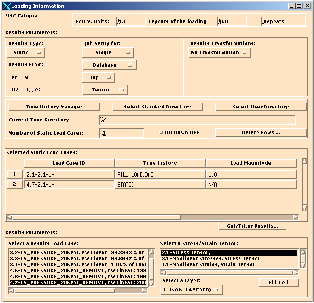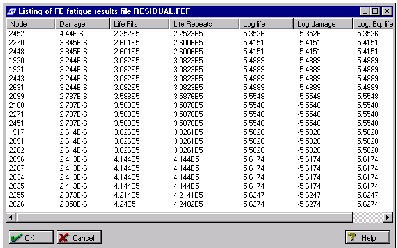XXXXXXXXXXXXXXXXXXXXXXXXXXXXXXXXXXXXXXXXXXXXXXXXXXXXXXXXXXXXXXXXXXXXXXXXXXXXXXXXXXXXXXXXXXXXXXXXXXXXXXXXXXXXXXXXXXXXXXXXXXXXXXXXXXXXXXXXXXXXXXXXXXXXXXXX''"> Set Up Second Fatigue Analysis
Now we will set up the second fatigue analysis where we will include the residual stress to see how this effects the life of the mold. The Solution Params... and the Material Info... form setups will remain identical. Only the Loading Info... form requires a change. First change the Jobname to residual and change the Title to something such as Mold with Residual Stress and then open the Loading Info... form.
Include the Residual Stress
To include the residual stress in the analysis is a simple task. On the Loading Info... form set the Number of Static Load Cases to 2. (You must press the Return or Enter key to effect a change.) Two rows will appear in the spreadsheet. The first row should still be set from the first analysis with the load case that represents the operating stress.
Set up the second row as follows:
1. Load Case ID: 4.7-2.1-1-
In the second row, select the Load Case ID column cell and select the result case which contains the residual stress: LS_PRESSURE_20KPSI_REMOVE, PW Linear: 200.% of Load. Press the Fill Cell button after selecting the Stress Tensor (not the Nonlinear Stresses). Again, the load case IDs may not match those shown here.
2. Time History: STATIC
When the next cell becomes active you will see that the bottom spreadsheet containing the names of externally defined load histories now has two entries. The original FILL_LOAD is accompanied by a new one called STATIC and its Type is Offset. Whenever more than one static load case is used, you have the option of setting any one of them to be defined as a simple static offset that does not have any time variation associated with it. This STATIC load history shows up automatically. You do not have to create it.
3. Load Magnitude: N/A
This is automatically set to N/A since it is “not applicable.”
Note: | You must have at least one load case associated to a time varying load. |
Run the Fatigue Analysis
You are ready to run the fatigue analysis. Open the Job Control... form and set the Action to Full Analysis and click the Apply button. What happens during the analysis when a STATIC load case is specified is that the FE stresses from the operational load case are scaled by the magnitude of the load history at any given time step and the FE stresses from the STATIC (residual) load case are then used to offset the stress.
Review the Results
Open the Results... form on the main MSC Fatigue setup form and either read the results into the database and create a contour plot or use the tabular listing facility to find the node with the lowest life. You should find that the smallest life reported is approximately 225,000 Fills. We have significantly bettered the life of the mold and but appear not to have achieved the design goal of 500,000 Fills.