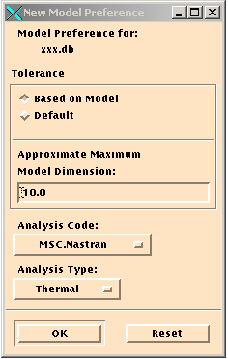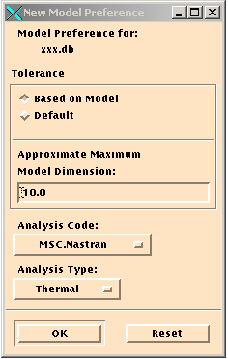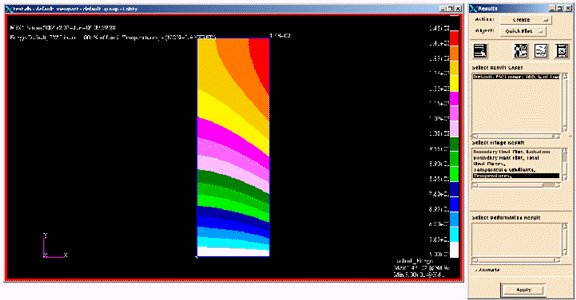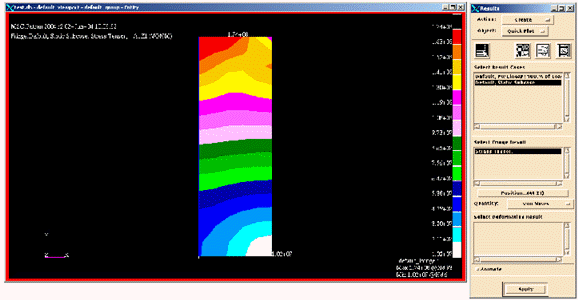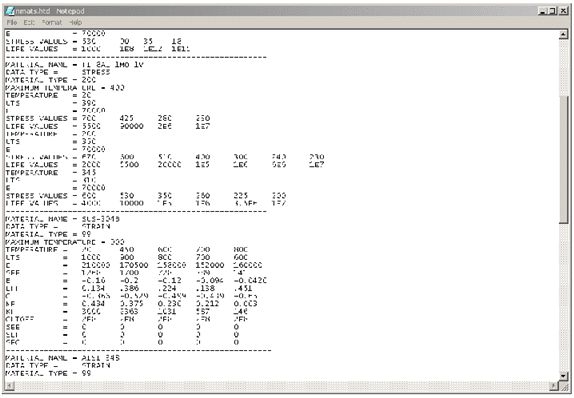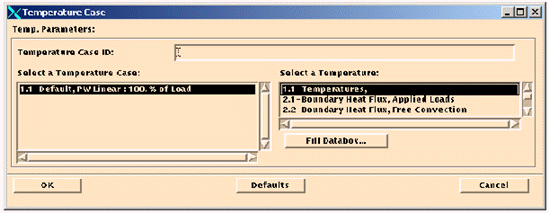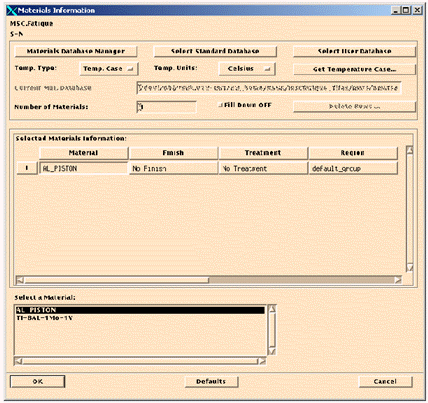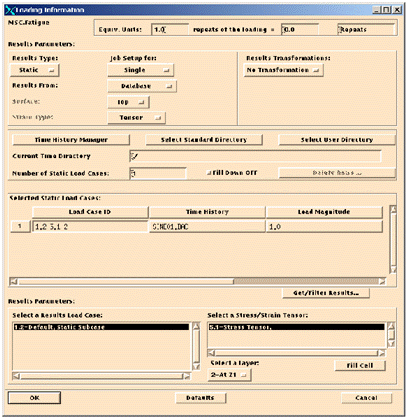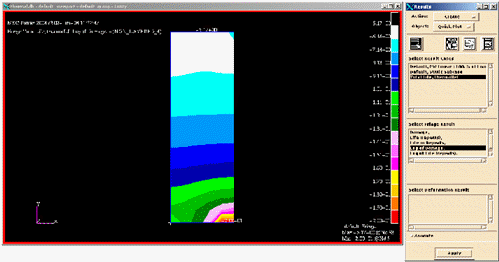XXXXXXXXXXXXXXXXXXXXXXXXXXXXXXXXXXXXXXXXXXXXXXXXXXXXXXXXXXXXXXXXXXXXXXXXXXXXXXXXXXXXXXXXXXXXXXXXXXXXXXXXXXXXXXXXXXXXXXXXXXXXXXXXXXXXXXXXXXXXXXXXXXXXXXXX''"> Temperature Corrected MSC Fatigue Analysis
This section describes the temperature-corrected fatigue analysis MSC Fatigue. A simple example is used to highlight the features.
Temperature corrected fatigue analysis allows the calculation of uniaxial E-N or S-N fatigue through utilization of temperature corrected materials data at non-ambient temperatures. Temperatures may be assigned to the analysis group globally, by group (region) or extracted from a Thermal case in the Patran database.
The temperatures are steady state (i.e. constant with time) and do not include time varying or creep effects but may vary across the FE model.
Note: | Temperature corrected fatigue analysis may only be performed with S-N and E-N analysis only. Optimization and Fast Analysis options are not available. |
Objective
• To introduce temperature corrected fatigue analysis.
Table 15‑1 Chapter 15 Necessary FilesFile |
P3_HOME/mscfatigue_files/examples/plate_thermal.op2 |
P3_HOME/mscfatigue_files/examples/plate_structural.op2 |
Import the Model
In a clean working directory, create a new database called Thermal. In the first exercise, we will assign the temperatures to the analysis group from an MSC Nastran Thermal case. Set the Analysis Code to MSC Nastran and the Analysis Type to Thermal. Click OK.
Press the Import toggle switch in Pre & Post (Analysis in MSC Patran) on the main form. When the form appears, set the Action to Access Results, the Object to Read Output 2, and the Method to Both (model and results); then click the Select Results File button, select the file plate_thermal.op2, and press the Apply button. View the temperature results from the results menu. A fringe plot of the temperature profile is shown below:
Click on Preferences and set the Analysis Code to MSC Nastran and the Analysis Type to Structural. Import the results for the mechanical case by setting the Action to Access Results, the Object to Read Output2, and the Method to Results Entities. Select the plate_structural.op2 file and click the Apply button.
View the results from the results menu. A fringe plot of the Von Mises stress is shown below.
Note: | The stress units are in Pascals since the model dimensions are in meters and the applied force is in Newtons |
Set Up the Fatigue Analysis
Temperature corrected Fatigue is available for S-N or E-N analysis only. Set the General Setup form as follows:
1. Analysis: S-N
2. Results Loc: Nodal
3. Nodal Ave: Global
4. F.E. Results: Stress
5. Res Units: Pascals
6. Jobname: Thermal_test
7. Title: Temperature test case
Solution Parameters
Accept all the defaults on this form.
Material Information
Temperature assignments to the analysis entities are made on this form. There are 4 methods, Global, Region, Temp. Case, or ASCII Temp to assign temperatures to the analysis group(s) from the Temp Type pull down menu. Global assigns the same temperature to all the analysis groups, Region allows the user to specify temperatures on the analysis groups on the material form (an extra cell has been added to the material form to specify temperatures), Temp. Case extracts the temperatures from a Thermal analysis case from the Patran database, and ASCII Temp requests that the user assign a default global temperature and then specify the name of the TDS file to use in overwriting the temperature for certain nodes. For Global, Region, Temp. Case, or ASCII Temp, an ASCII materials database is used (nmats.htd) that is copied form the installation directory to the users run directory to facilitate editing and addition of material data. Click on the Materials Database Manger button to view the .htd file with a text editor. Just like other analysis types, the list of available materials will be displayed in the list box on the material form. The regular Material database is displayed via PFMAT if the default Temp. Type of None is selected.
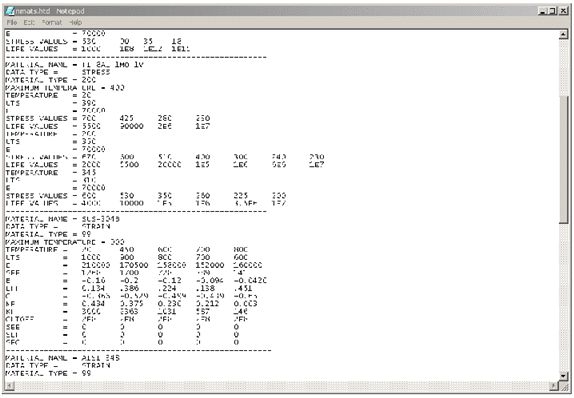
In this exercise, we will set the Temp. Type to Temp. Case. As suggested at the end of this Chapter, users may want to exercise this form by using the Global, Region, and ASCII Temp definitions.
From the Temp. Type optionmenu, select Temp. Case. A button called “Get Temperature Case” appears on the Materials Information form. Click on the Get Temperature Case button and select the temperature case as shown below:
Click on the Fill Databox button and click the OK button to accept the temperature case. Temperatures from this case will be assigned to the analysis group selected on the material form.
Set the remaining widget values as follows:
1. Temp. Units: Celsius
2. Number of Materials: 1
3. Material: AL_PISTON
4. Finish: No Finish
5. Treatment: No Treatment
6. Region: default_group
Your form should look like the one below. Ignore any warning messages that come up and click OK to accept the inputs.
Loading Information
There is no change to the loading form. Set the Load Case ID to the only available value. Set the Time History to SINE01. Accept all other default values and click OK to accept the inputs. The completed form is shown with all the inputs.
Note: If | If SINE01 does not exist in your list of available Time Histories, then use the Time History Manager button to “Copy from Centeral” the needed DAC file. |
Run the Fatigue Analysis
Open the Job Control form. Set the Action to Full Analysis and click the Apply button. On job completion, open the Results form and set the Action to Read Results and click the Apply button. This will read the results into Patran.
The log of damage result is shown below. As expected, the highest damage is at the fixed end where the maximum stresses and temperatures occur.
Verification: Run the same example with a global temperature of 20°C. Damage at the same location should be approximately three times lower.