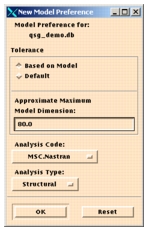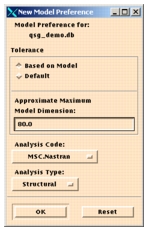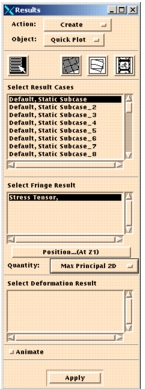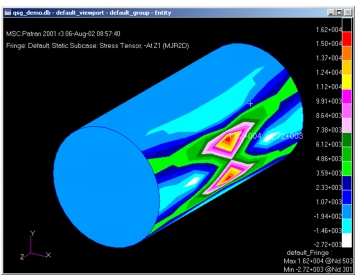XXXXXXXXXXXXXXXXXXXXXXXXXXXXXXXXXXXXXXXXXXXXXXXXXXXXXXXXXXXXXXXXXXXXXXXXXXXXXXXXXXXXXXXXXXXXXXXXXXXXXXXXXXXXXXXXXXXXXXXXXXXXXXXXXXXXXXXXXXXXXXXXXXXXXXXX''"> Geometry and FE Results
Start MSC Patran or the stand-alone version of MSC Fatigue and select File | New. Enter a new database name as qsg_demo.db as shown in the New Database form.
On the Model Preferences form, select a default Nastran | Structural run. This time you will also need to set the Model Dimension to 80 before you click OK.
Now load the data file by selecting the Analysis option from the menu bar or use the Analysis button in prepost standalone. When the form appears, set Action to Access Results, the Object to Read Output2, and Method to Both (model and results); then, click the Select Results File button, select the file cylinder_model.op2, and click Apply. The model will then appear on the screen.
Viewing the Stress Results
Select the Results option from the menu bar.
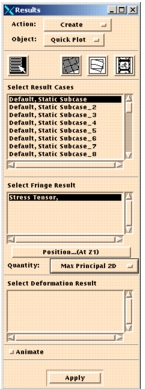
Action = Create
Object = Quick Plot
Select Result case = Default, Static Subcase
Select Finge Result = Stress Tensor
Quantity = Max. Principal 2D
Click Apply and the following results will be displayed.
Note: | The figure above shows the results for the first Result case. If you were to select the first nine subcases using the same Fringe Result and Quantity value, you would see an 80-degree “Rotation” of the load in 10-degree increments. |