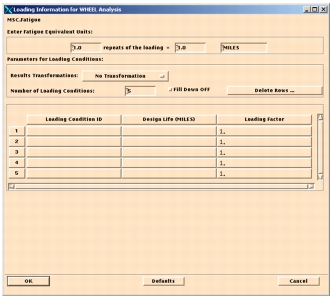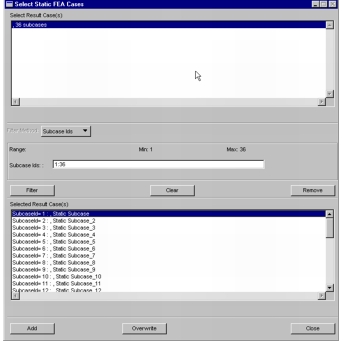XXXXXXXXXXXXXXXXXXXXXXXXXXXXXXXXXXXXXXXXXXXXXXXXXXXXXXXXXXXXXXXXXXXXXXXXXXXXXXXXXXXXXXXXXXXXXXXXXXXXXXXXXXXXXXXXXXXXXXXXXXXXXXXXXXXXXXXXXXXXXXXXXXXXXXXX''"> Setting Up the Wheels Analysis
To set up a fatigue run select Tools|MSC Fatigue, from the main menu. Select Wheels and specify a Jobname:
• Analysis = Wheels
• Jobname = qsg_demo
Element or nodal results may be processed and results averaged globally or on the selected group. For this example, we will set the Results Loc. to Node, the Nodal Ave. to Global, and the Res. Units to PSI.
Solution Parameters
Click on the Solution Parameters button. The form shown is shown below. Set the Mean Stress Correction to Goodman.
Biaxiality analysis or the stress combination methods are not available, since the Wheels module performs a critical plane S-N analysis using surface resolved stresses at every surface node. Although this is not necessary for this model, other models, in particular solid element models, will require stresses to be surface resolved. The option to generate surface normals is available from the job control menu.
The surface angle selects the increment at which the analysis will be performed. In this case surface stresses will be resolved in 10-degree increments as well as the analysis. Make sure that the Surface Angle in Degrees databox is set to 10.
The certainty of survival is not selectable in this module – the S-N curve is used without any modifications. Click OK and close the form.
Material Information
The materials form is shown below. Select:
Material - 7075_HV_T6
Finish – No Finish
Treatment – No Treatment
Region – default_group
Select the default values for the remaining fields
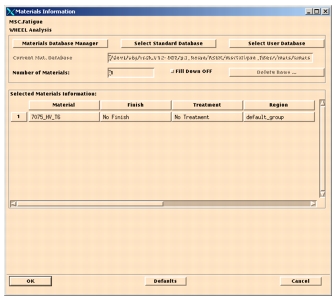
and click
OK to close the form.
Loading Information
Click the Loading Info Button and the following form will appear.
This form allows us to specify the loading environment. The default number of load conditions is 5 and for this module it is important to understand the concept of a load condition. The load condition represents a particular type of loading. The first load condition could be the set of subcases for one revolution that define a straight roll, the second could be a set of subcases for one revolution that define a turning condition, and similarly for the third, fourth and fifth load conditions. A typical usage profile for a wheel is shown in the table below.
Loading Condition | Vertical Load [lb.] | Lateral Load [lb.] | Required Mileage |
Straight Roll | 11,300 | 0 | 42,500 |
15% Inboard Turn | 11,300 | 1,700 | 3,250 |
15% Outboard Turn | 11,300 | -1,700 | 3,250 |
30% Inboard Turn | 11,300 | 3,400 | 250 |
30% Outboard Turn | 11,300 | -3,400 | 250 |
In our example, 36 subcases (loads at 10 degree increments – 360/10=36 subcases) constitute the first and only load condition. This means that only one loading condition will need to be entered. Change the Number of Loading Conditions to 1. The .op2 file contains the results for the 36 subcases that will be used as the load condition.
The table below illustrates how the stress at every surface angle and rotational angle (this is merely the same load applied in the next subcase at the node corresponding to a 10-degree rotation) is extracted and damage computed for the load condition. The stress time history at an analysis node is a sequence of stresses extracted from each subcase for every surface angle for each rotational increment (subcase). In the table below the stress time history for the analysis node for a surface angle θ is the column associated with the surface angle. It is also worth noting that since the stress time histories are created from the subcases there are no .dac files required for analysis.
Rotational Angle Φ = subcase # | Surface angle θ |
10° | 20° | … | 350° | 360° |
0° (subcase 1) | σ1,10 | σ1,20 | … | σ1,350 | σ1,360 |
10° (subcase 2) | σ2,10 | σ2,2 | … | σ2,350 | σ2,360 |
20° (subcase 3) | σ3,10 | σ3,2 | … | σ3,350 | σ3,360 |
… | … | … | … | … | … |
350°(subcase 36) | σ36,1 | σ36,2 | … | σ36,350 | σ36,360 |
Damage DθL | D1,L | D2,L | … | D36,L | D36,L |
The loading form allows user selectable units for reporting life. Here, approximately 500 repeats of the loading is equivalent to 1 mile. Enter the respective quantities in the cells as shown in the Loading Information form.
Click on the loading conditions cell. The form is updated. Now select the Get/Filter Results... button and a new form is displayed. See below.
Select the item Default, 36 subcases and click on the Filter button to populate the bottom list box. Here all the subcases are lumped into one but it is possible to remove subcases, that appear in the lower window, by picking the subcase and clicking on the remove button. The Clear button clears the entire selection, while the remove button allows the analyst to pick and remove the selected subcases.
Since, we are using all subcases, we will accept them by clicking on the Add button. The overwrite button allows the analyst to change the selection in case a mistake is made. Click on the Close button to accept and load the Select Loading Condition Results listbox loading information form with the line “Default 1. (1.36)” or something similar. Now select this value and the Stress Tensor value and click the Fill Cell button. The Loading Condition ID cell will now be filled in.
Since we previously set the life reporting units to miles, we will set the design life to 1000 miles. The design life is the target distance and allows reporting a factor of safety on the calculated life.
Set the loading factor to 1.0 and click OK.
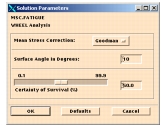
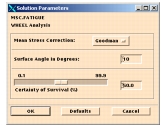
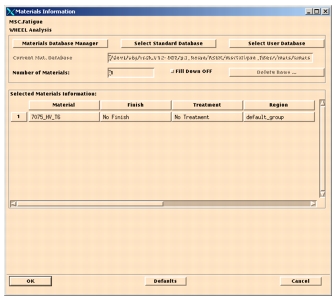 and click OK to close the form.
and click OK to close the form.