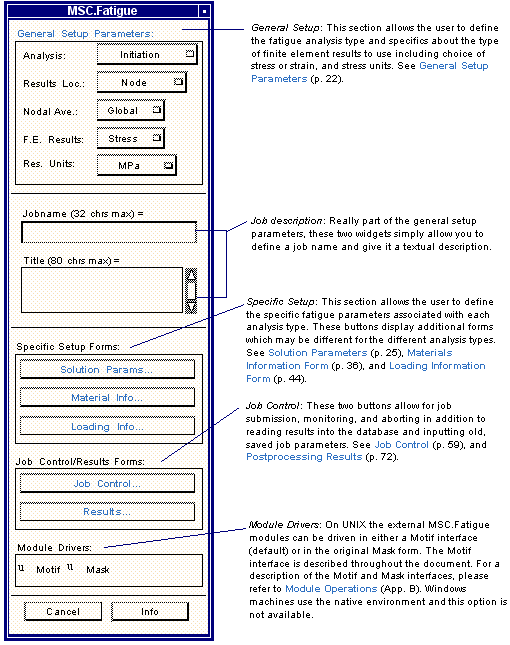
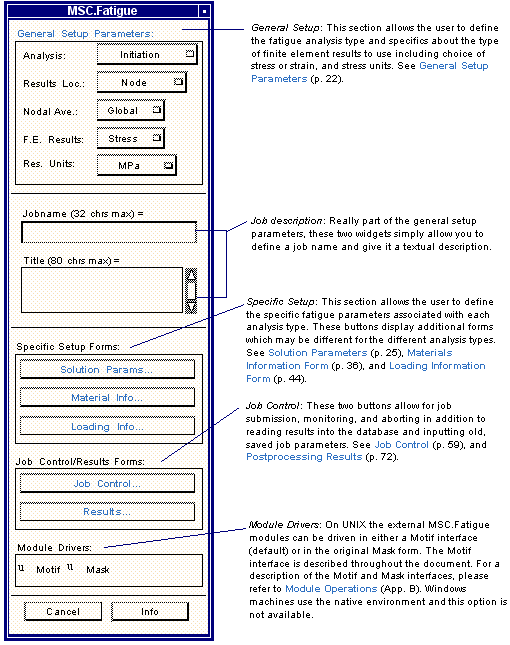
Parameter | Description |
Analysis | Three basic fatigue analysis types are possible: Crack Initiation, Crack Growth, and Total Life (S-N). Other types of analysis are available also and explained in their respective chapters. See Vibration Fatigue (Ch. 8), Multiaxial Fatigue (Ch. 6), Rotating Structures Analysis (Ch. 10), Software Strain Gauges (Ch. 11), and Weld Analysis (Ch. 9). |
Results Location | This parameter tells MSC Fatigue whether to expect Nodal stress/strain results or Elemental centroid stress/strain results. This dictates whether the user is setting up a global multi-node or global multi-element fatigue analysis. Subsequent parameters, results file types, and results displays are dependent on whether nodal or elemental data is being considered. If nodal data is being considered, the resulting fatigue lives are reported at the nodes. Conversely, if elemental data is being considered, the fatigue lives are reported at the element centroids. Fatigue cracks invariably occur at free surfaces, and hence when a crack initiation method is used, node points results are usually required. The exception is when a shell model is used, element centroid results may be extrapolated to the top or bottom surface. This is useful when there may be some doubt as to the accuracy of the node point results due to extrapolation and/or nodal averaging practices. The spot weld analyzer uses forces and moments from both nodes and elements. The SEAM-weld analyzer takes stresses from both the top and bottom surface and needs both nodes and elements for this. |
Nodal Averaging | Depending on how the finite element results are defined, nodal averaging of the stresses or strains may take place. If grid point stresses exist and are selected, no averaging will occur. However if the stresses or strains selected for the fatigue analysis are elemental based, such as results at integration points or elemental nodal values such that each element has a different value at the shared grid points, then nodal averaging will occur. This averaging is done on a global basis such that every contributing element surrounding a particular node will be used in the averaging. The exception to this is if Group is selected in which case only elements in the Current Group will be used in the averaging. For the SEAM-weld analyzer only the current group can be used and no choice will be given. |
F.E. Results | For crack initiation, the fatigue analyzer may use either Stress, Strain, or E-P Input results from the finite element analysis. For crack growth and total life, only stress results can be used and no choice will be given. If Stress is selected, the intermediate jobname.fes file will contain nodal or element stresses for each load case or time step as opposed to strains. This selection should make no difference to the final results of a crack initiation calculation, as MSC Fatigue will always calculate the strains. The exception is when shell results are used. In this case, Stress should be selected because only 2D results are available and the absence of the out-of-plane strains will cause incorrect calculation of combined parameters. Another exception: when Strain results are selected, the analyzer requires finite element results in the form of six (6) components of strain, three (3) direct strains and three (3) engineering shear strains (i.e. two times the tensor shear strains). If FE strains are not available in this form, Stress results should be selected. Selecting E-P Input allows for elastic-plastic input when doing a crack imitation or a multiaxial CI analysis. The spotweld analyzer uses only forces and no choice will be given. |
Results Units | This option menu is active for all analysis types utilizing stress results. The stress unit type must be identified for proper conversions within the fatigue analyzer. Available units are MPa, Pascals, PSI, KSI, KG/M**2. This parameter is set to None if the Tensor parameter is set to strain. The spot weld analyzer requires both cross sectional forces and moments from the CBAR elements representing the spot welds. For this reason, both the force and dimension units are required. Allowable options for forces & dimensions are: N and m, N and mm, lbf and in, and kip and in. |
Jobname | In this databox, the user supplies a unique name by which to distinguish the fatigue job. All subsequent forms will key off of this jobname when performing certain tasks. If the jobname already exists when submitting the job, permission for overwrite will be requested. This jobname is limited to thirty-two (32) characters. Also, if a jobname is typed into this databox and the user presses the <RETURN> key the program will check for its existence and ask the user if he wishes to read in the old job parameters. |
Title | A descriptive textual title can be supplied in this databox. The length is limited to eighty (80) characters. |
Important: | The same answers should result whether stress or strain FE results are used in a crack initiation analysis. However, if the Young’s modulus is different between the finite element analysis and the MSC Fatigue material being used, significant differences in fatigue results can occur when comparing between stresses and strains. For strain results, no conversion is necessary. Total life and crack growth jobs use stress tensors, so no conversion is required or allowed. Also, there could be a problem using strains with 2-D elements if any combined strain component is used which includes the Z-component strain. This is because the Z‑component strain appears as zero from 2D elements in the .fes file which is not generally true. Absolute maximum principal, x and y component strain should be unaffected. |
Filename | Description |
jobname.fin | Job parameter file (ASCII). |
jobname.fes | MSC Fatigue Input file (Binary). |
jobname.asc | ASCII version of the jobname.fes file. |
jobname.fpp | MSC Fatigue intermediate results file (Binary). |
jobname.msg/log | MSC Fatigue message and log files (ASCII). |
jobname.sta | Job status file (ASCII). |
jobname.fef | Global multi-node/element results file (ASCII). |
jobname.fos | Factor of Safety results file(ASCII). |
jobname.abo | Job abort file (ASCII). |
jobname.tcy | Time ordered stress cycles file (Binary). |
jobname.crg | Crack growth results file (Binary). |
jobname.vec | Surface normals file (ASCII). |
jobname.fpr | Job currently active alert file (ASCII). |
jobnamenn.kfl/.kfm | Stress concentration-Life XY data for specific node/element, nn (ASCII/Binary). |
jobnamenn.dcl/.dcm | Design criterion-Life XY data (ASCII/Binary). |
jobnamenn.fal/.fam | Scale factor-Life XY data (ASCII/Binary). |
jobnamenn.rfl/.rfm | Residual stress-Life XY data (ASCII/Binary). |
jobnamenn.cyh | Rainflow cycle distribution at node/element (ASCII). |
jobnamenn.dhh | Damage distribution at node/element (ASCII). |
*.ksn | K solution files (Binary). |
*.dac, *.cyh | Loading time history/rainflow matrix files (Binary). |
*.xyd | K solution XY data (ASCII). |
*.tem | Plotting format data (ASCII PCL file). |
*_tmpl | Results template files (ASCII). |
jobname_ts*/ls*.nod | Nodal results files from coordinate transforms (ASCII). |
*.adb/.tdb/.mdb | Time history and Materials database description files (ASCII/Binary/Binary). |
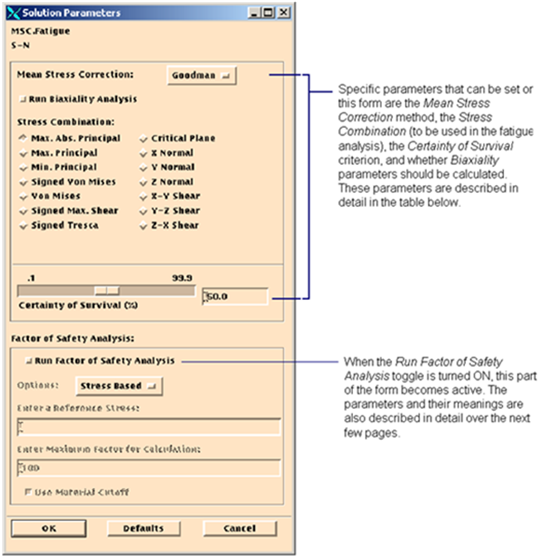
Parameter | Description |
Mean Stress Correction | Acceptable values of mean stress are Goodman, Gerber, Multiple Mean Curves, or None. These mean stress correction methods are described in detail in Fatigue Theory (Ch. 15). Although one of the above must be selected, a sensitivity study allows the comparison of results using all of these correction methods. Goodman and Gerber are two methods of correcting S-N curves for mean tensile stress with Goodman being the most conservative. (For compressive mean stresses, both methods as applied in MSC Fatigue may be nonconservative. It may be better to chose None. Also BS 5400 pt 10 requires that no mean stress correction be made.) |
Biaxiality Analysis | It is possible to request that a Biaxiality analysis be performed. This requires, first, that the stresses be aligned to the surface of the component. If the stresses from the FE analysis are not aligned to the surface, it is possible to accomplish this by selecting the Calculate Normals from the Job Control form before submitting the analysis. This option only makes sense when using nodal stress values or elemental stress values for shell elements. For the latter, the stresses must be aligned by the FE code as opposed to allowing MSC Fatigue to do it by requesting it to calculate normals. The biaxial parameters which are calculated inform the user as to the amount of multiaxiality present in the component due to the loading applied allowing for the user to determine the validity of the fatigue analysis. Please refer to Multiaxial Fatigue (Ch. 6) for further discussion of this feature. |
Stress Combination | This option menu selects the stress parameter used in the fatigue analysis. The six multiaxial component stresses defined by the stress tensor are resolved into one uniaxial or combined value for fatigue calculations for each node for each time step. This is necessary since the fatigue damage models used in MSC Fatigue are based on theories which deal with uniaxial stress. These stress scalar combinations can be either one of these components, X Normal, Y Normal, Z Normal, X-Y Shear, Y-Z Shear, Z-X Shear, Max. Abs. Principal, Max. Principal, Min. Principal, von Mises, Signed von Mises, Signed Max. Shear, Signed Tresca, or Critical Plane. For Stress-Life, the Signed von Mises will be smaller than the Max. Abs. Principal when there is positive biaxiality and hence this selection would be less conservative. (Note also that some weld classes in BS 5400 pt10 require shear stress to be used, the Signed Tresca parameter.) The sign on the signed parameters is taken from the sign of the absolute maximum principal value. It is necessary to sign these stress parameters otherwise non-conservative fatigue life estimates will result! |
Certainty of Survival | This defines the Certainty of Survival based on the scatter of the S-N curve. For example, to be 96% certain that the life will be achieved, set the slider bar at 96. This value is used to modify the S-N curve according to the standard error scatter parameter (SE). The design criterion parameter will be meaningless if the value of SE is 0. A Design Criterion value of 50 leaves the S-N curve unmodified. |
Factor of Safety Analysis | This option will cause a type of Factor of Safety or over design analysis to be performed. It informs the user as to how much stress may be modified for optimization purposes based on fatigue life. This analysis is in addition to the normal fatigue calculations and must be requested. This analysis method can be very useful for those components which predict an infinite life, providing a measure of the risk of fatigue failure. The results of this analysis are stress factors for each location (node or element) for which the analysis has been performed. A value of one suggests that the specified life will be exactly attained whereas a factor less than one means the desired life will not be attained. Factors greater than one are, therefore, most desirable. Certain parameters must be supplied in order to proceed with this analysis. They comprise the remainder of the parameter descriptions in this table. |
Options | A Factor of Safety analysis can be performed based on Life Based or Stress Based. If Life Based is selected, then three additional parameters are needed: the Design Life, the Maximum Factor, and whether to use the Material Cutoff value or not. For a Stress based analysis, one parameter is required: the Reference Stress. |
Reference Stress | For a Stress based Factor of Safety analysis, enter the reference stress (stress fatigue limit) level at which the life is assumed to be infinite. |
Design Life | For a Life based Factor of Safety analysis, enter the target design life. |
Maximum Factor for Calculation | Enter a maximum factor (default is 100) to be used in the analysis. This number can be lowered to speed up the calculation if it is known that the maximum stress factor of interest will be less that the default. |
Material Cutoff | This toggles the usage of the material cutoff value in the analysis. |
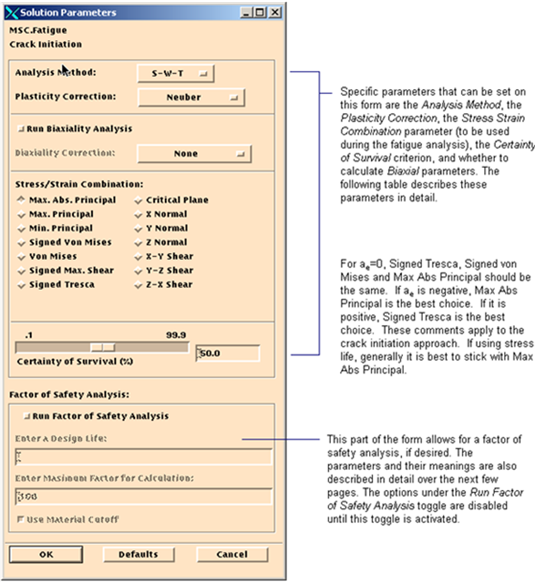
Parameter | Description |
Analysis Method | Acceptable values of the Analysis Method (sometimes referred to as Mean Stress Correction) are S-T-W (Smith-Topper-Watson), Morrow or Strain-Life. These methods are described in detail in Fatigue Theory (Ch. 15). Although one of the above must be selected, sensitivity study allows the comparison of results using all of these correction or analysis methods. Of the two methods, the Smith-Topper-Watson is most commonly used, especially with variable amplitude loadings. However, it cannot deal with wholly compressive cycles (for which it will predict zero damage) and when the loading is predominately compressive, the Morrow correction will be more conservative. The Morrow method may also be useful where mean tensile stresses are very high and the Smith-Topper-Watson method may give answers that are overly conservative. |
Plasticity Correction | This option selects the method used to carry out the conversion from elastic to elastic-plastic stresses and strains. Acceptable values for this widget are: Neuber, Mertens-Dittmann, Seeger-Beste, or None. The default is Neuber. The other options, the Mertens-Dittmann and Seeger-Beste methods, are based on the Neuber method but include modifications which cause them to give better answers (and more conservative) results when geometries are unnotched, or plasticity is not highly localized. The latter two methods are very similar, with the Seeger-Beste method being more conservative. Both require an elastic strain concentration or shape factor which is a function of the shape of the cross section of the component and the type of loading. For instance, the shape factor for a rectangular beam in bending is 1.5. The shape factor for a notched beam could be estimated from the product of the shape factor for the unnotched geometry and the stress concentration factor of the notch. When the shape factor ap tends toward infinity, both methods reduce to the Neuber method. These shape factors are input via the Materials Information form. See Elastic-Plastic Corrections for an explanation of these various correction methods. |
Biaxiality Analysis | It is possible to request a Biaxiality analysis to be performed. This requires, first, that the stresses be aligned to the surface of the component. If the stresses from the FE analysis are not aligned to the surface, it is possible to accomplish this by selecting the Calculate Normals from the Job Control form before submitting the analysis. This option only makes sense when using nodal stress values or elemental stress values for shell elements. For the latter, the stresses must be aligned by the FE code as opposed to allowing MSC Fatigue to do it by requesting it to calculate normals. The biaxial parameters which are calculated inform the user as to the amount of multiaxiality present in the component due to the loading applied and allows for the user to determine the validity of the fatigue analysis. Please refer to Multiaxial Fatigue (Ch. 6) for further discussion of this feature. |
Biaxiality Correction | This option selects the method used to correct the treatment of material properties in the application of the Neuber method in order to take account of the biaxiality of the loading. Acceptable values include: None, Material Parameter, or Hoffman-Seeger. If None is selected, the software will carry out the Neuber method using the chosen Strain Combination and the uniaxial cyclic stress-strain curve. The Hoffmann-Seeger method uses the biaxiality ratio to convert the combined strain parameter to an equivalent strain (based on the von Mises Strain) before carrying out the Neuber correction and then recalculating the elastic-plastic stresses and strains. It is applicable to the Maximum Absolute Principal and the Signed Tresca strain combinations. In the case of the Signed von Mises, it reduces to the unmodified Neuber method. The Material Parameter modification (Ratio) method works by calculating a new cyclic stress-strain curve for each node or element on the basis of the mean biaxiality ratio. The new curve relates Maximum Absolute Principal stress and strain amplitudes. This method is therefore only applicable when using this strain combination. The latter two corrections require the mean biaxiality ratio. Therefore, the Biaxiality Analysis toggle must be set on to select these methods. They should only be used where surface resolved stresses are available. See Biaxiality Correction Options for more explanation of the different correction methods. These methods require that the loading be approximately proportional. The Neuber method in conjunction with the Maximum Absolute Principal strain is the method of choice if the mean biaxiality ratio is close to zero. Otherwise the biaxiality is better taken into account either by using the Neuber correction in conjunction with a yield criterion-based parameter such as Signed von Mises or Signed Tresca, or by using the Hoffmann-Seeger or the Material Parameter modification (Ratio) method. |
Stress/Strain Combination | This option menu selects the stress or strain parameter used in the fatigue analysis. The six multiaxial stress/strain components defined by the stress or strain tensor are resolved into one uniaxial or combined value for fatigue calculations for each node for each time step. This is necessary since the fatigue damage models used in MSC Fatigue are based on theories which deal with uniaxial stress or strain. These stress or strain scalar combinations can be either one of these components, X Normal, Y Normal, Z normal, X-Y Shear, Y-Z Shear, Z-X Shear, Max. Abs. Principal, Max. Principal, Min. Principal, Signed von Mises, von Mises, Signed Max. Shear, Signed Tresca or Critical Plane. Note that the shear strain components are engineering shear strains (two times the tensor shear strains). When the stress state is uniaxial or the maximum shear stress is more than half the absolute maximum principal, the most appropriate selection is Max. Abs. Principal. In other circumstances, the Signed von Mises will be more conservative. The sign on the Signed von Mises and Signed Tresca is taken from the sign of the absolute maximum principal value. It is necessary to sign these stress/strain parameters otherwise non-conservative fatigue life estimates will result. |
Certainty of Survival | This defines the Certainty of Survival based on the scatter of the e-N curve. For example, to be 96% certain that the life will be achieved, set the slider bar at 96. This value is used to modify the e-N curve according to the standard error scatter parameter (SE), so the design criterion parameter will be meaningless if the value of SE is 0. A Design Criterion value of 50 leaves the e-N curve unmodified. |
Factor of Safety Analysis | This option will cause a type of Factor of Safety or over design analysis to be performed. It informs the user how much stress may be modified for optimization purposes based on fatigue life. This analysis is in addition to the normal fatigue calculations and must be requested. This analysis method can be very useful for those components which predict an infinite life providing a measure of the risk of fatigue failure. The results of this analysis are stress factors for each location (node or element) for which the analysis has been performed. A value of one suggests that the specified life will be exactly attained whereas a factor less than one means the desired life will not be attained. Factors greater than one are, therefore, most desirable. Certain parameters must be supplied in order to proceed with this analysis. They comprise the remainder of the parameter descriptions in this table. |
Design Life | For a Life based Factor of Safety analysis enter the target design life. |
Maximum Factor for Calculation | Enter a maximum factor (default is 100) to be used in the analysis. This number can be lowered to speed up the calculation if it is known that the maximum stress factor of interest will be less that the default. |
Material Cutoff | This toggles the usage of the material cutoff value in the analysis. |
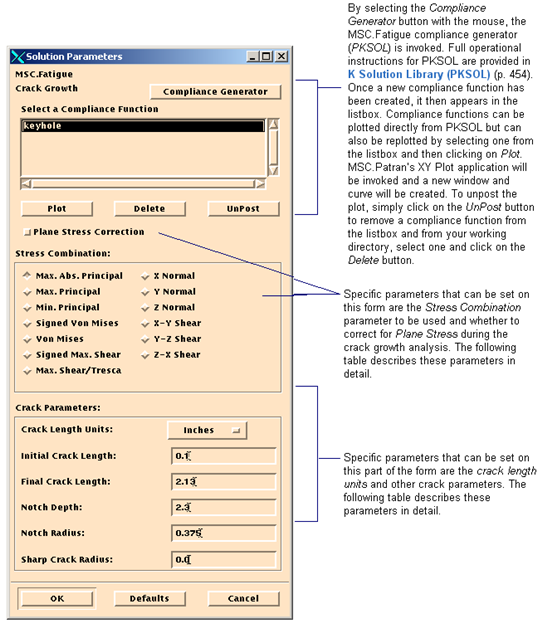
Parameter | Description |
Compliance Function | Compliance Functions (denoted by Y or b parameters) which have been created by the MSC Fatigue module PKSOL will appear in this listbox. A crack growth analysis cannot proceed without a compliance function and must be selected. The compliance generator (PKSOL) can be invoked from this form by selecting the Compliance Generator button. After a compliance function has been created, it will appear in the listbox. The XY Plot application can also be used to plot the compliance function by using the Plot button. XY data values are used from a file called function.xyd and format information is retrieved from a file called function.tem where function is the name of the compliance function. Full operational instructions for PKSOL are provided in K Solution Library (PKSOL). The compliance function will have a file extension of function.ksn. |
Plane Stress Correction | To cause the crack growth code to correct for plane stress, turn this toggle ON. |
Stress Combination | This option menu selects the stress parameter used in the fatigue analysis. The six multiaxial stress components defined by the stress tensor are resolved into one uniaxial or combined value for the crack growth calculation. This is necessary since the crack growth models used in MSC Fatigue are based on theories which deal with uniaxial stress. These stress or strain scalar combinations can be either one of these components, Max. Abs. Principal, Max. Principal, Min. Principal, Signed von Mises, von Mises, Signed Max. Shear, Max. Shear/Tresca, X Normal, Y Normal, Z Normal, X-Y Shear, Y-Z Shear, or Z-X Shear. When the stress state is uniaxial, or the maximum shear stress is more than half the absolute maximum principal, the most appropriate selection is Abs. Max. Principal. In other circumstances, the Signed von Mises will be more conservative. The sign on the Signed von Mises and Signed Max. Shear is taken from the sign of the absolute maximum principal value. It is necessary to sign these stress/strain parameters otherwise overly conservative fatigue life estimates will result. |
Crack Length Units | Choose the crack length units that are convenient for defining the crack parameters below. Choices are Millimeters, Meters, Inches, Milli inches. |
Initial Crack Length | Enter a crack size greater than or equal to 0.0 in the units specified above. If zero is entered, the actual starting crack size will be calculated from a consideration of the limits of fracture mechanics. See Fatigue Theory (Ch. 15) for a technical explanation. |
Final Crack Length | Enter a crack length greater than the initial crack length in the units specified above. Note that the final crack length cannot exceed physical dimensions of the structure. |
Notch Depth | It is possible to compensate for the effect of a notch (not necessarily represented by the K solution or the FEA analysis solution) analytically by filling in this and the next two databoxes. If it is not desirable to enter a notch depth, a notch radius, and/or a sharp crack radius, then enter zeros. If the Notch Depth is zero, then the other two parameters are not needed and are automatically set to zero in the analysis. Since zero values are not actually allowed, default values are used. These default values are explained in Crack Growth Prediction (PCRACK) (Ch. 7). |
Notch Radius | This input defines the radius of the imposed notch which defaults to 0.000039 inches (0.001 mm) if the Notch Depth is zero or this parameter is set to zero. |
Sharp Crack Radius | This input defines the root radius of a sharp notch or real fatigue crack which defaults to 0.000039 inches (0.001 mm) if the Notch Depth is zero or this parameter is set to zero. |
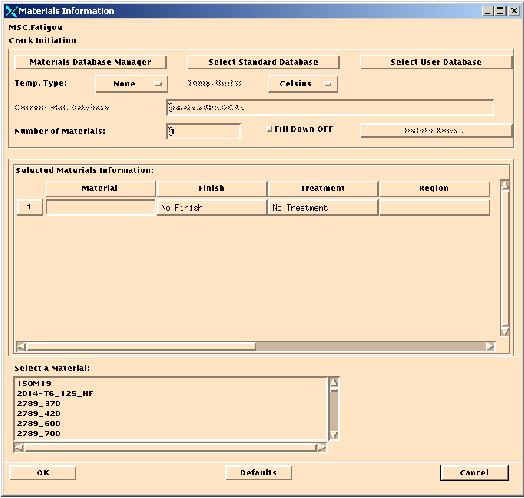
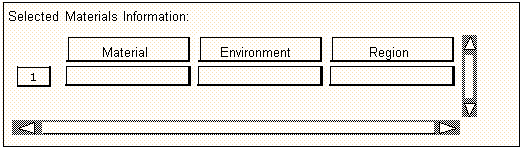
Important: | For the spreadsheet to update, the user MUST use the <RETURN> key after entering the number of materials or when entering any number into a databox. |
Parameter | Description |
Material | When this cell is selected, a listbox of available S-N curves appears at the bottom of the form. These are the available S-N curves that are defined in the MSC Fatigue material database. Selecting one of these curves from the listbox will fill the active cell with the material name and make the adjacent cell active. Although the cell and listbox refer to these curves as materials, they are actually S‑N curves. All datasets stored in the MSC Fatigue materials database are referred to as materials. Datasets which have strain data (ε-N) associated with them also appear in the listbox since S-N curves can be synthesized from strain data. Care must be taken if both S-N and e-N datasets have been defined in the same material entry. S-N datasets take precedence. There are two types of S-N curves, component and material. See Component vs. Material S-N Curves for more details. |
Finish | The possible surface finish choices are No Finish, Polished, Ground, Good Machined, Ave. Machined, Poor Machined, Hot Rolled, Forged, Cast, Water Corroded, Seawater Corr., and User Defined. Unless modified, the User Defined, Polished, and No Finish picks are the same. The No Finish simply treats the material properties ‘as-is’ with no modifying effects as does Polished. To modify the User Defined surface finish use the Loading Management (Ch. 4) module and load in the file csuser.sur delivered with the MSC Fatigue system in the ptime directory where it can then be modified. This file defines the relationship between the notch sensitivity and the UTS of the material for a particular surface finish. The edited cfuser.sur file must then be copied to the mats delivery directory before MSC Fatigue will recognize its presence. In certain instances, the surface treatment and surface finish menus may not be applicable. See Treatment below. |
Treatment | A surface treatment may also be specified. This is a process which may be used to enhance the fatigue life as opposed to the surface finish which is normally a result of the manufacturing process. In certain instances, the surface treatment and surface finish menus may not be applicable. This is dependent on the type of material used. For instance, certain types of metals do not have data to support surface treatment and finish, and therefore are not allowed by the program. For these materials, a Polished finish and No Surface Treatment is assumed no matter what the user has set. Also certain surface finishes (Water Corroded and Seawater Corr.) do not allow surface treatment and therefore suppress the surface treatment menu assuming no treatment. The user will be informed of any inconsistencies at submit time. Available options are No Treatment, Nitrided, Cold Rolled, and Shot Peened. Component S-N curves ignore surface finish and treatment. |
Region | When this cell is active a listbox will appear in which all existing groups will be listed. There is always one group called the default_group. Other groups must be created and/or modified using the Group facilities available from the main menu bar in either MSC Patran or MSC Fatigue Pre & Post. The groups selected for a fatigue analysis must have the nodes or elements of interest defined in them. For fatigue analyses which use more that one material dataset, care must be taken to ensure that there are no overlapping or duplicately defined nodes or elements. If multiple materials and surface finish/treatment combinations are used and there is an overlap in the defined regions, the last material combination will take precedence for that node or element. FE results at these nodes or elements will be used in the subsequent fatigue analysis. Only results for 2D and 3D elements are supported. For this reason, these groups should not reference entities of any other type. Important Note: Even though groups names allow spaces, for use with fatigue regions they cannot have any spaces in the name, either leading, trailing or anywhere in between. |
Temperature | This cell is only available on the spreadsheet when the "Temp. Type" optionmenu is set to "Region". It allows the users to specify temperatures on the analysis groups. |
Kf | A concentration factor can be specified for each material and surface finish/treatment combination. The default is 1.0 (no modification) and must be a number greater than zero. |
Weld | If a fatigue analysis based on the British Standard BS5400 standard is being prepared, the S-N dataset name will be one of the weld classes, (e.g., CLASSC or CLASSF2). BS5400 also makes a further distinction between welded and non‑welded details. Consequently, if an S-N data set name beginning with the word CLASS is supplied, an option menu will appear. If a weld is to be analyzed, the response should be Yes. Answering No implies that the actual detail is not a welded connection but is classified correctly by BS5400 under the S-N data set name supplied. (This can be confirmed by using the weld classification option in the materials database manager, PFMAT.) Weld S-N curves are considered component S-N curves. See Component vs. Material S-N Curves for more details. |
Multiplier | A multiplier can be specified for each material and surface finish/treatment combination. The default is 1.0 (no modification). The multiplier and the offset below are useful when applying a correction over a region, e.g. for a residual stress or preload corresponding to a particular group that is not modeled or taken into account in the FE analysis. |
Offset | An offset can be specified for each material and surface finish/treatment combination. The default is zero (no modification). See Multiplier. |
Note: | For a material, the scaling is applied to the local response in the materials units. For an SN calculation, it will be applied in Stress, in the units used in the FE analysis, subject to the scaling factor if used. The offset is applied after the scaling factor. |
Parameter | Description |
Material | When this cell is selected a listbox of available material datasets appears at the bottom of the form. These are the available datasets containing strain-life (e-N) data that are defined in the MSC Fatigue material database. Selecting one of these from the databox will fill the active cell with the material name and make the adjacent cell active. |
Finish | A poor surface finish will cause a significant reduction in the crack initiation life. For this reason, it is important to consider surface finish when carrying out such a life analysis. The possible choices are available in the resulting option menu. They are No Finish, Polished, Ground, Good Machined, Ave. Machined, Poor Machined, Hot Rolled, Forged, Cast, Water Corroded, Seawater Corr., and User Defined. Unless modified, the User Defined, Polished, and No Finish picks are the same. The No Finish simply treats the material properties ‘as-is’ with no modifying effects as does Polished. To modify the User Defined surface finish, use the Loading Management (Ch. 4) module and load in the file csuser.sur delivered with the MSC Fatigue system where it can then be modified. This file defines the relationship between the notch sensitivity and the UTS of the material for a particular surface finish. The edited cfuser.sur file must then be copied to the mats delivery directory before MSC Fatigue will recognize its presence. |
Treatment | A surface treatment may also be specified. This is a process which may be used to enhance the fatigue life as opposed to the surface finish which is normally a result of the manufacturing process. In certain instances, the surface treatment and surface finish menus may not be applicable. This is dependent on the type of material used. For instance, certain types of metals do not have data to support surface treatment and finish and therefore are not allowed by the program. For these materials a Polished finish and No Surface Treatment is assumed no matter what the user has set. Also, certain surface finishes do not allow surface treatment (Water Corroded and Seawater Corr.) and therefore suppress the surface treatment menu assuming no treatment. The user will be informed of these inconsistencies at submit time. Available options are No Treatment, Nitrided, Cold Rolled, and Shot Peened. |
Region | When this cell is active a listbox will appear in which all existing groups will be listed. There is always one group called the default_group. Other groups must be created and/or modified using the Group facilities available from the main menu bar in either MSC Patran or MSC Fatigue Pr & Post. The groups selected for a fatigue analysis must have the nodes or elements of interest defined in them. For fatigue analyses which use more that one material dataset, care must be taken to ensure that there are no overlapping or duplicately defined nodes or elements. The last time a node or element encountered in the analysis, its corresponding material dataset will be used. FE Results at these nodes or elements will be used in the subsequent fatigue analysis. Important Note: Even though groups names allow spaces, for use with fatigue regions they cannot have any spaces in the name, either leading, trailing or anywhere in between. |
Temperature | This cell is only available on the spreadsheet when the "Temp. Type" optionmenu is set to "Region". It allows the users to specify temperatures on the analysis groups. |
Kf | A concentration factor can be specified for each material and surface finish/treatment combination. The default is 1.0 (no modification) and must be a number greater than zero. |
Shape Factor | The default for this parameter is infinity which implies a Neuber elastic-plastic correction. When selecting the Mertens-Dittmann or Seeger-Beste methods, any value greater than 1.0 may be defined. Only these methods use this parameter and setting the parameter to infinity reverts this method back to the traditional Neuber elastic-plastic correction. See the explanation on plasticity corrections in Crack Initiation Solution Parameters. |
Multiplier | A multiplier can be specified for each material and surface finish/treatment combination. The default is 1.0 (no modification). The multiplier and the offset below are useful when applying a correction over a region, e.g. for a residual stress or preload corresponding to a particular group that is not modeled or taken into account in the FE analysis. |
Offset | An offset can be specified for each material and surface finish/treatment combination. The default is zero (no modification). See Multiplier above. |
Note: | For a material, the scaling is applied to the local response in the materials units. For an EN calculation, this should be in strain -- and the units are always micro-strain. The offset is applied after the scaling factor. Please note that this is fixed, whatever the units are in the general setup. For example, a user may specify that they want an initiation life (also known as the strain-life method), based on Stress -- this is perfectly acceptable as MSC Fatigue converts the elastic stress into local elastic-plastic stress and strain during the Neuber and Rainflow calculations. The offset specified on the material form (to represent residual stress) MUST still be supplied in strain (micro-strain) and will be used on the elastic values before Neuber and Rainflow. |
Parameter | Description |
Material | When this cell is selected, a listbox of available material datasets appears at the bottom of the form. These are the available datasets containing Linear Elastic Fracture Mechanics (LEFM) data that are defined in the MSC Fatigue material database. Selecting one of these from the databox will fill the active cell with the material name and make the adjacent cell active. |
Environment | In the case of crack growth data, multiple data sets may be stored in the materials database representing different environments and so the relevant environment must also be selected. Hence, the environments being offered will depend on the materials dataset being used. In all cases the available environments will appear in the resulting listbox. User-defined corrosive environments may be specified using the data entry and environment modelling tools in Material Management (Ch. 3). |
Region | Since the crack growth model uses a remote stress and corrects for geometry in the compliance function, it is necessary to define a node or element or set of nodes or elements in the nominal region only. The stresses should correspond to the stress that would have been computed if the crack or notch were not present. In the case of a set of nodes or elements, the stresses will be averaged for all nodes or elements to obtain a working nominal (or far field) stress. When this cell is active, a listbox will appear in which all existing Groups will be listed. There is always one group called the default_group. Other groups must be created and/or modified using the Group facilities available from the main menu bar in either MSC Patran or MSC Fatigue Pre & Post. The groups selected for a fatigue analysis must have the nodes or elements of interest defined in them. It is not recommended to use the default_group for this analysis type since it contains all the nodes and all the elements. Important Note: Even though groups names allow spaces, for use with fatigue regions they cannot have any spaces in the name, either leading, trailing or anywhere in between. |
Multiplier | A multiplier can be specified for each material and surface finish/treatment combination. The default is 1.0 (no modification). |
Offset | An offset can be specified for each material and surface finish/treatment combination. The default is zero (no modification). |
Note: | The offset is applied after the scaling factor to the time history file (.DAC) and the offset should be defined in the loading units. |
Important: | If a crack growth analysis is being performed using transient FE results, results from only the first node or element in the region (group) defined in the Materials Information form will be used in the analysis. Results from all nodes or elements in the defined region are averaged for crack growth analysis using static FE results. |
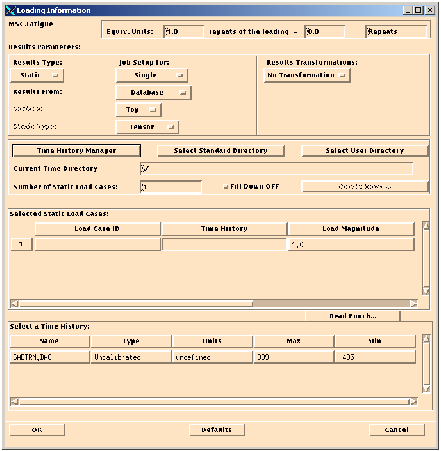
Parameter | Description |
Results Type | There are two basic result types that MSC Fatigue can accept. These are Static Analysis Results and Transient Analysis Results. The Loading Information form updates itself when this parameter is changed. The additional information needed when using one of these result types is described later in this section. For random vibration and frequency response analyses, see Vibration Fatigue (Ch. 8). |
Job Setup For | This optionmenu has three possible values that are available depending on the Analysis type selected. The table below shows the available options for each analysis type: Analysis Type Options Available S-N - Static results Single, Duty Cycle, Load Spectrum S-N - Transient results Single, Duty Cycle E-N - Static results Single, Duty Cycle, Load Spectrum E-N - Transient results Single, Duty Cycle Growth (Static & Transient) Single Vibfat (Transfer Function & Single, Duty Cycle Direct PSD ) Wheels None Multiaxial CI Single, Duty Cycle (Static & Transient) Multiaxial FOS Single (Static & Transient) SeamWeld (Static & Transient) Single, Duty Cycle Spotweld (Static & Transient) Single, Duty Cycle If the widget is set to "Single" then a single analysis is run. If this widget is set to "Duty Cycle" then a multiple analysis is run. Finally if the widget is set to "Load Spectrum" then a single analysis using the .spe and .lcs files is run. |
Results From | The results can come from three different locations. The most common is directly from the Database Results. Other options are directly from a MSC Patran FEA Results file or from MSC Patran External Results files (nodal or elemental). |
Surface | Results are typically stored in the database in layers. For example, shell elements might have results at the top, middle, and bottom of the element and are reported as layers. Fatigue occurs at the surface generally; and therefore, the user is presented with the option of using FE results from the Top or Bottom. Top is the automatically default to be used. This parameter is unavailable and not used when the results are from MSC MSC Patran external files. |
Strain Type | Fatigue analyses based on FE strains must use engineering strain. Typically strains stored in the database are in tensor form. This means that in order to use them in a fatigue analysis, the shear strains must be multiplied by 2.0 to convert them to engineering strain. Unless it is known otherwise, strain quantities stored in the database are in tensor form. Strain from MSC Patran FEA is already in engineering strain. Strain from external results files is unknown and it is incumbent upon the user to be aware that engineering strains are necessary for a proper fatigue analysis when requesting direct calculation from FE strains. Stresses do not have the same concern. |
Results Transformations | This option is only available when the results are from the database. Also, this option is only applicable when doing a nodal‑based fatigue calculation using FE results which are associated with elements. Often times elemental results from FE codes are output in the element coordinate systems. In order to properly calculate averaged nodal stresses from elemental FE results, it is necessary to transform them from their elemental systems to the basic coordinate system. The default is No Transformation in which the user must take responsibility that the elemental results are all in the same coordinate system, otherwise the choice is to Transform to Basic in which it is ensured that all results are in the basic coordinate system before any nodal averaging takes place. |
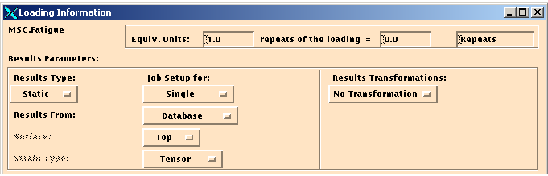
Scenario | Description |
Nodal fatigue analysis- results associated with nodes | This is the simplest case where a nodal-based fatigue calculation has been requested. If MSC Fatigue encounters stress or strain tensor results associated with nodes it will use them directly. No coordinate transformations are necessary and the results will be used ‘as-is’ from the database at each node. |
Nodal fatigue analysis- results associated with elements | This is a secondary situation if the above situation does not exist. If MSC Fatigue encounters stress or strain tensor results associated with elements it will first determine how many element positions there are. If only one element position is encountered, the program will stop and suggest (via the jobname.msg file) that the user change the analysis to an element based fatigue analysis. If more that one element position is encountered the program will first transform the element based results to the basic coordinate system (if this option has been selected). Secondly, it will extrapolate the results from the element positions out to the nodes. Thirdly, it will average the results at the nodes for each element. |
Elemental fatigue analysis- results associated with nodes | If this situation is encountered, the program stops and warns the user in the jobname.msg file to change the job to a nodal based fatigue analysis. The program was unable to find element based results in the database. |
Element fatigue analysis- results associated with elements | This case has two scenarios possible. The first is if the results have only one element position. This is the simplest and preferable case. It means that the element results are at the element centroids and the results will be used directly with no changes. If there is more than one element position, the results at all positions are averaged to give a single tensor result for each element. This is the second condition. The first takes precedence if both of these results types are encountered. |
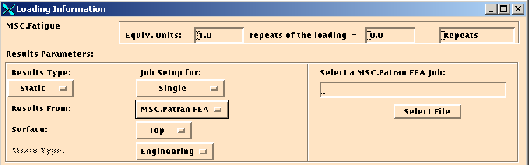
Important: | It is highly recommended that when using shell elements from MSC Patran FEA, a local coordinate frame be referenced to define the elemental x-coordinate direction. This ensures that all elemental stresses-strains are relative to the same coordinate frame to produce correct averaged nodal stresses and strains. This is only necessary when using MSC Patran FEA nodal stress-strain results with shell elements. |
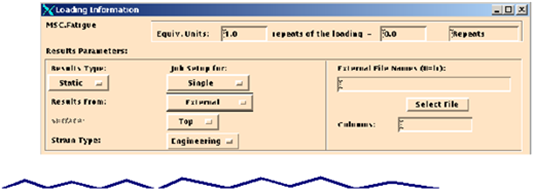
Important: | Using different elements in the same FE analysis could pose a problem if the stresses-strains for these different elements are not in the same columns. You may have to run separate fatigue jobs corresponding to the separate element types if this is the case. Also, if some components of stress-strain are known to be zero, make sure you reference null columns. |
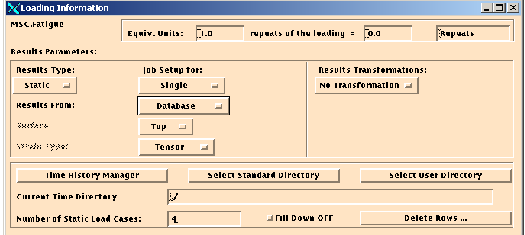
Parameter | Description |
Load Case ID | When this cell is activated a listbox or databox appears below the spreadsheet. When the results are from the Database, a listbox appears with a list of results contained in the database. At first this listbox will appear empty. To fill it with results contained in the database use the Getting and Filtering Database Results button. Select one of the results cases with the mouse to insert the ID into the cell. When the results are from MSC Patran FEA or external files a databox is displayed where the load case identity must correspond to either the load case ID from MSC Patran FEA, or to the load case ID to be inserted into the generic results file name when the code is External. In order for the spreadsheet to accept the Load Case ID, the user must use the <RETURN> key. |
Time History | When this cell is activated another spreadsheet appears at the bottom of the form. The existing time histories and rainflow matrices available in the time history database appear here. Clicking on any portion of the row will input the time history name into the cell. The time history spreadsheet shows the name of the time histories with their corresponding load types, unit types, and maximum and minimum values. Only one time history is allowed per load case. Rainflow matrices can only be used for single load cases. The same time history cannot be used for two separate load cases even though the spreadsheet will allow it. (Use the Duplicate option in Loading Management (Ch. 4) to create an identical time history.) If more than one load case has been defined, a STATIC Offset entry will appear. A STATIC Offset load case means that the stresses/strains from this particular load case will be used as offsets to the stresses/strains used in the fatigue analysis from the other load case(s). This may represent a gravity or centrifugal loading, or a stress state arising from the manufacturing and assembly process. Also the type and units of the specified time histories must match those of the finite element load cases. |
Load Magnitude | The magnitude of the FEA load must be supplied in the same units as those reported above for the time history. This magnitude is used as a scale factor to normalize the finite element stresses or strains to obtain the stress/strain distribution due to a unit loading. It is necessary to enter the total value of the loading applied in the FE load case. If multiple-point loads are applied across an edge (e.g., to simulate a distributed load), the time variation in this loading may be described using a single time history and therefore the sum of all loads should be entered. If a non-uniform distributed load is applied in the FEA, you should use a parameter proportional to the loading (e.g., displacement) and supply the value of this parameter resulting from the loading. This value will be used to normalize the stresses or strains computed in the FE analysis. The time history is then used to scale the stresses dynamically for each time increment. This calibration can be thought of as the following mathematical statement: Similarly, you may use the stresses/strains directly from the finite element analysis by specifying unity as the FE load magnitude. If a rainflow matrix is used, the same basic procedure is used where the matrix range and mean axes are scaled by the applied FE stress and divided by the applied load. In addition, if the applied FE stress is negative, then the matrix cycled are mirrored around zero. |
Scale Factor | A scale factor can be applied to the load or time history. The default is 1.0 (no scaling). |
Offset | A scalar offset can be applied to the load or time history. The default is 0.0 (no offset). This is valuable to show uniform offset loading such as assembly or gravity loads. |
Important: | If a nonlinear relationship between stress and loading exists, this can be compensated for in two different ways. First, the nonlinear relation could be built into the accompanying time history created in PTIME. The second is to use an actual time step FE analysis. For the former case, the Load Magnitude would be set to unity. The latter case would be set up under the Transient Analysis Results variation of this form. |
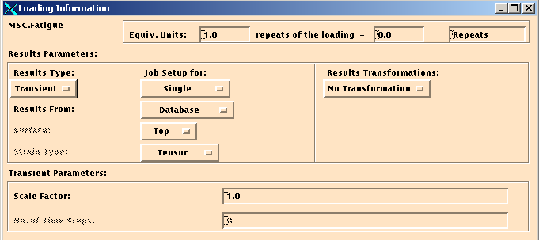
Parameter | Description |
Scale Factor | If it is desirable to use the transient dynamic results ‘as-is’, then use the default value of 1.0. Otherwise, enter an appropriate scale factor. No load case data or time history loading is necessary. |
No. of Time Steps | When using results directly from the database this parameter is not necessary and will be updated automatically when results are selected from the listbox. Otherwise, enter the number of time steps desired to use in the fatigue analysis. If the results are from MSC Patran FEA, this defines the number of time steps to use from an existing MSC Patran FEA results file. If the results are from MSC Patran external files, this defines the number of external results files to read. |
Results Time Steps | This listbox contains the time step results data that exist in the database. This listbox will be empty when the Loading Information form is first invoked or if the Results Type is changed. The user must use the Getting and Filtering Database Results button in order to fill the listbox. Once the listbox is filled with the appropriate time steps the form may be closed by clicking on the OK button. It is not necessary to select any of the time steps in the listbox. All time steps appearing will be used. If unwanted results appear in the listbox, it will be necessary to eliminate them from the list using the Filter form. |
Important: | If a crack growth analysis is being performed using transient FE results, results from only the first node or element in the region (group) defined in the Materials Information form will be used in the analysis. Results from all nodes or elements in the defined region are averaged for crack growth analysis using static FE results. |
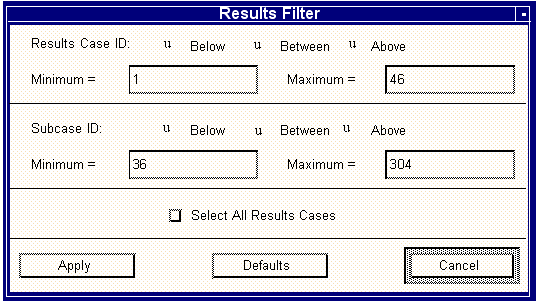
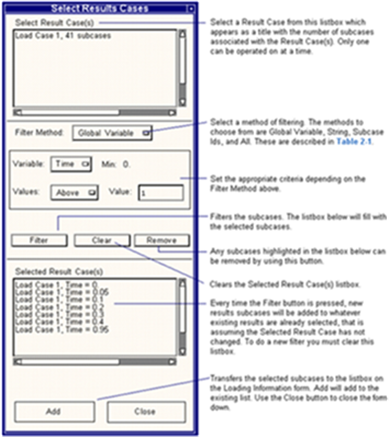
Method | Description |
Global Variable | Any global variables associated with the selected Result Case will show up in the Variable option menu. Select the one you would like to filter with, change the criteria using the Values option menu and enter the value or range to filter by. Click the Filter button to complete the filter action. Click the Apply button at the bottom of the form to activate the filtered subcase selection. |
String | Enter a string and use wild cards (the * character) to filter results. For example if you wanted all subcases with the string Time in it then you would use *Time* as the string with wild cards on each end of the word. Click the Apply button at the bottom of the form to activate the filtered subcase selection. |
Subcase IDs | Subcases can be filtered on Subcase IDs by entering the appropriate IDs. To select separate IDs, separate them by spaces (1 3 5). To select a range use a colon between the numbers (1:5). To select by increments use two colons, for example: 1:10:2, which interpreted means select subcases 1 through 10 by twos. Or use any combination of spaces and colons between subcase IDs to select as many as you wish. Click the Apply button at the bottom of the form to activate the filtered subcase selection. |
All | No filter method is selected. No options are available. Simply press filter and all subcases will be selected from whatever primary Result Case is selected. Click the Apply button at the bottom of the form to activate the filtered subcase selection. |
Important: | Subcases from only one Result Case can be filtered and transferred to the Loading Information form. |