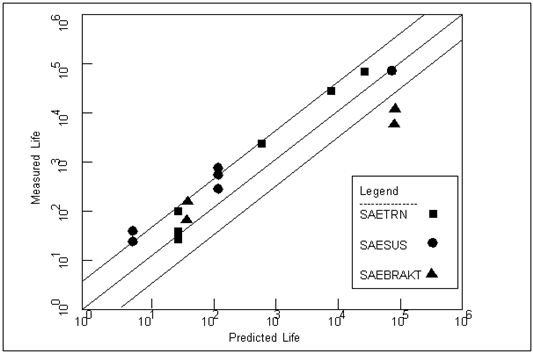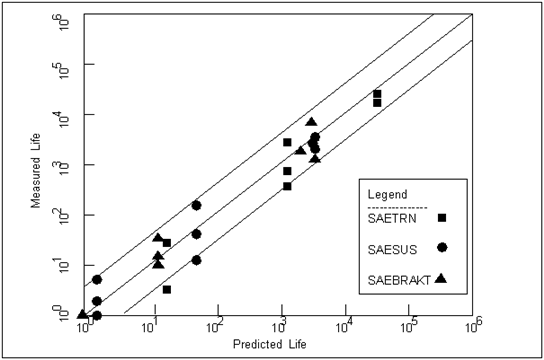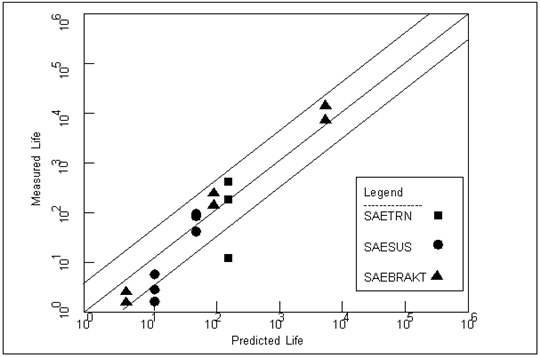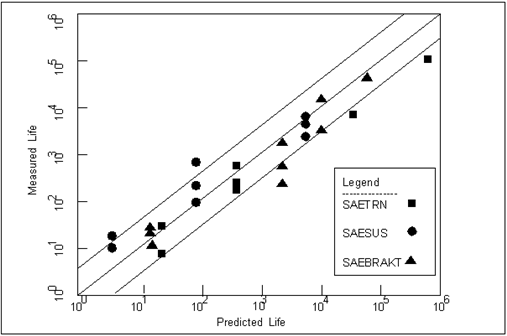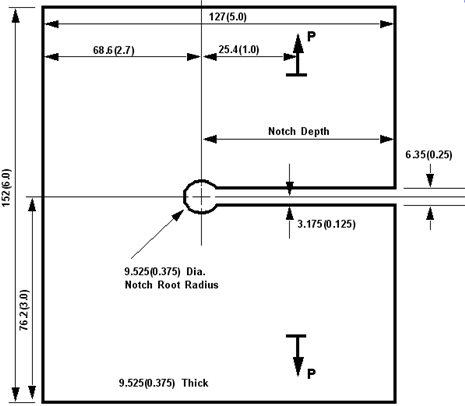
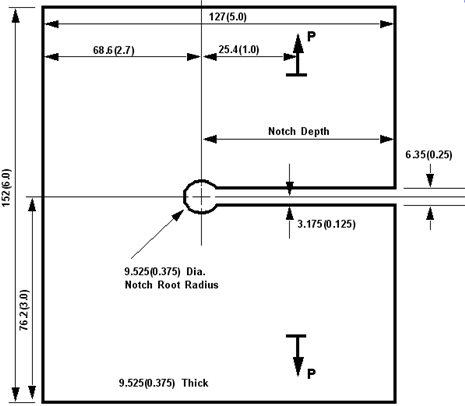
Material Properties | MANTEN | RQC100 |
S-N Properties | ||
Stress Range Intercept, SRI1 (MPa) | 3162 | 4680 |
Slope, b1 | -0.2 | -0.216 |
Transition life, NC1 (cycles) | 2E8 | 1E8 |
Slope, b2 | 0 | 0 |
Fatigue limit, FL (MPa) | 10 | 10 |
Standard error, SE | 0.137 | 0.433 |
Strain Properties | ||
Fatigue strength coefficient, Sf' | 917 | 1158 |
Fatigue strength exponent, b | -0.095 | -0.075 |
Fatigue ductility coefficient, Ef' | 0.26 | 1.06 |
Fatigue ductility exponent, c | -0.47 | -0.75 |
Cyclic strain hardening exponent, n' | 0.19 | 0.1 |
Cyclic strength coefficient, k' (Mpa) | 1103 | 1151 |
LEFM Properties | ||
Unnotched fatigue strength, FL (MPa) | 226 | 410 |
Paris law coefficient, C (m/cycle) | 3E-12 | 10E-11 |
Delta K threshold at R=0, D0 (MPa m1/2) | 8 | 5.35 |
Delta K threshold at R->1, D1 (MPa m1/2) | 2 | 2 |
Stress ratio at threshold knee, Rc | 0.75 | 0.5 |
Stress corrosion th'hld, K1SCC (MPa m1/2) | 121 | 112.8 |
Monotonic Properties | ||
Young’s Modulus, E (Mpa) | 2.034E5 | 2.034E5 |
UTS (MPa) | 552 | 863 |
er | is the notch root strain amplitude | |
P | is the applied load | |
C1 | is a material constant | |
C2 | is a material constant | |
d | is a material constant |
m | 11.24 MPa/kN (7.25 ksi/kip) |
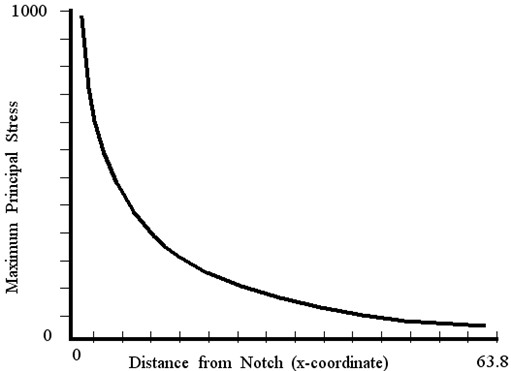
Option | Comments |
pfmat | Invoke PFMAT either from the system prompt or from the MSC.Fatigue Materials Info form by clicking on the Materials Database button. |
Load / data set 1 | Click on the Load option and select data set 1. |
Type Name / MANTEN_SN | Click on Type Name option and type the name of the material. Click on OK when done. A message will appear confirming the loading of the material. |
Load / data set 2 | Click on the Load option and select data set 2. |
Type Name / RQC100_SN | Repeat operation for RQC100_SN. |
Graphical display | Select the Graphical display option. The S-N curves will be plotted. |
File / Exit/ eXit | Close the graphical display by selecting Exit under the File menu and then select the eXit option to leave PFMAT. |
Time History | Load kN | Level kip | Scaling Factor |
SAETRN: | 71.2 | 16 | 71.271271 |
35.6 | 8 | 35.635635 | |
15.6 | 3.5 | 15.615615 | |
SAESUS: | 71.2 | 16 | 71.271271 |
40.0 | 9 | 40.04004 | |
31.1 | 7 | 31.131131 | |
26.7 | 6 | 26.726726 | |
20.0 | 4.5 | 20.02002 | |
13.3 | 3 | 13.313313 | |
SAEBRAKT: | 71.2 | 16 | 71.271271 |
35.6 | 8 | 35.635635 | |
15.6 | 3.5 | 15.615615 | |
13.3 | 3 | 13.313313 | |
11.1 | 2.5 | 11.111111 |
Operation | Comments |
ptime | Invoke PTIME either from the system prompt (or do it from the MSC.Fatigue Loading Info form by clicking on the Database Manager button). |
Copy from central | Select the “Copy from central” option so as to copy the time histories from the central holding area. |
List | Click on the List button to show the available time histories stored in the central area. |
SAETRN / SAESUS / SAEBRACKT | Highlight these three time histories by selecting them with the mouse then click on OK. They will be copied into your local directory. |
Add an entry | Select the Add an entry option. |
Duplicate file | Select the Duplicate file option from the Add a time history menu. |
List / SAETRN | Press the List button and then select SAETRN from the listbox. Press OK. |
SAETRN15 | Give SAETRN the new name, SAETRN15, and also new description. Press OK. The time history SAETRN will be duplicated and will be called SAETRN15. |
Change a time history | Select the Change a time history option. |
Polynomial transform | Select the Polynomial transform option from the Change menu. Press OK to accept the default file which should be SAETRN15. Confirm Yes to overwrite. |
15.6156 | Enter 15.6156 into the second field of the polynomial transform form that appears for applying scale factors to the time history. Click OK. This will scale the time history. |
Force / Newtons | The next form that appears is for changing details specific to the time history. Change the load type from Uncalibrated to Force and the Units from none to Newtons. Press OK. |
Plot an entry | Select the Plot option and accept the default. Note the maximum and minimum values. They should be 1.56E4 and -7730, respectively. |
File / Exit / eXit | Close the graphical display by selecting Exit under the File menu and then select the eXit option to leave PTIME. |
<install_dir>/mscfatigue_files/examplesOption | Comments |
patran | Invoke MSC.Patran (or MSC.Fatigue Pre & Post) if you have not already done so. |
File / New... | Open a new database from the File pull-down menu. Call it “key.” Set the analysis preference to MSC.Patran FEA if asked. Ignore any warning messages. |
File / Import... | Import the neutral file key.out into the database. At this time you may wish to manipulate the model, turn labels off, or other MSC.Patran operations. When ready, go on to the next step. |
Tools / FATIGUE... (Analysis) | Invoke MSC.Patran’s FATIGUE interface by selecting it from under the Tools pull-down menu (or the Analysis application switch in MSC.Fatigue Pre & Post). |
General Setup: | |
Analysis: S-N | Set the analysis type to S-N on the main form. |
Jobname: keysn | Give the job a name. Use keysn. |
Title: S-N analysis of keyhole | Give the job a title. |
Solution Parameters Form: | |
Mean Stress Correction: None | Set the mean stress correction method to None. |
Materials Information Form: | |
Material: MANTEN_SN | Place the cursor in the cell under the word Material and click on the mouse. A listbox will appear. Select the material MANTEN_SN from this listbox. |
Surface Finish/Treatment | Select no surface finish and no treatment. |
Region: default_group | Select the default group as the region. It contains all the nodes of the entire model for which the fatigue analysis will be applied to. The Materials Information form can be closed down now by clicking the OK button. All other information in the spreadsheet can be left blank. |
Loading Information Form: | |
Results From: MSC.Patran FEA | The results are from an external MSC.Patran FEA results file. |
Select a MSC.Patran FEA Job: key | Press the Select File button and select the key.res file from the listbox. |
Load Case ID: 1 | Place the cursor in the Load Case ID cell and click the mouse button. A databox appears in which the load case ID from the FE analysis is to be entered. Press RETURN to accept the default (1). |
Time History: SAETRN15 | Select a time history from the list that appears. Our time history is the one that was previously created and scaled, SAETRN15. |
Load Magnitude: 30000 | Enter 30,000 Newtons as the load magnitude. This is used to normalize the stresses from the FE analysis. Press RETURN to enter this value into the cell. This form can now be closed down by pressing the OK button. Everything else in the spreadsheet can be left blank. |
Job Control Form: | |
Full Analysis | Set the action to Full Analysis and click the Apply button. The database will close down and translation will begin. The database will open when translation is done and the job is submitted. |
Monitor Job | At this point, the job has been submitted and can be monitored as to its progress if desired. Set the Action to Monitor and click Apply each time you wish to see the progress state of the job. Once the message Fatigue analysis completed successfully appears as the status message, the results can be examined. |
Operation | Comments |
Results Form: | |
List Results | Set the Action to List Results. The separate MSC.Fatigue module PFPOST will be spawned. Click the Apply button. |
OK / OK | Click OK twice when the PFPOST form comes up to accept the default jobname. |
Filtered nodes | Select this option. Note however that in this specific problem we are actually only interested in the result at node 61 since this is the location 1/2 a radius distance from the notch. This is where the strain gage was placed to measure nominal stress from which the S-N curve was created. Stress at this location determines actual failure, not at the notch root itself. |
End / exit | Press End and then exit PFPOST. |
Note: | The above explanation may be confusing if you do not understand the difference between a component and a material S-N curve. This example could also be done by using the material S-N curves for MANTEN and RQC100 as opposed to the component S‑N curves used in this example. The advantage to this is that they have been converted from being component based to being material based and allow specification of surface finish and surface treatment. The material S-N curves are the component S-N curves except they have been scaled by the Kt value of 2.88 determined earlier in this example and are stored in the database as MANTEN_MSN and RQC100_MSN. See Component vs. Material S-N Curves, 130 for a more in depth explanation of the reference location and the differences in these to curve types. In short, material S-N curves are geometry independent whereas component S-N curves are dependent on and only valid for the specific component geometry for which they were created. Color contour plots of life for material S-N curves do have valid meaning. They can be treated exactly like a crack initiation analysis as explained in the next example in this section. |
Operation | Comments |
Results Form: | |
Optimize | Set the Action to Optimize. The separate MSC.Fatigue module FEFAT will be spawned. You can select a node from the graphics screen or type one in if you wish. Leave it blank for now. Click the Apply button. |
User Select node | Select the User Select option and put in 61 as the node in the Node/Element databox in place of @pfatigue.ents. You must also supply a Design Life. Use 20,000. Click OK when node 61 and the design life have been specified. |
Operation | Comments |
End | Press the End button to clear the summary form. |
Change Parameters | Select the Change Parameters option. |
Design criterion | Change the design criterion to 96% certainty of survival. Click OK. |
Recalculate | Select the Recalculate option. |
Operation | Comments |
End | Press the End button to clear the summary form. |
Change Parameters | Select the Change Parameters option. |
Mean Stress Correction/ Goodman | Change mean stress correction method to Goodman. Press OK. |
Recalculate | Note the new life of approximately 8000 Repeats. Press the End button. |
Change Parameters | Select the Change Parameters option again. |
Mean Stress Correction/ Gerber | Change the mean stress correction method to Gerber. Press OK. |
Recalculate | Note the new life of approximately 11,000 repeats. |
Operation | Comments |
End | Press the End button to clear the summary form. |
Original parameters | Select Original Parameters option to reset all values back to the original values set up in the fatigue analysis. |
Material optimization | Select the Material Optimization option. |
S-N Dataset/ RQC100_SN | Select the S-N Dataset option and either type in RQC100_SN or use the List button to select it from a listbox. Click OK when done. |
Recalculate | Note the life. Press the End button. |
Change Parameters / Design criterion | Change the design criterion to 96% certainty of survival. |
Recalculate | Note the new life. Press the End button and Exit from FEFAT. |
<install_dir>/mscfatigue_files/examplesOperation | Comments |
pfmat | Invoke PFMAT either from the system prompt or from the MSC.Fatigue Materials form. |
Load / data set 1 | Click on the Load option and select data set 1. |
Type Name / MANTEN | Click on Type Name option and type the name of the material. Click on OK when done. A message will appear confirming the loading of the material. |
Load / data set 2 | Click on the Load option and select data set 2. |
Type Name /RQC100 | Repeat operation for RQC100. |
Graphical display | Enter the graphical display options. |
Strain life plot | Plot the strain-life plot for both materials. |
Plot Type / E-P Lines | Plot the Elastic and Plastic lines that make up the strain-life curves. |
File / New Plot | Close the graphical display. Select New Plot from the File menu. |
cYclic & Monotonic stress-strain curves plot | Enter the Graphical Display option again and plot the cyclic and monotonic stress-strain curve for data set 1 (MANTEN). Press the OK button to plot. |
File / New Plot | Close the graphical display. |
cYclic & Monotonic stress-strain curves plot | Plot the cyclic and monotonic stress-strain curve for data set 2 (RQC100). Click the OK button to plot. |
File / Exit / eXit | Close the Graphical Display and return to the main form and use the eXit option to leave PFMAT. |
Operation | Comments |
patran | Invoke MSC.Patran (or MSC.Fatigue Pre & Post) if you have not already done so. |
File / New... | Open a new database from the File pull-down menu. Call it “key.” Set the analysis preference to MSC.Patran FEA if asked. Ignore any warning messages. |
File / Import... | Import the neutral file key.out into the database. At this time you may wish to manipulate the model, turn labels off, or other MSC.Patran operations. When ready, go on to the next step. |
General Setup: | |
Analysis:Initiation | Set the analysis type to Crack Initiation on the main form. |
Jobname: keyci | Give the job a name. Use keyci. |
Title: Crack Initiation analysis of keyhole | Give the job a title. |
Tools / FATIGUE... (Analysis) | Invoke MSC.Patran’s FATIGUE interface by selecting it from under the Tools pull-down menu (or the Analysis application switch in MSC.Fatigue (Pre & Post). |
Solution Parameters Form: Accept all defaults | |
Materials Information Form: | |
Material: MANTEN | Place the cursor in the cell under the word Material and click on the mouse. A listbox will appear. Select the material MANTEN from this listbox. |
Finish: Polished | Select Polished from the option menu that appears. The word polished appears in the Finish cell. The SAE specimen was a polished specimen with no surface treatment. |
Treatment: No Treatment | Select No Treatment from the option menu that appears. |
Region: default_group | Select the default group as the region. It contains all the nodes of the entire model for which the fatigue analysis will be applied to. The Materials Information form can be closed down now by clicking the OK button. |
Loading Information Form: | |
Results From: MSC.Patran FEA | The results are from an external MSC.Patran FEA results file. |
Select a MSC.Patran FEA Job: key | Press the Select File button and select the key.res file from the listbox. |
Load Case ID: 1 | Place the cursor in the Load Case ID cell and click the mouse button. A databox appears in which the load case ID from the FE analysis is to be entered. Press RETURN to accept the default (1). |
Time History: SAETRN15 | Select a time history from the list that appears. Our time history is the one that was previously created and scaled, SAETRN15. |
Load Magnitude: 30000 | Enter 30,000 Newtons as the load magnitude. This is used to normalize the stresses from the FE analysis. Press RETURN to enter this value into the cell. This form can now be closed down by clicking the OK button. |
Job Control... | |
Full Analysis | Set the action to Full Analysis and click the Apply button. The database will close down and translation will begin. The database will open when translation is done and the job is submitted. |
Monitor Job | At this point the job has been submitted and can be monitored as to its progress if desired. Set the Action to Monitor in the Job Control form and click Apply each time you wish to see the progress state of the job. Once the message Fatigue analysis completed successfully appears as the status message, the results can be examined. |
Operation | Comments |
Results Form: | |
List Results | Set the Action to List Results. The separate MSC.Fatigue module PFPOST will be spawned. Click the Apply button. |
OK | Press OK twice when the PFPOST form comes up to accept the default jobname. |
Most damaged nodes | Select the first option to view the most damaged nodes. We expect Node 1 to have the most damage. |
End / eXt | Press End and then exit PFPOST. |
Operation | Comments |
Results Form: | |
Read Results... | Set the action to Read Results on the Results form in MSC.Fatigue. Click the Apply button. The results will be read into the database. |
Results | Click on Results Application on the main form. This will bring up the Results application. This is not the MSC.Fatigue Results Form. |
Select Result Case | Select the result case from the listbox that was just read. It should be called Crack Initiation with the name of the job attached to the end. |
Select Result | Select Log of Life, in Repeats from the Fringe Result listbox. |
Apply | Click the Apply button to make the contour plot of log of life in repeats of the time history. Note that a special spectrum has been created for better viewing of life results. For damage results you will want to change the spectrum back to the Standard Spectrum. This can be done under the Display / Spectrums option from the top menu bar. |
Results | Click on the Results switch again on the main form. This will close down the Results application. |
Opearation | Comments |
Results Form: | |
Optimize | Set the Action to Optimize. The separate MSC.Fatigue module FEFAT will be spawned. You can select a node from the graphics screen or type one in if you wish. Leave it blank for now. Click the Apply button. |
Worst case node | Select the Worst Case Node option from the listbox. The program will automatically scan the results file and pick the node with the shortest life (node 1). Click OK when node 1 has been selected and you have supplied a design life, say 5,000. |
Operation | Comments |
End | Press the End button to clear the summary form. |
Results Display... / Plot Cycles Histogram | Select the Results Display option to plot the Cycles histogram. |
Plot Type / Damage | Change the plot type from a Cycles histogram to a Damage histogram. This is done from the Plot Type pull down menu. |
File / Exit | Close the graphics and return to the main FEFAT design optimization form. |
Operation | Comments |
Sensitivity analysis... | Select the Sensitivity analysis option. |
Surface Finishes (all) | Select all surface finish conditions to be calculated. |
Recalculate | Recalculate the results. Press the End button when done. |
Operation | Comments |
Sensitivity analysis... | Select the Sensitivity analysis option. |
Mean Stress Correction (all) | Select all mean stress methods to be calculated. |
Recalculate | Recalculate the results. Press the End button when done. |
Operation | Comments |
Material optimization... | Select the Material optimization option. |
Material change | Chose to change materials. |
RQC100 | Type in the new material name, RQC100. |
Recalculate | Recalculate the results. Press the End button and exit when done. |
<install_dir>/mscfatigue_files/examplesOperation | Comments |
pksol | Invoke PKSOL either from the system prompt or from within the Solution Parameter form in MSC.Fatigue when the Analysis Type is set to Crack Growth by pressing the Compliance Generator button in the top right corner. |
Inches | Define units in inches. |
Generate a Y function table | Choose the Generate a compliance function option. |
keyhole | Give it a name. A file called keyhole.ksn will be generated. |
Standard specimens | Pick standard specimens. |
Compact tension specimen (CTS) | Pick compact tension specimen. |
Define | A graphical display appears to allow dimension definitions. Click on Define from the main form. |
B = 0.375 | Enter the dimension of B (0.375 inches) and press RETURN. |
W = 3.7 | Enter the dimension of W (3.7 inches). |
None | Just press RETURN. No changes are necessary. |
Calculate | Pick the Calculate option from the main form. |
Plot Y function | You may now plot the compliance if desired. |
File / Exit / exit | Exit PKSOL. |
Operation | Comments |
pfmat | Invoke PFMAT either from the system prompt or from the MSC.Fatigue Materials form. |
Load / data set 1 | Click on the Load option and select data set 1. |
Type Name / MANTEN | Click on Type Name option and type the name of the material. Click on OK when done. A message will appear confirming the loading of the material. |
Load / data set 2 | Click on the Load option and select data set 2. |
Type Name /RQC100 | Repeat operation for RQC100. |
Graphical display | Enter the graphical display options. |
Effective delta k plot | Plot the effective delta K plot for both materials. |
File / Exit | Close the graphical display. |
Graphical display / Apparent delta k plot | Plot the apparent delta K curve for data set 1 (MANTEN). |
0.1 and 0.9 | Enter two stress ratios between 0 and 1. Say 0.2 and 0.9. Press the OK button to plot. |
File / Exit | Close the graphical display. |
eXit | Use the eXit option to leave PFMAT. |
Operation | Comments |
patran | Invoke MSC.Patran (or MSC.Fatigue Pre & Post) if you have not already done so. |
File / New... | Open a new database from the File pull -down menu. Call it “key.” Set the analysis preference to MSC.Patran FEA if asked. Ignore any warning messages. |
File / Import... | Import the neutral file key.out into the database. At this time you may wish to manipulate the model, turn labels off, or other MSC.Patran operations. When ready, go on to the next step. |
Tools / FATIGUE... (Analysis) | Invoke MSC.Patran’s FATIGUE interface by selecting it from under the Tools pull-down menu (or the Analysis application switch in MSC.Fatigue Pre & Post). |
General Setup: | |
Analysis: Growth | Set the analysis type to Crack Growth on the main form. |
Jobname: keycg | Give the job a name. Use keycg. |
Title: Crack Growth analysis of keyhole | Give the job a title. |
Solution Parameters Form: | |
Select a Compliance Function | Select the keyhole.ksn file that you previously created using PKSOL from the listbox. Make sure that it is highlighted. |
Plane Stress Correction: Off | Set this parameter OFF. |
Stress Combination: X Normal | Select the X Normal component as the stress combination parameter from which fatigue life will be determined. |
Crack Length Units: Inches | Define the crack length in inches. |
Initial Crack Length: 0 | Initial crack length can be left at zero. |
Final Crack Length: 2 | Set the final crack length to 2 inches. |
Notch Depth: 2.3 | The notch depth is 2.3 inches. |
Notch Radius: 0.1875 | The notch radius is 0.1875 inches. |
Sharp Crack Radius: 3.937E-5 | A small sharp crack. Press OK to close the form. See note below. |
Materials Information Form: | |
Material: MANTEN | Place the cursor in the cell under the word Material and click on the mouse. A listbox will appear. Select the material MANTEN from this listbox. |
Environment: AIR | Only one environment is available for MANTEN. Select it with the cursor. |
Operation | Comments |
Group / Create | From the top main form, select the Group pull-down menu and choose the Create option. |
New Group Name | In the form that appears enter Node349 as the New Group Name. Make sure you do not include any spaces in the group name. |
Entity Selection / Node 349 | In the Entity Selection databox either type in Node 349 or select node 349 from the graphics screen with the cursor. Then click the Apply button to create the group and then the Cancel button to close the form down. |
Operation | Comments |
Material Information Form: | |
Region: Node349 | Select the group that was just created. It contains the node defining where the far field stress is (the stress that would be there if there were no crack). The Materials Information form can be closed down now by clicking the OK button. |
Loading Information Form: | |
Results From: MSC.Patran FEA | The results are from an external MSC.Patran FEA results file. |
Select a MSC.Patran FEA Job: key | Press the Select File button and select the key.res file from the listbox. |
Load Case ID: 1 | Place the cursor in the Load Case ID cell and click the mouse button. A databox appears in which the load case ID from the FE analysis is to be entered. Press RETURN to accept the default (1). |
Time History: SAETRN15 | Select a time history from the list that appears. Our time history is the one that was previously created and scaled, SAETRN15. |
Load Magnitude: 30000 | Enter 30,000 Newtons as the load magnitude. This is used to normalize the stresses from the FE analysis. Press RETURN to enter this value into the cell. This form can now be closed down by pressing the OK button. |
Job Control Form: | |
Full Analysis | Set the action to Full Analysis and click the Apply button. The database will close down and translation will begin. The database will open when translation is done and the job is submitted. |
Monitor Job | At this point the job has been submitted and can be monitored as to its progress if desired. Set the Action to Monitor in the Job Control form and click Apply each time you wish to see the progress state of the job. Once the message Crack growth analysis completed successfully appears as the status message, the results can be examined. |
Operation | Comments |
Results Form: | |
List Results | Set the Action to List Results. The separate MSC.Fatigue module PCPOST will be spawned. Click the Apply button. |
Results summary page | Post the summary page. Note the failure method and life. |
End / eXit | Press End and then exit PCPOST. |
Operation | Comments |
Results Form: | |
Optimize | Set the Action to Optimize and click the Apply button. The module PCRACK will be spawned. |
OK | Click the OK button to accept the first page. |
OK | Click OK twice to accept the Output parameter page and answer Yes to overwrite the output file. |
OK | Click OK twice to accept the Geometry information. |
OK | Click OK to accept the Material and Environment. |
Operation | Comments |
End | Close the summary page. |
Edit analysis parameters.../ Loading definitions | Select the Edit analysis parameters option. |
Time History Offset: -5 | Enter -5 MPa into the Time History Offset databox. |
Recalculate | Recalculate |
Operation | Comments |
End | Close the summary page. |
Edit analysis parameters.../ Loading definitions | Select the Edit analysis parameters option to reset the residual stress back to zero. |
Time History Offset: 0 | Enter 0 MPa into the Time History Offset databox. Press OK. |
Edit analysis parameters... | Select the Edit analysis parameters option. |
Select Material and Environment | Choose to Select a new material and environment. |
Material: RQC100 | Change the material to RQC100. Press the OK button when the material parameters form is presented. |
Recalculate | Recalculate. Give overwrite permission when requested. |
End / eXit | Exit from PCRACK. |
Total Life Results for SAETRN with MANTEN | |||||
Maximum Load | Measured Life | Predicted Life | |||
(kN) | (kip) | Gerber | Goodman | None (Material. S-N) | |
8.4 | |||||
71.2 | 16 | 12.8 | Broken | Broken | Broken (Broken) |
12.5 | |||||
420 | |||||
35.6 | 8 | 154 | ~280 | ~120 | ~330 (Broken) |
74 | |||||
5,800 | |||||
15.6 | 3.5 | 4,270 | ~20,300 | ~14,000 | ~21,200 (~19,000) |
3,755 | |||||
Total Life Results for SAETRN with RQC100 | |||||
Maximum Load | Measured Life | Predicted Life | |||
(kN) | (kip) | Gerber | Goodman | None (Material. S-N) | |
8.4 | |||||
71.2 | 16 | 12.8 | ~10 | Broken | ~30 (Broken) |
12.5 | |||||
420 | |||||
35.6 | 8 | 154 | ~900 | ~500 | ~1,000 (Broken) |
74 | |||||
15.6 | 3.5 | 3,755 | ~46,100 | ~35,200 | ~46,800 (~42,700) |
Total Life Results for SAESUS with MANTEN | |||||
Maximum Load | Measured Life | Predicted Life | |||
(kN) | (kip) | Gerber | Goodman | None (Material. S-N) | |
7.7 | |||||
71.2 | 16 | 28 | ~40 | ~200 | ~3 (Broken) |
430 | |||||
40.0 | 9 | 208 | ~900 | ~1,900 | ~670 (Broken) |
162 | |||||
1,750 | |||||
26.7 | 6 | 2,240 | ~5,800 | ~10,500 | ~5,000 (~4,600) |
1,410 | |||||
20.0 | 4.5 | 4,700 | ~24,500 | ~39,900 | ~22,600 (~20,100) |
13.3 | 3 | 8.5E4 | ~1.9E5 | ~2.75E5 | ~1.84E5 (~1.67E5) |
Total Life Results for SAESUS with RQC100 | |||||
Maximum Load | Measured Life | Predicted Life | |||
(kN) | (kip) | Gerber | Goodman | None (Material. S-N) | |
19.9 | |||||
71.2 | 16 | 24.4 | ~200 | ~400 | ~100 (Broken) |
64 | |||||
40.0 | 9 | 1,710 | ~2,200 | ~3,900 | ~1,900 (Broken) |
31.1 | 7 | 11,200 | ~6,700 | ~10,900 | ~6,145 (~5,600) |
26.7 | 6 | 48,000 | ~14,100 | ~22,000 | ~13,100 (~11,700) |
Total Life Results for SAEBRAKT with MANTEN | |||||
Maximum Load | Measured Life | Predicted Life | |||
(kN) | (kip) | Gerber | Goodman | None (Material. S-N) | |
1.5 | |||||
71.2 | 16 | 2.6 | Broken | Broken | Broken (Broken) |
2 | |||||
20.8 | |||||
35.6 | 8 | 11.5 | ~50 | ~60 | ~50 (Broken) |
23 | |||||
1,588 | |||||
15.6 | 3.5 | 270 | ~3,000 | ~3,300 | ~2,900 (~2,700) |
510 | |||||
>1E4 | |||||
13.3 | 3 | 2,666 | ~6,600 | ~7,300 | ~6,600 (~6,100) |
11.1 | 2.5 | 2E4 | ~17,000 | ~18,500 | ~17,000 (~15,200) |
Total Life Results for SAEBRAKT with RQC100 | |||||
Maximum Load | Measured Life | Predicted Life | |||
(kN) | (kip) | Gerber | Goodman | None (Material. S-N) | |
3.3 | |||||
71.2 | 16 | 5.1 | ~3 | ~7 | ~3 (Broken) |
4.2 | |||||
87.5 | |||||
35.6 | 8 | 47 | ~100 | ~150 | ~100 (Broken) |
113 | |||||
2,673 | |||||
15.6 | 3.5 | 5,020 | ~6,300 | ~6,800 | ~6,300 (~5,800) |
Crack Initiation Results for SAETRN with MANTEN | |||||
Maximum Load | Measured Life | Predicted Life | |||
(kN) | (kip) | S-T-W | Morrow | None | |
8.4 | |||||
71.2 | 16 | 12.8 | ~4 | ~5 | ~5 |
12.5 | |||||
420 | |||||
35.6 | 8 | 154 | ~75 | ~90 | ~100 |
74 | |||||
5,800 | |||||
15.6 | 3.5 | 4,270 | ~6,200 | ~9,000 | ~10,800 |
3,755 | |||||
Crack Initiation Results for SAETRN with RQC100 | |||||
Maximum Load | Measured Life | Predicted Life | |||
(kN) | (kip) | S-T-W | Morrow | None | |
8.4 | |||||
71.2 | 16 | 12.8 | ~6 | ~6 | ~7 |
12.5 | |||||
420 | |||||
35.6 | 8 | 154 | ~120 | ~140 | ~160 |
74 | |||||
15.6 | 3.5 | 3,755 | ~1.04E5 | ~1.87E5 | ~6.52E5 |
Crack Initiation Results for SAESUS with MANTEN | |||||
Maximum Load | Measured Life | Predicted Life | |||
(kN) | (kip) | S-T-W | Morrow | None | |
7.7 | |||||
71.2 | 16 | 28 | ~20 | ~15 | ~15 |
430 | |||||
40.0 | 9 | 208 | ~340 | ~230 | ~210 |
162 | |||||
1,750 | |||||
26.7 | 6 | 2,240 | ~3,100 | ~1,900 | ~1,650 |
1,410 | |||||
20.0 | 4.5 | 4,700 | ~22,800 | ~11,850 | ~9,600 |
13.3 | 3 | 8.5E4 | ~6,49E5 | ~2.43E5 | ~1.69E5 |
Crack Initiation Results for SAESUS with RQC100 | |||||
Maximum Load | Measured Life | Predicted Life | |||
(kN) | (kip) | S-T-W | Morrow | None | |
19.9 | |||||
71.2 | 16 | 24.4 | ~25 | ~23 | ~22 |
64 | |||||
40.0 | 9 | 1,710 | ~550 | ~430 | ~350 |
31.1 | 7 | 11,200 | ~4,100 | ~2,800 | ~1,900 |
26.7 | 6 | 48,000 | ~21,200 | ~12,600 | ~6,900 |
Crack Initiation Results for SAEBRAKT with MANTEN | |||||
Maximum Load | Measured Life | Predicted Life | |||
(kN) | (kip) | S-T-W | Morrow | None | |
1.5 | |||||
71.2 | 16 | 2.6 | Broken | Broken | Broken |
2 | |||||
20.8 | |||||
35.6 | 8 | 11.5 | ~16 | ~14 | ~14 |
23 | |||||
1,588 | |||||
15.6 | 3.5 | 270 | ~2,400 | ~2,000 | ~1,900 |
510 | |||||
>1E4 | |||||
13.3 | 3 | 2,666 | ~7,500 | ~6,300 | ~5,800 |
11.1 | 2.5 | 2E4 | ~37,800 | ~29,100 | ~25,750 |
Crack Initiation Results for SAEBRAKT with RQC100 | |||||
Maximum Load | Measured Life | Predicted Life | |||
(kN) | (kip) | S-T-W | Morrow | None | |
3.3 | |||||
71.2 | 16 | 5.1 | Broken | Broken | Broken |
4.2 | |||||
87.5 | |||||
35.6 | 8 | 47 | ~32 | ~30 | ~28 |
113 | |||||
2,673 | |||||
15.6 | 3.5 | 5,020 | ~2.28E5 | ~1.54E5 | ~8.97E4 |
Crack Growth Results for SAETRN with MANTEN | |||||
Maximum Load | Propagation Life | Predicted Life | |||
(kN) | (kip) | Life | Mean Stress (MPa) | Initial Crack Length (mm) | |
0.5 | |||||
71.2 | 16 | 3.2 | ~1 | 0 | 0 |
1.5 | |||||
117 | |||||
35.6 | 8 | 39 | ~40 | 0 | 0 |
12 | |||||
1,157 | |||||
15.6 | 3.5 | 1,510 | ~1,400 | 0 | 0 |
3,755 | |||||
Crack Growth Results for SAETRN with RQC100 | |||||
Maximum Load | Propagation Life | Predicted Life | |||
(kN) | (kip) | Life | Mean Stress (MPa) | Initial Crack Length (mm) | |
5.7 | |||||
71.2 | 16 | 2.5 | ~2 | 0 | 0 |
1.8 | |||||
28 | |||||
35.6 | 8 | 60 | ~30 | 0 | 0 |
62 | |||||
Crack Growth Results for SAESUS with MANTEN | |||||
Maximum Load | Propagation Life | Predicted Life | |||
(kN) | (kip) | Life | Mean Stress (MPa) | Initial Crack Length (mm) | |
2.8 | |||||
71.2 | 16 | 20 | ~20 | 12.5 | 2 |
1,790 | |||||
40.0 | 9 | 357 | ~900 | 5 | 2 |
605 | |||||
2.3E4 | |||||
26.7 | 6 | 3.0E4 | ~37,000 | 5 | 1 |
Crack Growth Results for SAESUS with RQC100 | |||||
Maximum Load | Propagation Life | Predicted Life | |||
(kN) | (kip) | Life | Mean Stress (MPa) | Initial Crack Length (mm) | |
7.6 | |||||
71.2 | 16 | 75.6 | ~70 | 5 | 2 |
154 | |||||
Crack Growth Results for SAEBRAKT with MANTEN | |||||
Maximum Load | Propagation Life | Predicted Life | |||
(kN) | (kip) | Life | Mean Stress (MPa) | Initial Crack Length (mm) | |
0.7 | |||||
71.2 | 16 | 0.3 | <1 | 12.5 | 1 |
1 | |||||
11 | |||||
35.6 | 8 | 8 | ~6.5 | 12.5 | 0 |
21 | |||||
3,356 | |||||
15.6 | 3.5 | 785 | ~1,300 | 5 | 0 |
2,116 | |||||
13.3 | 3 | 1,410 | ~1,564 | 5 | 0.5 |
Crack Growth Results for SAEBRAKT with MANTEN | |||||
Maximum Load | Propagation Life | Predicted Life | |||
(kN) | (kip) | Life | Mean Stress (MPa) | Initial Crack Length (mm) | |
2 | |||||
71.2 | 16 | 2.3 | ~4.5 | 12.5 | 0 |
2.4 | |||||
98.5 | |||||
35.6 | 8 | 61 | ~50 | 5 | 0 |
99 | |||||
5,000 | |||||
15.6 | 3.5 | 7,499 | ~4,700 | 0 | 0.1 |