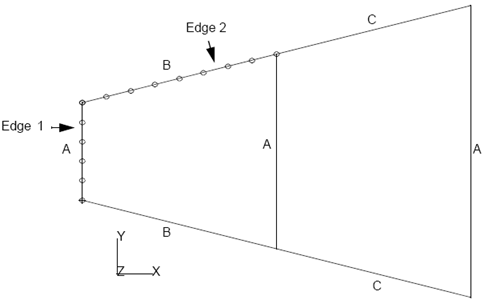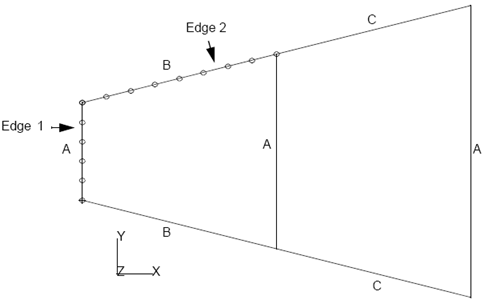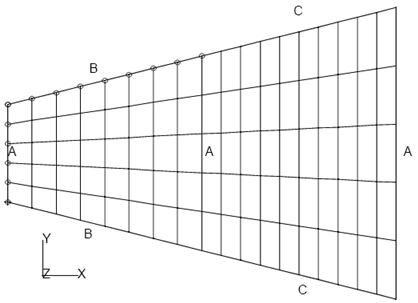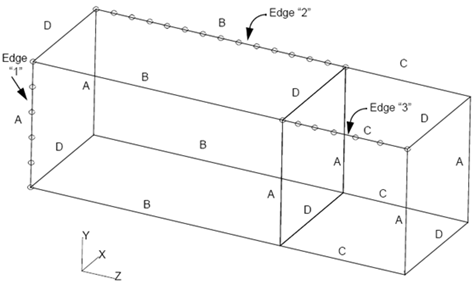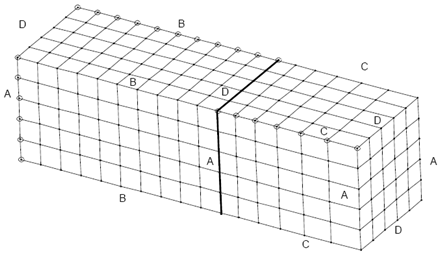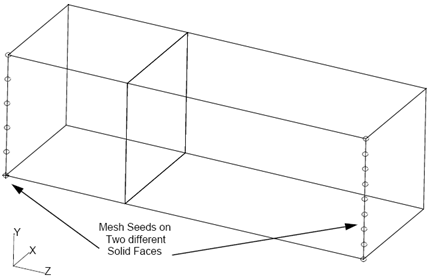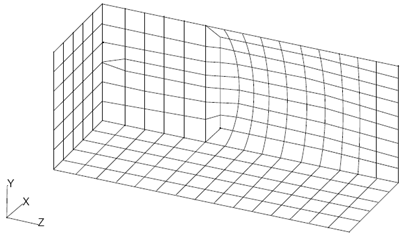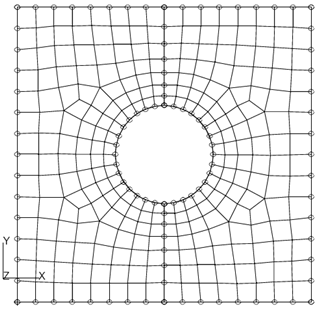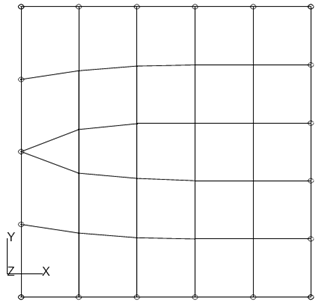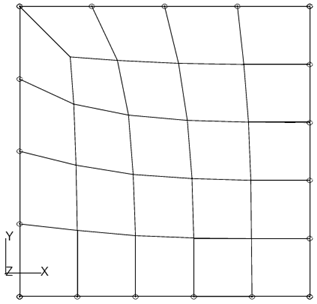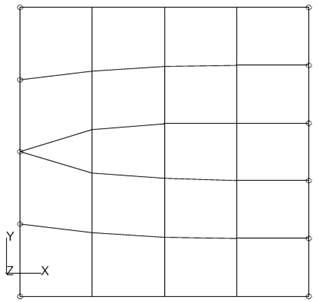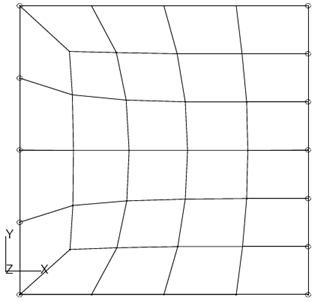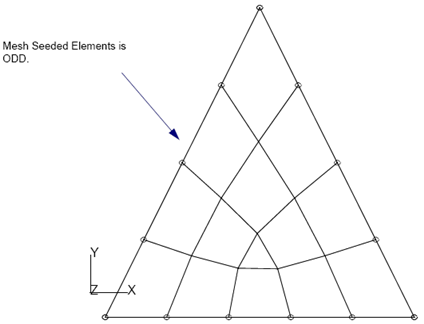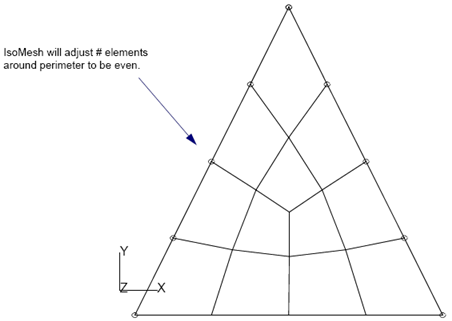XXXXXXXXXXXXXXXXXXXXXXXXXXXXXXXXXXXXXXXXXXXXXXXXXXXXXXXXXXXXXXXXXXXXXXXXXXXXXXXXXXXXXXXXXXXXXXXXXXXXXXXXXXXXXXXXXXXXXXXXXXXXXXXXXXXXXXXXXXXXXXXXXXXXXXXX''"> Introduction
Mesh creation is the process of creating finite elements from curves, surfaces, or solids. Patran provides the following automated meshers: IsoMesh, Paver, and TetMesh.
IsoMesh operates on parametric curves, biparametric (green) surfaces, and triparametric (blue) solids. It can produce any element topology in the Patran finite element library.
Paver can be used on any type of surface, including n-sided trimmed (red) surfaces. Paver produces either quad or tria elements.
IsoMesh, Paver, and TetMesh provide flexible mesh transitioning through user-specified mesh seeds. They also ensure that newly meshed regions will match any existing mesh on adjoining congruent regions.
TetMesh generates a mesh of tetrahedral elements for any triparametric (blue) solid or
B-rep (white) solid.
Element Topology
Patran users can choose from an extensive library of finite element types and topologies. The finite element names are denoted by a shape name and its number of associated nodes, such as Bar2, Quad4, Hex20. See
Patran Element Library for a complete list.
Patran supports seven different element shapes, as follows:
• point
• bar
• tria
• quad
• tet
• wedge
• hex
For defining a specific element, first choose analysis under the preference menu, and select the type of analysis code. Then select Finite Elements on the main menu, and when the Finite Elements form appears, define the element type and topology.
When building a Patran model for an external analysis code, it is highly recommended that you review the Application Preference Guide to determine valid element topologies for the analysis code
before meshing.
Meshing Curves
Meshes composed of one-dimensional bar elements are based on the IsoMesh method and may be applied to curves, the edges of surfaces, or the edges of solids. For more information on IsoMesh, see
Meshing Surfaces with IsoMesh or Paver.
Bar or beam element orientations defined by the bar’s XY plane, are specified through the assignment of an element property. For more information on defining bar orientations, see
Element Properties Application (Ch. 1) in the Patran Reference Manual.
IsoMesh 2 Curves
This method will create an IsoMesh between two curve lists. The mesh will be placed at the location defined by ruling between the two input curves. The number of elements will be determined by global edge length or a specified number across and along. For more information on IsoMesh, see
Meshing Surfaces with IsoMesh or Paver.
Meshing Surfaces with IsoMesh or Paver
Patran can mesh a group of congruent surfaces (i.e., adjoining surfaces having shared edges and corner points). Both surfaces and faces of solids can be meshed. Patran provides a choice of using either the IsoMesh method or the Paver method depending on the type of surface to be meshed.
IsoMesh is used for parametrized (green) surfaces with only three or four sides.
Important: | Green surfaces may be constructed using chained curves with slope discontinuities and thus may appear to have more than four sides. During meshing, a node will be placed on any slope discontinuity whose angle exceeds the “Node/Edge Snap Angle.” See Preferences>Finite Element (p. 469) in the Patran Reference Manual. |
Paver can mesh trimmed or untrimmed (red) surfaces with more than four sides, as well as parametric (green) surfaces.
IsoMesh
IsoMesh will create equally-spaced nodes along each edge in real space--even for nonuniformly parametrized surfaces. IsoMesh computes the number of elements and node spacing for every selected geometric edge before any individual region is actually meshed. This is done to ensure that the new mesh will match any existing meshes on neighboring regions.
IsoMesh requires the surfaces to be parametrized (green), and to have either three or four sides. Surfaces which have more than four sides must first be decomposed into smaller three- or four-sided surfaces. Trimmed (red) surfaces must also be decomposed into three- or four-sided surfaces before meshing with IsoMesh. For complex n-sided surfaces, the Paver is recommended.
Mesh Paths
After selecting the surfaces to be meshed, IsoMesh divides the surfaces’ edges into groups of topologically parallel edges called Mesh Paths. Mesh Paths are used by IsoMesh to calculate the number of elements per edge based on either adjoining meshed regions, mesh seeded edges, or the global element edge length.
If a mesh seed is defined for one of the edges in the path, or there is an adjoining meshed region on one of the mesh path’s edges, IsoMesh will ignore the global element edge length for all edges in the path. IsoMesh will apply the same number of elements, along with the node spacing, from the adjoining meshed region or the mesh seeded edge to the remaining edges in the path.
IsoMesh will use the global element edge length for a mesh path if there are no neighboring meshed regions or mesh seeded edges within the path. IsoMesh will calculate the number of elements per edge by taking the longest edge in the mesh path and dividing by the global edge length, and rounding to the nearest integer value.
Figure 2‑1 shows two adjoining surfaces with mesh paths A, B, and C defined by IsoMesh. Edge “1” is a member of mesh path A and has a mesh seed of five elements. Edge “2” is a member of mesh path B and has a mesh seed of eight elements. As shown in
Figure 2‑2, IsoMesh created five elements for the remaining edges in mesh path A, and eight elements for the remaining edge in mesh path B. Since there are no mesh seeds or adjoining meshes for mesh path C, IsoMesh uses the global element edge length to calculate the number of elements for each edge.
Paver
Paver is best suited for trimmed (red) surfaces, including complex surfaces with more than four sides, such as surfaces with holes or cutouts. See
Figure 2‑7.
Paver is also good for surfaces requiring “steep” mesh transitions, such as going from four to 20 elements across a surface. Similar to IsoMesh, the paver calculates the node locations in real space, but it does not require the surfaces to be parametrized.
Important: | For an all quadrilateral element mesh, the Paver requires the total number of elements around the perimeter of each surface to be an even number. It will automatically adjust the number of elements on a free edge to ensure this condition is met. |
Meshing Solids
Patran meshes solids with the IsoMesh or TetMesh.
IsoMesh can mesh any group of congruent triparametric (blue) solids (i.e., adjoining solids having shared edges and corner points). Triparametric solids with the topological shape of a brick or a wedge can be meshed with either hex or wedge elements. Any other form of triparametric solid can only be meshed with tet elements. Solids that have more than six faces must first be modified and decomposed before meshing.
TetMesh can be used to mesh all (blue or white) solids in Patran.
Mesh Paths
Since IsoMesh is used to mesh solids, similar to meshing surfaces, Mesh Paths are used to determine the number of elements per solid edge. For more detailed information on Mesh Paths, see
Meshing Surfaces with IsoMesh or Paver.
If there is a preexisting mesh adjoining one of the edges or a defined mesh seed on one of the edges in a mesh path, Patran will apply the same number of elements to the remaining edges in the path. If there are no adjoining meshes or mesh seeds defined within a path, the global element edge length will be used to determine the number of elements.
Figure 2‑3 shows two adjoining congruent solids with mesh Paths A, B, C, and D defined. Edge “1” of path A has a mesh seed of five elements. Edge “2” of path B has a mesh seed of fourteen elements. And Edge “3” of path C has a nonuniform mesh seed of six elements. See
Mesh Seeding for more information.
Figure 2‑4 shows the solid mesh. Since Mesh Path A has a seed of five elements, all edges in the path are also meshed with five elements. The same applies for Mesh Paths B and C, where the seeded edge in each path determines the number of elements and node spacing. Since Mesh Path D did not have a mesh seed, or a preexisting adjoining mesh, the global element edge length was used to define the number of elements.
TetMesh
TetMesh will attempt to mesh any solid with very little input from the user as to what size of elements should be created. Generally, this is not what is needed for an actual engineering analysis. The following tips will assist the user both in terms of getting a good quality mesh suitable for the analysis phase and also tend to improve the success of TetMesh. If TetMesh fails to complete the mesh and the user has only specified a Global Length on the form, success might still be obtained by following some of the suggestions below.
Try to mesh the surfaces of a solid with the Paver using tria elements. If the Paver cannot mesh the solid faces, it is unlikely that TetMesh will be able to mesh the solid. By paving the solid faces first, much better control of the final mesh can be obtained. The mesh can be refined locally as needed. The surface meshing may also expose any problems with the geometry that make it difficult or impossible to mesh. Then these problems can be corrected before undertaking the time and expense to attempt to TetMesh
the solid.
If higher order elements are required from a surface mesh of triangular elements, the triangular elements must also be of the corresponding order so that the mid edge nodes would be snapped properly.
Tria meshes on the solid faces can be left on the faces and stored in the database. This allows them to be used in the future as controls for the tet mesh in the solid at a later time.
After the tria mesh is created on the solid faces, it should be inspected for poor quality tria elements. These poor quality elements typically occur because Paver meshed a small feature in the geometry that was left over from the construction of the geometry, but is not important to the analysis. If these features are removed prior to meshing or if the tria mesh is cleaned up prior to tet meshing, better success rates and better tet meshes will usually follow. Look for high aspect ratios in the tria elements and look for tria elements with very small area.
The following paragraph applies only to the State Machine Algorithm.
Once the solid faces have a tria mesh, TetMesh will match the tet element faces to the existing tria elements. Just select the solid as input to TetMesh. This is not the same as selecting the tria shell as input. By selecting the solid, the resulting tet mesh will be associated with the solid and the element mid-edge nodes on the boundary will follow the curvature of the geometry. Note that the tria mesh on the solid faces do not need to be higher order elements in order for a higher order tet mesh to snap its mid-edge nodes to the geometry.
Mesh Seeding
Mesh Transitions
A mesh transition occurs when the number of elements differs across two opposing edges of a surface or solid face. Mesh transitions are created either by mesh seeding the two opposing edges with a different number of elements, or by existing meshes on opposite sides of the surface or solid face, whose number of elements differ.
If IsoMesh is used for the transition mesh, Patran uses smoothing parameters to create the mesh. For most transition meshes, it is unnecessary to redefine the parameter values. See
IsoMesh Parameters Subordinate Form.
Seeding Surface Transitions
Patran can mesh a set of surfaces for any combination of mesh seeds. A mesh transition can occur in both directions of a surface.
Seeding Solid Transitions
Transition meshes for solids can only occur in two of three directions of the solids. That is, the transition can be defined on one side of a set of solids, and carried through the solids’ third direction. If a transition is required in all three directions, the user must break one of the solids into two, and perform the transition in two steps, one in each sub-solid. If a set of solids are seeded so that a transition will take place in all three directions, Patran will issue an error and not mesh the given set of solids.
If more than one mesh seed is defined within a single mesh path (a mesh path is a group of topologically parallel edges for a given set of solids), it
must belong to the same solid face. Otherwise, Patran will issue an error and not mesh the specified set of solids (see
Figure 2‑5 and
Figure 2‑6). If this occurs, additional mesh seeds will be required in the mesh path to further define the transition. For more information on mesh paths, see
Mesh Solid.
Avoiding Triangular Elements
Patran will try to avoid inserting triangle elements in a quadrilateral surface mesh, or wedge elements in a hexagonal solid mesh.
However, if the total number of elements around the perimeter of a surface, or a solid face is an odd number, the IsoMesh method will produce one triangular or one row of wedge element per surface or solid. Remember IsoMesh is the default meshing method for solids, as well as for curves.
If the total number of elements around the surface’s or solid’s perimeter is even, IsoMesh will mesh the surface or solid with Quad or Hex elements only. If the surface or solid is triangular or wedge shaped, and the mesh pattern chosen on the
IsoMesh Parameters Subordinate Form form is the
triangular pattern, triangle or wedge elements will be created regardless of the number of elements.
Figure 2‑8 through
Figure 2‑13 show examples of avoiding triangular elements with IsoMesh.
When Quad elements are the desired element type, Patran’s Paver requires the number of elements around the perimeter of the surface to be even. If the number is odd, an error will be issued and Paver will ask the user if he wishes to use tri elements for this surface. If Quad elements are desired, the user must readjust the mesh seeds to an even number before meshing the surface again.
Surface Mesh Control
Users can specify surface mesh control on selected surfaces to be used when meshing using any of the auto meshers. This option allows users to create meshes with transition without having to do so one surface at a time. This option is particularly useful when used with the solid tet mesher to create mesh densities that are different on the edge and on the solid surface.
Remeshing and Reseeding
An existing mesh or mesh seed does not need to be deleted before remeshing or reseeding. Patran will ask for permission to delete the existing mesh or mesh seed before creating a new one.
However, mesh seeds cannot be applied to edges with an existing mesh, unless the mesh seed will exactly match the number of elements and node spacing of the existing mesh. Users must first delete the existing mesh, before applying a new mesh seed to the edge.
Figure 2‑1 IsoMesh Mesh Paths A, B, C
Figure 2‑2 Meshed Surfaces Using IsoMesh
Figure 2‑3 Mesh Seeding for Two Solids
Figure 2‑4 Mesh of Two Solids With Seeding Defined
Figure 2‑5 Incomplete Mesh Seed Definition for Two Solids
Figure 2‑6 Mesh of Two Solids with Additional Mesh Seed
Figure 2‑7 Surface Mesh Produced by Paver
Figure 2‑8 Odd Number of Elements Around Surface Perimeter
Figure 2‑9 Even Number of Elements Around Surface Perimeter
Figure 2‑10 Odd Mesh Seed
Figure 2‑11 Even Mesh Seed
Figure 2‑12 Mesh Seeding Triangular Surfaces (1 Tria Produced)
Figure 2‑13 Mesh Seeding Triangular Surfaces to Produce only Quad Elements