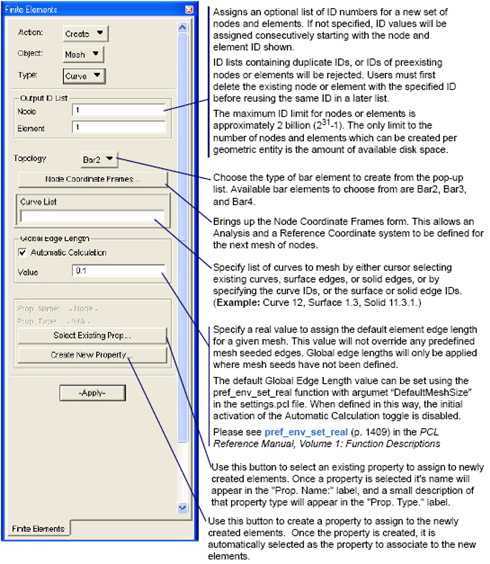
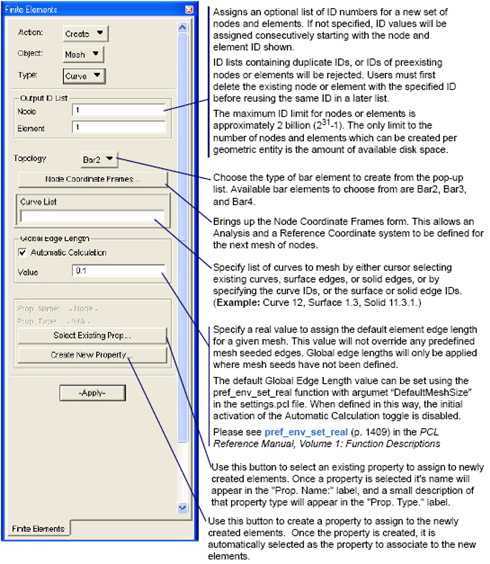
Note: | Don’t forget to reset the Global Edge Length to the appropriate value before applying the mesh. |
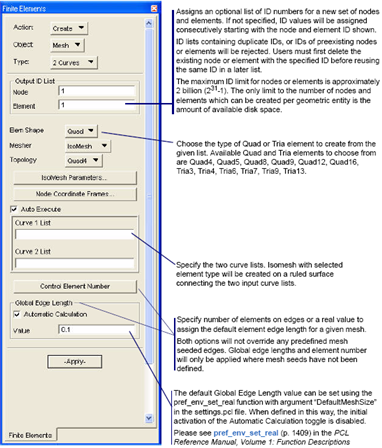
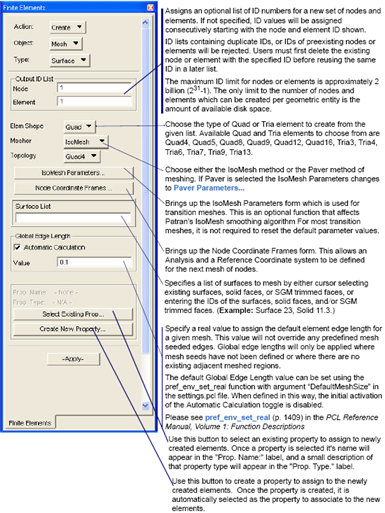
Note: | Don’t forget to reset the Global Edge Length to the appropriate value before applying the mesh. |
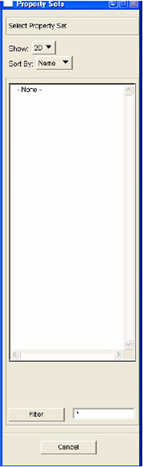
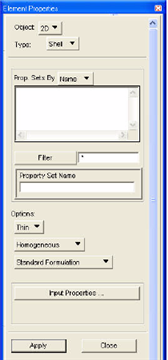
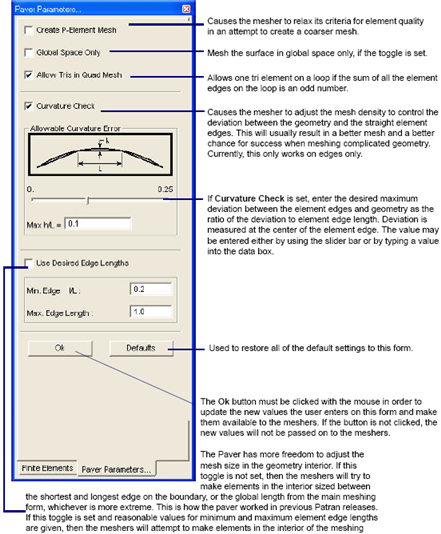
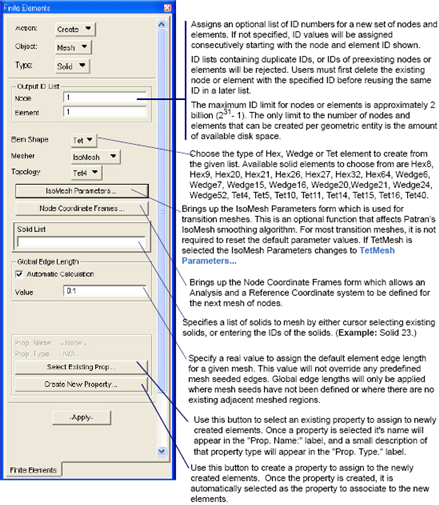
Note: | Don’t forget to reset the Global Edge Length to the appropriate value before applying the mesh. |
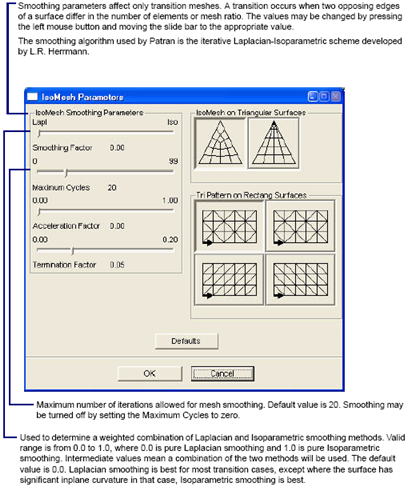

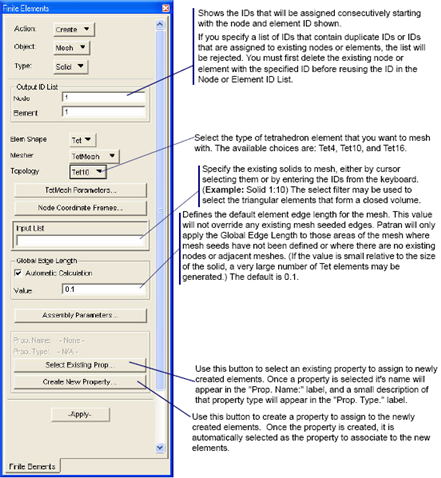
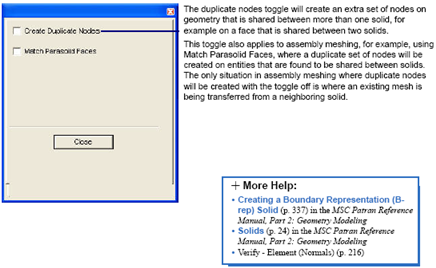
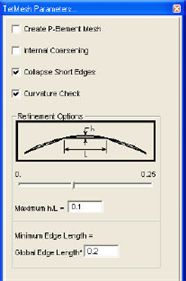
Create P-Element Mesh | When creating a mesh with mid-side nodes (such as with Tet10 elements) in a solid with curved faces, it is possible to create elements that have a negative Jacobian ratio which is unacceptable to finite element solvers. To prevent an error from occurring during downstream solution pre-processing, the edges for these negative Jacobian elements are automatically straightened resulting in a positive Jacobian element. Although the solver will accept this element's Jacobian, the element edge is a straight line and no longer conforms to the original curved geometry. If this toggle is enabled before the meshing process, the element edges causing a negative Jacobian will conform to the geometry, but will be invalid elements for most solvers. To preserve edge conformance to the geometry, the "Modify-Mesh-Solid" functionality can then be utilized to locally remesh the elements near the elements containing a negative Jacobian. |
Internal Coarsening | The tetrahedral mesh generator has an option to allow for transition of the mesh from a very small size to the user given Global Edge Length. This option can be invoked by turning the Internal Coarsening toggle ON. This option is supported only when a solid is selected for meshing. The internal grading is governed by a growth factor, which is same as that used for grading the surface meshes in areas of high curvature (1:1.5). The elements are gradually stretched using the grade factor until it reaches the user given Global Edge Length. After reaching the Global Edge Length the mesh size remains constant. |
Curvature Check | To create a finer mesh in regions of high curvature, the "Curvature Check" toggle should be turned ON. There are two options to control the refinement parameters. Reducing the "Maximum h/L" creates more elements in regions of high curvature to lower the distance between the geometry and the element edge. The "Minimum l/L" option controls the lower limit of how small the element size can be reduced in curved regions. The ratio l/L is the size of the minimum refined element edge to the "Global Edge Length" specified on the "Create-Mesh-Solid" form. |
Collapse Short Edges | The short geometric edges of a solid may cause the failure of the mesh process. Turning the “Collapse Short Edge” toggle ON will increase the success rate of the mesh process for this kind of solid. If this toggle is ON, the tetmesher will collapse element edges on the short geometric edges of the solid. But some nodes on the output mesh may not be associated with any geometric entity, and some geometric edges and vertices on the meshed solids may not be associated with any nodes. |
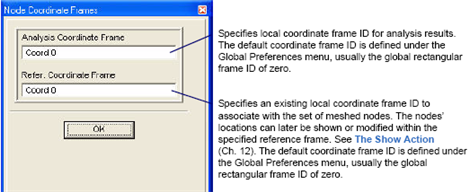
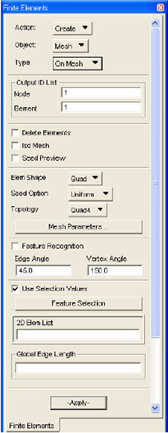
Delete Elements | If checked, the input elements will be deleted. |
Iso Mesh | If checked, an iso-mesh will be created on a 4-sided region. You need to select 4 corner nodes in the data box Feature Selection/Vertex Nodes. |
Seed Preview | If checked, the mesh seeds on the boundary and feature lines will be displayed as bar elements. The vertices on the boundary and feature lines will be displayed as point elements. This option is useful if users turn on the Feature Recognition Flag and want to preview the feature line setting before creating a mesh. |
Element Shape | Element Shape consists of: • Quad • Tria |
Seed Option | • Uniform. The mesher will create new boundary nodes based on input global edge length. • Existing Boundary. All boundary edges on input mesh will be preserved. • Defined Boundary. The mesher will use all the nodes selected in the data box Boundary Seeds to define the boundary of the output mesh. No other boundary nodes will be created. |
Topology | • Quad4 • Tria3 |
Mesh Parameters | For users to specify mesh parameters, manage curvature checking, and specify washer element layers around holes. |
Feature Recognition | If checked, the features on the input mesh will be defined automatically based on feature edge angles and vertex angles, and be preserved on the output mesh. |
Vertex Angle | If Feature Recognition is on, a node on a feature line will be defined as a feature vertex and be preserved if the angle of two adjacent edges is less than the feature vertex angle. |
Edge Angle | If Feature Recognition is on, an edge on the input mesh will be defined as a feature edge and be preserved if the angle between the normals of two adjacent triangles is greater than the feature edge angle. |
Use Selection Values | If checked, all the feature entities selected on the Feature Selection form will be used as input, allowing users to pick the feature entities they want to preserve. |
Feature Selection | For users to select feature entities: vertex nodes, boundary seeds, hard nodes, hard bars and soft bars. |
2D Element List | Input tria or quad mesh. |
Global Edge Length | Specifies the mesh size that will be used to create the output mesh. If not specified, Patran returns a warning and a Global Edge Length must be specified. |
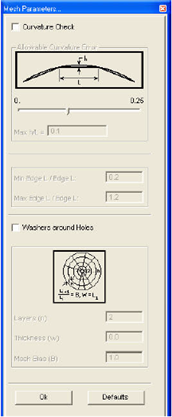
Curvature Check | When this toggle is selected, causes the mesher to adjust the mesh density to control the deviation between the input mesh and the straight element edges on the output mesh. Currently, curvature checking is available for both the boundary and interior of input tria-meshes , but only for boundaries for quad-meshes. |
Allowable Curvature Error | If Curvature Check is selected, use Allowable Curvature Error to specify the desired maximum deviation between the element edge and the input mesh as the ratio of the deviation to the element edge length. Deviation is measured at the center of the element edge. You may enter the value either using the slide bar or by typing the value into the Max h/L data box. |
Min Edge L / Edge L Max Edge L / Edge L | Sets the ratio of minimum and maximum edge length to the element size. If Curvature Check is selected, the edge length on the output mesh will be between the minium edge length and the maximum edge length. |
Washers on Holes | When this toggle is selected. the mesher will create washer element layers around the holes. |
• Thickness (W) | If the number in the data box is greater than zero, it is used to define the thickness of the first row on a washer. If the number in the data box is equal to zero, the mesher will use the global edge length to define the thickness of element rows on a washer. |
• Mesh Bias (B) | It is the thickness ratio of two adjacent rows on a washer. The thickness of the row i (i>1) equals to the thickness of the previous row times mesh bias. |
N. of Washer Layers | Use this field to specify the number of layers of washer elements around the holes.. |
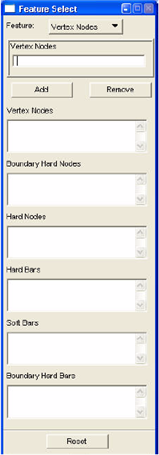
Feature | Allows you to pick the feature entities to preserve: vertex nodes, boundary seeds, hard nodes, hard bars and soft bars. |
Feature Selection Box | The selected entities will be added to or removed from the corresponding entity list. |
Vertex Nodes | The vertex nodes are used to define 4 corner nodes on a 4-sided region when the Iso Mesh toggle is on. |
Boundary Hard Nodes | Select the boundary nodes you want to preserve. You have to select boundary nodes if you choose the seed option Defined Boundary. |
Hard Nodes | Select the hard nodes you want to preserve. The nodes may not be on the input mesh. The program will project the nodes onto the input mesh before meshing. |
Hard Bars | Select bar elems as hard feature edges on the interior of the input mesh. A hard edge, together with its end nodes, will be preserved on the output mesh. The bar element may not be on the input mesh. The program will project the nodes onto the input mesh before meshing. |
Soft Bars | Select bar elems as soft feature edges on the interior of input mesh. A soft edge is a part of a feature line. The feature line will be preserved on the output mesh, but its nodes may be deleted or moved along the feature line. The bar element may not be on the input mesh. The program will project the nodes onto the input mesh before meshing. |
Boundary Hard Bars | Select bar elements on boundary of the input mesh. |
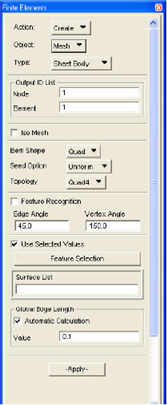
Iso Mesh toggle | If checked, an iso-mesh will be created on a 4-sided region. You need to select 4 corner nodes in the data box Feature Selection/Vertex Points. |
Element Shape | Element Shape consists of: • Quad • Tria |
Seed Option | • Uniform. The mesher will create new boundary nodes based on the input global edge length. • Existing Vertices. All vertices on the boundary of the model will be preserved |
Topology | • Quad4 • Tria3 |
Feature Recognition | If checked, the feature points and curves on the model will be defined automatically based on feature edge angles and vertex angles, and be preserved on the output mesh. |
Vertex Angle | If Feature Recognition is on, a vertex on the model will be defined as a feature vertex and be preserved if the angle at the vertex is less than the feature vertex angle. |
Edge Angle | If Feature Recognition is on, an edge on the model will be defined as a feature edge and be preserved if the angle between the normals of two adjacent regions is greater than the feature edge angle. |
Use Selected Values | If checked, all the feature entities selected on the Feature Selection form will be used as input, allowing users to pick the feature entities they want to preserve. |
Feature Selection | For users to select feature entities to preserve: curves and vertex points. |
Surface List | The input surfaces will be grouped into regions based on free or non-congruent surface boundary curves. |
Global Edge Length | Specifies the mesh size that will be used to create the output mesh. Users can input this value or let the program calculate it for them. |
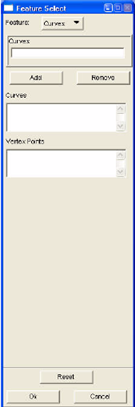
Feature | Allows users to pick the feature entities they want to preserve: curves and vertex points. |
Feature Selection Box | The selected entities will be added to or removed from the corresponding entity list. |
Curves | Select the feature curves on the interior of the model you want to preserve. |
Vertex Points | Select the feature points on the boundary or the interior of the model you want to preserve. |
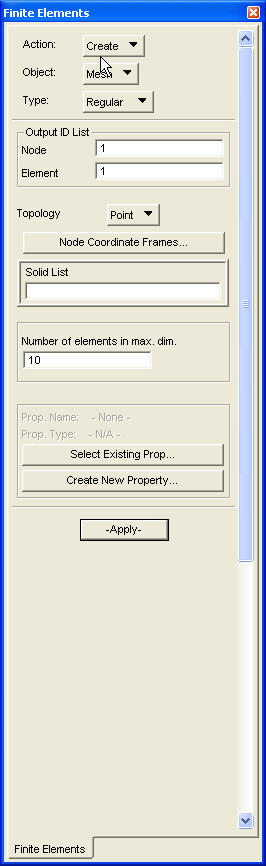
Output ID list | Assigns an optional list of ID numbers for a new set of nodes and elements. If not specified, ID values will be assigned consecutively starting with the node and element ID shown. ID lists containing duplicate IDs, or IDs of preexisting nodes or elements will be rejected. Users must first delete the existing node or element with the specified ID before reusing the same ID in a later list. The maximum ID limit for nodes or elements is approximately 2 billion (231‑1). The only limit to the number of nodes and elements which can be created per geometric entity is the amount of available disk space. |
Topology | Select the type of tetrahedron element that you want to mesh with. Point is the only selection available. |
Node Coordinate Frames: | |
• Analysis Coordinate Frame | Specifies local coordinate frame ID for analysis results. The default coordinate frame ID is defined under the Global Preferences menu, usually the global rectangular frame ID of zero. |
• Refer. Coordinate Frame | Specifies an existing local coordinate frame ID to associate with the set of meshed nodes. The nodes’ locations can later be shown or modified within the specified reference frame. See The Show Action (Ch. 12). The default coordinate frame ID is defined under the Global Preferences menu, usually the global rectangular frame ID of zero. |
Solid List | Specifies a list of solids to mesh by either cursor selecting existing solids, or entering the IDs of the solids. (Example: Solid 23.) |
Number of elements in max. dim. | Specify the number of elements in maximum dimension of the mesh. This is the equivalent of setting the Global edge length. |
Select Existing Prop. | Use this button to select an existing property to assign to newly created elements. Once a property is selected it's name will appear in the "Prop. Name:" label, and a small description of that property type will appear in the "Prop. Type." label. |
Create new Property... | Use this button to create a property to assign to the newly created elements. Once the property is created, it is automatically selected as the property to associate to the new elements. |
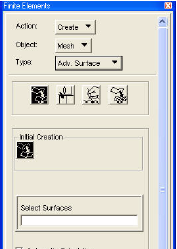
Process Icon | Specifies the step in the ASM process |
Create Surfaces | The Create Surfaces icon is selected as the default to begin the ASM process. There is only one tool in Initial Creation: Auto Tessellated Surface. |
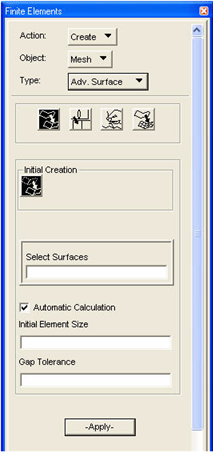
AutoTessellated Surface | Converts original surfaces into tessellated surfaces. This process includes three operations: create triangular mesh on the input surfaces; stitch gaps on the triangular mesh; convert the triangular mesh into tessellated surfaces. |
Select Surfaces | Specifies the surface geometry to be converted into tessellated surfaces. |
Automatic Calculation | When Automatic Calculation is turned on, the “Initial Element Size” will be set automatically. Turn the toggle off for manual entry. |
Initial Element Size | The element size used to generate the pseudo surface. This size will define how well the pseudo surface will represent the real surface. A good “Initial Element Size” will be 1/4 the size of the desired final mesh size. |
Gap Tolerance | The tolerance used to stitch the gaps on the model. Set it to 0.0 to skip the stitch operation. |
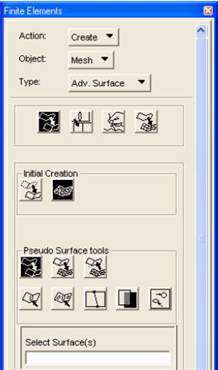
Pseudo-Surface Tools | Conversion between tessellated surfaces and pseudo-surfaces, and some stitch/edit tools on pseudo-surfaces. These alternative tools are used when creation of some tessellated surface fails, or the stitch tools on tessellated surface are unable to make the model congruent. |
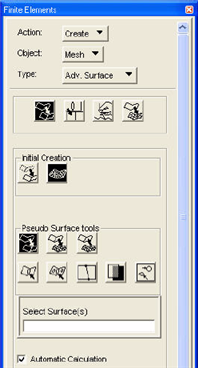
Initial Mesh | The Initial Mesh icon is selected as the default to begin the ASM process. Converts geometry into pseudo surfaces. |
Select Surface | Specifies the surgace geometry to be converted into pseudo surfaces. |
Automatic Calculation | When Automatic Calulation is turned on, the “Initial Element Size” will be set automatically. Turn the toggle off for manual entry. |
Initial Element Size | The element size used to generate the pseudo surface. This size will define how well the pseudo surface will represent the real surface. A good “Initial Element Size” will be 1/5 the size of the desired final mesh size. |
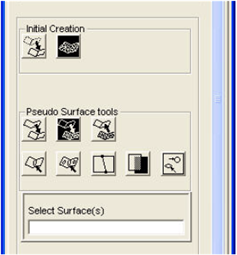
Tessellated to Pseudo | Convert tessellated surfaces into pseudo-surfaces. After conversion, the display mode will be changed to Group mode. This icon cannot be seen if the toggle in Preferences/Finite Element/Enable Pseudo Surface ASM is off. |
Select Surfaces | Specifies the tessellated surfaces to be converted into pseudo-surfaces. |
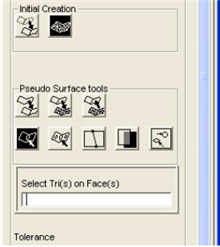
Stitch All Gaps | Stitch all the gaps with sizes less than the specified tolerance on the selected pseudo surfaces. This icon cannot be seen if the toggle in Preferences/Finite Element/Enable Pseudo Surface ASM is off. |
Select Tria(s) On Face(s) | Specifies pseudo surfaces by selecting the guiding tria-elements on faces. If one or more tria-elements on a surface are selected, the surface is selected. |
Tolerance | Gaps with sizes less than this value will be stitched. |
Verify | Displays the free element edges on the model. |
Clear | Clears the free edge display. |
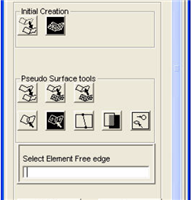
Stitch Selected Gaps | Stitches gaps formed by the selected free edges without checking the tolerance. This icon cannot be seen if the toggle in Preferences/Finite Element/Enable Pseudo Surface ASM is off. |
Select Element Free Edges | Selects free edges. To cursor select the free edges, use the “Free edge of 2D element “ icon.  |
Verify | Displays the free element edges on the model. |
Clear | Clears the free edge display. |
Split Face | Split a pseudo surface along the cutting line connecting two selected boundary nodes. The cutting line should divide the surface into two disconnected parts and should not intersect the face boundary at more than two points. This tool won’t split surfaces that are “fixed”. This icon cannot be seen if the toggle in Preferences/Finite Element/Enable Pseudo Surface ASM is off. |
Select Tri(s) on Face(s) | Specify pseudo surfaces by selecting the guiding tria-elements on the surfaces. A surface is selected if at least one of its tri elements is picked |
Select Nodes for break | Select two boundary nodes on the pseudo surface. |
Verify | Displays the free element edges on the model. |
Clear | Clears the free edge display. |
Merge Face | Merges selected pseudo surfaces into a new face. After merging, the selected pseudo surfaces will be deleted. This tool won’t merge surfaces that are “fixed”. |
Select Tri(s) on Face(s) | Specify pseudo surfaces by selecting the guiding tria-elements on the surfaces. A surface is selected if at least one of its tri elements is picked |
Fill Hole | Fills holes identified by selecting both the pseudo-surfaces that enclose the hole and one or more nodes on the hole boundary. This icon cannot be seen if the toggle in Preferences/Finite Element/Enable Pseudo Surface ASM is off. |
Select Tri(s) on Face(s) | Specify the hole on the surface by selecting the guiding tria-elements on the surfaces. A surface is selected if at least one of its tri elements is picked |
Select Nodes on Hole | Select one or more nodes on the hole boundary. |
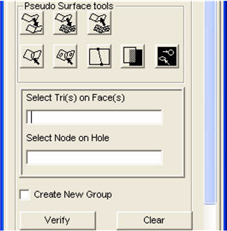
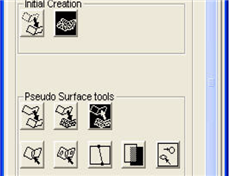
Pseudo to Tessellated | Convert pseudo-surfaces into tessellated surfaces. This icon cannot be seen if the toggle in Preferences/Finite Element/Enable Pseudo Surface ASM is off. |
Select Tria(s) On Face(s) | Specifies pseudo surfaces by selecting the guiding tria-elements on faces. If one or more tria-elements on a surface are selected, the surface is selected. |
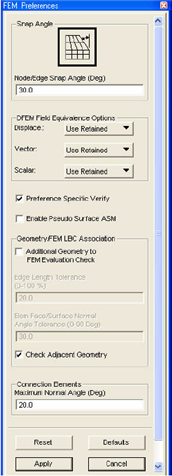
Process Icon | Specifies the step in the ASM process. |
Cleanup | Provides tools to help in stitching gaps between the tessellated surfaces. Both automated and interactive stitching tools are available to make the model congruent. |
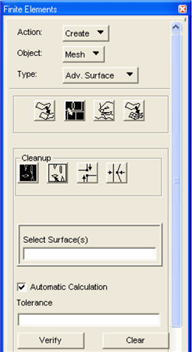
Auto Stitch | Stitch all the gaps with sizes less than the specified tolerance on the selected tessellated surfaces. |
Select Surface(s) | Specifies the tessellated surfaces. |
Automatic Calculation | When Automatic Calculation is turned on, the “Tolerance” will be set automatically. Turn the toggle off for manual entry. |
Tolerance | Gaps with sizes less than this value will be stitched. |
Verify | Displays the free surface boundary edges on the model. |
Clear | Clears the free edge display. |
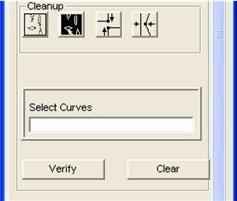
Selected Gaps | Stitches gaps formed by the selected free curves. |
Select Curves | Specifies the curves that are on the free boundaries of tessellated surfaces. |
Verify | Displays the free surface boundary edges in the current group. |
Clear | Clears the free edge display. |
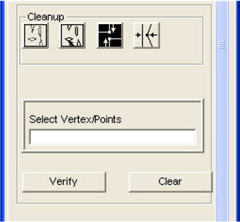
Merge Vertices | Merge the vertices on the free boundaries of tessellated surfaces. |
Select Vertex/Points | Specifies the vertices that are on the free boundaries of tessellated surfaces. |
Verify | Displays the free surface boundary edges in the current group. |
Clear | Clears the free edge display. |
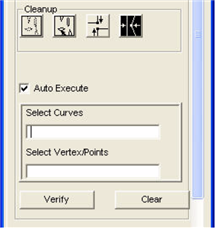
Pinch Vertex | Pinch a vertex on a curve. |
Auto Execute | If checked, the cursor will automatically be moved to the next data box when the data in the current box is selected. |
Select Curve | Specifies one curve on the free boundary of a tessellated surface. |
Select Vertex | Specify one vertex on the free boundary of a tessellated surface. |
Verify | Displays the free surface boundary edges in the current group. |
Clear | Clears the free edge display. |
Process Icon | Specifies the step in the ASM process. |
Edit | Edit the cleaned up model to create a desired mesh. Tools are available to remove holes, split, delete and merge tessellated surfaces, collapse edges, and insert or delete vertices. Surfaces can be tagged as fixed or free for the editing process. |
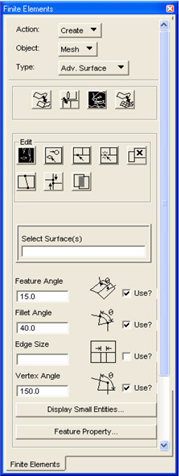
Auto Merge | Uses several criteria (4 are exposed to you) to merge the tessellated surfaces. Use the check boxes to activate and deactivate these criteria. During this operation, surfaces with edges smaller than the Edge Size specified can be merged and surfaces with Feature Angles and Fillet Angles less than that specified can also be merged. In the merging process, additional criteria are used to maximize the creation of 3 or 4-sided surfaces and reduce the number of T-sections. Surfaces that are “Fixed” will be ignored during the merging process. Vertex Angle is used to remove the redundant vertices after merging surfaces. If Feature Angle, Fillet Angle and Edge Size are all off, the operation will merge all the connected tessellated surfaces into one surface without checking criteria. |
Select Surface(s) | Specify the tessellated surfaces to be merged. You need to pick at least two tessellated surfaces for this operation. |
Feature Angle | The Feature Angle of a surface edge is defined as the maximum angle between the normals of its two adjacent surfaces along the edge. |
Fillet Angle | A bent angle of a cross section on a surface is the angle between the normals of the two sides of the cross section. The fillet angle of a surface is the maximal bent angle of all cross sections on the surface. |
Edge Size | The size of a surface is defined in different ways. The size of a circular surface is its diameter; the size of a ring region is the length of its cross section; and the size of a 3 or 4-sided and other general region is the length of the shortest side. |
Vertex Angle | Use the vertex angle to determine if a vertex needs to be deleted when merging surfaces. If a vertex is shared by two curves and the angle at the vertex is greater than the Vertex Angle, the vertex will be deleted. |
Display Small Entities | Brings up a sub-form to display short edges, free or non-manifold edges, small surfaces and vertices on the model. |
Feature Property | Brings up a sub-form to set, modify and show the feature properties of tessellated surfaces, including mesh size and feature state (free or fixed) of a surface. |
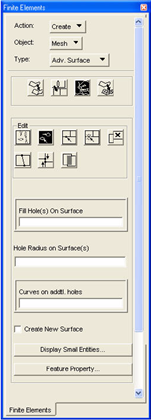
Fill Hole | Fills the holes on the model. There are two ways to specify the hole to be filled. One is by picking all surrounding surfaces and inputting a radius tolerance. And the other is by picking at least one of boundary curves on the hole. A hole may be bounded by more than one surface. |
Fill Hole(s) On Surface | Specify tessellated surfaces. The holes on the surfaces whose radii are less than the specified radius will be filled. |
Hole Radius on Surface(s) | The specified hole radius. |
Curves on addtl holes | Specify at least one curve on each hole to be filled. |
Create New Surface | If this toggle is checked, then the hole will be filled by a new tessellated surface. If the toggle is not checked and if the hole is inside one tessellated surface, the hole will be removed from the surface. However, if the hole is bounded by multiple tessellated surfaces, then the hole is replaced by a new tessellated surface. |
Display Small Entities | Brings up a sub-form to display short edges, free or non-manifold edges, small surfaces and vertices on the model. |
Feature Property | Brings up a sub-form to set, modify and show the feature properties of tessellated surfaces, including mesh size and feature state (free or fixed) of a surface. |
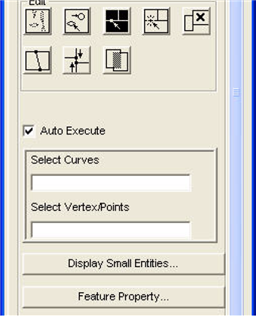
Insert Vertex | Insert a vertex to an edge on a tessellated surface. As a result, the new vertex will break the edge into two shorter edges. |
Select Curve | Specify an edge on a tessellated surface. |
Select Point | Specify a point to be inserted. If the point is not on the curve, the program will project to point onto the curve before inserting. |
Display Small Entities | Brings up a sub-form to display short edges, free or non-manifold edges, small surfaces and vertices on the model. |
Feature Property | Brings up a sub-form to set, modify and show the feature properties of tessellated surfaces, including mesh size and feature state (free or fixed) of a surface. |
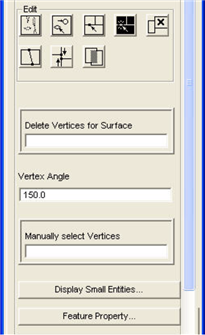
Delete Vertex | Delete vertices on tessellated surfaces. As a result, two or more edges will be merged into a longer edge. There are two ways to specify the vertices to be deleted. One is by picking the surfaces and inputting a vertex angle. And the other is by picking the vertices. Only the vertex that is used by two edges can be deleted. |
Delete Vertices for Surface | Specify the tessellated surfaces. |
Vertex Angle | The angle of a vertex is defined as the angle formed by its two adjacent edges. The vertex with angle greater than the input Vertex Angle will be deleted if the vertex is used by two curves on tessellated surfaces. This operation won’t delete the vertex that used by more than two curves. |
Manually select vertices | Specify the vertices to be deleted. |
Display Small Entities | Brings up a sub-form to display short edges, free or non-manifold edges, small surfaces and vertices on the model. |
Feature Property | Brings up a sub-form to set, modify and show the feature properties of tessellated surfaces, including mesh size and feature state (free or fixed) of a surface. |
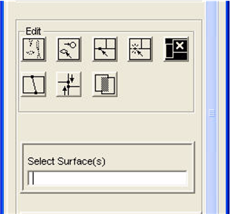
Delete Surface | Delete the selected tessellated surfaces. |
Select Surface(s) | Specify the tessellated surfaces to be deleted. |
Display Small Entities | Brings up a sub-form to display short edges, free or non-manifold edges, small surfaces and vertices on the model. |
Feature Property | Brings up a sub-form to set, modify and show the feature properties of tessellated surfaces, including mesh size and feature state (free or fixed) of a surface. |
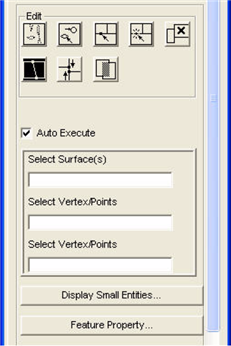
Split Surface | Splits a tessellated surface along the cutting line connecting two selected boundary points. The cutting line should divide the surface into two disconnected parts and should not intersect the surface boundary at more than two points. This tool won’t split surfaces that are “fixed.”. |
Auto Execute | If checked, the cursor will automatically be moved to the next data box when the data in the current box is selected. |
Select Surface | Specify the tessellated surface to be split. |
Select Initial Point | Select the first boundary point on the surface. |
Select End Point | Select the second boundary point on the surface. |
Display Small Entities | Brings up a sub-form to display short edges, free or non-manifold edges, small surfaces and vertices on the model. |
Feature Property | Brings up a sub-form to set, modify and show the feature properties of tessellated surfaces, including mesh size and feature state (free or fixed) of a surface. |
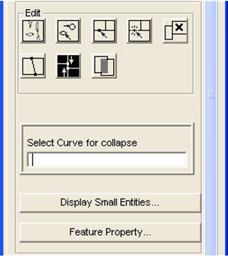
Collapse Curve | Collapse a short edge on a tessellated surface. |
Select Curve for collapse | Specify edge to be collapsed. |
Display Small Entities | Brings up a sub-form to display short edges, free or non-manifold edges, small surfaces and vertices on the model. |
Feature Property | Brings up a sub-form to set, modify and show the feature properties of tessellated surfaces, including mesh size and feature state (free or fixed) of a surface. |
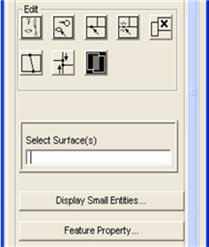
Merge Surface | Merge a surface with other adjacent tessellated surface(s). After this operation, there may be some short edges on the new tessellated surfaces. Users may need to use Delete Vertex tool to delete unnecessary vertices. |
Select Surface for merge | Specify two or more surfaces to be merged. |
Display Small Entities | Brings up a sub-form to display short edges, free or non-manifold edges, small surfaces and vertices on the model. |
Feature Property | Brings up a sub-form to set, modify and show the feature properties of tessellated surfaces, including mesh size and feature state (free or fixed) of a surface. |
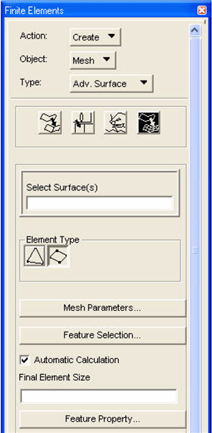
Process Icon | Specifies the step in the ASM process. |
Final Mesh | Meshes the edited model to generate a quad/tria mesh. Mesh sizes can be defined in sub-form Feature Property to generate the desired mesh. Hard nodes and soft/hard bars can be defined in the sub-form Feature Selection. Mesh seeds and controls can be defined in Finite Element/Create/Mesh Seed or Mesh Control forms. And hard curves and hard points can be defined in Geometry/Associate form. These mesh entities will be picked up in the final mesh process. |
Select Surface(s) | Specify the tessellated surface to be meshed |
Element type Quad4 | Create a mesh with quad4 and tria3 elements. |
Element type Tria3 | Create a tria mesh with tria3 elements. |
Mesh Parameters | Brings up the Mesh Parameters subform. Please see Mesh Parameters(Advanced Surface Mesh) for more information. |
Feature Selection | Brings up a sub-form to select hard nodes, soft bars and hard bars on the models. These hard entities will be preserved on the final mesh. |
Automatic Calculation | If this toggle is checked, the program will calculate an approximate final element size once the tessellated surfaces are selected |
Final Element Size | Specify the element size for the final quad mesh. The size will not override any specified mesh sizes on tessellated surfaces. |
Feature Property | Brings up a sub-form to set, modify and show the feature properties of tessellated surfaces, including mesh size and feature state (free or fixed) of a surface. |
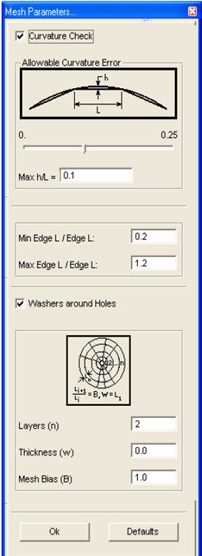
Curvature Check | When this toggle is selected, causes the mesher to adjust the mesh density to control the deviation between the surface and the straight element edges on the output mesh. Currently, curvature checking is available for both the boundary and interior of tria-mesh , but only for boundaries for quad-mesh. |
Allowable Curvature Error | If Curvature Check is selected, use Allowable Curvature Error to specify the desired maximum deviation between the element edge and the surface as the ratio of the deviation to the element edge length. Deviation is measured at the center of the element edge. You may enter the value either using the slide bar or by typing the value into the Max h/L data box. |
Min Edge L / Edge L Max Edge L / Edge L | Sets the ratio of minimum and maximum edge length to the element size. If Curvature Check is selected, the edge length on the output mesh will be between the minium edge length and the maximum edge length. |
Washers around Holes | When this toggle is selected. the mesher will create washer element layers around the holes. |
• Thickness (W) | If the number in the data box is greater than zero, it is used to define the thickness of the first row on a washer. If the number in the data box is equal to zero, the mesher will use the global edge length to define the thickness of element rows on a washer. |
• Mesh Bias (B) | It is the thickness ratio of two adjacent rows on a washer. The thickness of the row i (i>1) equals to the thickness of the previous row times mesh bias. |
N. of Washer Layers | Use this field to specify the number of layers of washer elements around the holes.. |
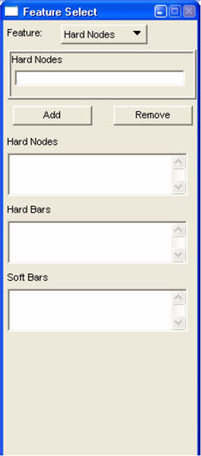
Hard Nodes | Select and deselected hard nodes on the model. |
Hard Bars | Select and deselected hard bars on the model. The hard bar, together with its end nodes, will be preserved on the final mesh. |
Soft Bars | Select and deselected soft bars on the model. A soft bar is a segment of a feature line on the model. The feature line will be preserved on the final mesh, but its nodes may be deleted or moved along the feature line. |
Reset | Reset the data select box. |
OK | Confirm the selection and return to the Final Mesh Form. |
Cancel | Cancel the selection and return to the Final Mesh Form. |
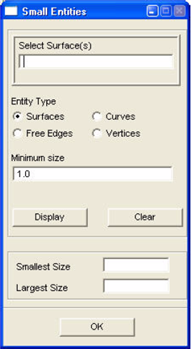
Select Surface(s) | Specify tessellated. |
Entity Type | This toggle determines what kind of entities will be displayed. Surfaces: display the tessellated surface whose area are less than min size; Curves: display the surface edges whose length are less than min size; Free Edges: display free or non-manifold edges on the model; Vertices: display all vertices on the tessellated surfaces. |
Minimum Size | All edges smaller than this length or all surfaces smaller than this area will be identified and displayed. This size will not be used for selecting Edges or Vertices as Entity Type. |
Display | This will display the small surfaces or edges, free or non-manifold edges, or vertices on the model. |
Clear | This will clear the display. |
Smallest/Largest Size | The smallest and the largest edge or face area will be calculated and displayed here. |
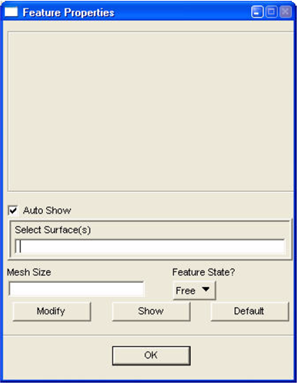
Auto Show | If checked, the Mesh Size and Feature State of the selected tessellated surfaces will be displayed in the Command History window. |
Select Surface(s) | Specify tessellated surfaces. |
Mesh Size | Mesh size for the selected tessellated surfaces. |
Feature State | Toggle to change the Feature State of selected tessellated surfaces. If the feature state of a tessellated surface is “fixed”, it is not allow to use any edit tool to modify the tessellated surface. |
Modify | Modify the mesh sizes or feature states of tessellated surfaces selected. |
Show | Shows the mesh sizes and feature states of the selected tessellated surfaces in the Command History window. |
Default | Sets the default values for the mesh sizes (Global value) and the feature states (Free) for the selected tessellated surfaces. |