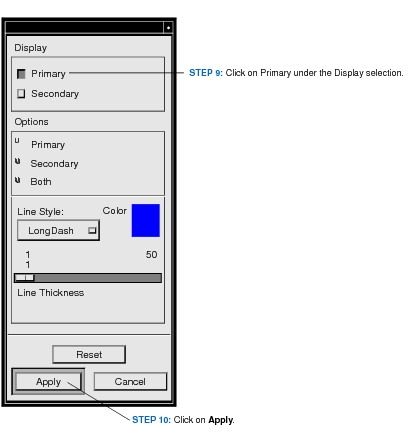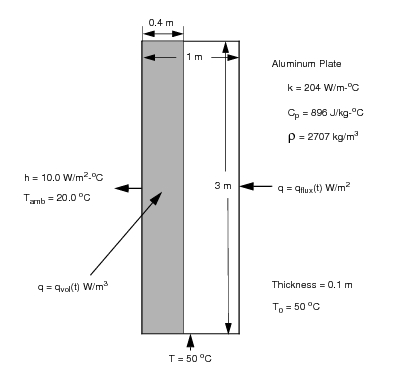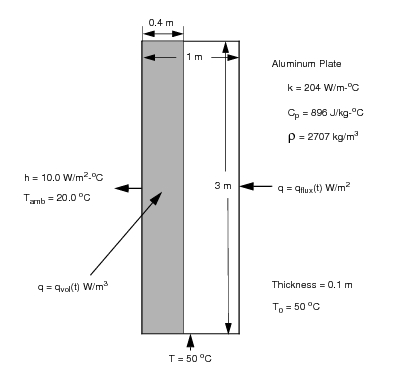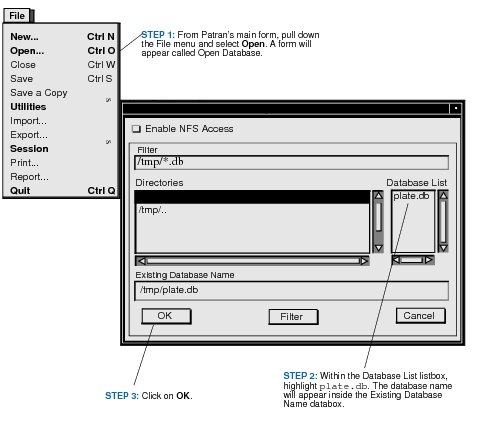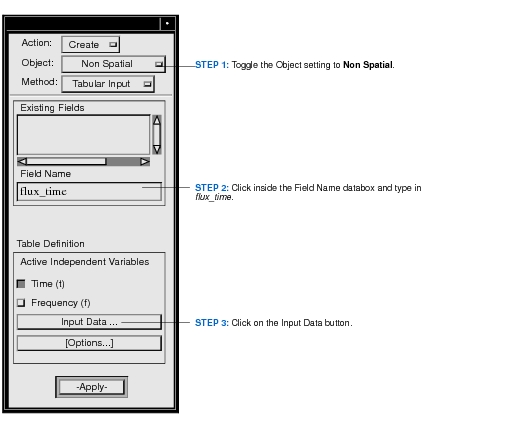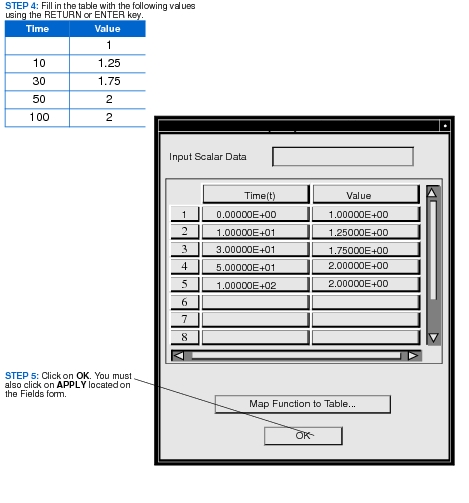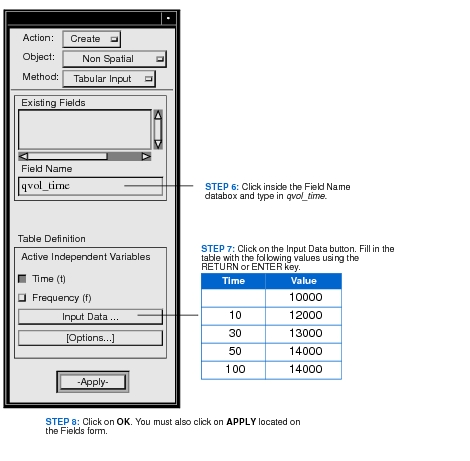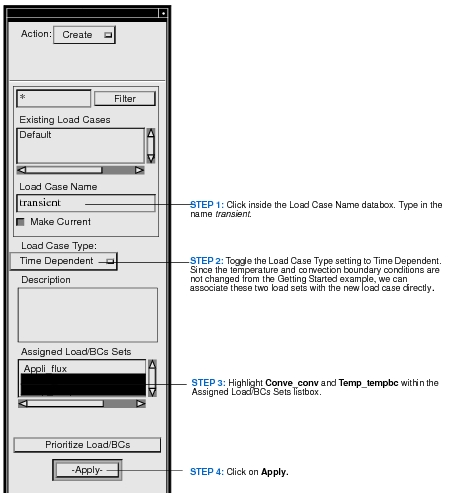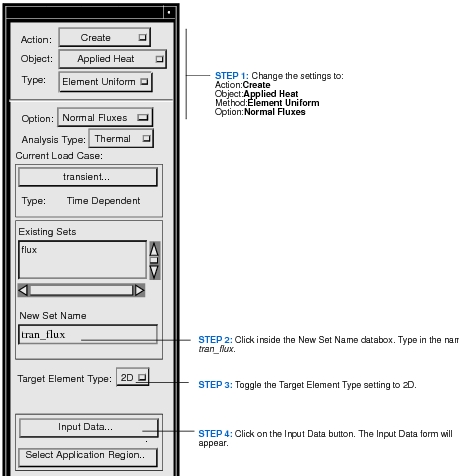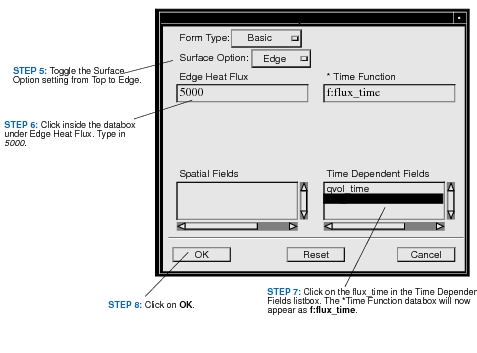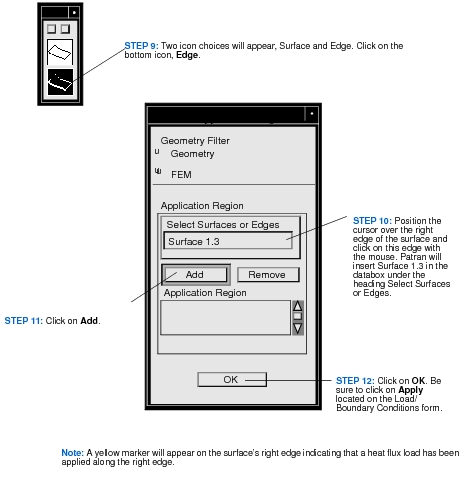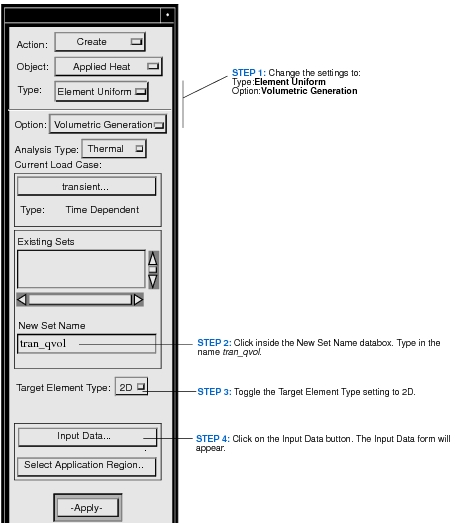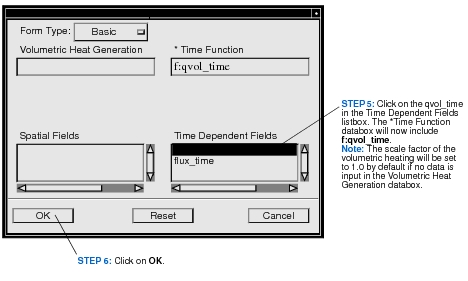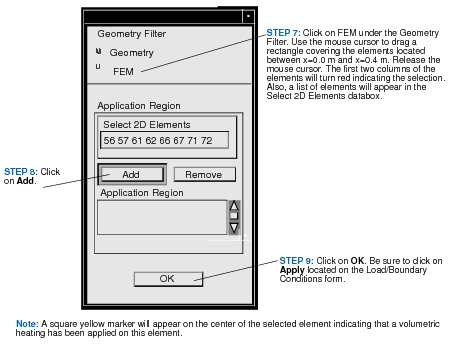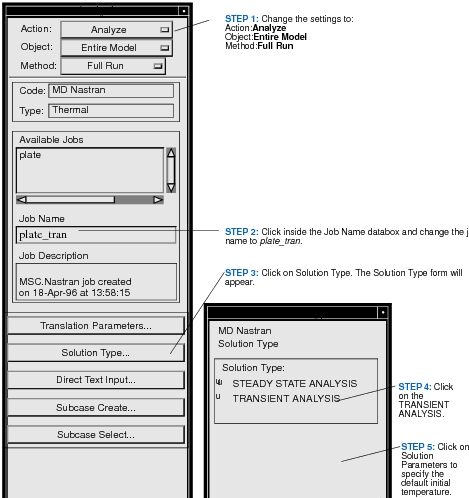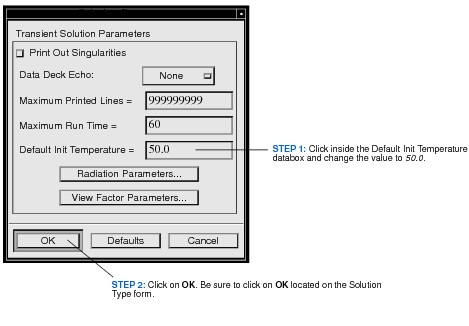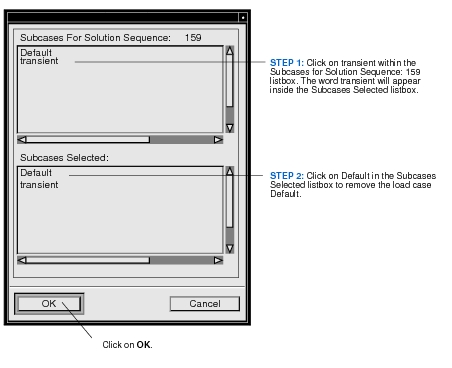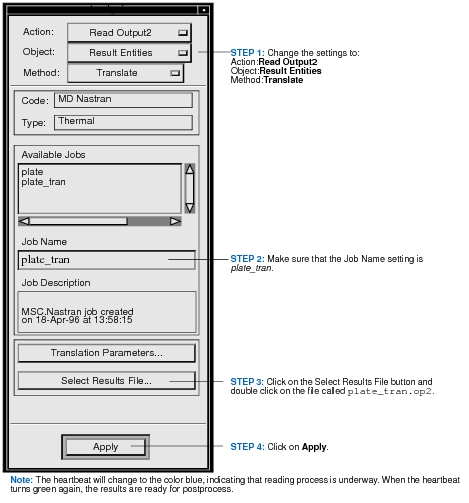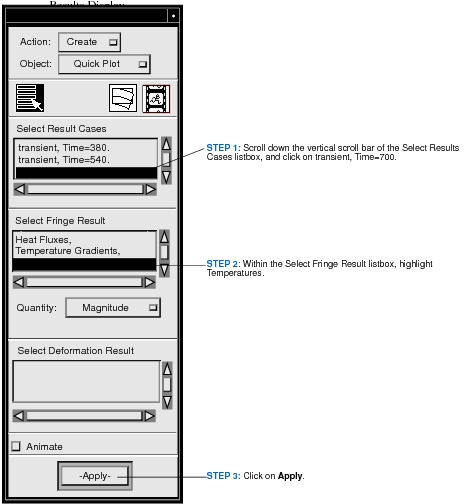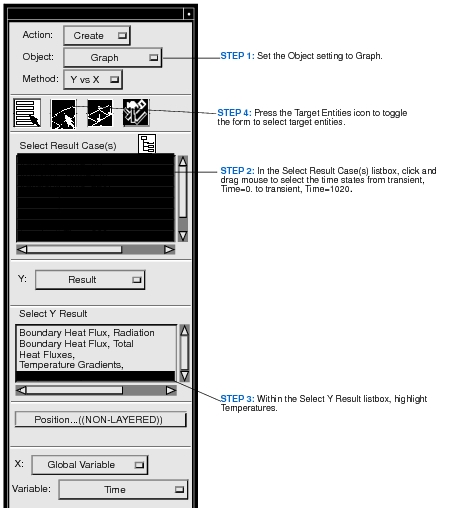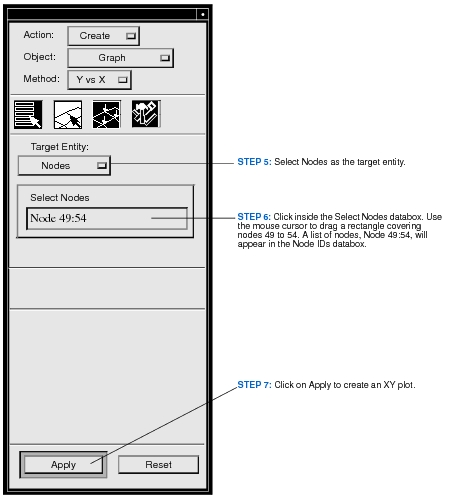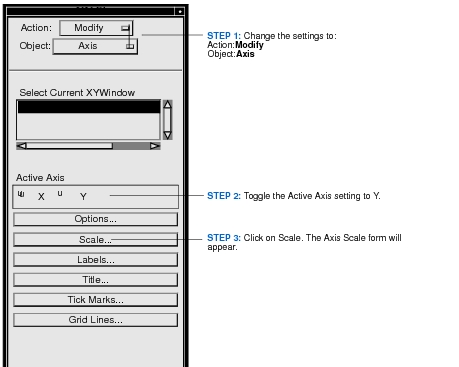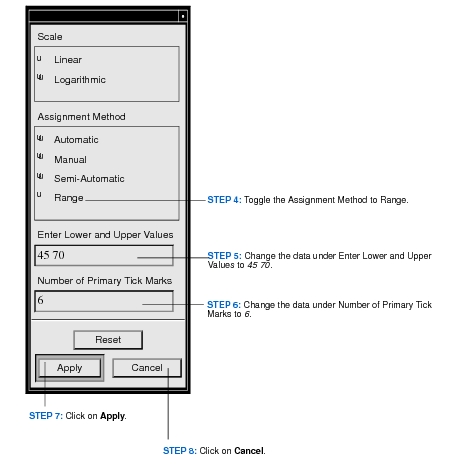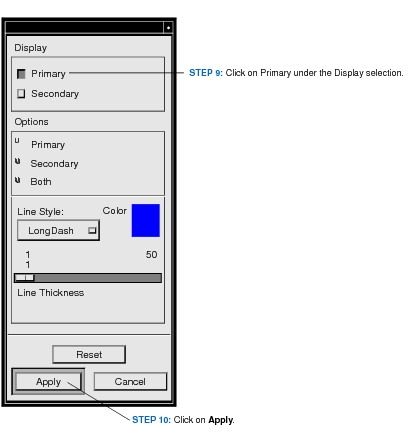XXXXXXXXXXXXXXXXXXXXXXXXXXXXXXXXXXXXXXXXXXXXXXXXXXXXXXXXXXXXXXXXXXXXXXXXXXXXXXXXXXXXXXXXXXXXXXXXXXXXXXXXXXXXXXXXXXXXXXXXXXXXXXXXXXXXXXXXXXXXXXXXXXXXXXXX''"> 7.2 Example 1 - Transient Thermal Analysis
Objectives
The objectives of this exercise are as follows:
• Define time dependent functions using the Field application.
• Create a transient load case. Add two existing load sets (temperature and convection boundary conditions) to this transient load case.
• Apply time varying heat flux to the right edge of the plate.
• Apply a transient volumetric heat generation inside the shaded area of the plate.
• Select solution type as transient analysis.
• Specify the default initial temperature.
• Define time steps.
• Select a transient load case.
• Perform a transient thermal analysis using MD Nastran within the Patran system.
• Postprocess the transient results (Contour and XY plots).
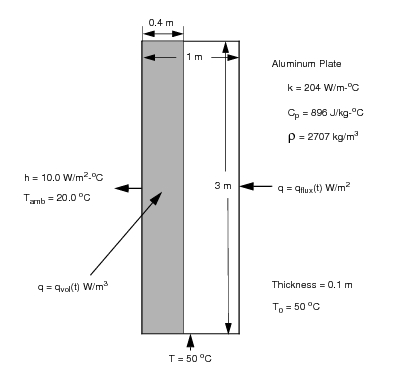
Open the Database Created in Chapter 2
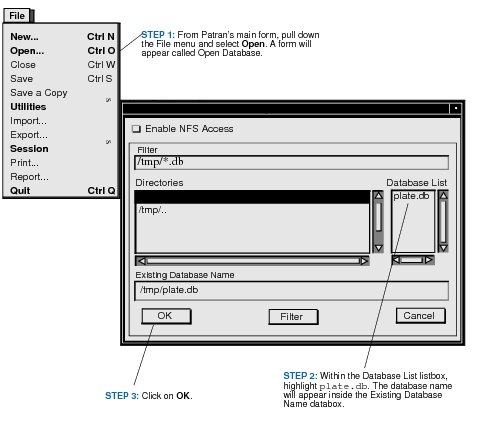
Define Time Dependent Functions
Before applying time varying loads and boundary conditions, we need to define time dependent functions using the Field application. In this model, two time fields are defined, one for applied heat flux and one for volumetric heat generation.
Click on the Fields
application. The Fields form will appear.
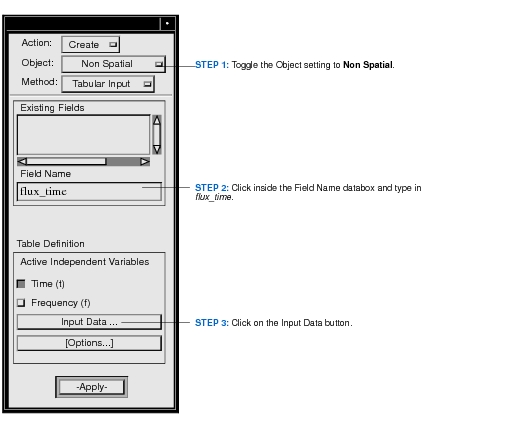
Similarly, a time dependent function for volumetric heating is defined as follows.
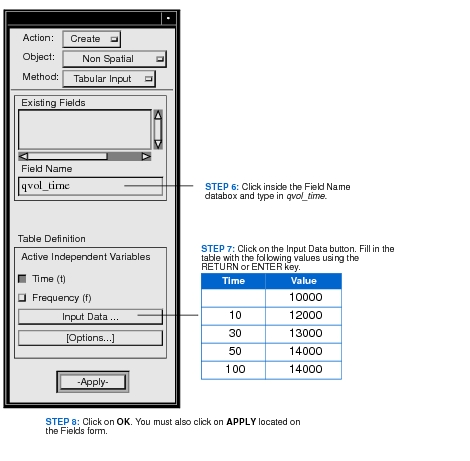
Create a Transient Load Case
Our next task is to create a transient load case. Click on the Load Cases application. The Load Cases form will appear.
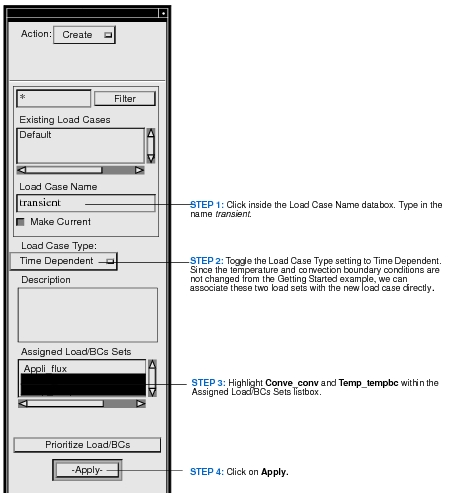
Apply Time Varying Heat Flux to the Plate’s Right Edge
At this point, we will impose a transient flux load on the plate’s right edge. The magnitude of this flux load is 5000 W/m
2 multiplied by the time dependent function
flux_time defined earlier under the Fields application. Click on the Loads/BCs application.
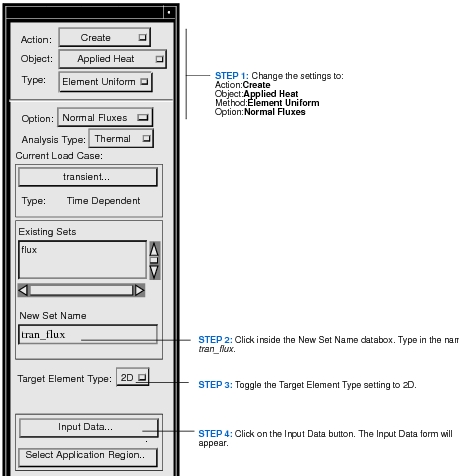
Next, click on
Select Application Region located on the Loads and Boundary Conditions form.
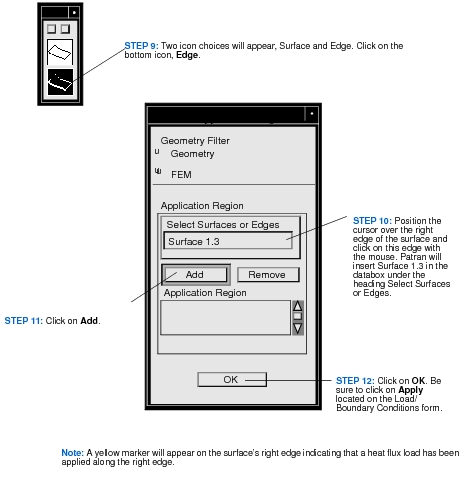
Apply Transient Volumetric Heat Generation Inside the Plate
The volumetric heating can be applied in a similar way, using the Loads and Boundary Conditions form as follows.
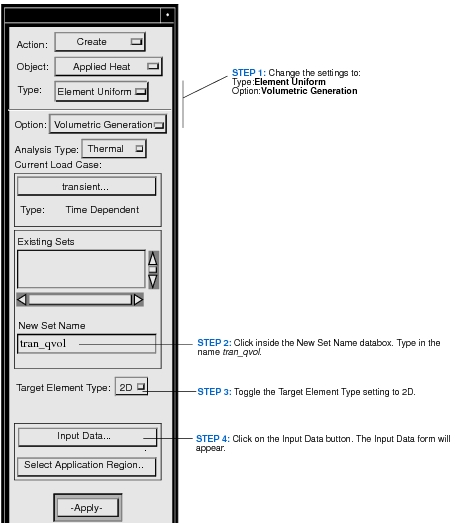
Next, click on Select Application Region located on the Loads and Boundary Conditions form. We want to apply an internal heat generation inside a section of the plate from x=0.0 m to x=0.4 m. This application region will be selected by graphical cursor using the FEM geometry filter.
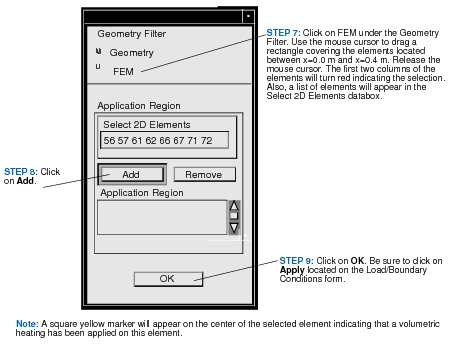
Select Solution Type
Now we are ready to set the analysis controls for transient thermal analysis. Click on the Analysis application. The Analysis form will appear.
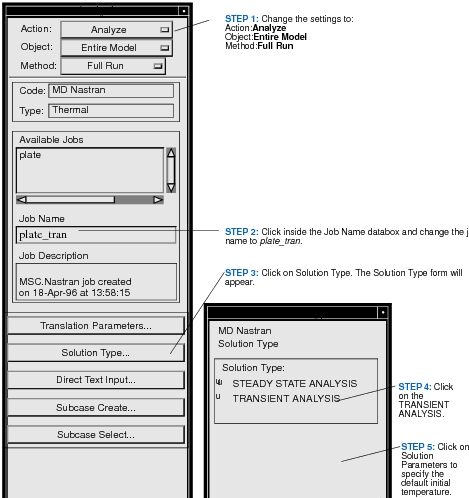
Specify the Default Initial Temperature
For transient thermal analysis, we have to employ a starting temperature from which the solution evolves. If the initial temperature distribution is uniform, a default initial temperature is sufficient to specify the initial state. Otherwise, the Initial Temperature object in Loads and BCs application must be used to define initial nodal temperatures explicitly. See
Initial Temperature, 75 for information.
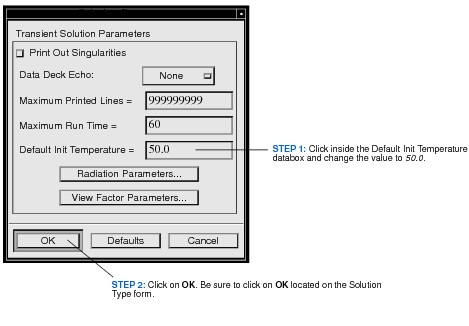
Define Time Steps
We must now create a subcase. Click on Subcase Create located on the Analysis form. The Subcase Create form will appear.
Select a Transient Load Case
Our last task on specifying analysis controls is to select the load case for the analysis. Click on Subcase Select located on the Analysis form. The Subcase Select form will appear.
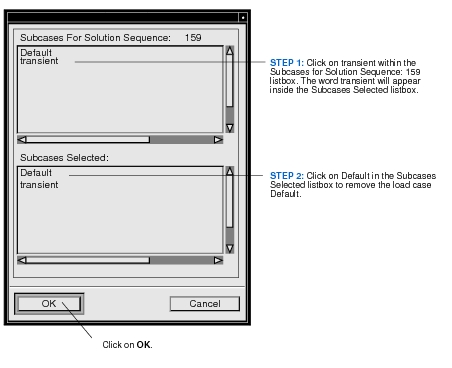
Perform a Transient Thermal Analysis
To submit the job for MD Nastran thermal analysis, simply click on the Apply button on the Analysis form. It will take a while for the MD Nastran solver to perform a transient thermal analysis in the background.
When the analysis is completed, the model is ready for result processing.
Read the Analysis Results into Database
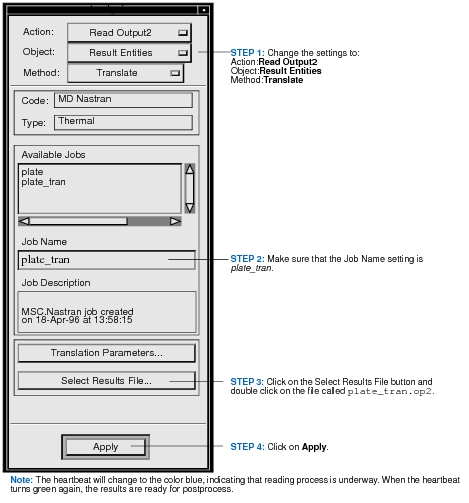
Visualize the Transient Results (Contour Plot)
We will create a contour plot of temperature distributions at time=700 sec using the Results Display form.
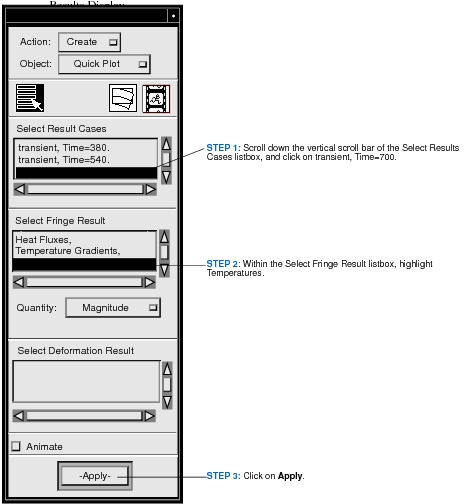
Visualize the Transient Results (XY Plot)
Now we will apply XY plotting to visualize the temperature-time history of Nodes 49 to 54.
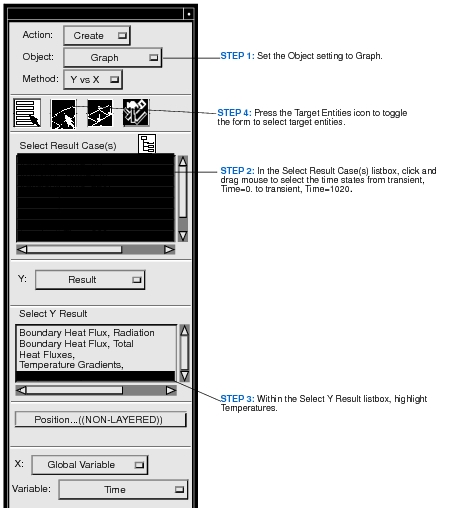
Modify the XY Plot
At this point, we will modify the Y scale of the XY plot and display grid lines in the Y direction by clicking on the XY Plot application.
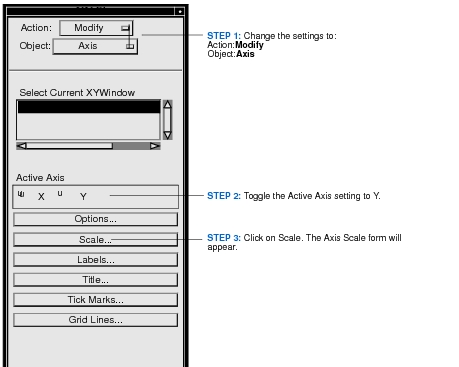
Next, you must click on Grid Lines located on the XY Plot form. The Grid Lines form will appear.