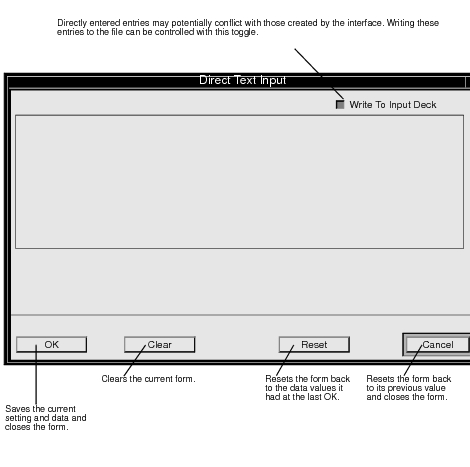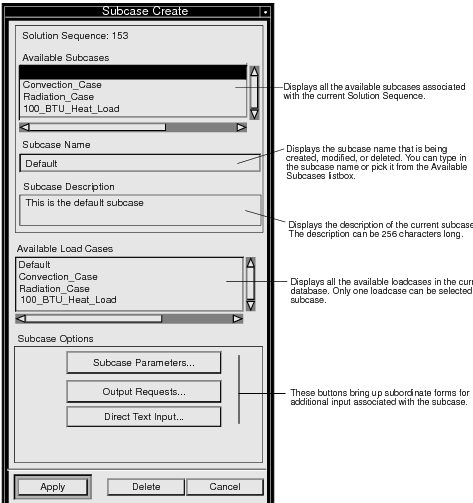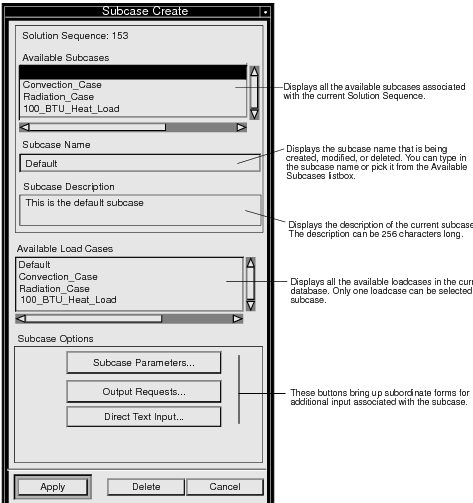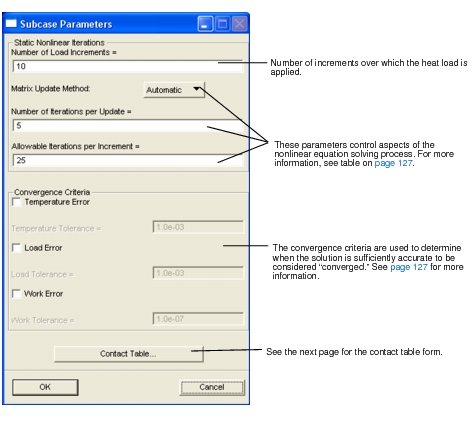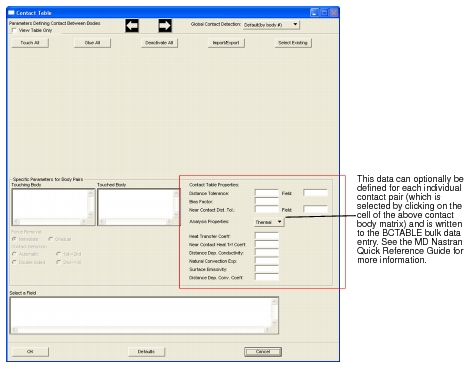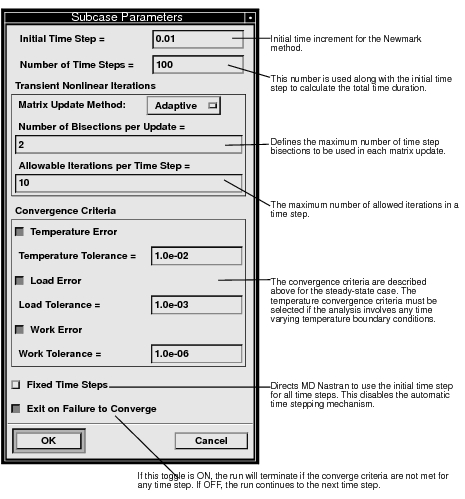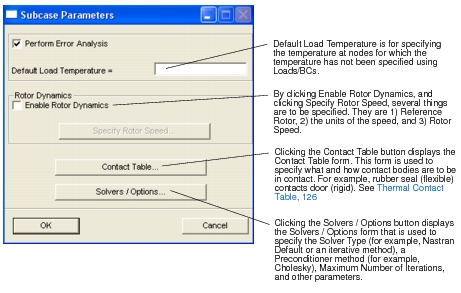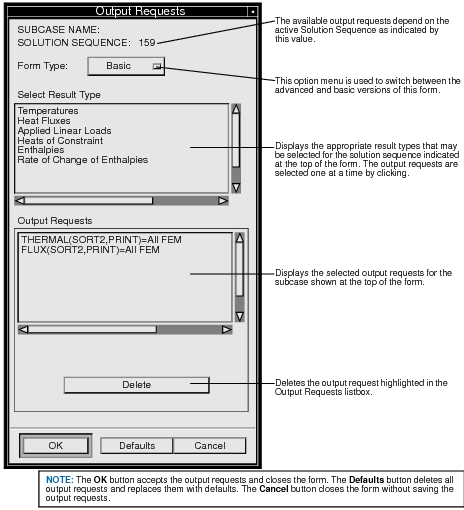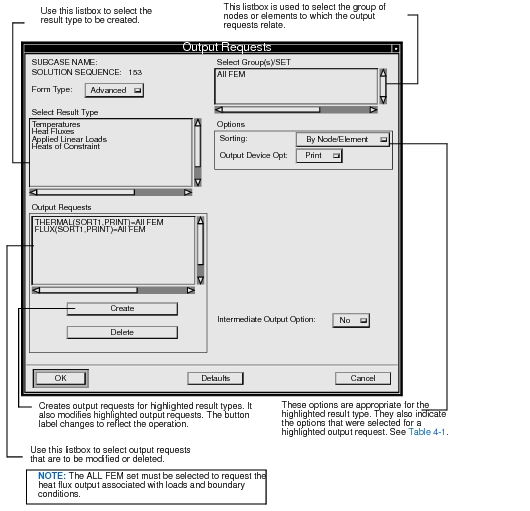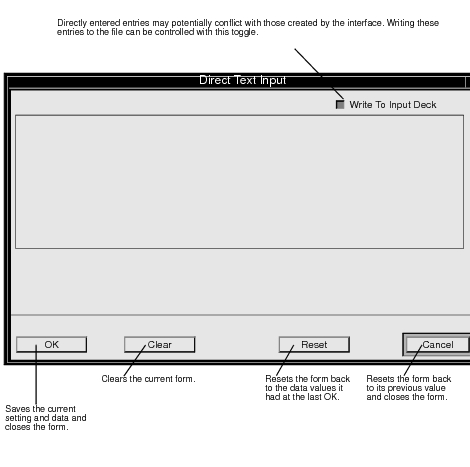XXXXXXXXXXXXXXXXXXXXXXXXXXXXXXXXXXXXXXXXXXXXXXXXXXXXXXXXXXXXXXXXXXXXXXXXXXXXXXXXXXXXXXXXXXXXXXXXXXXXXXXXXXXXXXXXXXXXXXXXXXXXXXXXXXXXXXXXXXXXXXXXXXXXXXXX''"> 4.6 Subcases
This form appears when you select the Subcase Create button on the Analysis form. The subcase is the MD Nastran mechanism for associating loads and boundary conditions, output requests, and various other input data to be used during part of a complete run.
The Patran MD Nastran interface automatically associates default parameters and output requests with each Patran load case to create a subcase with the same name as the load case. You can access the Subcase Parameters and Output Requests forms to view or modify these defaults.
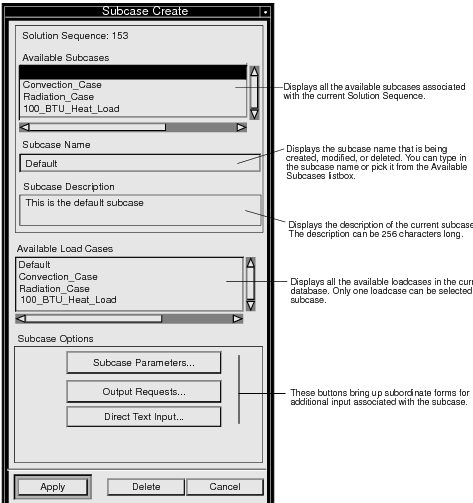
Note about Structural Heat Analysis:
• There can be only two subcases.
• First subcase has only thermal Loads/BCs (Case Control LOAD and SPC entries) and thermal Output Requests (Case Control THERMAL entry).
• Second subcase has only structural Loads/BCs (Case Control LOAD and SPC entries) and structural Output Requests (Case Control STRESS entry). The temperatures from the thermal analysis (first subcase) are a part of the structural Loads/BCs (Case Control TEMPERATURE(LOAD) = ID (ID of the first subcase) entry).
• Both thermal (Bulk Data MAT4 entry) and structural (Bulk Data MAT1 entry) material properties must exist. The IDs of the MAT4 and MAT1 entries must be equal.
• PARAM, HEATSTAT, YES in written to the Bulk Data section to enable this type of analysis.
To set up and perform a chained thermal-structural analysis in one run using SOL 101. The procedure is to:
1. With Patran Preferences set to MD Nastran, Structural, create and set up your structural LBCs and load case
1. Change the Patran Preferences to MD Nastran, Thermal, create and set up your thermal LBCs and load case
1. Set the Solution Type to STRUCTURAL HEAT ANALYSIS
1. Set up two Subcases, one referencing the structural load case and the other referencing the thermal load case.
1. Select the two Subcases in the order: Thermal, Structural
1. Submit the job
The Nastran run is submitted as a SOL 101 with two Subcases. The first subcase is the heat transfer run to determine the temperature loading. The temperature results from the first subcase are used along with any other structural LBCs called out in the second subcase, which is a SOL 101 run. PARAM, HEATSTAT, YES is written to the input file.
Subcase Parameters
The controls and parameters set on the Subcase Parameters forms apply to a single MD Nastran subcase within the overall analysis run.
Steady-State Subcase
This subordinate form appears when the Subcase Parameters button is selected on the Subcase Create form and the solution type is Steady State. This form provides for the definition of the input data that controls the solution of the nonlinear equations.
Occasionally, when solving a set of nonlinear equations, it may not be possible to obtain a solution directly with the total heat load applied. Instead, the solution is obtained by applying the loading in increments, solving the system equations for the current fraction of the total load, and using that solution as the starting point for the next increment of load. This process continues until the desired total heat load is applied. It should be mentioned that the number of load increments has no effect on the accuracy of the solution-- it is merely a computational technique to aid in obtaining the solution efficiently. In linear or mildly nonlinear problems, a single increment is usually applied. In highly nonlinear problems, dozens of increments may be required to obtain a converged solution.
This incremental procedure is only applicable with respect to applied heat loads and specified temperature boundary conditions. There is no incremental provision for convection or radiation boundary conditions. As a result, it is more common with highly nonlinear boundary conditions to exceed the nonlinear iteration limit. This defaults to 25 currently, but can be increased.
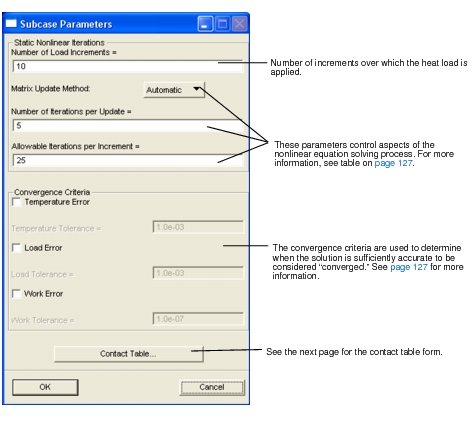
Thermal Contact Table
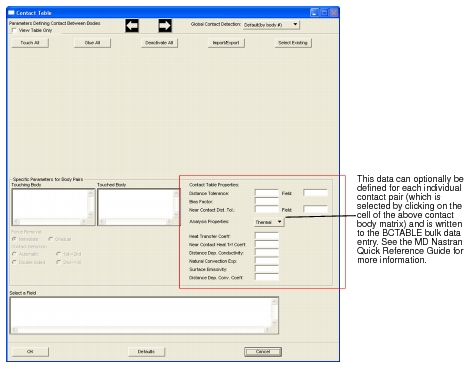
The parameters controlling the steady-state solution process are discussed more fully in the table below. More extensive information can be found in the MD Nastran Thermal Analysis User’s Guide.
Parameter Name | Description |
Matrix Update Method | This option determines the strategy used to determine how often to update (reform) the nonlinear conductance and radiation matrices. The three options are Automatic, Semi-Automatic, and Controlled Iters. The optimum strategy would result in the lowest computational cost. When the Automatic option is selected, MD Nastran tries to select the most efficient strategy based on convergence rates. If Controlled Iters is selected, the matrices are updated after a prescribed number of iterations (determined by the Number of Iterations per Update parameter). |
Number of Iterations per Update | When the Matrix Update Method is set to Controlled Iters, this is the number of iterations before the matrices are reformed. |
Allowable Iterations per Increment | This parameter specifies the maximum number of allowed iterations in a load increment. If this number is exceeded, the load increment is halved and the iteration process repeated. |
Convergence Criteria | The convergence criteria provide for the comparison of user-requested maximum levels of error and the error in the solution as estimated numerically. In this sense, the convergence criteria determine when the solution is sufficiently accurate to be considered converged. Any or all of the three convergence criteria listed below can be selected. When more than one criteria is selected, each one must be satisfied for convergence to be achieved. |
Temperature Error Temperature Tolerance | Indicates whether a temperature convergence criterion should be used. If Temperature Error is selected, the Temperature Tolerance field becomes active. A norm of the temperature increment vector calculated in the iteration must be less than this tolerance for a converged solution. |
Load Error Load Tolerance | Indicates whether a load convergence criteria should be used. If Load Error is selected, the Load Tolerance field becomes active. A norm of the residual heat load vector must be less than this tolerance for a converged solution. |
Work Error Work Tolerance | Indicates whether a work convergence criteria should be used. If Work Error is selected, the Work Tolerance field becomes active. The incremental work associated with the iteration must be less than this tolerance for a converged solution. |
Transient Subcase Parameters
This subordinate form appears when you select the Subcase Parameters button on the Subcase Create form and the solution type is Transient. This form provides for the definition of the input data that controls the solution of the nonlinear time-dependent equations.
The integration in time is carried out using Newmark’s method with variable time steps. An initial time step and the number of time steps must be input. Since the time increment is adjusted during the analysis, the actual number of time steps may not be equal to the input value. However, the total time duration will be close to the product of the input values.
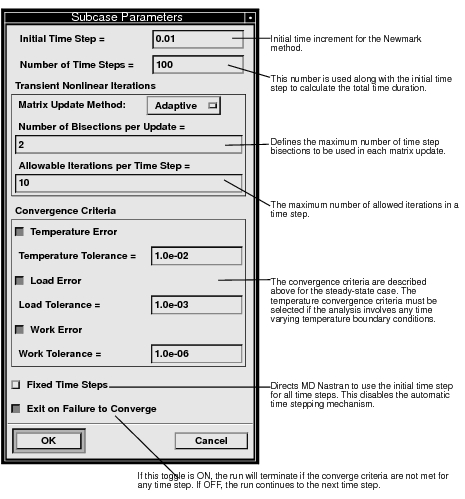
Structural Heat Subcase Parameters
This subordinate form appears when you select the Subcase Parameters button on the Subcase Create form and the solution type is Structural Heat. This form provides for the definition of the input data that controls the solution of the linear structural equations.
The parameters that can be set have to do with 1) Default Load Temperature, 2) Rotor Dynamics, 3) Contact Table, and 4) Solvers/Options..
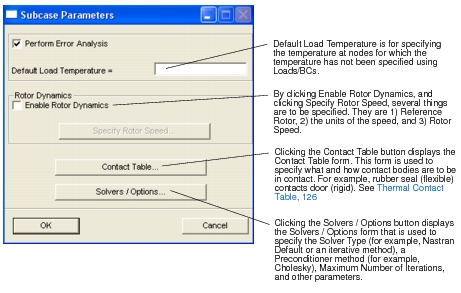
Output Requests
The output requests forms allow you to define what result quantities will be written to the MD Nastran print file for viewing and the OUTPUT2 file for import into Patran. A reasonable set of default result quantities are predefined. The simplest way to change these is to use the Basic Output Requests form. More control over output quantities is provided for sophisticated users by changing the Form Type menu from Basic to Advanced. The Basic form is shown below.
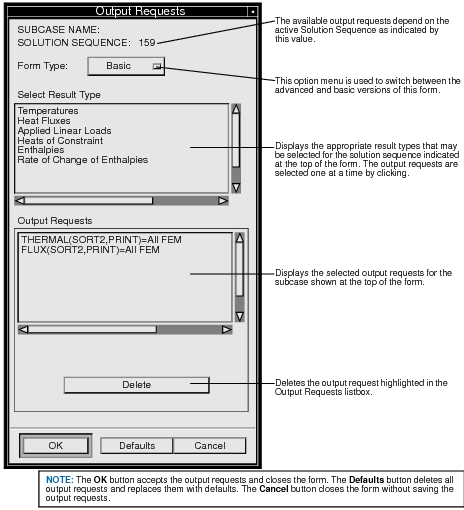
When the Form Type is set to Advanced, the Output Requests form expands to the form below. The same result types are available in the Select Result Type listbox, but more options are available to control these.
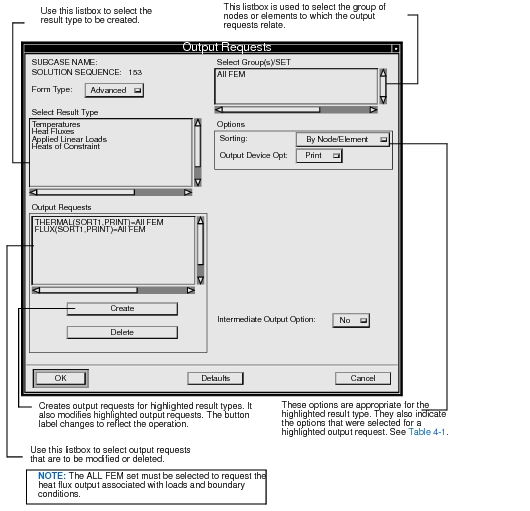
Table 4‑1 Output Request Form Options
Options | Label | Multiple Select Allowed | Descriptions |
Sorting | By Node/Element | No | Output is presented as tabular listing of nodes/elements for each load step or time. |
By Time/Load Step | No | Output is presented as tabular listing of load step/time for each node or element type. |
Output Device Options | Print | No | Requests that the output be written to the NASTRAN output (f06) file. |
Punch | No | Requests that the output be written to the punch file (job_name.pch). |
Both | No | Requests that the output be written to the NASTRAN output (f06) file and the punch file (job_name.pch). |
IntermediateOutput Options | Yes | Once per subcase | Intermediate outputs are requested for every computed load increment. Applicable for steady-state analysis only. |
No | Once per subcase | Intermediate outputs are requested for the last load of the subcase. Applicable for steady-state analysis only. |
All | Once per subcase | Intermediate outputs are requested for every computed and user-specified load increment. Applicable for steady-state analysis only. |
Percent of Step Output | -- | Once per subcase | An integer ‘n’ that specifies the percentage of intermediate outputs to be presented for transient analysis. Default = 100. |
Direct Text Input
This form is used to directly enter entries into the Case Control section for the defined subcase.