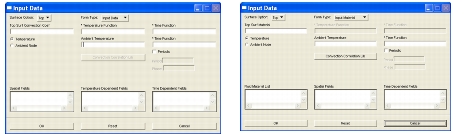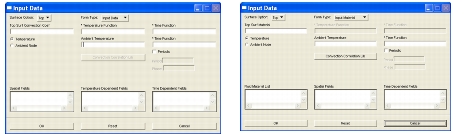XXXXXXXXXXXXXXXXXXXXXXXXXXXXXXXXXXXXXXXXXXXXXXXXXXXXXXXXXXXXXXXXXXXXXXXXXXXXXXXXXXXXXXXXXXXXXXXXXXXXXXXXXXXXXXXXXXXXXXXXXXXXXXXXXXXXXXXXXXXXXXXXXXXXXXXX''"> Convection/To Ambient
Convection to Ambient can apply to Nodal, 1D, 2D or 3D target.
The ambient temperature has two options, Ambient temperature or Ambient node.
Ambient Temperature
When the temperature option is chosen, the ambient temperature data and time function data box will appear. The periodic option is for the time function of ambient temperature, not for that of the convection coefficient
Ambient Node
When the ambient node option is checked, the ambient node frame and data box will show up. Any node in the model can either be input manually as “Node x” or it can be selected by the cursor. Although the ambient node cannot refer to a time function directly in the load input form, a Temp(MSC Sinda) load with a time function can always be applied to the node.
Fluid Material Input
The Fluid Material can be input in place of the convection coefficient. The user can either input the data directly or input “fluid material” which contains more parameters. When the input data option is chosen, the convection coefficient can reference a spatial field and a function (temperature or time, but not both at the same time). Choosing the input material option enables the “convection correlation lib” button and the spatial field list box will change to the fluid material list box which contains all the fluid materials in the model. The fluid material here is actually used to specify the convection coefficient. This allows the convection coefficient for many application regions to be changed by editing a single fluid material.
Convection Correlation Lib
The convection correlation lib button is used to create/edit both basic and advanced fluid materials. When the OK or Apply button in the convection correlation lib form is clicked, the newly created/edited fluid material is automatically upload to the material data box and the fluid material list box in the load input form