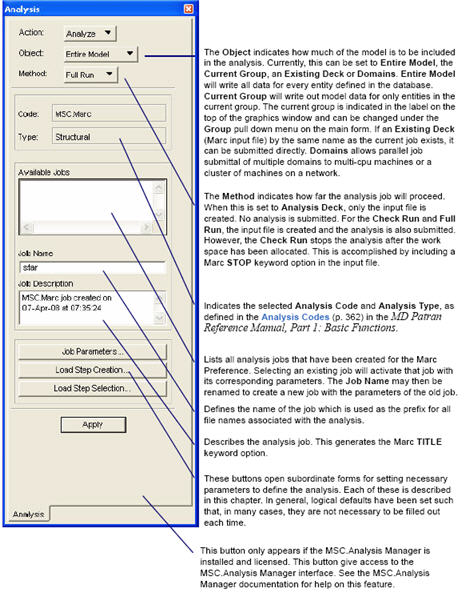XXXXXXXXXXXXXXXXXXXXXXXXXXXXXXXXXXXXXXXXXXXXXXXXXXXXXXXXXXXXXXXXXXXXXXXXXXXXXXXXXXXXXXXXXXXXXXXXXXXXXXXXXXXXXXXXXXXXXXXXXXXXXXXXXXXXXXXXXXXXXXXXXXXXXXXX''"> Overview
Once the model is created, the analysis may be set up and submitted. This is the subject of this Chapter, which also details Marc keywords written to the Marc input file. A list of all Marc supported keywords are listed in
Supported Keywords. Only aspects relating to the creation of these keyword via Patran’s (or MSC.AFEA’s) graphical user interface are explained in this Chapter.
The Analysis application appears when the Analysis toggle, located on the main form, is chosen. This form is used to request an analysis of the model with the Marc finite element program.
The
Analysis application is used to prepare an Marc analysis, and is introduced on the next page, followed by detailed descriptions of each subordinate form. For further information on the
Analysis application, see
The Analysis Form (p. 8) in the MSC.Patran Reference Manual.
The Analysis application is also used to:
This chapter deals only with submitting an analysis (Action: Analyze).
This for
m appears when the
Analysis application toggle is selected on the main menu. When the
Action is set to
Analyze, an Marc analysis may be prepared and submitted. (Other
Actions on this form are discussed elsewhere. See
Overview.) The operation of this form is in a general, top-down manner. Start at the top of the form, setting the appropriate widgets and forms, and press
Apply when ready to submit the analysis.