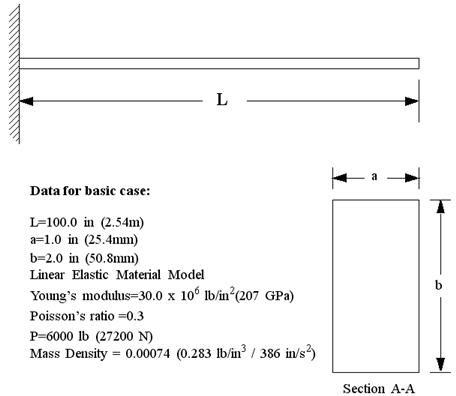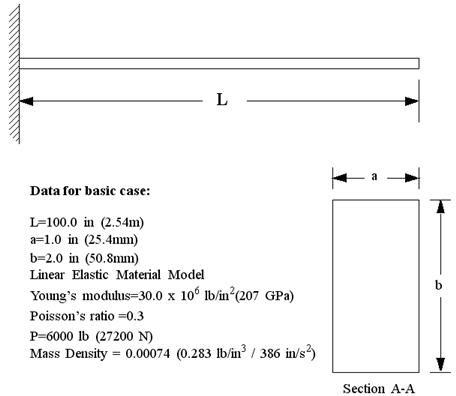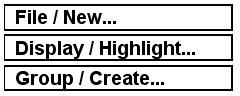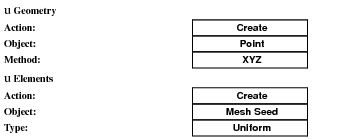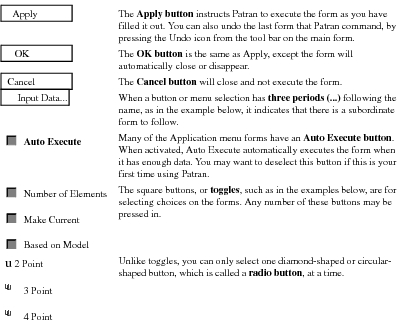XXXXXXXXXXXXXXXXXXXXXXXXXXXXXXXXXXXXXXXXXXXXXXXXXXXXXXXXXXXXXXXXXXXXXXXXXXXXXXXXXXXXXXXXXXXXXXXXXXXXXXXXXXXXXXXXXXXXXXXXXXXXXXXXXXXXXXXXXXXXXXXXXXXXXXXX''"> Overview
The purpose of this chapter is to give you an introduction to the Marc solver and how to set up and run problems in Patran (or MSC.AFEA) using the Marc Preference by guiding you through a series of interactive exercise problems. We provide various exercises that illustrate popular capabilities in the Marc solver. By completing the tutorial you will become familiar with using Marc and explore many of its capabilities.
As you go through these exercises for the first time, concentrate on the process, rather than on the details of each step. As you become more familiar with Marc, you can return to these exercises to explore more details. Each example is meant to stand alone but we suggest that you start at the beginning and work your way through all of them.
Throughout this tutorial you will conduct analyses of a simple cantilever beam. We have provided you with all of the steps required to build the cantilever beam model, apply the loads and boundary conditions, run the analyses and look at the results.
Beginning in Exercise 1 - Build a Cantilever Beam, you will create the cantilever beam model. You will use eight, 2D plane stress elements. The elements are uniformly spaced along the length of the beam (i.e. a mesh eight elements wide and one element deep). Once you finish creating the beam model, you will save this database and use it for all subsequent exercises in this section.
Note: | All these exercises assume you are using the latest production code of Marc. |
Before You Begin
Exercise 1 - Build a Cantilever Beam, begins with the execution of Patran. Please consult the
Basic Functions for instructions on starting Patran if you are completely unfamiliar with this process. We also assume that the Patran user settings (
settings.pcl) are set to the default values. You will define all other non-default settings in the various exercises.
This tutorial provides step-by step instructions for each of the exercises. You will come across commonly used commands and concepts in the order you will need them to create, analyze, and postprocess a model. As you proceed through the exercises, excerpts from the actual menus and forms you will see on your screen will help guide you through making the appropriate selections and providing the proper input.
In Exercise 1 - Build a Cantilever Beam, you begin by creating a finite element model of a cantilever beam. You will save this model and use it as the starting point for the subsequent exercises. The rest of the exercises focus on applying loads, running analyses and viewing the results. These exercises demonstrate a number of analytical capabilities including linear and nonlinear statics, buckling, material plasticity, creep, natural frequency, transient dynamics and heat transfer, some with and some without contact.
During each step of the tutorial, rather than showing the entire Patran form, we use the following menu notations as shortcuts:
Menu Bar Selections
The Menu Bar selections from the main form are pull-down menus. The following examples show our notation for referencing an item in a pull-down menu.
The menu item to the right of the slash (/) is the item you would select in the pull-down menu.
Application Form Selections
From the main form you can select a particular Application form as shown in the following examples.
To enter an Application form, press the appropriate radio button on the main form as shown above. The items to the right of Action, Object, and Method are part of an option menu and they work the same way as a pull-down menu.
User Input
The information that you enter, either through cursor picking or from the keyboard, is noted in green, such as in the following examples:
Other Menu Notations