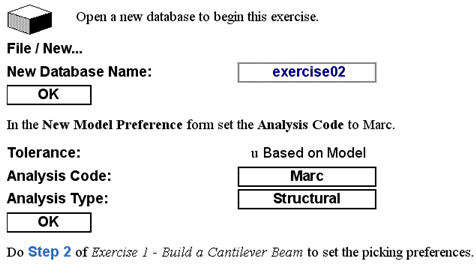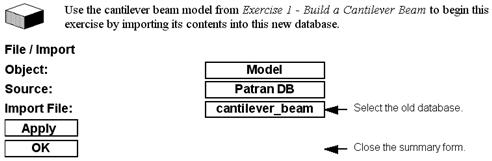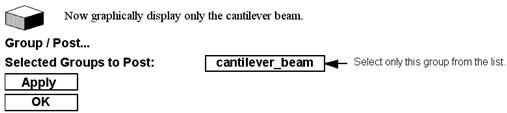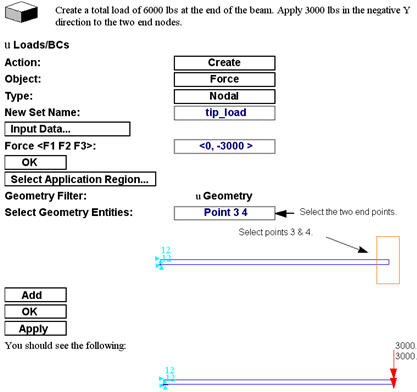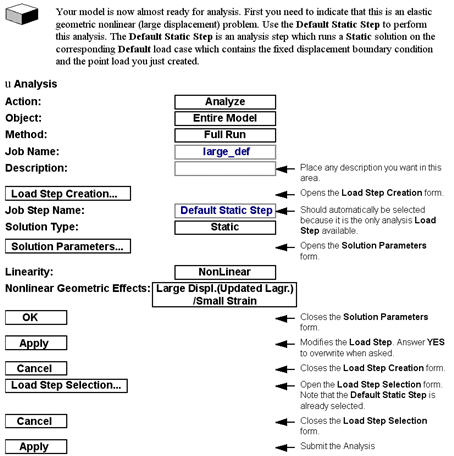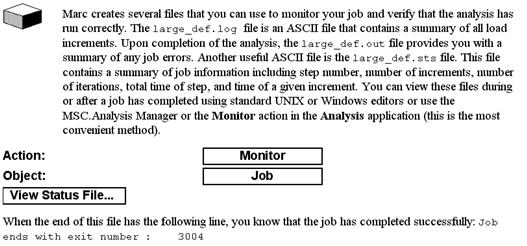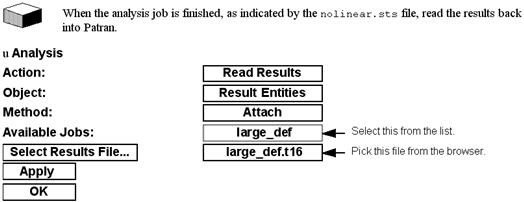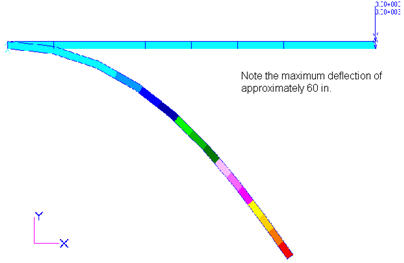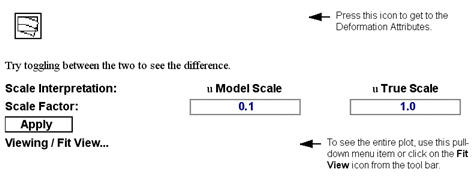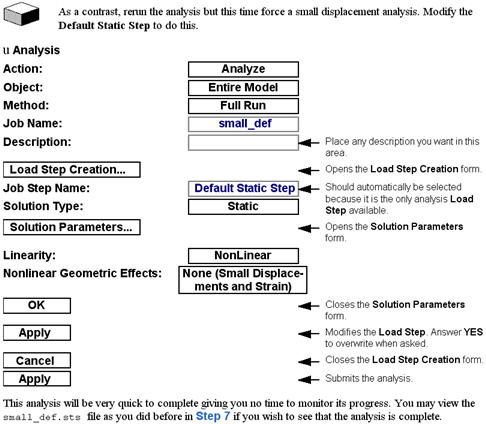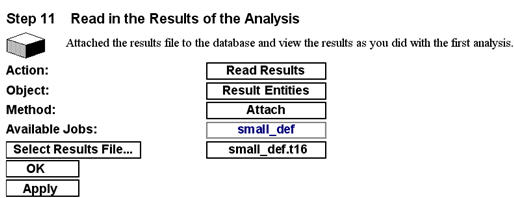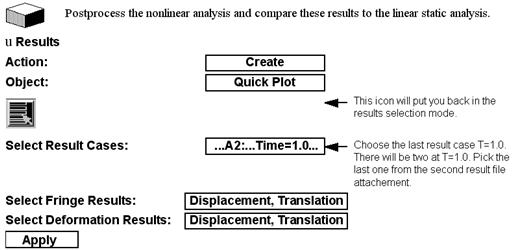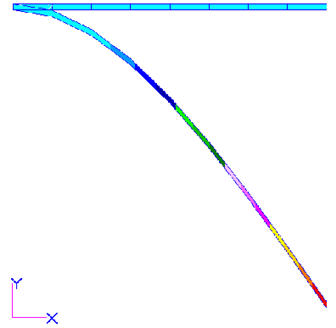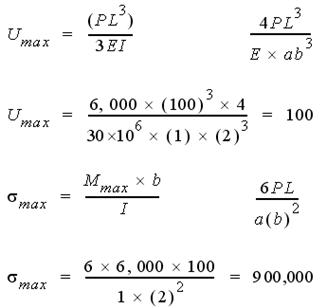XXXXXXXXXXXXXXXXXXXXXXXXXXXXXXXXXXXXXXXXXXXXXXXXXXXXXXXXXXXXXXXXXXXXXXXXXXXXXXXXXXXXXXXXXXXXXXXXXXXXXXXXXXXXXXXXXXXXXXXXXXXXXXXXXXXXXXXXXXXXXXXXXXXXXXXX''"> Exercise 2 - A Simple Static Load
In this exercise you will apply a static load to your cantilever beam model. Using large deformation theory you will analyze the model and review the results. In the second half of this exercise, you will repeat the analysis using small deformation theory. You will conclude this exercise by comparing the results for the small deformation analysis and the large deformation analysis.
Step 1: Do Exercise 1 - Build a Cantilever Beam
Step 2: Open a New Database
Step 3: Import the Old Database
Step 4: Post Only the Beam
Note: | You should always be aware of which is the current group. It is always listed in the header of the graphics screen after the database name and the viewport name. |
Step 5: Create a Point Load
Step 6: Submit the Analysis
Step 7: Monitor the Analysis
Step 8: Read the Results
Step 9: Postprocess the Results
Note that there is more than one results case and that the result case names are: Default Static Step,A1:Incr=n,Time=xx. This indicates that results are from the Default Static Step and that this is the 1st results file attachment (A1) and that this analysis job took n increments and each increment corresponds to a time. The total time of the analysis was specified to be 1.0 second. The total load was applied in n increments. Since this is a static analysis, the actual time is arbitrary and meaningless, but the total load was not applied until the last increment at 1.0 second. You should see a plot similar to this:
Note: | The plot you see on your screen is a true scaled version of the real deformation. You can toggle back and forth from a true (actual) deflection to a model relative scale by changing the Deformation Attributes on the Results application form. For most nonlinear applications with large deflections, True Scale must be used. |
Step 10: Run the Small Deflection Analysis
Step 11: Read in the Results of the Analysis
Step 12: Postprocessing the Linear Analysis
With the Scale Interpretation still set to True Scale, you should have a plot similar to this:
Note: | The maximum deflection of around 95 in. which is obviously completely unrealistic. See the discussion below. |
Linear Beam Theory Linear beam theory predicts the maximum beam deflection in the Y-direction and stress to be:
The maximum Y deflection of the beam can be taken directly off of the display spectrum/range. The largest value corresponds to a magnitude of around 95 in, which is in very close agreement with our hand calculation of 100 in.
Linear beam theory assumes plane sections remain plane and the deflection is small relative to length of the beam. As you can clearly see, the deflection is very large and this analysis violates the underlying assumptions used for linear beam theory.
These results match the linear hand calculations and also show that the small deformation assumption is not valid; therefore you need to perform the non-linear, large deformation analysis to obtain realistic results. In large deformation analysis, the bending and axial stiffness are coupled. As the cantilever beam deflects, a portion of the load, P, puts the beam in tension which tends to stiffen the beam in bending (i.e., geometric stiffness). Thus, you would expect to see a much smaller deformation in the large deformation analysis as compared to the small deformation analysis. Compare the values in the table below.
| Small Deflection | Large Deflection |
Marc | ~ -95 in | ~ -60 in |
Theory | -100 in | ------ |
As you can see, the inclusion of large deformation effects are very important in realistically modeling the physical behavior of the cantilever model.
Step 13: Additional Challenges
1. Use the Default Static Step and reset all of its defaults. In particular, use Large Displacement/Large Strain nonlinear geometric effects and change the Load Increment Parameters form to use a Trial Time Step Size of 0.1. Resubmit the analysis. Note the success or failure of the analysis (the exit status). An explanation of the exit status is always listed in the jobname.log file.
2. Try turning ON the Non-Positive Definite flag on the Solver Options form found under the Job Parameters and resubmit the job. Note the exit status.
3. Reset the Solver Options to the defaults. Modify the Default Static Step and change the convergence criteria under the Solution Parameters / Iteration Parameters form (set the Relative Residual Force to 0.01 from 0.1). Resubmit the job and note the exit status.
4. Reset all the parameters again and this time change the Solution Parameters / Load Increment Parameters. Change the Arclength Method from None to Modified Riks/Ramm. Resubmit the analysis and note the exit status.
5. Finally reset all the parameters again and this time change the Solution Parameters / Load Increment Parameters. Change the load Increment Type to Fixed. Try 10, 15, 20, and 30 increments in different runs.
Exit status 2004 and 3002 are common problems encountered in nonlinear and contact problems. These indicate non-convergence within a particular load increment or numerical problems. There is not room enough in this manual to discuss all the scenarios that might cause this and their possible solutions but here are few things to try:
1. To force a solution, turn on the Non-Positive Definite flag. This sets up additional constraints to remove degrees of freedom that are causing a non-positive definite matrix. This can be dangerous if there really are modeling problems and you should check the results carefully. This is done under the Solver Options form in Job Parameters.
2. You can also force a solution by allowing the program to continue even though convergence has not be attained. This is done when creating a Load Step under Iteration Parameters in Solution Parameters. Turn ON the Proceed if not Converged toggle. Again, check your results carefully if you force a solution.
3. In some cases, the convergence criteria is too loose. For convergence based on residual forces, the default is 0.1 (maximum residual force divided by maximum reaction force). Sometimes a problem never realizes that it is getting into trouble. Then once it is in trouble, it is too late. Changing the tolerance to a smaller value (say 0.01), causes the program to sense earlier that it needs to take more steps to converge.
4. By default, load incrementation for statics and dynamics is done with the AUTO STEP feature in Marc. If you use an Arclength method, the AUTO INCREMENT feature is used instead which is good for snap though type problems and detects instabilities.
5. Using a fixed increment scheme uses the AUTO LOAD feature of Marc. The program then takes even increments of the number specified. Sometimes this works and sometimes it does not. It may step over a numerical convergence problem or it may not, thus you do not know the best step size to use whereas AUTO STEP and AUTO INCREMENT figure this out automatically.
6. Finally, in this problem, if your problem is known to only be large displacement and not large strain, you should run it as such which avoids the problem altogether.
Step 14: Closing/Quitting Patran