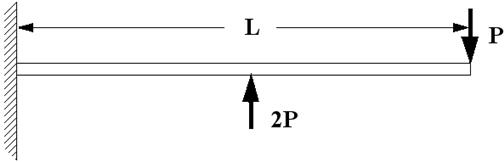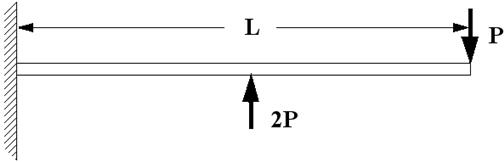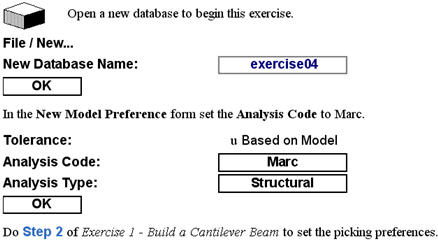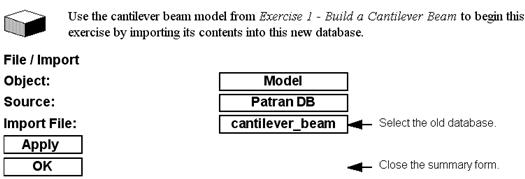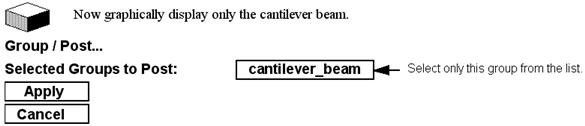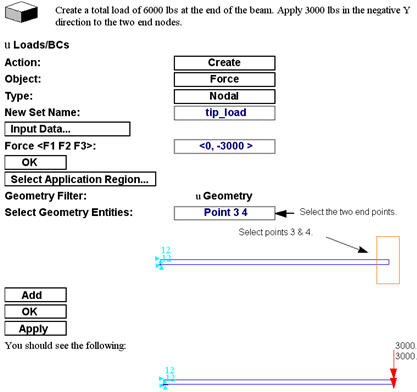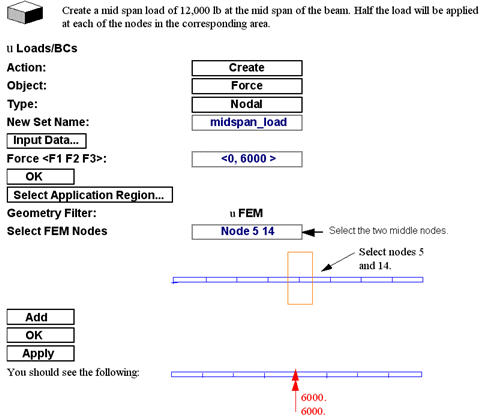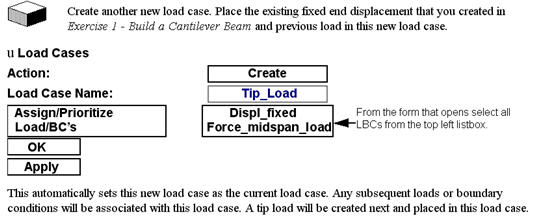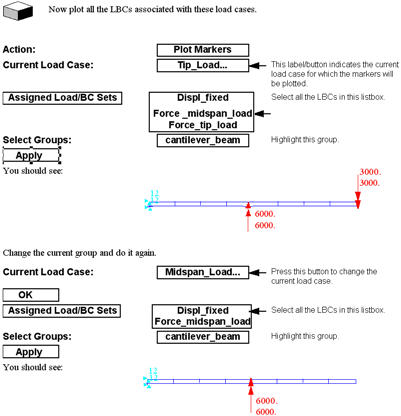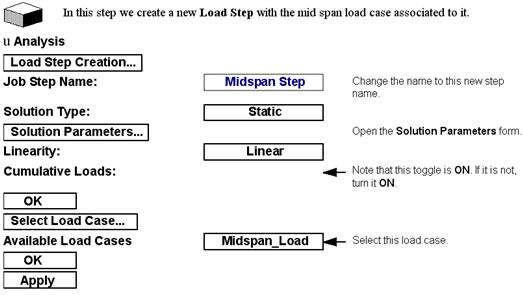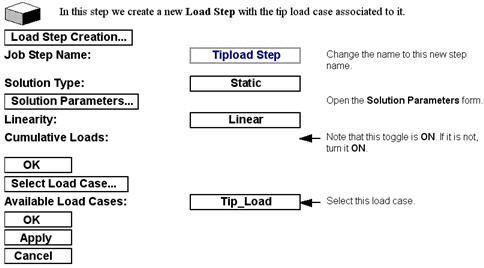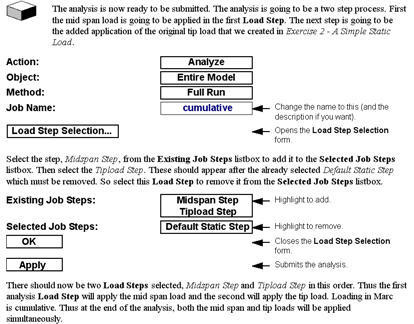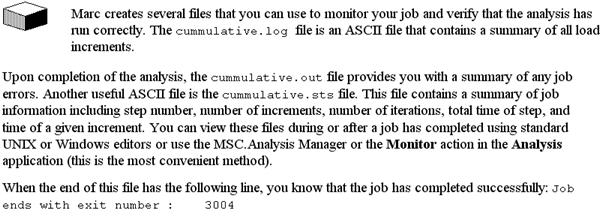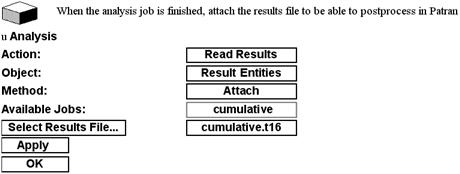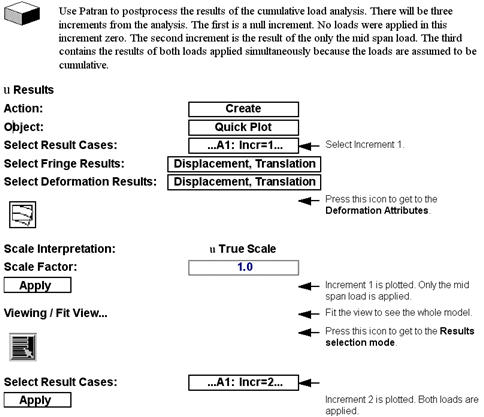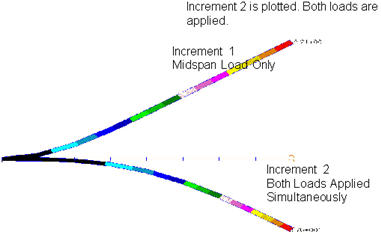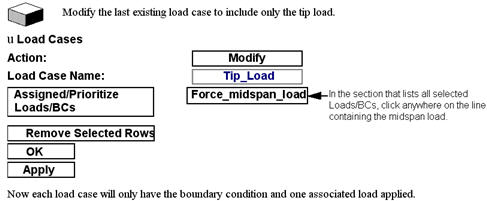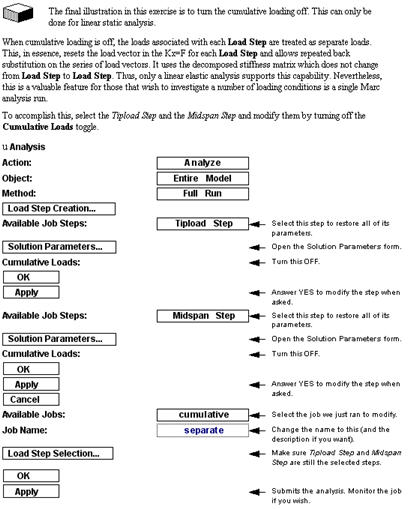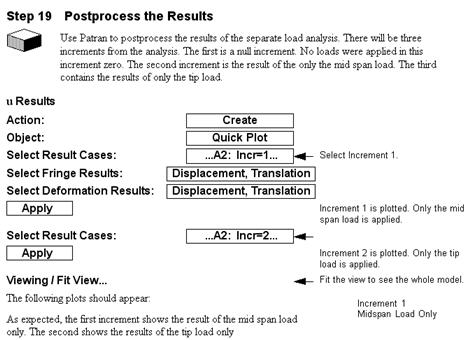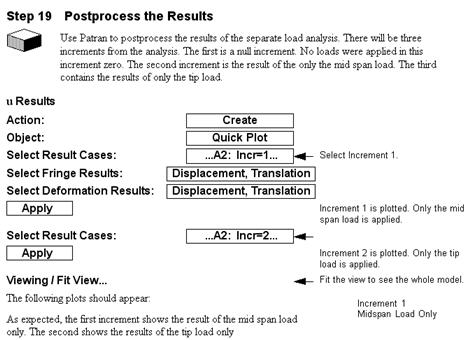XXXXXXXXXXXXXXXXXXXXXXXXXXXXXXXXXXXXXXXXXXXXXXXXXXXXXXXXXXXXXXXXXXXXXXXXXXXXXXXXXXXXXXXXXXXXXXXXXXXXXXXXXXXXXXXXXXXXXXXXXXXXXXXXXXXXXXXXXXXXXXXXXXXXXXXX''"> Exercise 4 - Cumulative Loading
In the previous exercise we ran a buckling analysis which consisted of two separate analysis Load Steps. The first step was a static loading with a unit compression load. The second step performed the actual buckling analysis and determined the critical buckling as a factor of the unit compression load. The first analysis step was associated to a load case which contained the boundary conditions and the compression load. However the second step was associated with a load case that only had the boundary conditions. This exercise has been designed to help you understand how Marc deals with loads and the proper way to set them up in Patran.
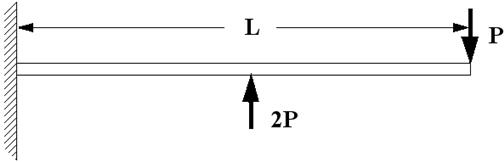
In Marc, generally speaking, once a structure has been loaded, that load remains until it changes or is removed. So, in the previous exercise, the first step applied a unit compressive load. In the second step it appeared to have been removed. Although the physical load was not placed in the load case, that actual load level remained the same from the first step to the next. In order for that load to be removed, it would have had to have been explicitly taken down to zero.
In this exercise we will set up and run two different static runs to illustrate how loads are handled.
Step 1: Do Exercise 1 - Build a Cantilever Beam
Step 2: Open a New Database
Step 3: Import the Old Database
Step 4: Post Only the Beam
Step 5: Create a New Load Case
Step 6: Add a Mid-span Point Load
Step 7: Create Another New Load Case
Step 8: Add a Tip Point Load
Step 9: Plot the LBC Markers
Step 10: Create an Analysis Load Step with Mid-span Load
Step 11: Create an Analysis Load Step with Tip Load
Step 12: Submit the Analysis
Step 13: Monitor the Analysis
Step 14: Read the Results
Step 15: Postprocessing the Results
The following plots should appear.
Step 16: Create Another New Load Case
Step 17: Turn Cumulative Loading Off
Step 18: Read the Results
Step 19: Postprocess the Results
As expected, the first increment shows the result of the mid span load only. The second shows the results of the tip load only