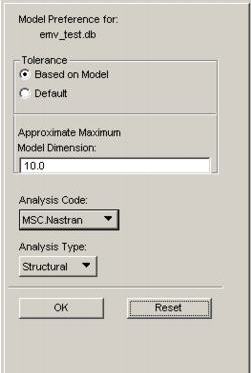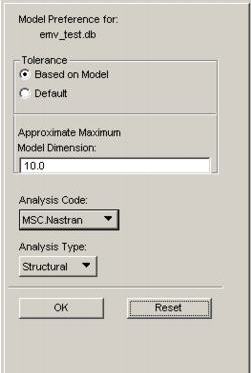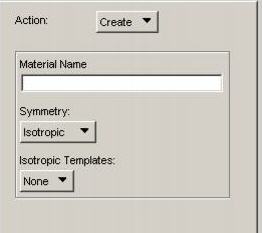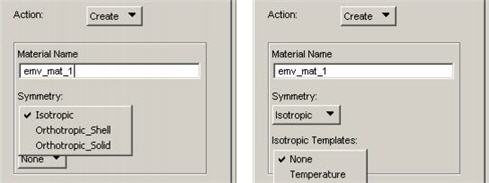XXXXXXXXXXXXXXXXXXXXXXXXXXXXXXXXXXXXXXXXXXXXXXXXXXXXXXXXXXXXXXXXXXXXXXXXXXXXXXXXXXXXXXXXXXXXXXXXXXXXXXXXXXXXXXXXXXXXXXXXXXXXXXXXXXXXXXXXXXXXXXXXXXXXXXXX''"> Accessing Patran Materials Enterprise from Patran
The following instructions assume that an Patran session has been started and a valid database has been opened. A model preference has been selected in the New Model Preference form and the user wishes to access materials property data stored in MSC Enterprise Mvision for use in his analysis.
In the figure that follows, the user has opened an Patran database called “emv_test.db” and has selected “MSC Nastran” as his Analysis Code.
Figure 3‑1 Model Preference Form
Pressing OK dismisses this form.
To access materials data from MSC Enterprise Mvision, pick the “Select Material...” dialog from the EMV menu in the top tool bar. This activates the “EMV-Patran Integration” form.
Figure 3‑2 EMV Integration Form
In this dialog, select “Create” from the Action menu. Type a name into the Material Name text field by which the material can be identified within Patran. Using the Symmetry and Template menus, select the materials model to which properties should be mapped, once selected from MSC Enterprise Mvision.
Note: | The materials models available in these menus are interdependent. Selecting “Isotropic” from the Symmetry menu results in a different set of Templates than selecting “Orthotropic”. For the current release, only Isotropic and Orthotropic symmetries are supported. Composites are mapped to Orthotropic materials models. |
Once the material name has been identified and the material model selected, click OK to launch Patran Materials Enterprise.