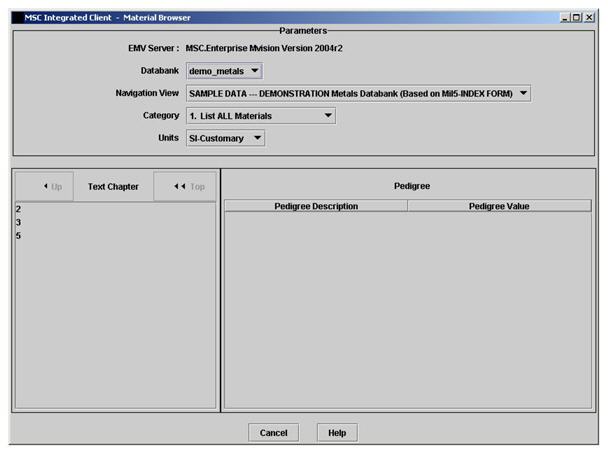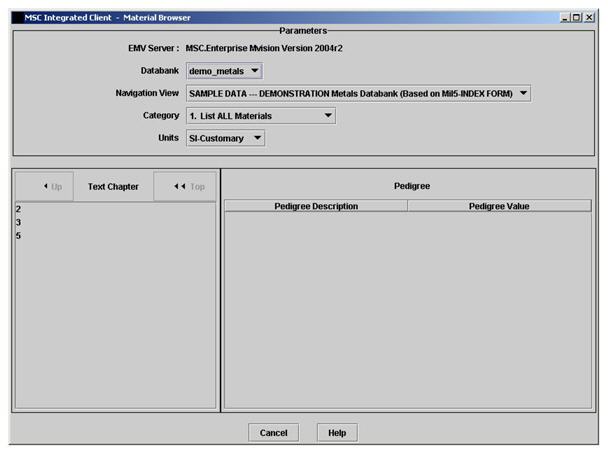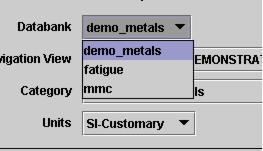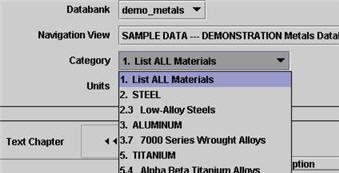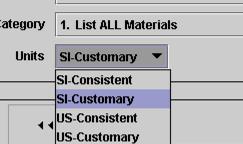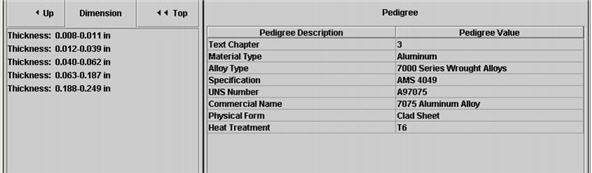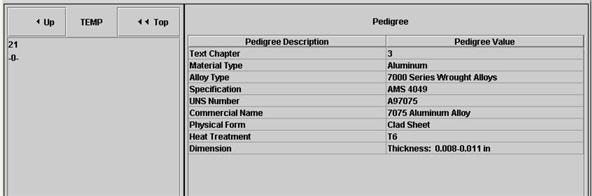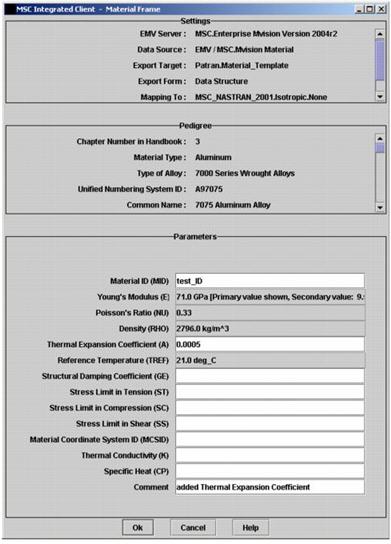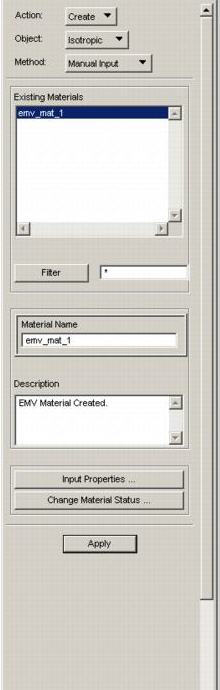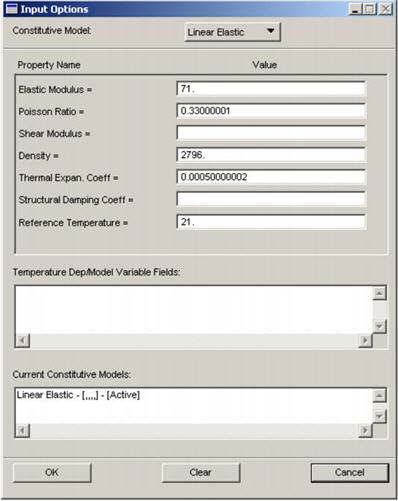XXXXXXXXXXXXXXXXXXXXXXXXXXXXXXXXXXXXXXXXXXXXXXXXXXXXXXXXXXXXXXXXXXXXXXXXXXXXXXXXXXXXXXXXXXXXXXXXXXXXXXXXXXXXXXXXXXXXXXXXXXXXXXXXXXXXXXXXXXXXXXXXXXXXXXXX''"> Selecting Materials in the Material Browser Frame
Once logged in, the Materials Browser frame appears, as shown in the next figure. The Materials Browser frame allows the user to select his browser settings and to pick through the pedigree to select a unique material for import to Patran.
Figure 3‑5 Material Browser Frame
The Material Browser GUI has three main sections, which are labeled as follows:
• Parameters - Provides functionality to change Databanks, change units systems, or select from pre-set views of the current Databank.
• Pedigree - Records the value of hierarchy attributes (the "Pedigree") for the current material selection.
• Unlabeled (on the lefthand side) - This is the Pick List, which is used for picking through the hierarchy of the current databank to isolate a single material for import to Patran. The heading in the Pick List identifies the attribute definition for the values listed below it.
Using the Parameters
You control the selection and viewing of data stored in databanks on the MSC Enterprise Mvision server using a set of parameters in the Java interface. These parameters are listed in their order of dependency on each other:
1. Databank - a list of MSC Mvision databanks accessible via Patran Materials Enterprise.
2. Navigation View - a list of Views of the current Databank, each of which displays a subset of the Databank which meets certain criteria.
3. Category - a list of material categories available for the current Navigation View and Databank. Categories are similar to Navigation Views in that they further limit the display of data in the Databank. However, Categories filter the list of materials displayed by the Navigation View, while Navigation Views filter the list of materials in the entire Databank.
4. Units - a list of the unit systems available for the current Datasource.
The interdependency between these Parameters means that if the Datasource selection is changed, the dependent parameters, Navigation View, Category, and Units are automatically set to a default valid value. When the settings are modified, Patran Materials Enterprise stores the values for re-use within a single Patran session. Therefore, each time you access Patran Materials Enterprise, the application passes to the GUI the user-selected settings for the Datasource, Navigation View, Category, and Units.
The default settings for the various Parameters in the Java GUI are controlled by two files:
• The GroupConfiguration.txt file on the MSC Enterprise Mvision server, which controls the Picking algorithm, the default Navigation View, the Datasource list, and the Category definitions.
• The MscIntegratedClient.properties file in the MSC Enterprise Mvision Integrated Client config directory, which controls the default Category.
To change the values of settings in the Parameters section, make a selection from the corresponding combo boxes.
Using the Pick List
When the desired settings are established, begin to browse the current Datasource by making selections from the Pick List. Each item in the Pick List represents a query (typically an “existence” query) on the Datasource. The attribute definition associated with that query is used as the heading for the Pick List. For example, if the heading is “Alloy Type”, the list of values in the Pick List represents the types of metal alloys which “exist” in the Databank.
First Pick in Demo Metals Databank.
When an item is selected from this list, the Pedigree frame is updated to reflect this change. Then the attribute definition for the next query is displayed. A value for this attribute is selected from the list, the Pedigree updated, and so on and so forth until a single material has been chosen.
Second Pick in the Demo Metals Databank.
Third Pick in the Demo Metals Databank.
Fourth Pick in the Demo Metals Databank.
For the Demo Metals Databank, the fourth pick results in selection of a unique material from the Databank.
Note: | You can change Parameter settings at any time, which will cause the browsing to re-position at the root of the Criteria List as determined by the settings. |
Once a unique material has been selected, a Material Frame appears representing the selected material and displaying related information.
The Pedigree Frame
The Pedigree frame provides a complete reference to the values of all the attributes required to define the current material selection to the current level in the Pick List. Its values are continually updated during the material selection process. Use the values in the Pedigree frame to verify that the material being selected is appropriate for the analysis.
Using the Material Frame
A material selection causes the Material Frame to appear showing the material parameters mapped to the desired data structure. If a parameter has a value, it will be grayed out to prevent editing. If a parameter has no value, it can be edited.
The Material Frame has three sections, which record the state of the selected material object:
• Settings - Lists the version of the MSC Enterprise Mvision server, the source of the data, the Export Target, the name of the Mapping Template, and the Export Form, and the name of the MSC Mvision Databank.
• Pedigree - Lists the values of all hierarchy attributes (the "Pedigree") for the current material object.
• Parameters - Lists the values for Mapped Parameters for the selected material object.
Figure 3‑6 Material Frame with Parameters
• When OK is selected in the Material Frame, a warning is issued if the export consists of an inconsistent units system. Press OK on the warning message to dismiss it. The interface then closes and the reference to the selected material is passed back to Patran along with the mapped data structure.
• When Cancel is selected in the Material Frame, the Material Frame is dismissed leaving the Material Browser available for further browsing. Selecting Cancel in the Material Browser, closes the Patran Materials Enterprise Java GUI.
Verifying the Data in Patran
To view the materials created and stored in Patran, click the Materials icon in the main toolbar. This invokes the Materials form. Select a material from the Existing Materials listbox.
Click on the material of interest to view the Input Options form.
This form displays the Constitutive model to which the material properties were mapped from the MSC Enterprise Mvision Databank and the mapped properties. Multiple Constitutive models may have been created in the Patran material depending on the properties available.