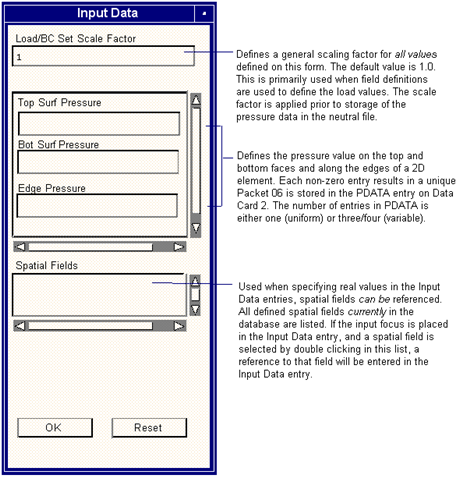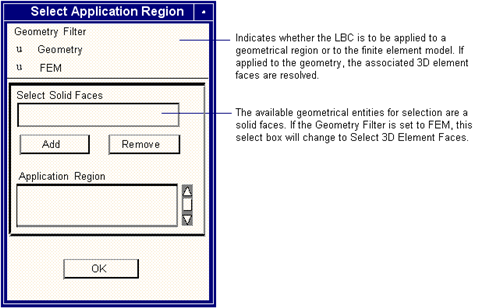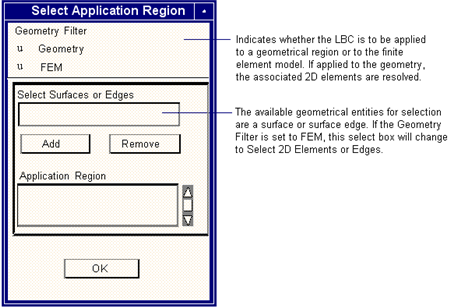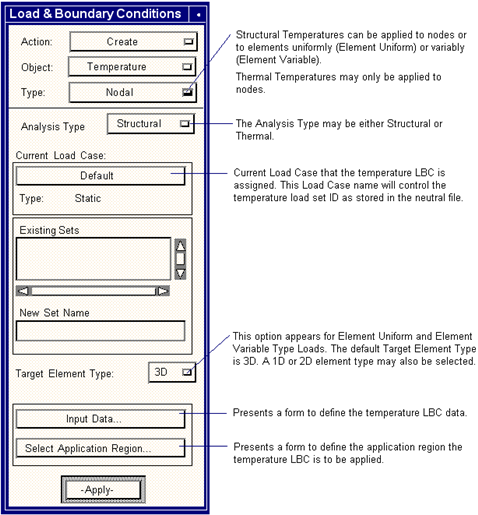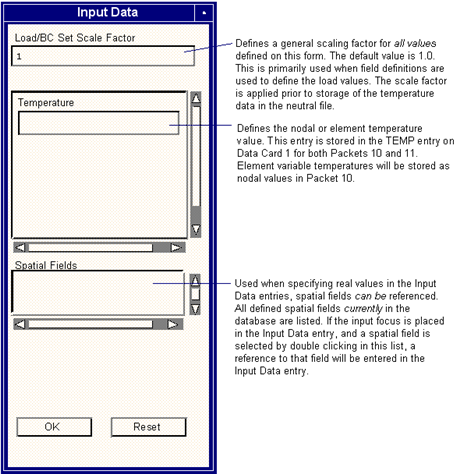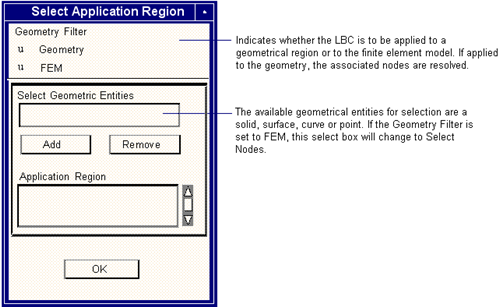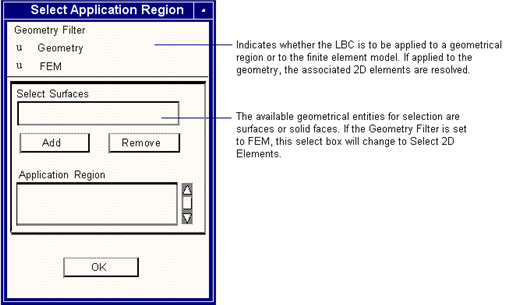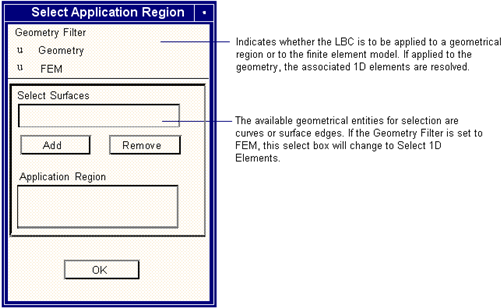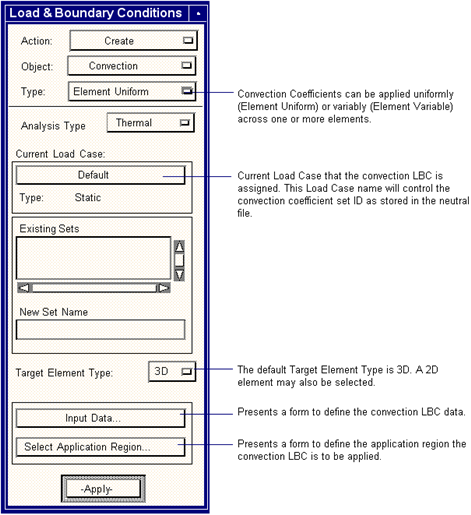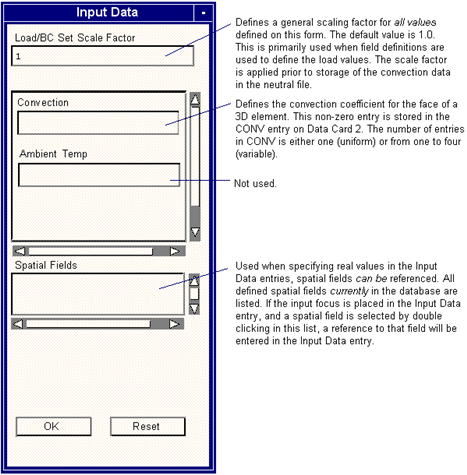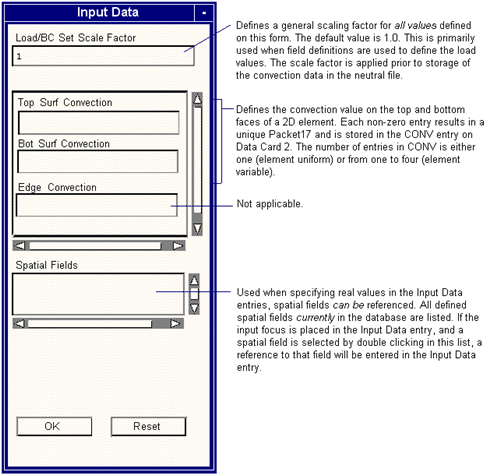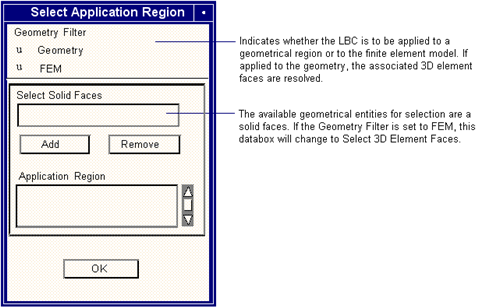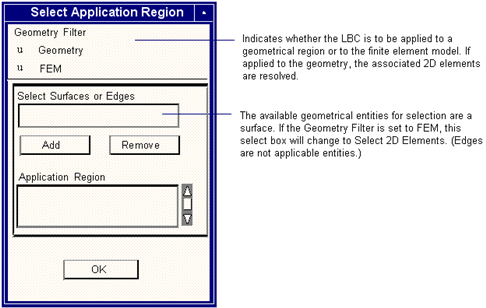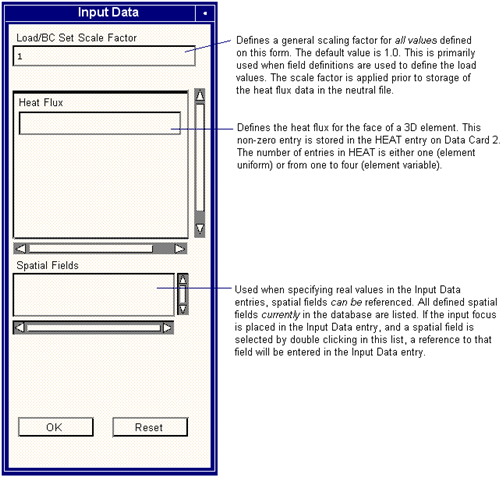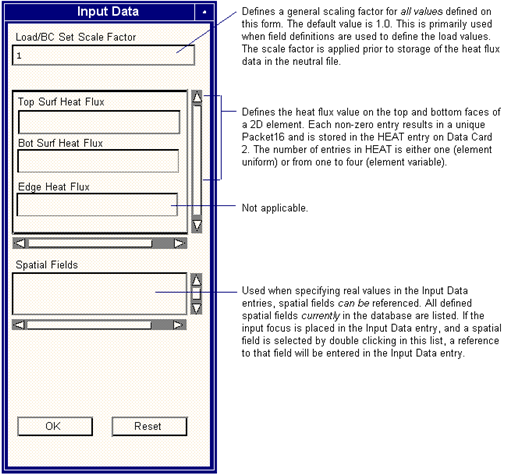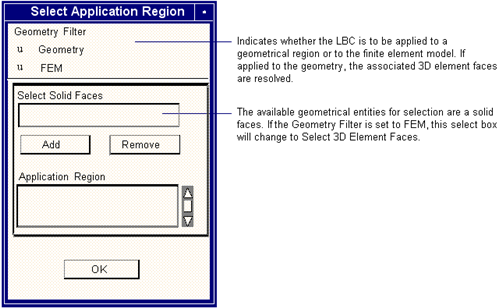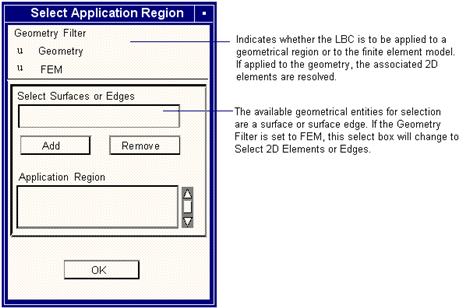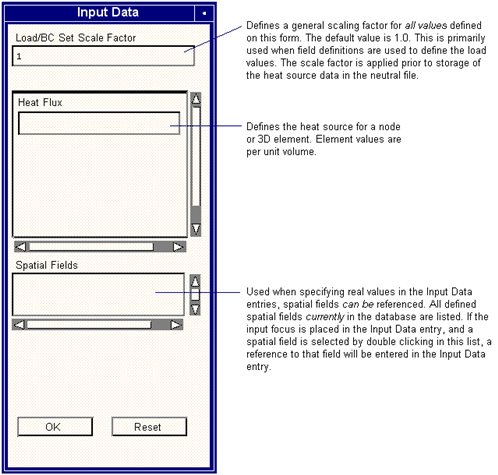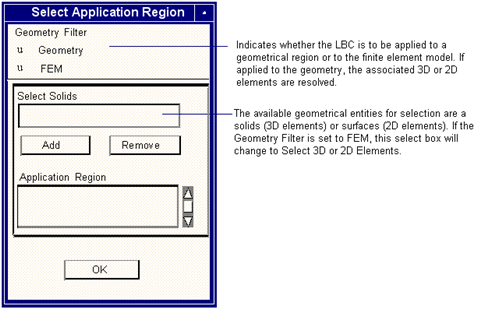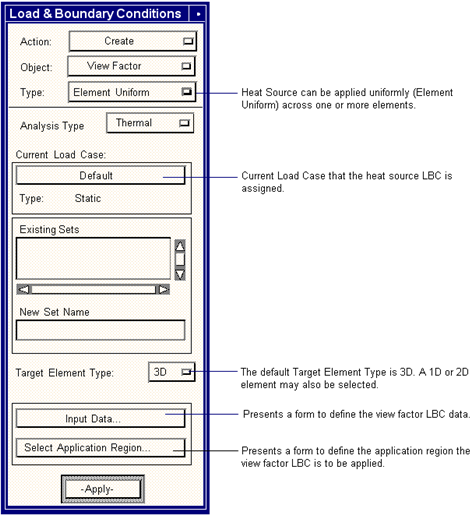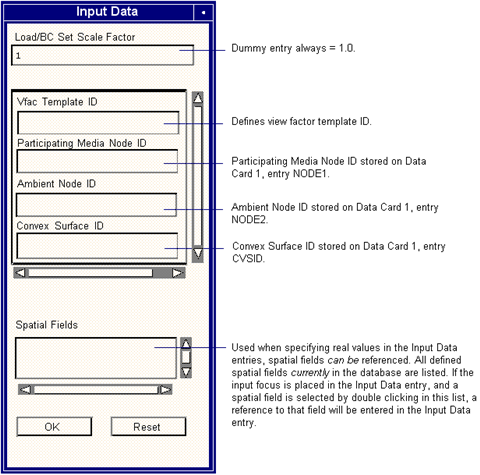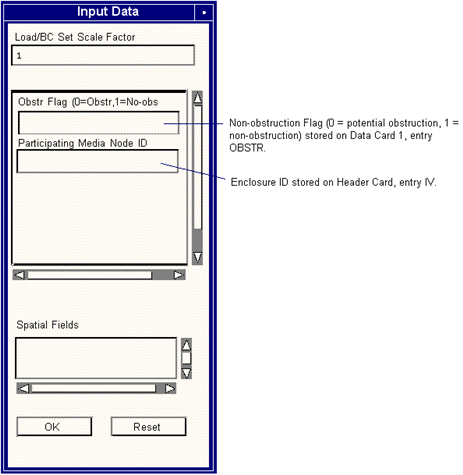XXXXXXXXXXXXXXXXXXXXXXXXXXXXXXXXXXXXXXXXXXXXXXXXXXXXXXXXXXXXXXXXXXXXXXXXXXXXXXXXXXXXXXXXXXXXXXXXXXXXXXXXXXXXXXXXXXXXXXXXXXXXXXXXXXXXXXXXXXXXXXXXXXXXXXXX''"> Loads and Boundary Conditions
The Loads and Boundary Conditions (LBCs) form will appear when the Loads/BCs toggle, located on the Patran application selections, is chosen. When creating a loads and boundary condition there are several option menus. The selections made on the Loads and Boundary Conditions menu will determine which loads and boundary conditions form appears, and ultimately, which loads and boundary conditions will be created.
Each defined LBC will result in the creation of one or more associated neutral file packets. Currently available Structural LBCs include Displacement (Packet 08), Force (Packet 07), Pressure (Packets 06 and 07) and Temperature (Packets 10 and 11). The following Thermal LBCs are available: Heat Flux (Packets 15 and 16), Heat Source (Packet 16), Convection (Packet 17), Temperature (Packets 10 and 11) and View Factor Data (Packet 19).
The following pages give an introduction to the Loads and Boundary Conditions form, and details of all the loads and boundary conditions supported by the PATRAN 2 Neutral File Preference.
Structural Displacement
This form defines the Displacement LBCs. The associated data will be stored in Neutral File Packet 08. The constraint set ID (Packet 08, Header Card, entry IV) is controlled by the associated Load Case (see the
Load Cases documentation for more details).
This subordinate form appears when the Input Data button is selected on the LBCs form when the Current Load Case Type is Static and the LBC Type is Displacement.
This subordinate form appears when the Select Application Region button is selected on the Loads and Boundary Conditions form when the Current Load Case Type is Static and the Loads and Boundary Condition Type is Displacement. The nodes can either be explicitly selected (Geometry Filter = FEM) or indirectly through their association with one or more geometrical entities (Geometry Filter = Geometry). In either case, each selected node will generate a Packet 08. The node ID is stored in the Header Card, entry ID.
Structural Force
This form defines the Force LBCs. The associated data will be stored in Neutral File Packet 07. The Load Set ID (Packet 07, Header Card, entry IV), is controlled by the associated Load Case (see the
Load Cases documentation for more details).
This subordinate form appears when the Input Data button is selected on the Loads and Boundary Conditions form when the Current Load Case Type is Static and the LBC Type is Force.
This subordinate form appears when the Select Application Region button is selected on the Loads and Boundary Conditions form when the Current Load Case Type is Static and the LBC Type is Force. The nodes can either be explicitly selected (Geometry Filter = FEM) or indirectly through their association with one or more geometrical entities (Geometry Filter = Geometry). In either case, each selected node will generate a Packet 07. The node ID is stored in the Header Card, entry ID.
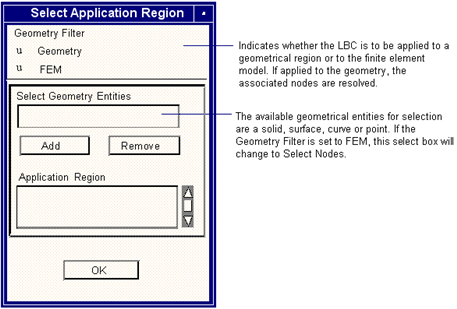
s
Structural Pressure
This form defines the Pressure Loads and Boundary Conditions. The associated data will be stored in Neutral File Packet 06. The Load Set ID (Packet 06, Header Card, entry IV), is controlled by the associated Load Case (see the
Load Cases documentation for more details).
This subordinate form appears when the Input Data button is selected on the Loads and Boundary Conditions form when the Current Load Case Type is Static, the Target Element Type is 3D and the Loads and Boundary Condition Type is Pressure. This form is applicable for both element uniform and variable pressures. If the load type is Uniform, then only one pressure value is stored; otherwise, three or four pressure values, for triangles or quadrilaterals, are stored for Variable load types.
This subordinate form appears when the Input Data button is selected on the Loads and Boundary Conditions form when the Current Load Case Type is Static, the Target Element Type is 2D and the Loads and Boundary Condition Type is Pressure. This form is applicable for both element uniform and variable pressures. If the load type is Uniform, then only one pressure value is stored; otherwise, three or four pressure values, for triangles or quadrilaterals, are stored for Variable load types.
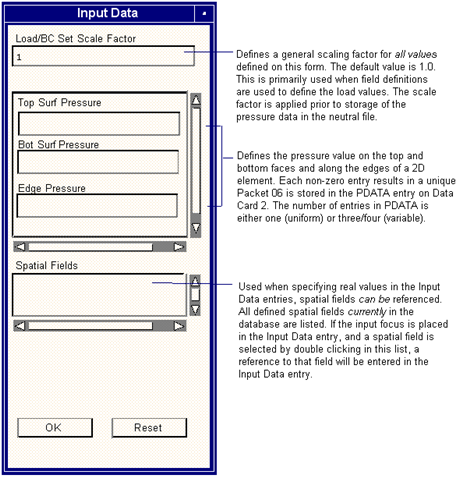
This subordinate form appears when the Select Application Region button is selected on the Loads and Boundary Conditions form when the Current Load Case Type is Static, LBC Type is Pressure and the Target Element Type is 3D. This form is applicable for both element uniform and variable load types. The elements’ faces can either be explicitly selected (Geometry Filter = FEM) or indirectly through their association with one or more geometrical entities (Geometry Filter = Geometry). In either case, each selected element will generate a Packet 06. The element ID is stored in the Header Card, entry ID.
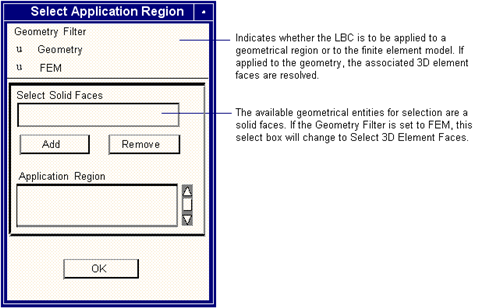
This subordinate form appears when the Select Application Region button is selected on the Loads and Boundary Conditions form when the Current Load Case Type is Static, LBC Type is Pressure and the Target Element Type is 2D. This form is applicable for both element uniform and variable load types. The elements and element’s edges can either be explicitly selected (Geometry Filter = FEM) or indirectly through their association with one or more geometrical entities (Geometry Filter = Geometry). In either case, each selected element will generate a Packet 06. The element ID is stored in the Header Card,
entry ID.
Structural and Thermal Temperature
This form defines the Structural and Thermal Temperature LBCs. The associated data will be stored in Neutral File Packets 10 (nodal) and 11 (element uniform). The Load Set ID (Header Card, entry IV), is controlled by the associated Load Case (see the
Load Cases documentation for more details). The locations of data within either Packet 10 or 11, as input on these forms, are discussed below.
This subordinate form appears when the Input Data button is selected on the Loads and Boundary Conditions form when the Current Load Case Type is Static and the Loads and Boundary Condition Type is Temperature. This input data form is applicable for nodal, element uniform and variable temperatures loads. Nodal temperature data will be stored in Packet 10 and element temperature data in Packet 11.
This subordinate form appears when the Select Application Region button is selected on the Loads and Boundary Conditions form when the Current Load Case Type is Static, LBC Type is Nodal Temperature. The nodes can either be explicitly selected (Geometry Filter = FEM) or indirectly through their association with one or more geometrical entities (Geometry Filter = Geometry). In either case, each selected node will generate a Packet 10. The node ID is stored in the Header Card, entry ID.
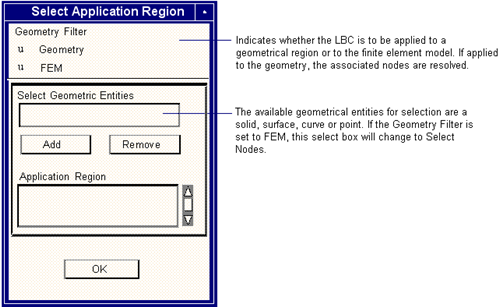
This subordinate form appears when the Select Application Region button is selected on the LBCs form when the Current Load Case Type is Static, LBC Type is Temperature and the Target Element Type is 3D. This form is applicable for both uniform and variable element temperature loads. The elements can either be explicitly selected (Geometry Filter = FEM) or indirectly through their association with one or more geometrical entities (Geometry Filter = Geometry). Each selected element will generate a Packet 11 for uniform loads and one or more Packet 10’s, one for each element node, for variable loads. The element ID is stored in the Header Card, entry ID.

This subordinate form appears when the Select Application Region button is selected on the LBCs form when the Current Load Case Type is Static, LBC Type is Temperature and the Target Element Type is 2D. This form is applicable for both uniform and variable element temperature loads. The elements can either be explicitly selected (Geometry Filter = FEM) or indirectly through their association with one or more geometrical entities (Geometry Filter = Geometry). Each selected element will generate a Packet 11 for uniform loads and one or more Packet 10’s, one for each element node, for variable loads. The element ID is stored in the Header Card, entry ID.
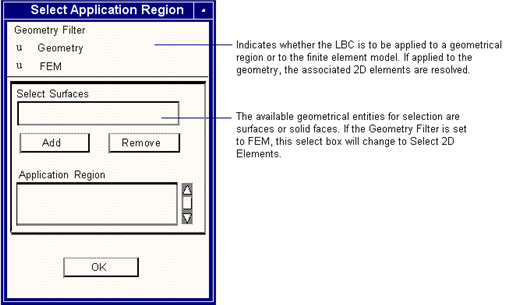
This subordinate form appears when the Select Application Region button is selected on the LBCs form when the Current Load Case Type is Static, LBC Type is Temperature and the Target Element Type is 1D. This form is applicable for both uniform and variable element temperature loads. The elements can either be explicitly selected (Geometry Filter = FEM) or indirectly through their association with one or more geometrical entities (Geometry Filter = Geometry). Each selected element will generate a Packet 11 for uniform loads and one or more Packet 10’s, one for each element node, for variable loads. The element ID is stored in the Header Card, entry ID.
Thermal Convection
This form defines the Thermal Convection LBCs. The associated data will be stored in Neutral File Packet 17. The Convection Coefficient Set ID (Header Card, entry IV), is controlled by the associated Load Case (see the Load Case documentation for more details).
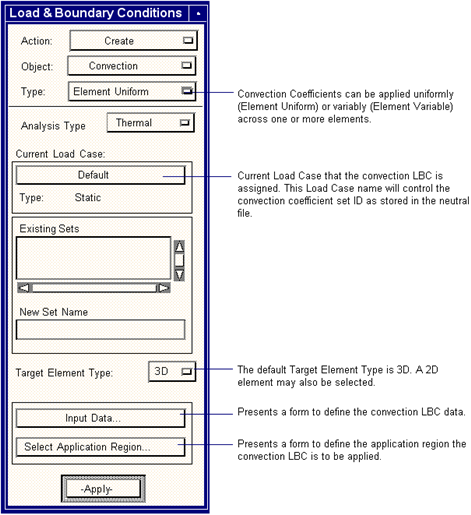
This subordinate form appears when the Input Data button is selected on the LBCs form when the Current Load Case Type is Static, the Target Element Type is 3D and the LBC Type is Thermal Convection.This form is applicable for both element uniform and variable convection coefficients. If the load type is Uniform, then only one convection coefficient is stored; otherwise, from one to four convection coefficients are stored for Variable load types. Uniform load types are indicated by setting the node flag NFLAG = 0 (Data Card 1). Variable load types are indicated by setting the node flag NFLAG = 1 (Data Card 1) and identifying the location and number of element nodes with the eight integer node flags NODE (Data Card 1); each node flag is 0 if no coefficient is defined and 1 for a defined coefficient.
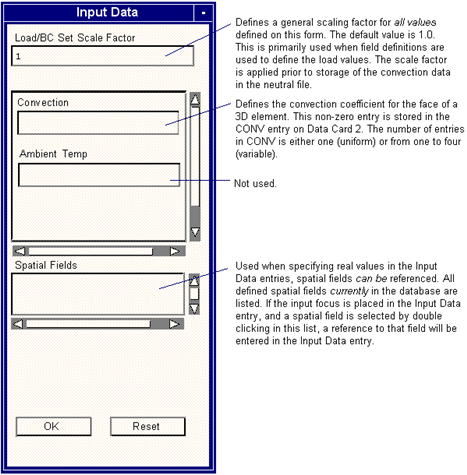
This subordinate form appears when the Input Data button is selected on the LBCs form when the Current Load Case Type is Static, the Target Element Type is 2D and the LBC Type is Thermal Convection. This form is applicable for both element uniform and variable pressures. If the load type is Uniform, then only one pressure value is stored; otherwise, from one to four heat flux values are stored for Variable load types.
This subordinate form appears when the Select Application Region button is selected on the LBCs form when the Current Load Case Type is Static, LBC Type is Pressure and the Target Element Type is 3D. This form is applicable for both element uniform and variable load types. The element’s faces can either be explicitly selected (Geometry Filter = FEM) or indirectly through their association with one or more geometrical entities (Geometry Filter = Geometry). In either case, each selected element will generate a Packet 17. The element ID is stored in the Header Card, entry ID.
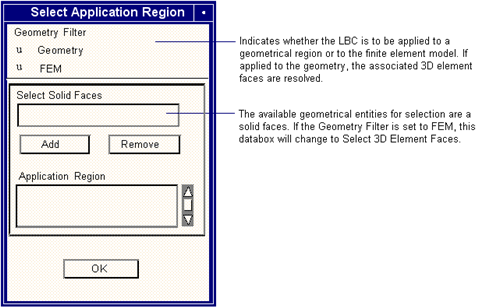
This subordinate form appears when the Select Application Region button is selected on the LBCs form when the Current Load Case Type is Static, LBC Type is Thermal Convection and the Target Element Type is 2D. This form is applicable for both element uniform and variable load types. The elements can either be explicitly selected (Geometry Filter = FEM) or indirectly through their association with one or more geometrical entities (Geometry Filter = Geometry). In either case, each selected element will generate a Packet 17. The element ID is stored in the Header Card, entry ID.
Thermal Heat Flux
This form defines the Thermal Heat Flux LBCs. The associated data will be stored in Neutral File Packet 16. The Heat Flux Set ID (Header Card, entry IV), is controlled by the associated Load Case (see the Load Case documentation for more details). The locations of data within Packet 16, as input on these forms, are discussed below.

This subordinate form appears when the Input Data button is selected on the LBCs form when the Current Load Case Type is Static, the Target Element Type is 3D and the LBC Type is Thermal Heat Flux. This form is applicable for both element uniform and variable heat flux. If the load type is Uniform, then only one heat flux value is stored; otherwise, from one to four values are stored for Variable load types. Uniform load types are indicated by setting the node flag NFLAG = 0 (Data Card 1). Variable load types are indicated by setting the node flag NFLAG = 1 (Data Card 1) and identifying the location and number of element nodes with the eight integer node flags NODE (Data Card 1); each node flag is 0 if no heat flux is defined and 1 for a defined flux. As heat flux is currently only supported as a per unit area value, the dimension code N3 = 2 on Packet 16’s Header Card.
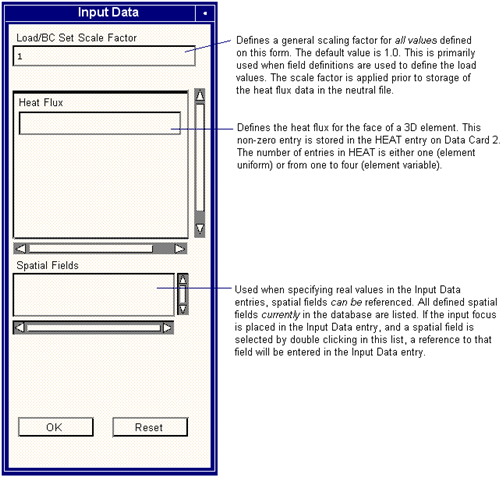
This subordinate form appears when the Input Data button is selected on the LBCs form when the Current Load Case Type is Static, the Target Element Type is 2D and the LBC Type is Thermal Heat Flux.This form is applicable for both element uniform and variable pressures. If the load type is Uniform, then only one pressure value is stored; otherwise, from one to four heat flux values are stored for Variable load types.
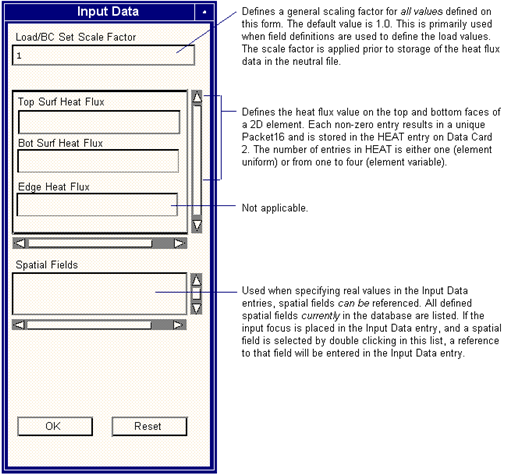
This subordinate form appears when the Select Application Region button is selected on the LBCs form when the Current Load Case Type is Static, LBC Type is Thermal Heat Flux and the Target Element Type is 3D. This form is applicable for both element uniform and variable load types. The element’s free faces can either be explicitly selected (Geometry Filter = FEM) or indirectly through their association with one or more geometrical entities (Geometry Filter = Geometry). In either case, each selected element will generate a Packet 16. The element ID is stored in the Header Card, entry ID.
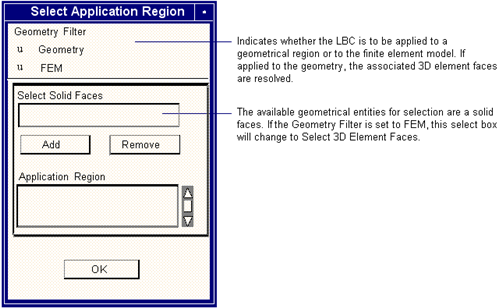
This subordinate form appears when the Select Application Region button is selected on the LBCs form when the Current Load Case Type is Static, LBC Type is Thermal Heat Flux and the Target Element Type is 2D. This form is applicable for both element uniform and variable load types. The elements and element’s edges can either be explicitly selected (Geometry Filter = FEM) or indirectly through their association with one or more geometrical entities
(Geometry Filter = Geometry). In either case, each selected element will generate a Packet 16. The element ID is stored in the Header Card, entry ID.
Thermal Heat Source
This form defines the Thermal Heat Source LBCs. The associated data will be stored in Neutral File Packet 15 (Nodal) or 16 (Element Uniform). The Heat Source Set ID (Header Card, entry IV), is controlled by the associated Load Case (see the Load Case documentation for more details).

This subordinate form appears when the Input Data button is selected on the LBCs form when the Current Load Case Type is Static and the LBC Type is Thermal Heat Source. This form is applicable for both nodal and element uniform heat sources. If the load type is Nodal, then the heat source data is stored in Packet 15 with the node stored on the Header Card, entry ID and the heat source value in entry HEAT on Data Card 1. Uniform heat source loads are stored in Packet 16 and are indicated by setting the node flag NFLAG = 0 (Data Card 1). The Element ID is stored on the Header Card in the entry ID and the heat source value on Data Card 2, entry HEAT. If a uniform element heat source is defined, the dimension code N3 = 3 on Packet 16’s Header Card, indicating a per unit volume value.
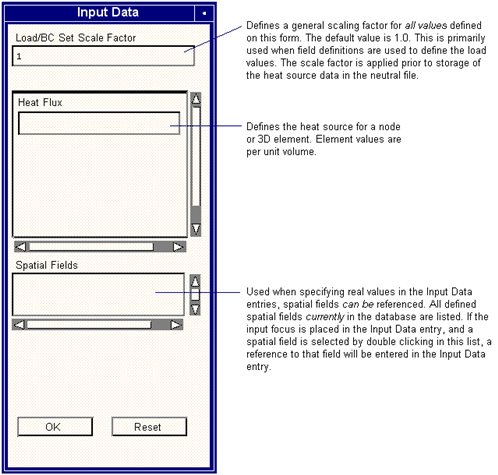
This subordinate form appears when the Select Application Region button is selected on the LBCs form when the Current Load Case Type is Static and the LBC Type is Thermal Heat Source. The nodes can either be explicitly selected (Geometry Filter = FEM) or indirectly through their association with one or more geometrical entities (Geometry Filter = Geometry). In either case, each selected node will generate a Packet 15. The node ID is stored in the Header Card, entry ID.
This subordinate form appears when the Select Application Region button is selected on the LBCs form when the Current Load Case Type is Static, LBC Type is Element Uniform Thermal Heat Source. The elements can either be explicitly selected (Geometry Filter = FEM) or indirectly through their association with one or more geometrical entities (Geometry Filter = Geometry). In either case, each selected element will generate a Packet 16. The element ID is stored in the Header Card, entry ID.
Thermal View Factor
This form defines the Thermal View Factor Loads and Boundary Conditions. The associated data will be stored in Neutral File Packet 19.
This subordinate form appears when the Input Data button is selected on the LBCs form when the Current Load Case Type is Static and the LBC Type is Thermal View Factor. This form is valid for 1D, 2D and 3D elements.
The remaining input on the previous form is as follows.
This subordinate form appears when the Select Application Region button is selected on the LBCs for3m when the Current Load Case Type is Static, LBC Type is Thermal View Factor. The elements can either be explicitly selected (Geometry Filter = FEM) or indirectly through their association with one or more geometrical entities (Geometry Filter = Geometry). In either case, each selected element will generate a Packet 19. The element ID is stored in the Header Card, entry ID.


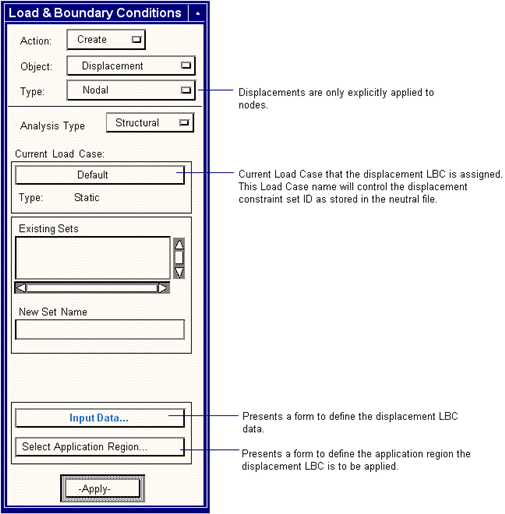
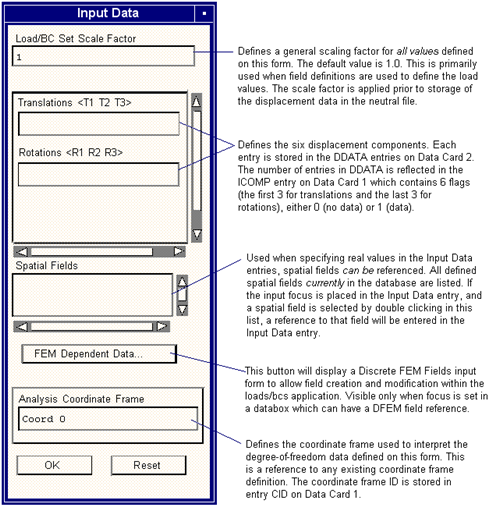
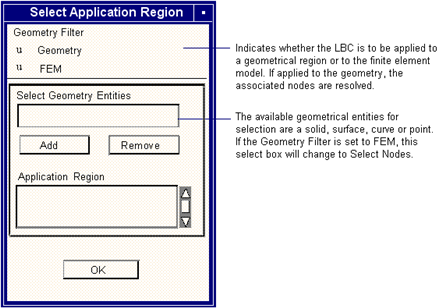

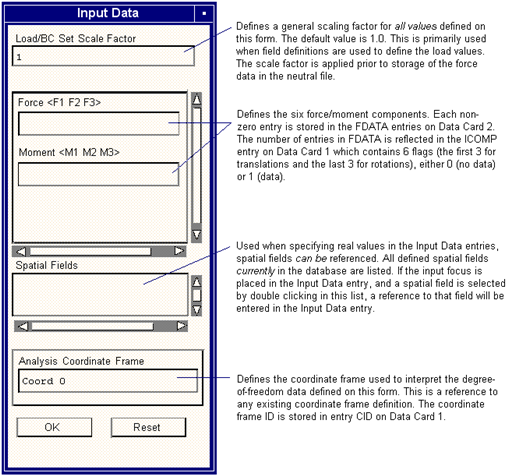
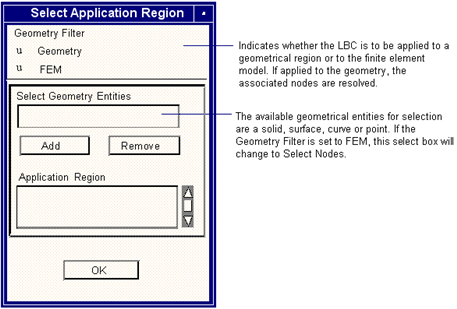 s
s