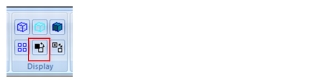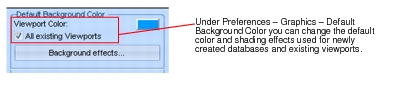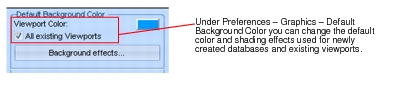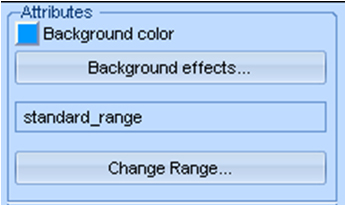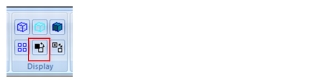XXXXXXXXXXXXXXXXXXXXXXXXXXXXXXXXXXXXXXXXXXXXXXXXXXXXXXXXXXXXXXXXXXXXXXXXXXXXXXXXXXXXXXXXXXXXXXXXXXXXXXXXXXXXXXXXXXXXXXXXXXXXXXXXXXXXXXXXXXXXXXXXXXXXXXXX''"> 2.4 Shaded Background Used For Non-MD Patran
When MD Patran was introduced to support the new capabilities available (only) in MD Nastran, the Patran viewport background for this version was modified to allow multi-color shaded effects. The default Patran background when the “-iam MD” option was used was two different colors of blue with horizontal shading. As MD Nastran moved into “mainstream” usage, MSC removed the licensing distinction between MD Patran and MSC Patran (now called “Patran”). In Patran 2010, the final step in merging the MD capabilities into core Patran was to make the shaded background available in all “-iam” options. Please note that the function of the “-iam MD” flag is still in effect, e.g. this flag is still required to activate the MD Nastran functionality in Patran.
There are two areas where you can control the background appearance, one controls the background of a “new” database and the other controls the background of the current viewport.
How to Control The Background Effects of New Databases
The default background effects of a database opened using File – New is controlled under Preferences – Graphics – Default Background Color. Here you can specify the viewport color and shading used when a new database is opened. The values selected here will be stored in settings.pcl (if writable) such that you only need to change this once per installation. As a user convenience there is an “All Existing Viewports” toggle (turned ON by default) on this form that will also cause Patran to change the background of all existing viewports in the current database at the same time they change the defaults for databases to be opened in the future. If this toggle is not enabled then no visual changes will occur and the modification will only be visible when a new database is created.
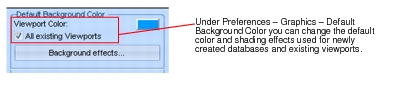
How to Change The Background Effects of the Current Viewport
The background color and shading of the current viewport (if multiple viewports are used, each viewport can have a different background color and shading method) is controlled in two places. The main control is under Viewport – Modify – Attributes. These settings are stored in the database and thus will persist upon opening and closing the database.
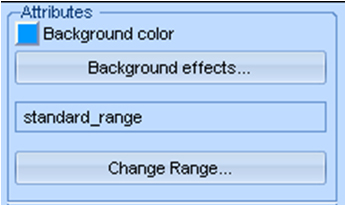
A more user-friendly way to quickly control the background color is offered through the “Cycle Background” 3-way toggle icon found on the Home ribbon, which may also be found on the Quick Access Bar. Each time this icon is pressed the background will change from the current background color, to black, to white and repeats. You can set this in Viewport – Modify, to black, to white.