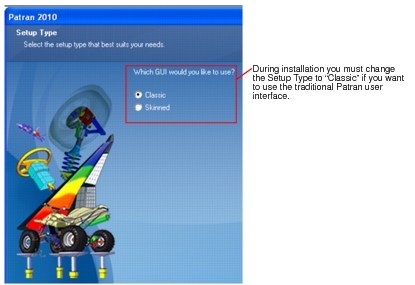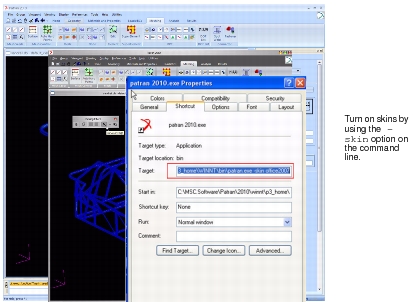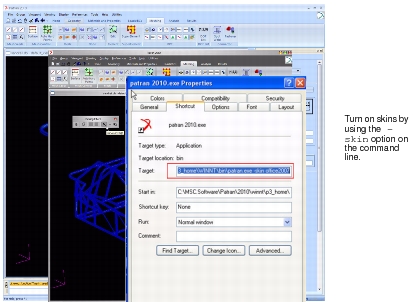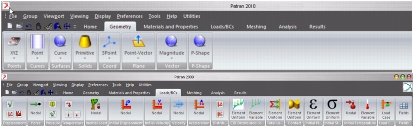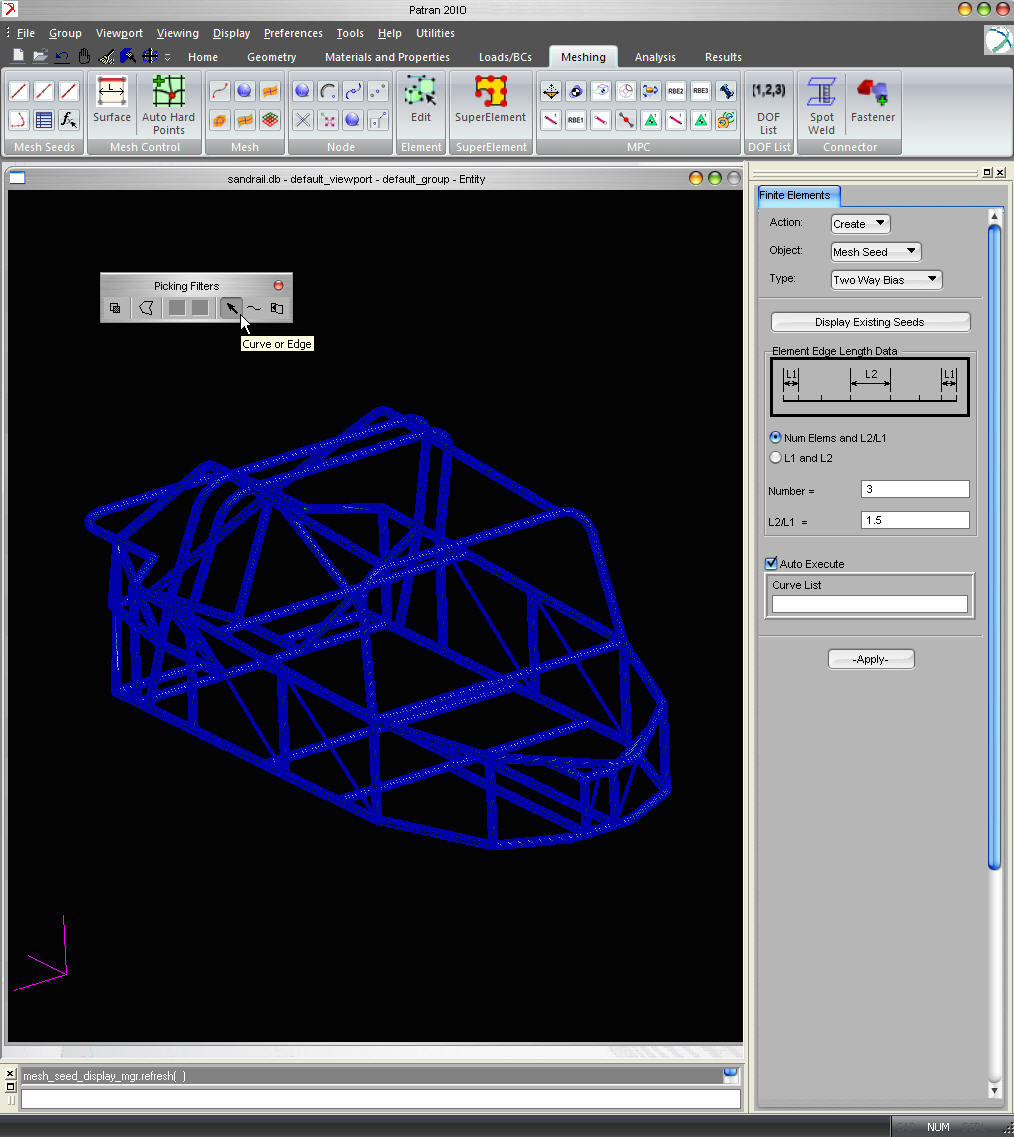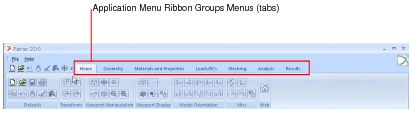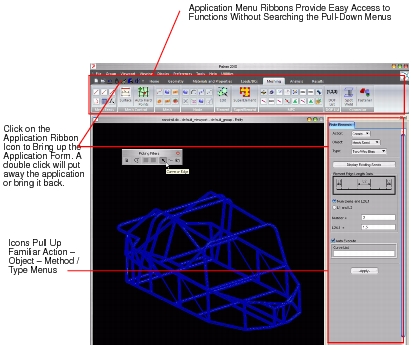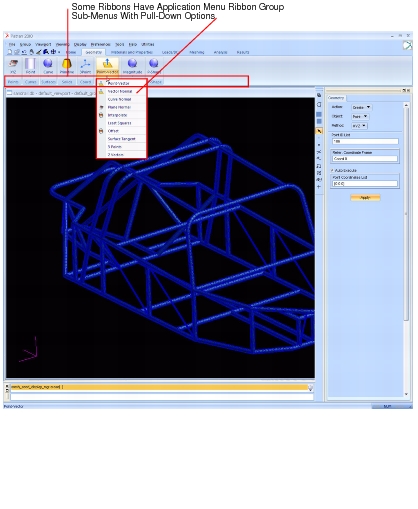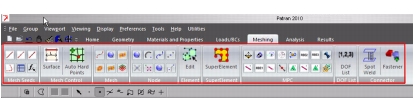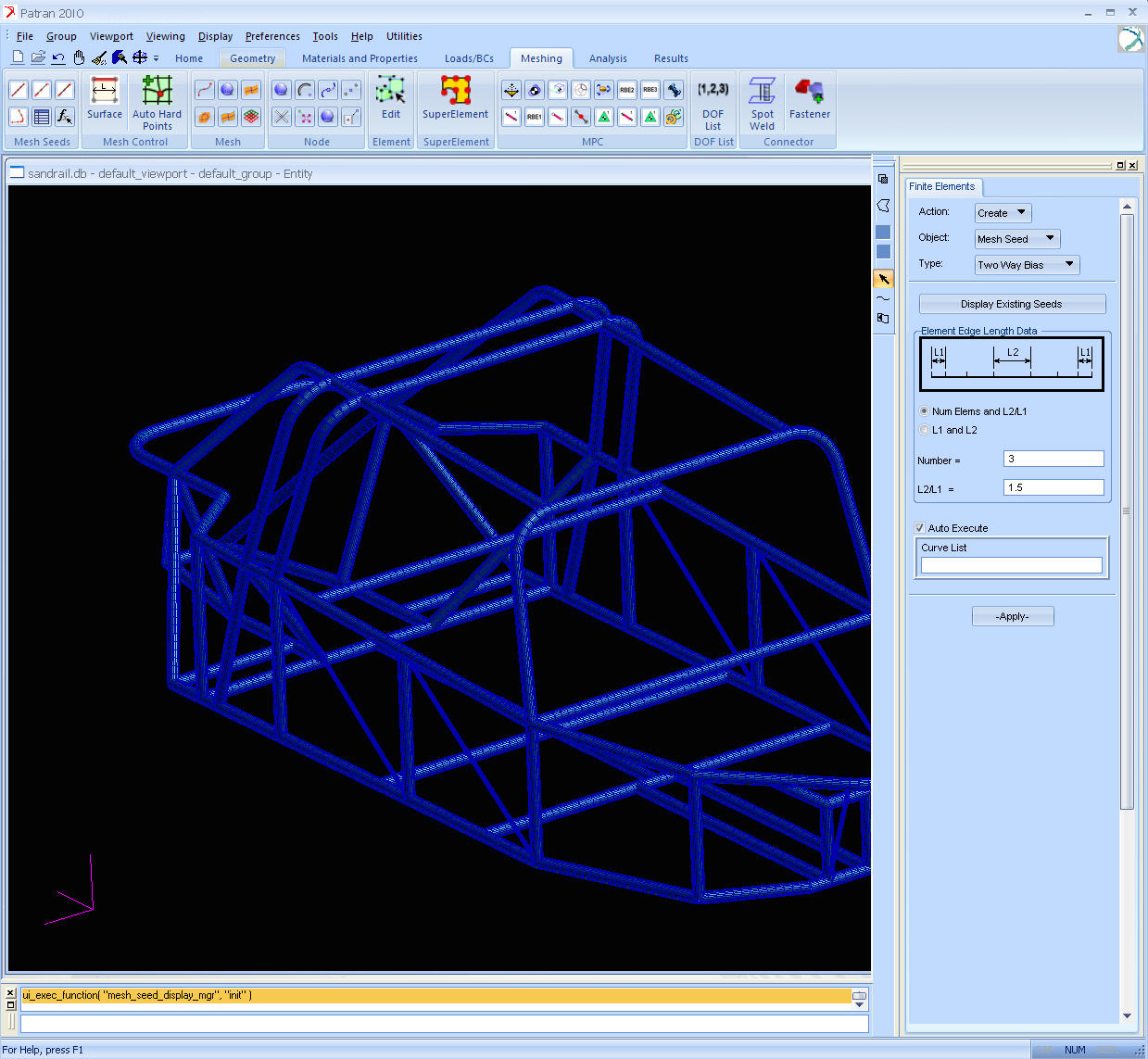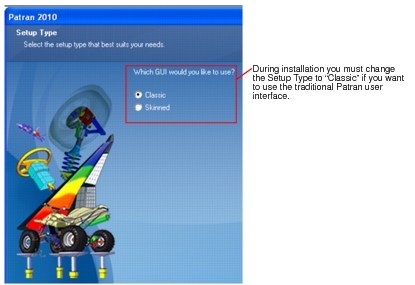XXXXXXXXXXXXXXXXXXXXXXXXXXXXXXXXXXXXXXXXXXXXXXXXXXXXXXXXXXXXXXXXXXXXXXXXXXXXXXXXXXXXXXXXXXXXXXXXXXXXXXXXXXXXXXXXXXXXXXXXXXXXXXXXXXXXXXXXXXXXXXXXXXXXXXXX''"> 2.5 New GUI Skins
Overview
Patran’s graphical user interface (GUI) on Windows can now sport a new look and feel. New GUI skins are available using the -skin command line argument:
%patran -skin <skin>
where the available skins are:
office2007 (default)
xproyale
xpluna
le5
vista
xptunes
The database content is independent of which GUI skin option is used, including the legacy Patran skin (no
-skin option used) so there is no problem switching skins on the same database between Patran sessions. The desk top icon properties for invoking Patran can be edited to bring up Patran with the desired skin.
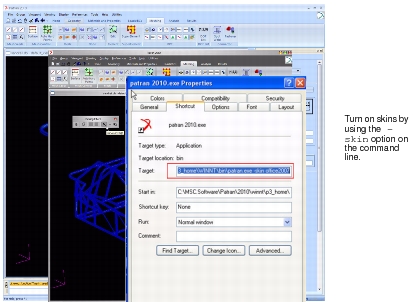
Application Icon Ribbons
The new GUI skins provide for application icon ribbons allowing the user to avoid the normal permutation of pull-down menus by providing easy-access ribbon toolbars populated with icon buttons. Once selected the icon takes the user to the same application menu form they are accustomed to seeing, thus there is no learning curve required. See picture below.
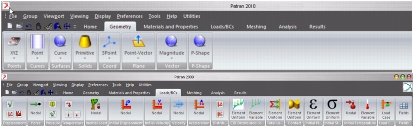
Used in conjunction with the new right mouse button (RMB) capabilities, these new GUI skins provide the user with an exceptional experience. The tabs in the ribbon are equivalent to the legacy Patran GUI skin’s applications. To open an application, click on the tab. To close an application, select another tab. The Home tab will close any application currently open and show no tab application. The xptunes skin (-skin xptunes):
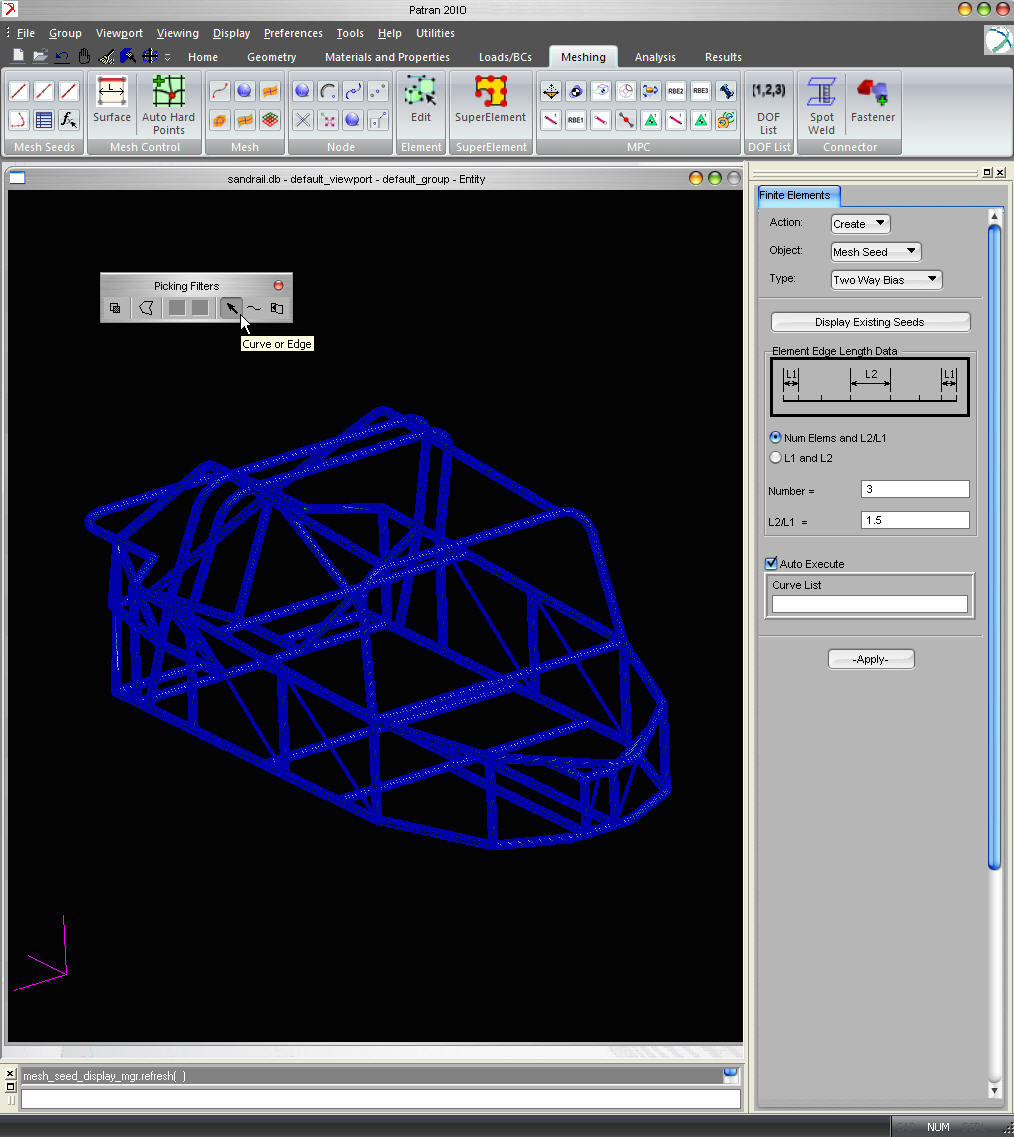
Quick Access Bar
In this new interface the standard toolbar has been replaced by the easily-customizable Quick Access Bar (QAB). If you right-click on any of the icons on any of the ribbons you will see the option to add that icon to the QAB. Most of the icons on the standard Patran toolbar are found on the Home tab.
Custom icons pointing to user-defined functions can be added using the
p3toolbar.def menu file located in the installation directory.
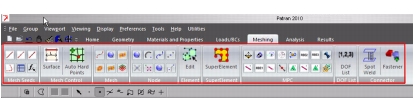
Only individual icons can be added to the quick access bar and remain persistent from session to session. If you add an entire icon grouping or pulldown, it will remain only for the duration of the session.
The office 2007 skin (-skin office2007):
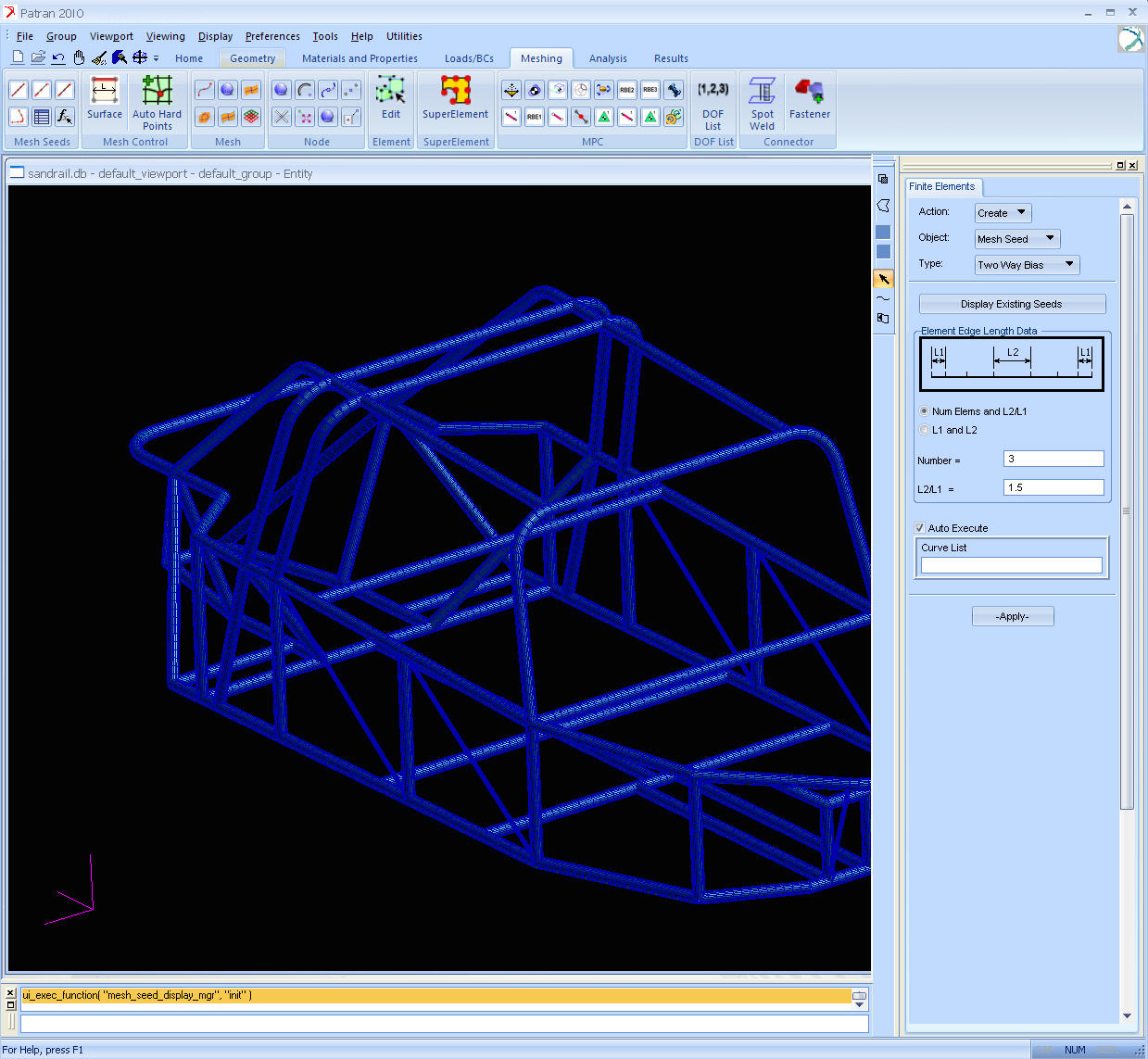
Skins Installation Options
During installation you will be asked if you want to use the new “Skinned” GUI or the “Classic” GUI. The default will be set to the new “skinned” GUI so if you click through the installation and accept the defaults you will get the new GUI.