Pressing this button icon makes the freebody spreadsheet appear.
Pressing this button icon makes the freebody spreadsheet appear. |
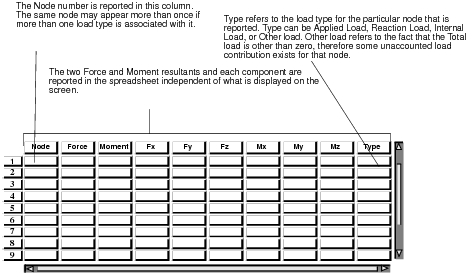
freebody_spreadsheet_cell_cb | (spreadsheet_id, textbox_id, segment_id, from_column, from_row, to_column, to_row) |
Description: | ||||
This is a call back function that is called anytime a cell or group of cells is selected in the freebody spreadsheet. The arguments to the function are all inputs supplied by the callback function of the spreadsheet. The function must be defined by the user and compiled into Patran before the freebody spreadsheet is opened. The contents of this function are left up to the user’s imagination. | ||||
Arguments: | ||||
widget | spreadsheet_id | This is the widget ID of the spreadsheet. Knowing the widget ID you have full control over it and can make modification to the spreadsheet such as adding or removing rows or columns. | ||
widget | textbox_id | This is the widget ID of the textbox on the bottom of the form under the spreadsheet. Knowing the widget ID of the textbox you have full control over it such as adding and removing text from the textbox. | ||
INTEGER | segment_id | This is the graphics segment ID. Knowing the segment ID into which the freebody plot has been graphically written (the vectors and labels) you have full control over them such as deleting, modifying or adding to the graphics already in that segment. | ||
INTEGER | from_column | This is the first column in the range of selected cells from the spreadsheet. | ||
INTEGER | from_row | This is the first row in the range of selected cells from the spreadsheet. | ||
INTEGER | to_column | This is the last column in the range of selected cells from the spreadsheet. | ||
INTEGER | to_row | This is the last row in the range of selected cells from the spreadsheet. | ||
Example | ||||
A good example of usage of this PCL utility is the highlighting of nodes when a cell or range of cells is selected. For example, say that you wish to know graphically which node a particular value in the spreadsheet referred to. Although the node ID is indicated in the spreadsheet, with a little programming, a user could create a function that when a cell or cells are selected, the corresponding node(s) is/are highlighted graphically on the screen. | ||||