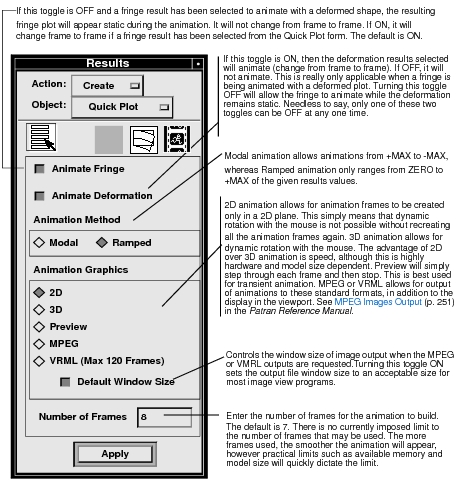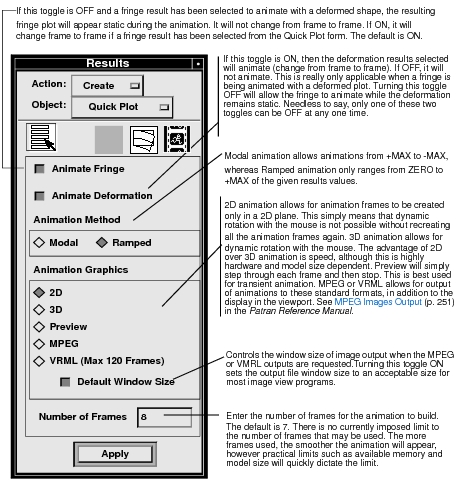XXXXXXXXXXXXXXXXXXXXXXXXXXXXXXXXXXXXXXXXXXXXXXXXXXXXXXXXXXXXXXXXXXXXXXXXXXXXXXXXXXXXXXXXXXXXXXXXXXXXXXXXXXXXXXXXXXXXXXXXXXXXXXXXXXXXXXXXXXXXXXXXXXXXXXXX''"> 3.3 Animation Notes
There are two forms for controlling animations from the Results Quick Plot form and the manner in which the animations display on the graphics screen. These forms are described in this section. Transient animations are not allowed from the Quick Plot form.
The first form is for controlling animation attributes, such as the number of frames, or the animation method and is invoked before an animation is created. This form is described in
Animation Options, 7.
The second form is for actual control of the animation as it is animating and is the same for all animations. It is described fully in
Animation Control, 8. The form remains on the screen until either the Cancel button is pressed or the user presses the Abort (the hand) or Cleanup (the broom) icons on the main form.
Animation Options
This form is accessible from the Quick Plot form in the Results application when the Animate toggle is turned ON. It allows for modification of the display attributes of the animation before the animation is created. The default setting is shown in the following form.
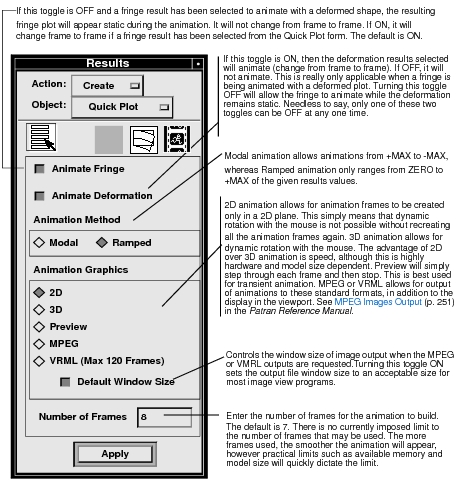
The Apply button will create the plot or animation. Note that the plot or animation will occur by pressing the Apply button in either state that the form appears. In order for there to be any animation the Animate toggle must be turned ON from the Select Results form. Otherwise only a deformed or static fringe plot will appear.