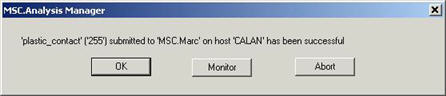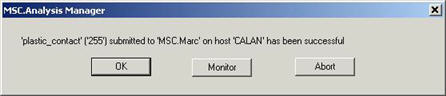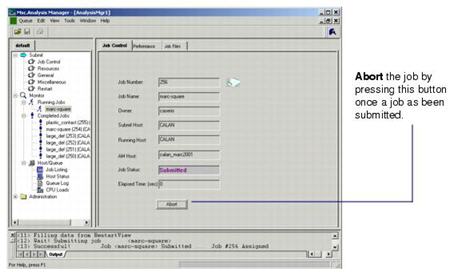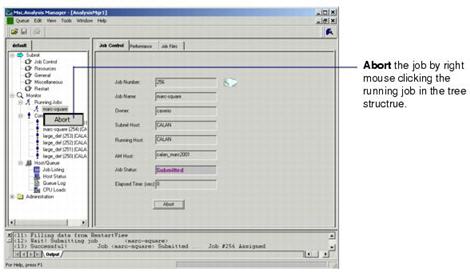XXXXXXXXXXXXXXXXXXXXXXXXXXXXXXXXXXXXXXXXXXXXXXXXXXXXXXXXXXXXXXXXXXXXXXXXXXXXXXXXXXXXXXXXXXXXXXXXXXXXXXXXXXXXXXXXXXXXXXXXXXXXXXXXXXXXXXXXXXXXXXXXXXXXXXXX''"> Aborting a Job
You can only abort jobs which you own (i.e., originally submitted by you).
When a job is aborted, the analysis files are removed from where they were copied to, and all scratch and database files are removed, unless the job is a restart from a previous run, in which case the scratch files are removed, but the original database files from previous runs are left unaffected.
Note: | When a job is aborted from within Patran, no user interface appears. The job is simply aborted after the confirmation. |
UNIX Interface
Press the Apply button on the main form with the Action set to Abort as shown on the previous page. You are asked to confirm with,
Are you sure you wish to abort job # <jobname> ?
Press the OK button to confirm.
The Cancel button will take no action and close the Abort form.
Windows Interface
There are three ways to abort a job from the Windows interface.
1. When the job is initially submitted, a modal window appears asking whether you want to monitor or abort the job or simply do nothing and let the job run.
2. Once the job is running, from the Job Control tab in the Monitor tree structure. There is an Abort button on this form to terminate the job.
3. From the Monitor | Running Jobs tree structure you can right mouse click on a running job. A pulldown menu appears from which you can select Abort.