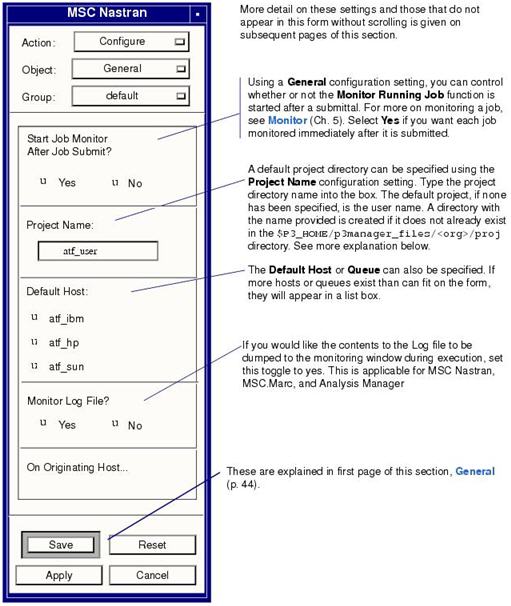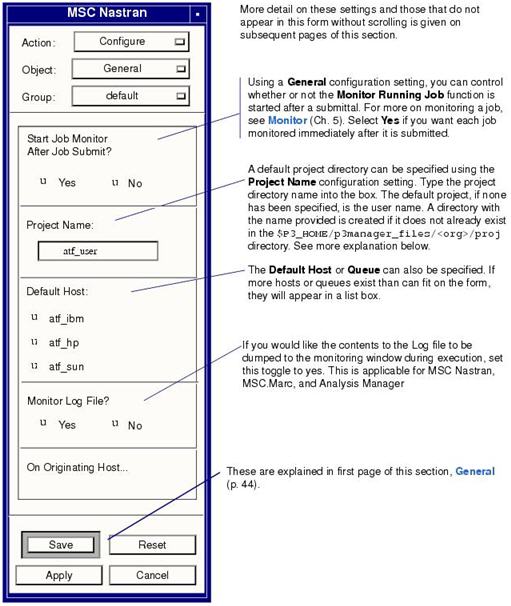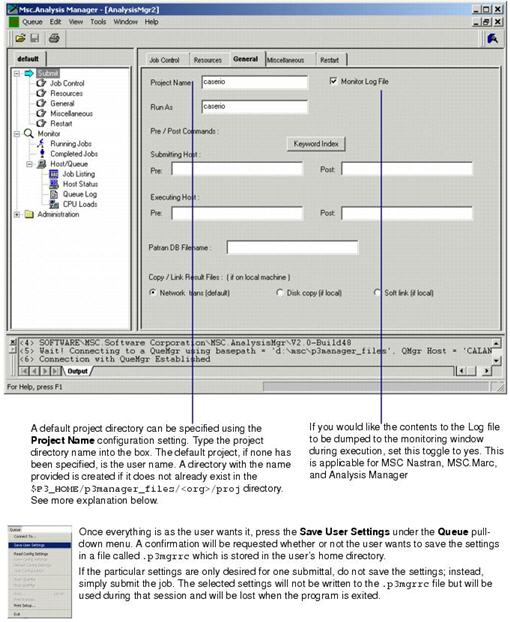XXXXXXXXXXXXXXXXXXXXXXXXXXXXXXXXXXXXXXXXXXXXXXXXXXXXXXXXXXXXXXXXXXXXXXXXXXXXXXXXXXXXXXXXXXXXXXXXXXXXXXXXXXXXXXXXXXXXXXXXXXXXXXXXXXXXXXXXXXXXXXXXXXXXXXXX''"> General
The General configuration form allows preferences to be set for a number of items as described below. Nothing in this form is analysis specific.
.
Note: | Items not described on this page are described on subsequent pages in this section. |
The Windows interface for General setting is specified directly on the Submit | General tab as shown below:
Note: | Unlike the UNIX interface, to save a default Host/Queue, you select the Host/Queue on the Job Control tab and then save the settings under the Queue pull-down menu. |
Project Directory
The project directory is a subdirectory below the Patran Analysis Manager install path where the Analysis Manager's job-specific files are created during job execution.
Projects are a method of organizing one’s jobs and results. For instance, if a user had two different bracket assembly designs and each assembly contained many similar if not identical parts, each assembly file might be named assembly.dat. But to avoid interference, each file is executed out of a different project directory.
If the first project is
design1 and the second is
design2, then one job is executed out of
<file system(s) for selected host>/proj/design1 and the other is
<file system(s) for selected host>/proj/design2. Hence, the user could have both jobs running at the same time without any problems, even though they are labeled with the same file name. See
Disk Configuration.
When the job is completely finished, all appropriate files are copied back to the originating host/directory (the machine and directory where the job was actually submitted from).
Pre and Post Commands
The capability exists to execute commands prior to submission of an analysis in the form of a pre and post capability. For instance, let us say that before submitting an analysis the user needs to translate an input deck from ASCII form to binary form running some utility called ascbin. This is done on the submitting host by typing ascbin at the system prompt. This same operation can be done by specifying ascbin in the Pre databox for the originating host.
Similarly, on completion of the analysis and after the files have been copied back from the executing host, the user needs to again run a program to translate the results from one file format to another using a program called trans. He would then place the command trans in the Post databox for the originating host.
A Pre and a Post command can be specified on the executing (analysis) host side also.
These commands specified in the databoxes can be as simple as a one word command or can reference shell scripts. Arguments to the command can be specified. Also, if keywords, such as the jobname or hostname, from Patran’s Analysis Manager are needed, they can be referenced by placing a
$ in front of them. The available keywords that are interpreted in the Pre and Post databoxes can be examined by pressing the
Keyword Index button. For more explanation of keywords, see
General Miscellaneous.
Separate User
The Separate User option allows job submittal to the selected system as a different user in case the current user does not have an account on the selected system. This must be enabled and set up in advance by the system administrator. In order for this to work properly, the separate user account specified in this databox must exist on both the selected system to run the job and the machine where the job is being submitted from. See
Examples of Configuration Files for an explanation on how to set up separate users submission.
Default Host/Queue
The Default Host/Queue, if saved, is the host/queue to which jobs are submitted when submitted directly from Patran by using the Apply button on the Analysis form. It is also the host/queue to which jobs will be submitted when using the batch submittal from the direct Analysis Manager command line. It is also the host/queue which will come up as the selected default when the full Analysis Manager interface is started. If this setting is not saved, the default host/queue is the first in the list.
Patran Database
You can specify the name of an Patran database so that on a post-submit task such as running a script file it will know the Patran database to use for what it (the script) wants to do (like automatically reading the results back in after a job has completed.
Copy/Link Results Files
By default all results files are copied back to the directory where the input file resides. The copy/link functionality is just a method for transfering files. If you are remote then the files will be copied via the Analysis Manager. But if you run locally then there is no good reason to transfer the files or even copy them, so you can set this flag and the Analysis Manager will either link the files in the work dir to the original ones or use the copy system command instead of trying to read one file and send bytes over to write another file. If you are low on disk space then the link is a good way to go, but of course the Analysis Manager needs to see the results files from the submittal host to the analysis host scratch disk space location for this to work.