XXXXXXXXXXXXXXXXXXXXXXXXXXXXXXXXXXXXXXXXXXXXXXXXXXXXXXXXXXXXXXXXXXXXXXXXXXXXXXXXXXXXXXXXXXXXXXXXXXXXXXXXXXXXXXXXXXXXXXXXXXXXXXXXXXXXXXXXXXXXXXXXXXXXXXXX''"> Selecting Files
The filename of the job that is currently opened will appear in a textbox of the form on the previous page. If this is not the job to be submitted, press the Select File button and a file browser will appear.
Below is the
UNIX file browser form (see
Windows Submittal for the Windows interface)
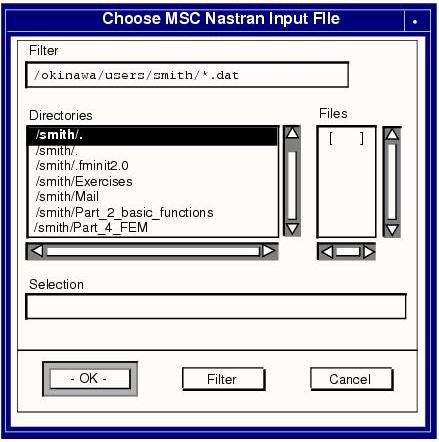
.
All appropriate files in the selected directory are displayed in the file browser. Select the file to be run from those listed in the file browser or change the directory path in the Filter databox and then press the Filter button to re-display the files in the new directory indicated. An asterisk (*) serves as a wild card.
Select OK once the file is properly selected and displayed, or double-click on the selected file.
Note: | The directory in the Filter databox indicates where the input file will be copied from upon submission AND where the results files from the analysis will be copied to upon completion. Any existing results files of the same names will be overwritten on completion and you must have write privileges to the specified directory. |
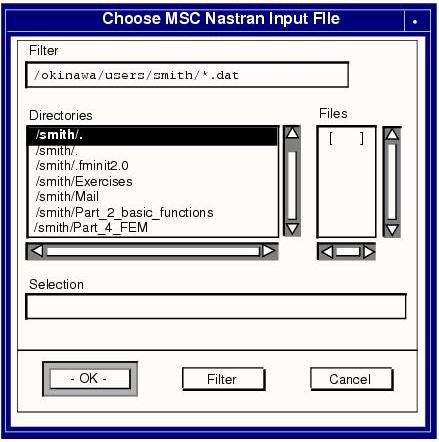 .
.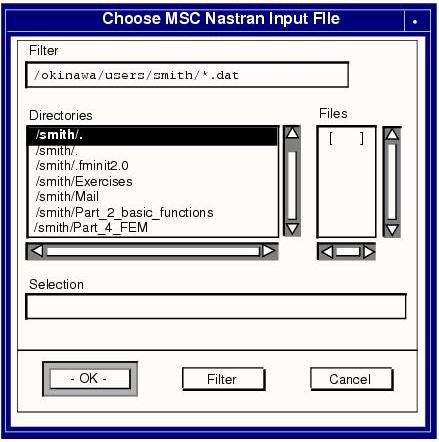 .
.