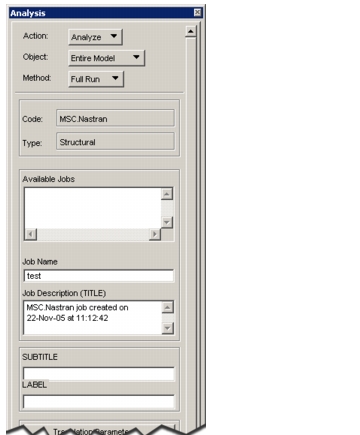
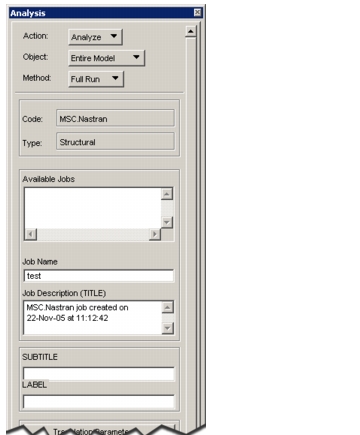
Object | Defines what part of the model will be included in the translation and/or analysis. Choices may be Entire Model or Current Group. |
Method | Defines how far the analysis will go. The available settings may be Full Run, Check Run, Analysis Deck, and Model Only. If Full Run is selected, any required forward translation is done, then the analysis solver is invoked to run the problem. If Check Run is selected, the solver is asked to only do a check run. The type of feedback received from a check run depends on the current analysis code selected. |
Available Jobs | Lists all jobnames currently defined for the selected analysis code. |
Job Name | Defines the name to be attached to all files associated with this particular run. Every analysis jobname must be unique for a particular analysis code. The same jobname must be used for both the Analyze and the Read Results File selections if the results are to be loaded into the originating load cases. These analysis jobnames are stored in the database and are used to correlate the load cases selected in Analyze with the load cases it finds in Read Results File. |
TITLE SUBTITLE LABEL | Specifies the title, subtitle and label to be used in the analysis run for the currently selected job. This information will be displayed on the Results Form. |
More Help | ||
Preference Guides | Preference Guides | |
Please see, Overview (Ch. 1) in the MD Patran MD Nastran Preference Guide, Volume 1: Structural Analysis | ||
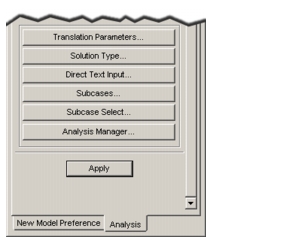
Translation Parameters... | Displays the Translation Parameters form to specify parameters not directly related to the solution. These are primarily used by the Application Preferences during the forward translation. |
Solution Type... | Displays the Solution Type form to select the desired type of analysis to run. |
Direct Text Input... | Specify the parameters used during the solution using the Solution Parameters form. These parameters are also usually dependent on the selected Solution Type. |
Subcases... | Displays a form to select a list of load cases to be included in this analysis run. The list of selected load cases is order dependent. |
Subcase Select... | Displays the Subcase Select form to control what output is generated by the analysis run. |
Analysis Manager... | If invoked, the Patran Analysis Manager allows for more advanced analysis management features not available from the Analysis form. For more details, see the MSC Patran Analysis Manager User’s Guide. |