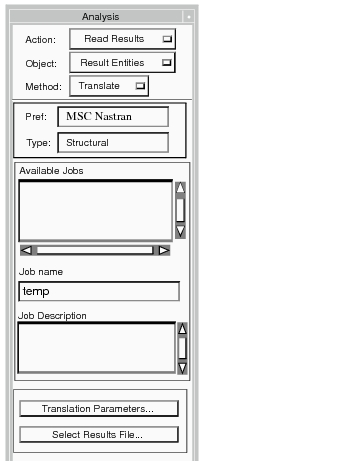
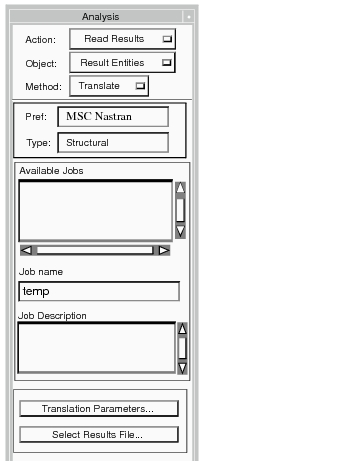
Object | Defines what data is to be read from the analysis code results file. This can be set to Result Entities, Model Data, or Both. Before Model Data or Both is selected, the user must be sure there will not be a conflict with existing model data. There is no allowance for offsetting IDs when reading model data from a results file. |
Method | Defines how the Results Translator will execute. This can be set to Translate or Control File. If Translate is used, the user-supplied information is written to a Control File, which in turn is read by the Results Translator Program. If the Results Translator cannot be found on the network, the Control File asks that the process stop after the Control File is written. The user can then move the Control File to where the Results Translator resides, and use it to execute the results translation. |
Job Name | Defines the name to be attached to all files associated with this particular run. This jobname for the results translation should be the same as the jobname used in Analyze. This jobname allows the translator to determine load case results. |
Translation Parameters... | Displays the Translation Parameters. These are primarily used for filtering results or specifying which results are to be imported. |
Select Results File... | Displays the Select File form to modify the current selection of the analysis code results file to be read. |
More Help | ||
Preference Guides | Preference Guides | |
Patran ABAQUS | Patran MSC Nastran | Patran Thermal |
Patran ANSYS | Patran SAMCEF | |
Patran MSC.Marc | ||
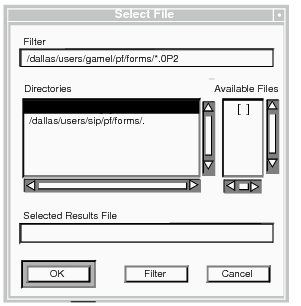
Filter | Defines a filter to be used in displaying files in the Available Files listbox. Directory or default file extensions may be changed by modifying the filter. |
Directories | Lists all current directories. Double click on an entry in this box or click an entry, then click the Filter button at the bottom of the form to update the Available Files listbox. |
Avvailable files | Displays a list of the files that fit the current filter. Select a file by double clicking on a file name in this listbox. |
Selected Results File | Displays the name of the results file currently selected. |
Filter | Updates the Directories and Available Files listbox when the Filter field has been modified. |