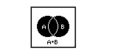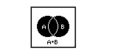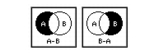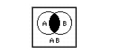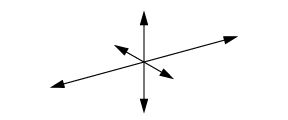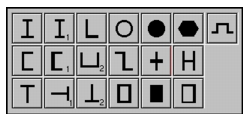XXXXXXXXXXXXXXXXXXXXXXXXXXXXXXXXXXXXXXXXXXXXXXXXXXXXXXXXXXXXXXXXXXXXXXXXXXXXXXXXXXXXXXXXXXXXXXXXXXXXXXXXXXXXXXXXXXXXXXXXXXXXXXXXXXXXXXXXXXXXXXXXXXXXXXXX''"> 10.1 Tools Concepts and Definitions
The Tools menu commands provide easy access to a number of self-contained add-on Patran features, as well as to some specialized application modules, all of which are optionally purchased items and require their own software licenses.
Lists
A list is a convenient way of referencing a number of entities for input in commands that accommodate multiple entity selection. When you use a list, the listed entities are picked directly from the database, rather than being cursor-selected in the graphics window.
Lists can be created of entities that either share some common attribute or are associated with a common entity. For instance, an attribute-based list may contain elements that have the same material properties, while an association-based list may be generated of nodes that are all located on the same edge.
An example where a list can be useful may be a finite element model in which you want to apply a nodal displacement constraint to all nodes whose global x-coordinate is 2.0. Instead of picking a potentially large number of nodes in the FEM application, you can first create a list to include the nodes that fit the attribute criterion, then use the list for the constraint assignment.
Entity Types
Lists may contain either geometric or finite element entities.
Classification Methods
The criteria that determine an entity’s inclusion in a list may be attribute or association.
Attribute
The Attribute method identifies a distinctive characteristic that is shared by all members of the list. In the FEM application, a list of elements may be based on common element properties, material properties, or analysis results (fringe values), and for a node list you can specify coordinate values as well as fringe values. For a geometry list, on the other hand, you must cursor-select entities or enter their IDs, because the list generator does not recognize any attributes that are common for geometric entities.
Association
With this method you can list a number of entities that are associated with one common entity or group. For example, you may specify that the list include those geometric entities, e.g., points, that are located at the same vertex, or on the same edge or face. The list of FEM entities, such as nodes, may be based either on their association with a geometric entity (e.g., vertex) or a group, or with an FE entity, for example an element edge.
Group Assignment
After you created a list, you can associate its members with an existing group or, alternately, assign them to a newly created group.
Boolean Operations
You can create several lists and combine them, two at a time, into one comprehensive list, with one of the Boolean operations:
• Union -- outputs a resultant list that contains all members of list A plus all members of list B.
• Subtraction -- outputs a resultant list obtained by subtracting the contents of one list from the contents of another list.
• Intersection -- outputs a resultant list obtained by finding members that are common to both list A and list B.
Using Lists
List names are entered enclosed in single quotes (‘), because the list names (lista, listb, and listc) are global PCL string variables and require special delimiters so that the List Processor can recognize them.
Mass Properties
The Patran Mass Properties module is a tool with which you can calculate the mass properties of geometric and finite element models. The process may be applied to an entire model or to any of its subregions. For an overview of the theoretical background of mass properties calculations, see
Summary of Mass Properties, 772.
The following mass properties are calculated and, if applicable, their symbols displayed:
• mass and volume
• center of gravity (CG)
• inertia tensor at the origin of the reference frame
• inertia tensor and principal inertias at the CG
• radii of gyration corresponding to the principal inertias at the CG
• principal directions for the inertia tensor at the CG.
The principal directions at the center of gravity may be presented in three different forms:
• Three orthogonal unit vectors.
• A triad of
space‑fixed rotation angles

that rotate a reference frame into the principal inertia frame.
In space-fixed rotation the coordinate frame in which the rotation takes place remains fixed. The rotation angles represent a 3-2-1 (Z-Y-X) sequence.
The principal frame is obtained by the following rotations:
about the Z-axis by

degrees
• about the original Y-axis by

degrees
• about the original X-axis by

degrees.
The X axis of the principal inertia frame corresponds to the largest principal inertia, and the Y axis, to the next largest.
• A triad of
body-fixed rotation angles (

) in a 3-1-3 (Z-X-Z) sequence.
In body-fixed rotation the coordinate frame in which the rotation takes place moves with each prescribed rotation.
The principal frame is obtained by the following rotations:
about the Z axis by

degrees
about the newly positioned X axis by

degrees
• about the newly positioned Z axis by

degrees.
Where applicable, mass properties are calculated in both the reference Cartesian coordinate frame and in a user-specified coordinate frame.
Output Options
For the results output of the mass properties calculations, you can request that Patran do one or all of the following:
• plot the principal axes at the center of gravity
• create a coordinate frame aligned with the principal axes of inertia
• write the results to a mass properties report file.
The principal axes are plotted in proportion to the magnitudes of the radii of gyration of the corresponding principal inertias, as shown:
The newly created principal inertia coordinate frames will be assigned a coordinate frame ID that is the next available in the database.
Report Files
Mass Properties report files are written in standard Patran report file format. In addition to mass properties calculation results, these reports also list all included entities and all rejected entities.
Units
Mass properties are generated in units consistent with those used in the referenced geometry, element properties, and material properties.
Mass Properties of Finite Element Models
Most mass properties calculations use the density, shell thickness, beam
cross-sectional area, non-structural mass, and concentrated mass values as defined in the Properties application. If you do not want to use the given element property settings, Patran can override them; the values of 1.0 will be assigned to density, thickness, or area, and 0.0 will be used for non-structural and concentrated mass.
Non-structural mass and concentrated mass will be included in the calculations, but direct-input mass matrices will not. Non-structural inertia will be ignored with no warning issued.
Mass Properties and Elements
Mass properties can be calculated for the following element types:
• constant and variable-thickness plates and shells
• general beams and rods with constant or variable cross-sectional areas
• tapered beams with constant cross-sectional areas
• beams defined not with section properties but with cross-sectional data,
for example, I-beams with given web and flange dimensions.
Mass property calculations are based on the assumption that all beam and shell element offsets, as well as concentrated mass offsets, are zero. If an entity with an offset is referenced, a warning message will appear.
Weight Factors
Mass properties of shell elements are calculated by treating the thickness as a weighting factor and assuming that all mass lies in the surface of the shell. Similarly, when calculating the mass properties of beam elements, the cross-sectional area enters as a weighting factor with all mass assumed to lie in the locus of the one-dimensional beam.
Consequently, mass properties calculated for these entities will be slightly different from those calculated for corresponding 3D solids.
Mass Properties and Fields
For geometric entities, field properties (e.g., cross-sectional area) are integrated over the entity regardless of the property’s value type. For FEM entities, a field property is evaluated at the centroid of the entity if the value type of the property is real scalar, and is integrated over the entity if the value type is element nodal.
Discrete FEM fields can be used only for real scalar properties of FEM entities.
Mass Properties and Materials
Patran can calculate mass properties of models made of composite materials. If a composite property, such as laminate thickness, is defined both as an element property and as a material property, the element property value will be used.
Material densities defined with fields cannot be used for mass property calculations.
Analysis Model Types and Mass Properties
When mass properties are calculated, it is assumed that all entities in a model conform to the selected analysis model type. If an entity is geometrically inconsistent with the analysis type, it will not be considered for the mass properties calculations. For example, if the analysis model is “2D Axisymmetric”, a surface that does not lie in the axisymmetric modeling plane will be rejected.
After mass properties calculations have been completed, the Mass Properties Report output will include a list of all ignored or rejected entities.
Three-dimensional Models
With this default option, you can calculate mass properties for all entity types (0D, 1D, 2D, and 3D).
Two-dimensional Plane Stress and Plane Strain Models
In these models the following assumptions are made:
• the model consists of coplanar zero-dimensional or two-dimensional entities.
• the thickness of 2D elements is 1.0.
• the modeling plane is the plane of the first 2D entity.
• if there are no 2D entities, then the modeling plane will be the plane of the first three non-colinear 0D entities. If a specified entity does not reside in this plane, it will be omitted from the mass property calculations and will be listed as a rejected entity in the output report.
Two-dimensional Axisymmetric Models
An axisymmetric model may contain axisymmetric shells and concentrated masses (2D and 0D entities) that lie in a specified modeling plane. If an entity is not in the modeling plane, it will be omitted from the mass property calculations and listed as a “rejected entity” in the output report.
Masses assigned to concentrated mass elements in axisymmetric problems are treated as linear mass densities. Patran calculates the mass of the equivalent 1D hoop by multiplying the input mass by

. Similarly, the moments of inertia applied to concentrated masses in axisymmetric models are treated as linear moments of inertia. The inertia tensor of the equivalent 1D hoop due to the input moments of inertia is obtained by multiplying the input moments of inertia by

.
The “2D Axisymmetric” option cannot be used to calculate mass properties of non-axisymmetric cyclic-symmetry models. These are treated as 3D models. Their mass properties will be calculated for the model only, not for the entire structure that would be generated by prescribed rotational and reflective transformations.
Beam Library
Beam elements can be defined with a variety of cross sections. The beam library offers a number of standard shapes as well as a means of defining your own “arbitrary” cross sections. In either case, you can request that the dimensioned profile and its calculated section properties be shown after you have entered all required dimensions or point coordinates. Optionally, you can also output a report file that contains all boundary information.
Standard Shapes
Industry standard beam cross sections are presented in a tabular form; after you select an item, the enlarged shape and its required dimensions will be displayed.
Standard-shaped cross sections may be constant or vary along the length of the beam. To create variable sections, you must use one or more spatial fields for dimensions, as well as provide a location for evaluation along the length of the beam. This may be defined either with XYZ coordinates or with a parametric function.
Arbitrary Shapes
In addition to standard cross-sectional profiles, you can also create your own specific non-standard beam cross sections by generating arbitrary boundary contours. A boundary must be a closed loop that consists of straight line segments. The cross section may contain holes; these are generated by adding inner boundaries to the shape definition. Because the first loop defines the outer boundary, all subsequent loops must be located within the area enclosed by the first loop.
To define the cross section, you can
• enter a series of input point coordinates
• select a surface whose outline will be approximated by the boundary
• provide a file from which the point coordinates may be selected.
Using a Surface
The arbitrary cross section is created by tracing the outline of an existing surface. The surface may be a trimmed surface but not with any degenerated edges or duplicate edges. A number of points are sampled on the surface boundary and their coordinates are placed in the spreadsheet. If the surface contains mesh seeds, the points are sampled at the seeds.
Reading a File
The boundary is drawn utilizing points whose coordinates are contained in a file. To be able to read the data and generate the profile, the format of the referenced file must be the same as the format of a Report File that captures the point data of a manually created cross section.
Stress Recovery Points
When you define an arbitrary boundary, you can also specify up to four boundary points as stress recovery points, at which you want to see stresses reported. Labeled with the letters C-F, these points may typically be located at the points where cross- sectional changes occur.
Named Application Regions
The Regions menu is found under the Tools pull down menu.
Regions are groups of entities that can be used as application regions for Loads and Boundary Conditions as well as Element Properties. They are general like Groups, but differ in that they are restricted (like Application Regions) in that they can only contain one topology type. Some Applications, such as CATIA import, will automatically create these Regions making them a convenient way to define LBC or Element Property application regions.
Unlike Groups, where the entire entity must be in the group, Named Regions can be defined with only portions of the entity defined such as the faces of a solid element or the edges of solid geometric entities.
Design Studies and Design Optimization
Finite element analysis is seldom conducted as a single-run operation; frequently the process goes through several iterations. In each iteration the model may be “tweaked”, some dimensions or other properties of the model modified, and the analysis repeated until an optimal design is attained.
As a simple example, you may run a linear static plane stress problem with a certain thickness assigned to the elements. If the stress and displacement outcomes are well within the acceptable range, you may decide to reduce the element thickness, thereby decreasing the weight of the object, and run the analysis again. You may continue refining the model through several iterations, until the weight reaches a desirable minimized value without compromising the stress or other criteria.
This procedure can be automated through a series of design studies and, ultimately, design optimization.
Design Studies
A design study is a named event in which you specify the following:
• the objective of the design study and of optimization--what do you want to achieve through multiple iterations of the analysis process? Although there may be a number of possible objectives, in the majority of structural analysis problems the objective of optimization is to minimize the weight of the model.
• the parameters of the model--which dimensions or properties may vary in order to achieve the optimal design?
• the constraints placed on the design study--what condition is a limiting factor in the optimization process? For example, in the plane stress problem cited before, as the plate thickness is reduced to decrease the weight, the thickness value must not become so small as to cause the plate to deform beyond a given acceptable limit.
Variables
Variables are those parameters, or properties, whose magnitude will be modified in the process of studying the solutions that can improve the design. The variable may be some dimension, an element property (e.g., plate thickness, beam cross-section), or a material property. To perform studies for the purpose of improving and optimizing a design through iterative solutions, you must parameterize the model, that is, identify and label variables and set up possible relationships between them.
When you define a model variable, a corresponding field may be created as well. This field is a linear function of the variable and it becomes available throughout Patran. Thus, if desired, it can be used to define additional model properties. Any changes made to the variable will also change the properties dependent on the field.
Results Templates
Results Templates provide a convenient means of storing in the database collections of settings that you can use to create plots, graphs and reports under the Results menu. Settings stored in Results Templates are applied to the Results Display Attributes and Plot Options menu settings for the following results tools: Deformation Plot, Fringe Plot, Marker Vector Plot, Marker Tensor Plot, Graph, and Report.
Rebar Definitions
With the Rebar Definitions application you can create and display Abaqus beam shapes in Patran
MSC.Fatigue
The MSC.Fatigue software application integrates finite element analysis and fatigue life estimation techniques to perform fatigue calculations. Analysis results output includes full-color life contour plots to provide rapid assessment of fatigue in critical areas. This selection only appears in the Tools pulldown menu if a license is available.
Random Analysis
Random Analysis is a random analysis software package used with MD Nastran and Patran. It was developed by field engineers at MSC.Software to offer a fast, integrated random analysis solution and all of Random Analysis’s analysis capabilities and generated results are available from within the Patran environment. To use this capability a software license must be available.
MSC.Laminate Modeler
The MSC.Laminate Modeler application aids the design, analysis, and manufacture of laminated composite structures. It integrates various methods of simulating the manufacturing process (including draping of fabrics) with simplified, more efficient ways of storing and manipulating data required for the analysis of composite materials. This selection appears only if a license is available.
Analysis Manager
The Patran Analysis Manager provides convenient and automatic means to submit, monitor, control, and perform all other management tasks required by analysis jobs running either locally or on remote networked systems. This option is only selectable if a license is available.