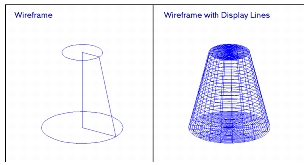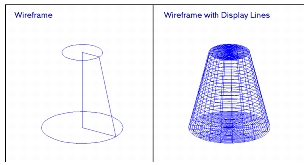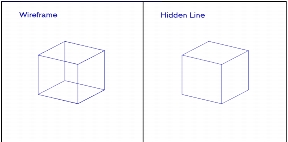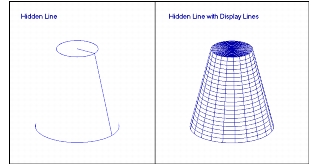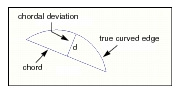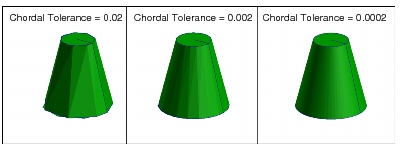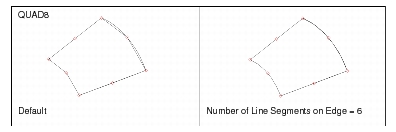XXXXXXXXXXXXXXXXXXXXXXXXXXXXXXXXXXXXXXXXXXXXXXXXXXXXXXXXXXXXXXXXXXXXXXXXXXXXXXXXXXXXXXXXXXXXXXXXXXXXXXXXXXXXXXXXXXXXXXXXXXXXXXXXXXXXXXXXXXXXXXXXXXXXXXXX''"> 8.1 Display Concepts and Definitions
Display functionalities are tools that help improve certain visual aspects of models. Examples of display capabilities include the shaded rendering of solid models for more realistic appearance, the shrinking of finite elements for easier recognition, and the creation of special colors for more accurate analysis result interpretation.
It must be emphasized, however, that display controls are only instruments of visualization and have no effect on fundamental analysis operations. The use of the commands in the Display menu is generally based on personal preferences.
Global and Local Display Features
Global display features affect all viewports. As an example, the Erase feature, that temporarily hides entities, is defined globally. If an entity is erased, it is erased from all viewports of the model.
Local display features apply only to a selected viewport, thus inputs can vary from viewport to viewport. For example, a title inserted in one viewport will not appear in another, thus you can create distinct text inputs in each viewport.
Display Modes
For controlling entity colors, labels, and render styles you must choose between two display modes:
• Entity mode--targets entities according to entity type. For example, you may specify that solids must be shaded and green-colored. This specification then will apply to all solids in the database.
• Group mode--targets entities according to group membership. For example, if Fender and Wheel comprise two groups in a model, solids in the group called Fender may be rendered in wireframe while those in Wheel may be shaded.
Display modes are global in nature; whichever you select will apply to the display in all visible viewports.
Rendering Styles
While you are constructing a geometric or FEM model, it is not necessary to display solids and surfaces in true-to-life “photographic” appearance. Such display would actually make it difficult to create certain geometry, such as entities that define the interior of an object. In addition, it would take more time to perform operations related to many display functions, such as view transformations.
Rendering is a tool that can change the display of solid or surface geometric and FEM entities for visualization purposes. The basic rendering styles are wireframe and shaded, with additional options within each of these styles.
Wireframe
In
wireframe, the
edges of solid and surface entities are displayed but faces appear transparent. To help perceive surface contours, however, visualization lines can be drawn in all parametric directions. You can control the number of lines depending on what it takes to improve visualization (see
Number of Display Lines, 386).
Wireframe/Accurate
This rendering style, used primarily when in group display mode, affords better visualization of a group that appears in the same viewport with smooth shaded entities of other groups. This technique takes into consideration changes in depth, therefore it is especially appropriate for showing how certain objects are positioned behind one another.
Hidden Line
Hidden line rendering also displays the edges of solids and surfaces but the faces appear opaque, not transparent. As a result, portions of an object that would be hidden from an observer are also hidden in the display. In some cases this will result in a more realistic image of an object, especially in straight-edged solids; for curved edges, however, it helps if you use visualization lines in the display.
Hidden Line/Accurate
This rendering combines the characteristics of Hidden Line and Wireframe/Accurate styles. It renders hidden edges and faces invisible and also depicts the correct spatial order of objects.
Shaded/Flat
A compromise between smooth shading and wireframe or hidden line representation is “flat shading”. Flat shading applies a series of shaded triangles of constant color to faces. Visual accuracy increases as the number of triangles increases and the size of triangles decreases. The number and size of triangles is governed by a calculated value called chordal tolerance.
Chordal Tolerance
Database definitions of even the most complex solid or surface objects are mathematically accurate, but the exact graphical representation of curvatures in solids is, to some extent, at the expense of display speed and computer resources. Therefore, the screen display of objects is somewhat less precise than the mathematical data.
With the approximation technique used for creating the display, curved edges are replaced with a series of straight line segments, or chords. The distance between a curve segment and its subtended chord is the chordal deviation.
Chordal tolerance is calculated as the ratio of the chordal deviation and the length of the curve segment. It is a user-controllable input that is entered as a display parameter. Bear in mind that while very small chordal tolerance values produce smoother, more realistic displays, they may also cause the slowing down of view-related operations.
Shaded/Smooth
The most realistic display of models is the “smooth” shaded image. It renders surfaces and solids realistically, in a smoothly shaded manner, as if a light were shining on the model. It only shows visible faces and edges, and does not display those that are hidden from view.
Finite Element Display
The rendering and display methods used for solid and surface objects are also applied to finite element models. Just as in solid geometry, an approximation technique is used in FEM to reduce the time it takes to display the model. The approximation, which affects only higher order elements, may make the display of a model somewhat less precise.
Quadratic or cubic elements are most often used to mesh objects with curved faces because, being nonlinear, they adhere more accurately to the definition of curved contours. The database contains the precise mathematical definitions of these elements, but in the display of the finite element model their curved edges are approximated with a series of straight line segments. The chordal distance between the curved element edge and the approximating lines is inversely proportional to the number of line segments, and if a very smooth realistic display is desired, you can opt for a high number of lines. In a large FEM model, however, you may notice that certain processes, especially the ones that require a change in the view display, become more time-consuming.
The default number of line segments displayed on an element edge is the number of segments required to connect the nodes that define the element edge. Take as an example a QUAD8, a two-dimensional, eight-noded, quadratic quadrilateral element with one midside node on each edge. The display of each edge will be drawn with two line segments; one from the first corner node to the midside node, and one from the midside node to the second corner node.
Similarly, the default number of display lines on the edges of a QUAD12, a cubic quadrilateral element with two midside nodes, is three.
It must be emphasized that the display of line segments is strictly a visual tool and has no effect on the mathematical formulation of elements.
Erasing and Plotting Entities
Erasing selected geometric or finite element entities makes them temporarily invisible. Plotting redisplays erased entities. Erasure and plotting are global actions; erased entities are removed from every view, likewise, plotted entities will be restored to every view. Because erased entities are only hidden from display and not deleted from the database, the results of the erase action will not be saved when you exit from the database.
Shrinking Entities
Shrinking is another display tool that can help improve visualization. It reduces the screen size of each geometric or finite element entity separately by a user-selectable shrink factor, defined in model percentage. For example, when you shrink adjacent solid components that initially touch one another, they will become separated (each is individually shrunk by the shrink factor). You can then examine these entities to be sure that each is geometrically correct. Similarly, you can shrink a FEM mesh to display finite elements more distinctly within the geometric model.
Shrink action is global, it affects all entities in all viewports. Both geometric and FEM shrink are saved in the database; if you apply shrink to a model and save it upon exiting, you will find the model in the same saved shrink state when you open it again.
Titles
Especially useful for proposals or presentations, titles and other textual information enhance the display of the model. Text is inserted into a selected viewport and is related to the viewport only, not to the model nor to the view. Therefore, it remains in position through any view modification (e.g., view panning). Each viewport may be annotated with different text and titles, however the same text may also be posted to several viewports.
Coordinate Frames
Local coordinate frames are user-defined coordinate systems, generally created to help build specific geometry and to evaluate localized results (see also Geometry Modeling, Chapter 3, p. 59). Their symbols may be displayed or hidden, as desired.
Named Attributes
You can create a named attributes set to save certain changes you made to the geometry or FEM display. The attributes in the set will then be available any time you work with the model, sparing you from repeating the display changes.
Spectrums
In Patran, spectrum is a named, ordered set of colors, used for displaying analysis results. For example, when stress analysis results are superimposed on a model, it is customary to use the colors in the red family to indicate “hot spots”, or high stress areas, then transition toward the “cool” blue colors where stresses are low. Spectrums, together with specific range and subrange definitions, interpret the color-coding of result displays and the underlying numerical values.
Spectrum definition is global; the same spectrum is automatically used in all viewports where analysis results are displayed.
Ranges
A range is a named collection of ordered subranges that attach numerical meaning to the displayed colors according to result values. A subrange is generated when the full extent of analysis results (between defined minimum and maximum values) is divided, automatically or manually, into smaller intervals with specified starting and ending boundaries. Each subrange is paired with a color in the spectrum. In a result plot, nodes and elements are shown in the color assigned to the subrange to which their analysis results belong.
Thresholding cuts down the amount of data utilized for displayed analysis results. It may be used to eliminate from the result plot those values that fall in the upper or lower extremes of the result range. An even more important function of thresholding is the ability to delimit a narrow interval, with upper and lower boundaries, in the vicinity of a particular result value that requires closer examination.
Ranges are not defined globally but linked to viewports. Using this feature, you can simultaneously display results of multiple analyses (e.g., structural and thermal) with different range definitions in each viewport.
Color Palette
For all color displays, Patran uses a color table of 16 colors. A named, ordered collection of the 16 colors in various combinations makes up a Color Palette.
Several pre-defined color palettes exist, the one initially used in a new database is named standard_colortable. You can modify the currently existing colors to create and store any number of new color palettes in a database.
The first color in a color palette defines the viewport background color.
Color palettes are global in nature and will affect all viewports, therefore, only one color table can be active at any one time.
Light Sources
The appearance of shaded surfaces is significantly affected by the nature of light that illuminates them. You can experiment with some of the light-source control features to see which one will make the model look even more realistic and visually pleasing.
Patran comes with several existing light source definitions, try them before you introduce new light sources. If these do not produce the effect you are seeking, you can modify an existing light source or create any number of new ones.
The characteristic features of light are color, intensity, direction, and the distance of the light source from the object.
In Patran you can choose among the following types of light sources:
• Ambient--a background light, typically used to provide low level lighting around the model.
• Directional--directional light simulates the effects of sunlight. It is spread uniformly across a surface and its intensity depends only on the direction of the light not on the distance between the object and the light source.
• Spot--spot light is typically controlled by the location of the light source as well as the direction of the light. A characteristic feature of this light source is attenuation, the measure of influence of the distance between the object and the light source on the intensity of light on the surface. At attenuation = 0, distance has no significance, and spot light is effectively the same as directional light.