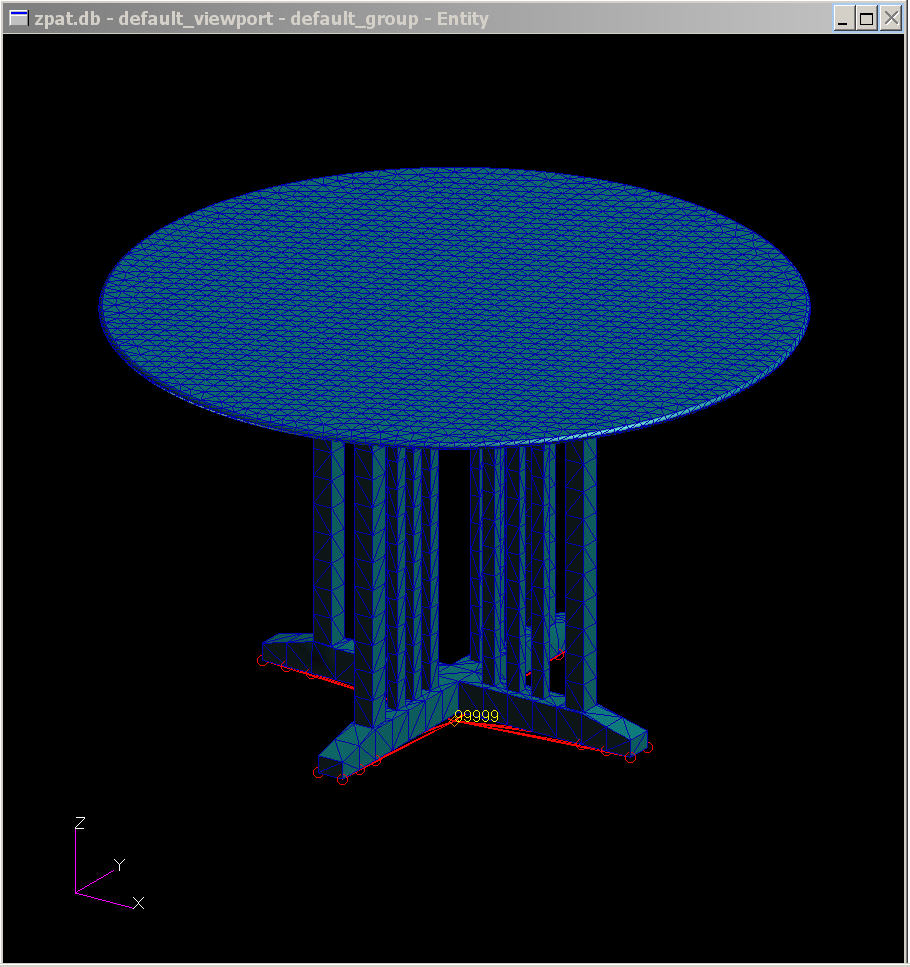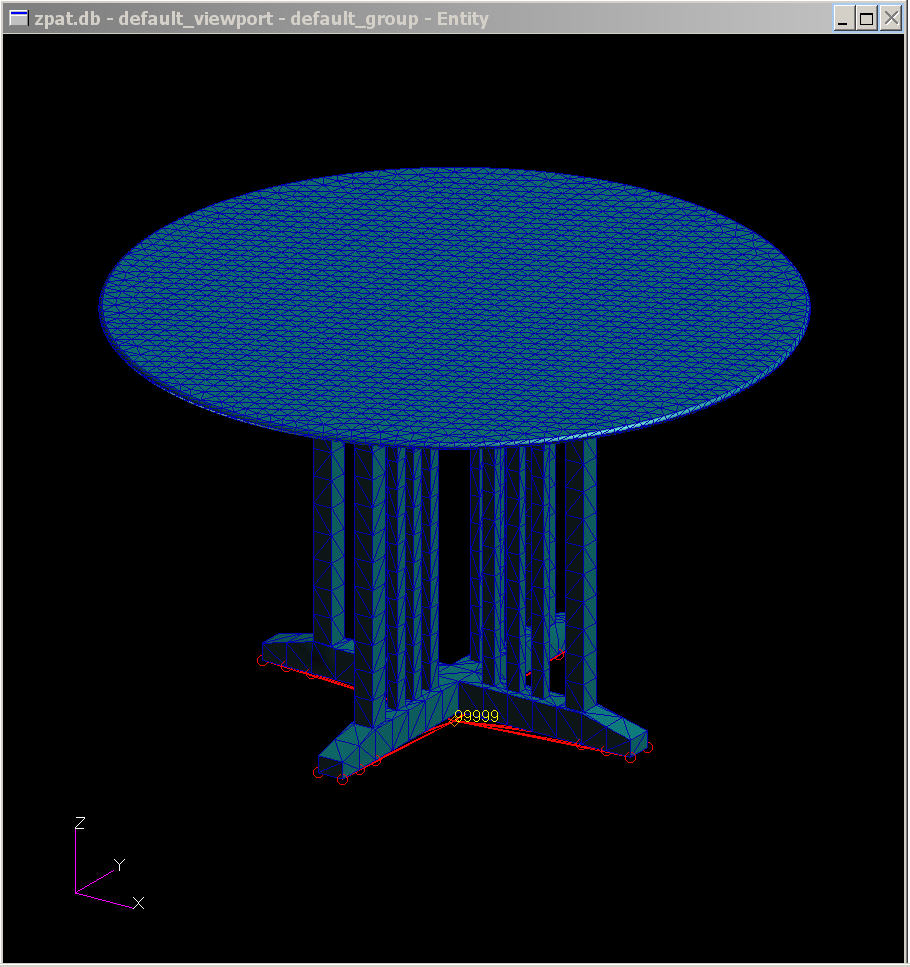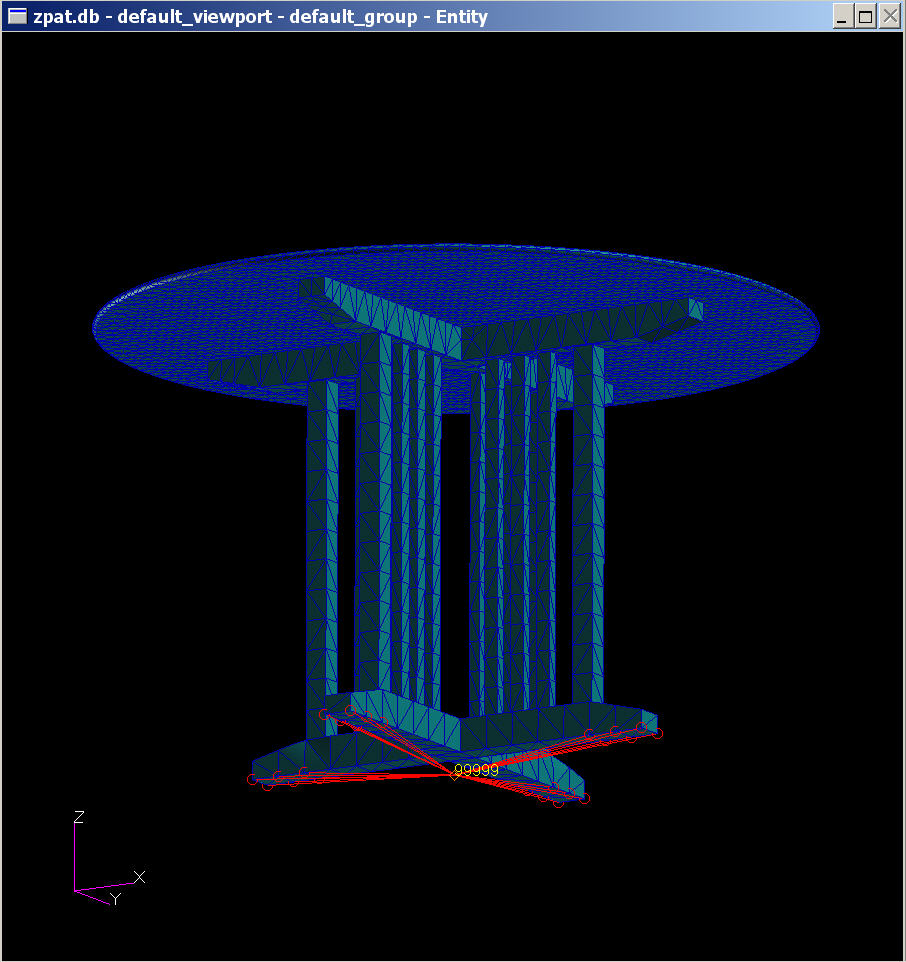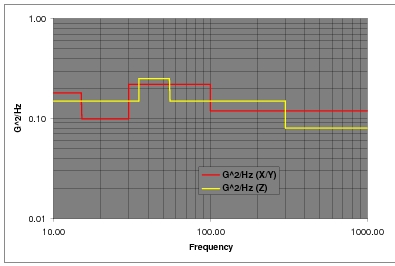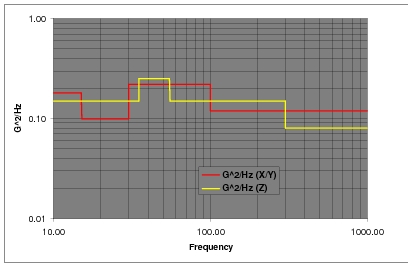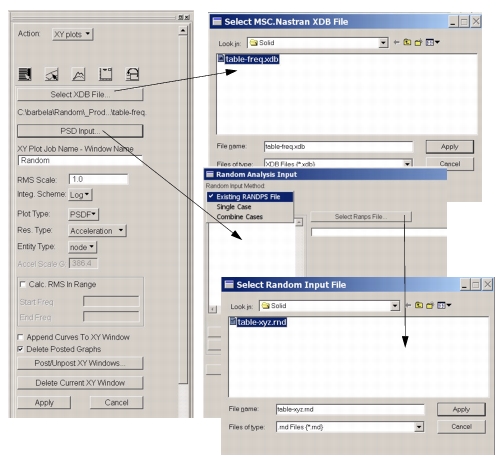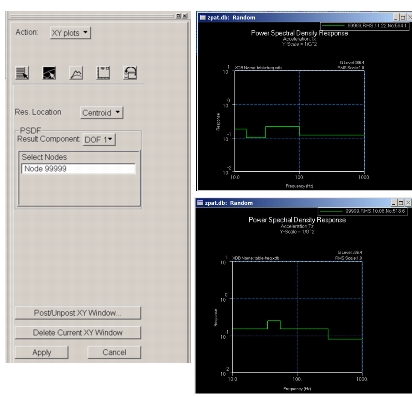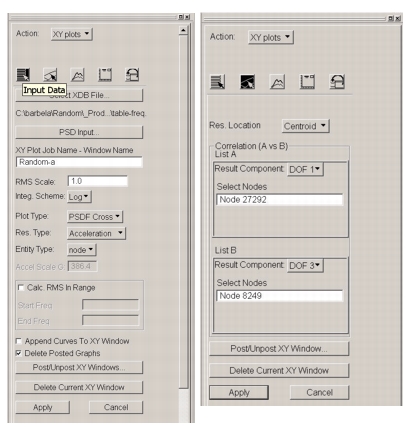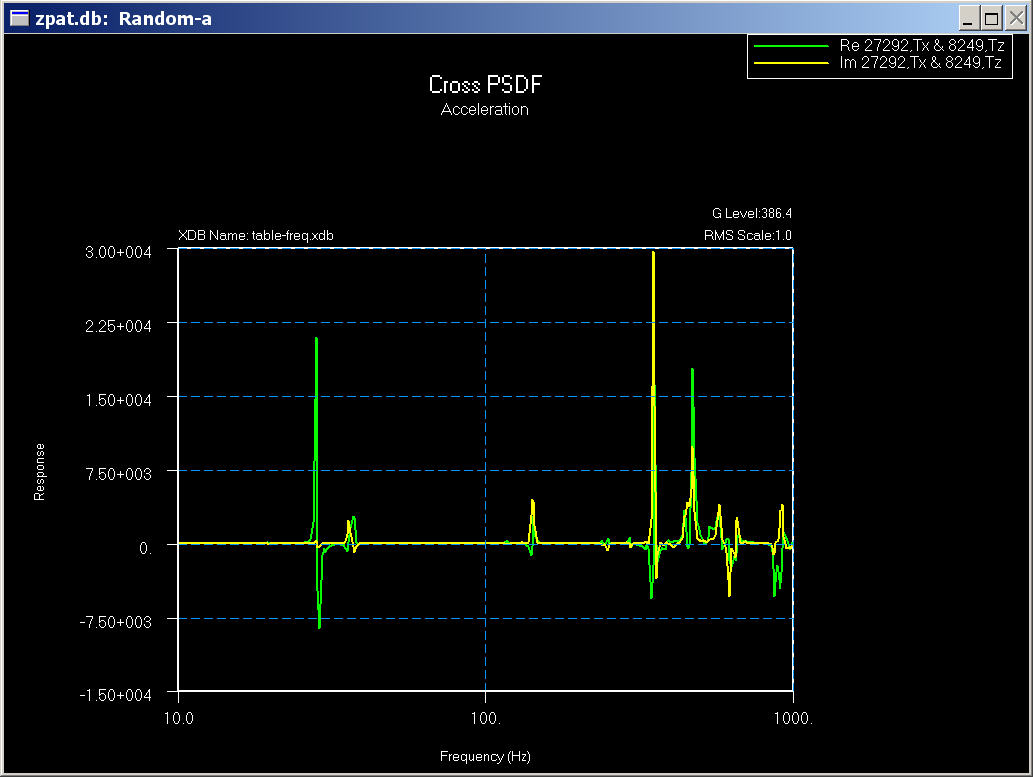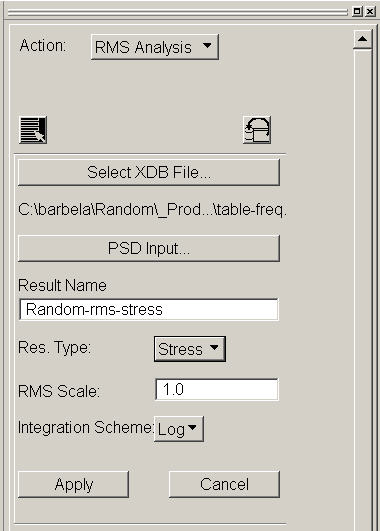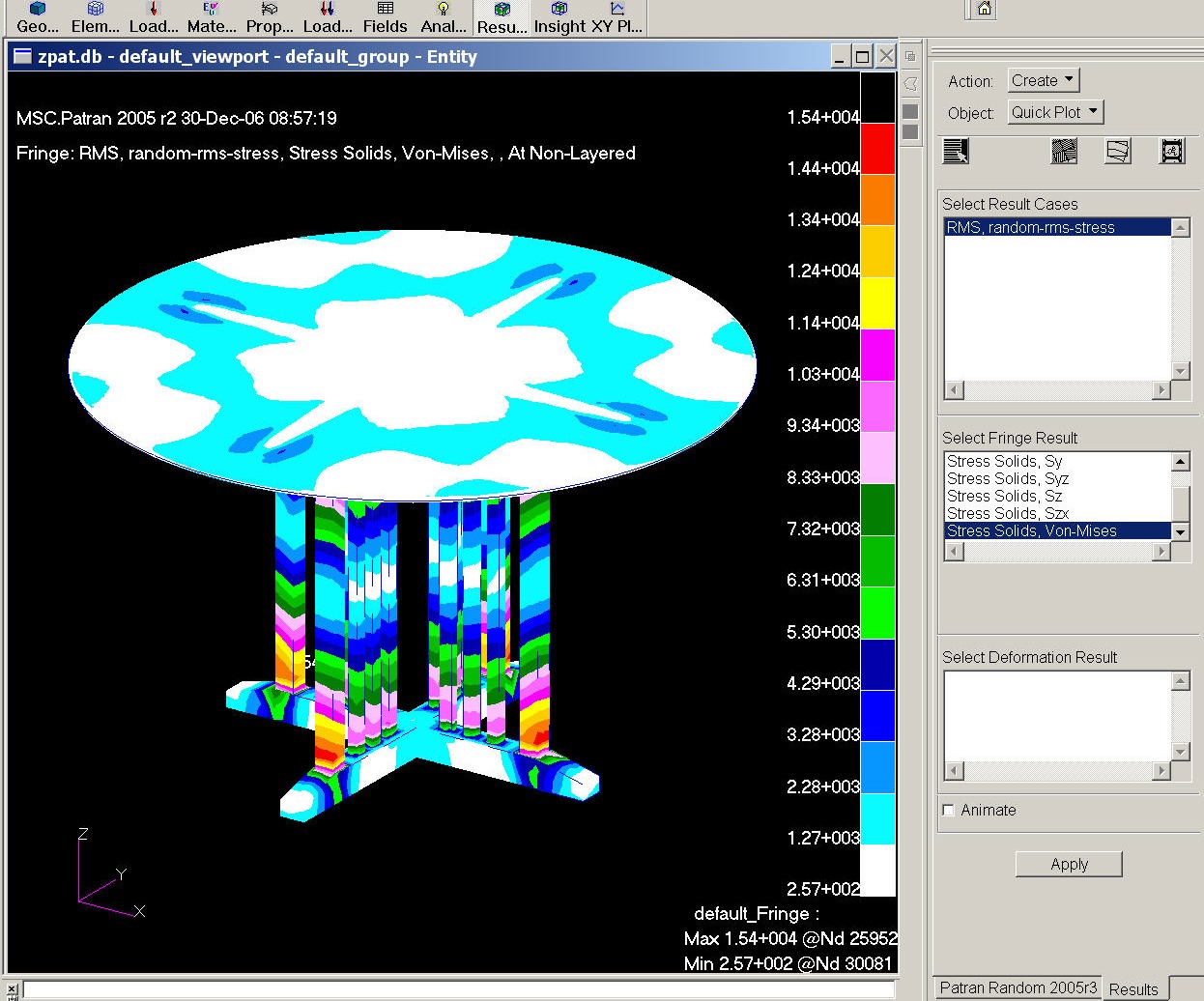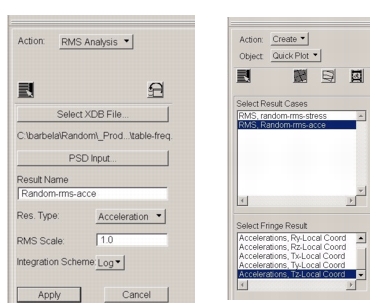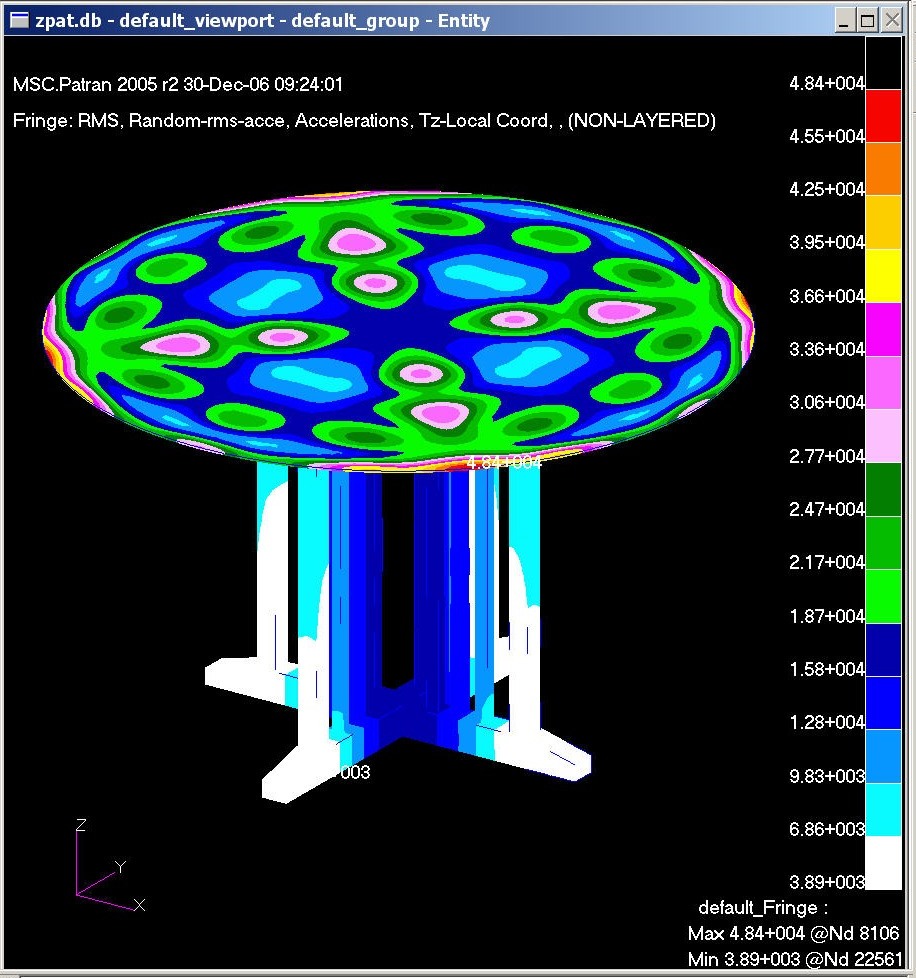XXXXXXXXXXXXXXXXXXXXXXXXXXXXXXXXXXXXXXXXXXXXXXXXXXXXXXXXXXXXXXXXXXXXXXXXXXXXXXXXXXXXXXXXXXXXXXXXXXXXXXXXXXXXXXXXXXXXXXXXXXXXXXXXXXXXXXXXXXXXXXXXXXXXXXXX''"> 11.6 Example 2: Table - Subjected to Simultaneous Random Excitation in Three Directions
Problem Definition: In stead of creating model from scratch, it is assumed that the FEM model is already created. The FEM model is made of TET10 elements. The support nodes at base are connected to central node 99999 by rigid element as shown.
Random Input Profile
PSD INPUT X,Y direction | PSD Input Z direction |
Frequency | G2/Hz (X/Y) | Frequency | G2/Hz (Z) |
10.00 | 0.18 | 10.00 | 0.15 |
15.00 | 0.18 | 34.90 | 0.15 |
15.10 | 0.10 | 35.00 | 0.25 |
30.00 | 0.10 | 55.00 | 0.25 |
30.10 | 0.22 | 55.10 | 0.15 |
100.00 | 0.22 | 300.00 | 0.15 |
100.10 | 0.12 | 300.10 | 0.08 |
1000.00 | 0.12 | 1000.00 | 0.08 |
Frequency Response Analysis Setup
The frequency response analysis setup involves creating three subcases to get transfer function for each directional excitation. The frequency response analysis setup can either be created from MSC Random Interface, core Patran Interface or using any text editor. In this example, text editor was used to create frequency response input.
Notes on some of the input values:
Nastran DBCFACT=4: This is Nastran System Cell to create XDB file using new BBBT (Blocked Binary Balanced Tree) method. This method is preferable for very large model with many output frequencies. The default value for creating XDB is HK (Hierarchal Key) Method, which often produces DBC FATAL Error 3062 for a large model with many output frequencies or time steps. This model without System Cell DBCFACT=4 will produce FATAL error.
Output Frequency List: MSC Nastran will create extended frequency list from all input FREQi (FREQ, FREQ1, FREQ2, FREQ3, FREQ4, FREQ5) with same set ID. Make sure to include all break points of PSD input profile (see input frequency set 91 and PSD input in all three directions)
Base Excitation with SPCD: Since the PSD input is in G2/Hz, we need to analyze the structure with Unit G input at all excitation frequencies. In MSC Nastran, all units should be consistent. In this example, all input units are in inch, lbs, and second. The lbs unit input(density, lbs/inch3 and/or concentrated weight in WEIGHT units, lbs or lbs*inch) should be converted to MASS unit by using Param,Wtmass. The Unit Input on SPCD is 386.4 inch/sec2, i.e. 1.0 G. All SPCD DOF (Degree of Freedom) must also appear on SPC set (see SPC set 1)
See part of input listing of input file ‘table-freq.dat’ on next page.
Execute MSC Nastran with input file ‘table-freq.dat’. After successful completion of MSC Nastran, ‘table-freq.xdb’ file will be created. This file now contains requested output at all output frequencies for all three subcases. This model has 29,577 nodes and 14,512 tet10 elements and 374 output frequencies. With only output request for stresses and acceleration resulted in more than 7GB xdb file.
Nastran DBCFACT=4
$
assign dbc='table-freq.xdb' unit=40 recl=32768 delete
SOL 111 $ Frequency Response Analysis
CEND
ECHO = NONE
SPC = 1
Method = 99
Sdamp = 33
Freq = 91
Acceleration(plot) = all
Stress(bilin,plot) = all
SUBCASE 1
$ Subcase name : Unit G in X direction
SUBTITLE=Unit G in X direction
Dload = 51
SUBCASE 2
$ Subcase name : Unit G in Y direction
SUBTITLE=Unit G in Y direction
Dload = 52
SUBCASE 3
$ Subcase name : Unit G in Z direction
SUBTITLE=Unit G in Z direction
Dload = 53
BEGIN BULK
$
PARAM POST 0
Param, Wtmass, .002589 $ (1/386.4 to convert WEIGHT unit to MASS unit)
Param, Autospc, yes
$
Eigrl, 99, , 1000.
$
$ Damping 1% Critical - g = 2 * crit = 0.02
Tabdmp1, 33,
+, 0.1, 0.02, 10000., 0.02, Endt
$
Freq, 91, 15.0, 15.1, 30.0, 30.1, 100.0, 100.1
Freq, 91, 34.9, 35.0, 55.0, 55.1, 300.0, 300.1
Freq2, 91, 10.01, 999.99, 200
Freq4, 91, 10.0, 1000.0, 0.1, 1
$
RBE2 99999 99999 123 22561 22563 22646 22725 22816
22818 23613 23778 24115 24117 24239 24626 24628
24795 24797 25644 26635 26637 27156 27158 27577
30217 30219 30232
Spc1,1,123456,99999
$
$ Input for X direction
$
Rload1, 51, 61, , , 31, , Acce
Spcd, 61, 99999, 1, 386.4
Tabled1, 31
+, 0.1, 1.0, 10000., 1.0, Endt
$
$ Input for Y direction
$
Rload1, 52, 62, , , 31, , Acce
Spcd, 62, 99999, 2, 386.4
$
$ Input for Z direction
$
Rload1, 53, 63, , , 31, , Acce
Spcd, 63, 99999, 3, 386.4
$
$ Rest of the model goes here.
Random Analysis
In this example, new feature will be used to read Random Input Profile using Existing Randps File. Random Input is defined as Sjk(f) = (X + iY) G(f)
SID | Random Set Identification. |
J | Subcase ID of the Excited Load Set <0 |
K | Subcase ID of the Applied Load Set K>0, K>=J |
X | Real Part of Complex Number |
Y | Imaginary Part of Complex Number |
TID | Identification of TABRND1 Table that defines G(f) |
Remarks:
For Auto Spectral Densities, J=K, X must be >0.0 and Y must be 0.0
For Cross Spectral Densities, in general, two entries are required with same SID. One entry defines the real part (X<>0.0, Y=0.0) and second one with imaginary part (X=0.0, Y<>0.0) – See example 3 for usage.
Existing Randps file is an ASCII file created by any text editor or any other source. It contains the random input description. The input consists of two type of entries 1) RANDPS and 2) TABRND1. Both entries are described in MSC Nastran Quick Reference Guide (QRG) – see Ref 6. MSC Nastran supports various input format such as Double Filed, Tab or Comma delimited input, etc. MSC Random on other hand supports only Small Field (Fixed Field) or comma delimited file. Following is acceptable input file for this problem.
$
Randps,99, 1, 1, 1.0, 0.0, 11
Randps,99, 2, 2, 1.0, 0.0, 12
Randps,99, 3, 3, 1.0, 0.0, 13
$
$ Random Input in X direction
Tabrnd1, 11, Log, Log
+, 10.0, 0.18, 15.0, 0.18, 15.1, 0.10, 30.0, 0.10
+, 30.1, 0.22, 100.0, 0.22, 100.1, 0.12, 1000.0, 0.12
+, Endt
$
$ Random Input in Y direction
Tabrnd1, 12, Log, Log
+, 10.0, 0.18, 15.0, 0.18, 15.1, 0.10, 30.0, 0.10
+, 30.1, 0.22, 100.0, 0.22, 100.1, 0.12, 1000.0, 0.12
+, Endt
$
$ Random Input in Z direction
Tabrnd1, 13, Log, Log
+, 10.0, 0.15, 34.9, 0.15, 35.0, 0.25, 55.0, 0.25
+, 55.1, 0.15, 300.0, 0.15, 300.1, 0.08, 1000.0, 0.08
+, Endt
$
The Input shown above is based on the Random Input Profile defined below.
PSD INPUT X,Y direction | PSD Input Z direction |
Frequency | G2/Hz (X/Y) | Frequency | G2/Hz (Z) |
10.00 | 0.18 | 10.00 | 0.15 |
15.00 | 0.18 | 34.90 | 0.15 |
15.10 | 0.10 | 35.00 | 0.25 |
30.00 | 0.10 | 55.00 | 0.25 |
30.10 | 0.22 | 55.10 | 0.15 |
100.00 | 0.22 | 300.00 | 0.15 |
100.10 | 0.12 | 300.10 | 0.08 |
1000.00 | 0.12 | 1000.00 | 0.08 |
Verify Random Input using MSC Random XY Plot
1. From Patran Tool Menu, Select MSC Random and set Action: XY Plots
2. Click on “Select XDB File”
3. Select XDB File on Select MSC Nastran XDB Form
4. Click “Apply”
5. On Main Form, Click on “PSD Input”
6. Select “Existing RANDPS File” as Random Input Method.
7. Click on “Select Randps File”
8. Select existing Randps File ‘table-xyz.rnd’
9. Apply
10. Click OK on Random Analysis Input Form and return to main form
11. Select Job Name
12. Select Plot Type ‘PSDF’ and Res. Type ‘Acceleration’
13. Click on Target Entity Icon
1. Select Base Node 99999
2. Select DOF 1 (X – Direction)
3. Click on Apply and verify input for X direction.
Repeat for DOF 2 (Y direction) – XY Plot should be same as in X direction Input.
Repeat for DOF 3 (Z direction). See XY Plot above for X and Z direction.
Cross Spectral Density Plots
1. Select XY Plots
2. Plot Type: PSDF Cross
3. Res. Type: Acceleration
4. Click on “Target Entity” Icom
5. Select First Node and DOF
6. Select Second Node and DOF
7. Apply
The Cross Spectral Density is Complex and will have two pair of output at every frequency, 1) Real Part and 2) Imaginary Part.
Cross Spectral Density Plot
Random Analysis – RMS Analysis
1. Select Random Analysis from TOOL menu and set ACTION: RMS Analysis
2. Select Stress on Main Form and
3. Apply
Wait for MSC Random to finish the RMS analysis. Once the RMS Analysis is finished, the RMS Stresses will be imported in to Patran Database.
1. Select Patran Result Menu
2. Select ‘RMS, random-rms-stress’ Result Case
3. Select Von-Mises Stress component for Solid Elements
4. Apply
Repeat Procedure for RMS acceleration