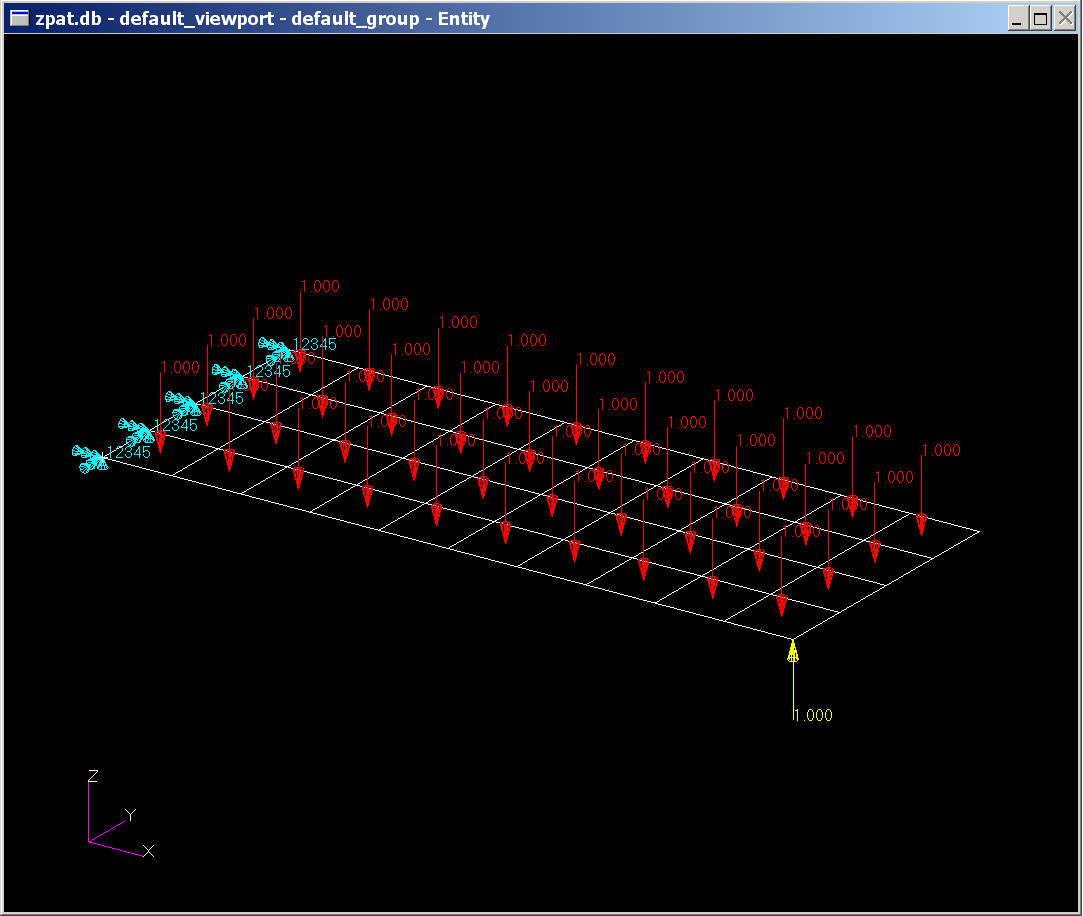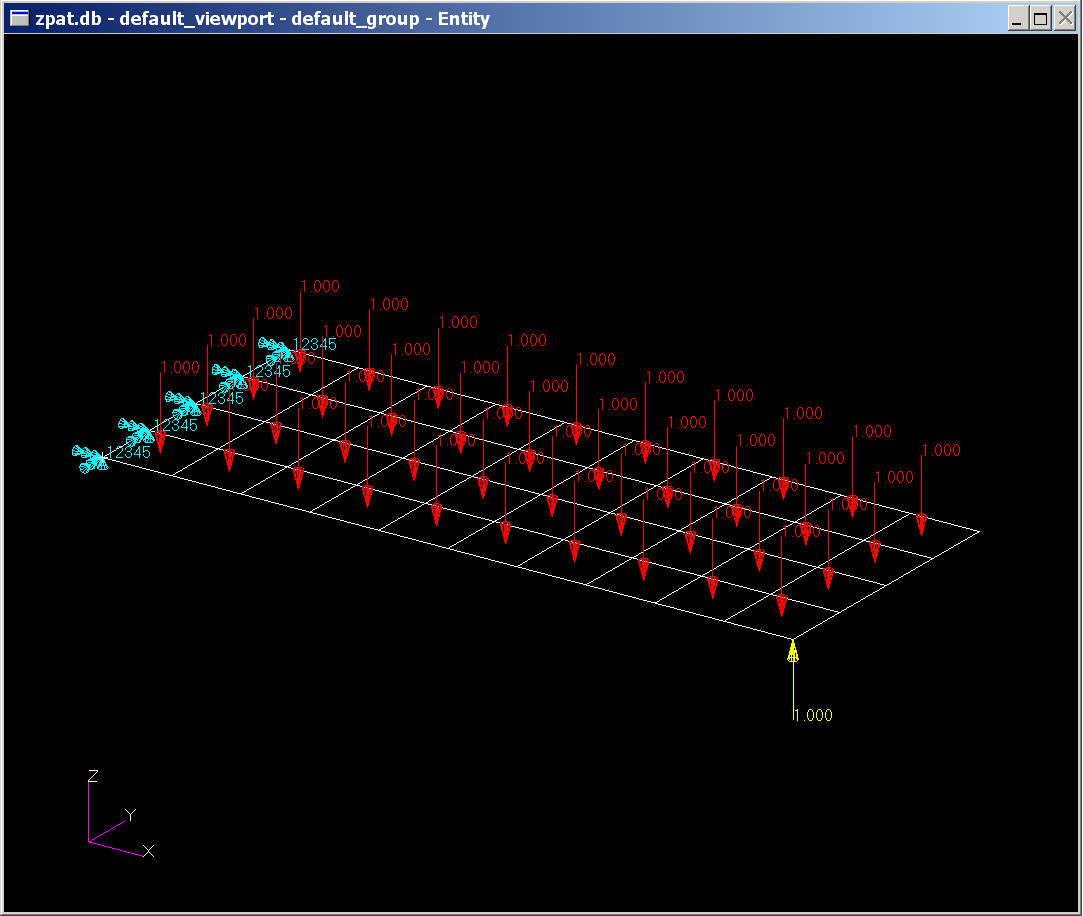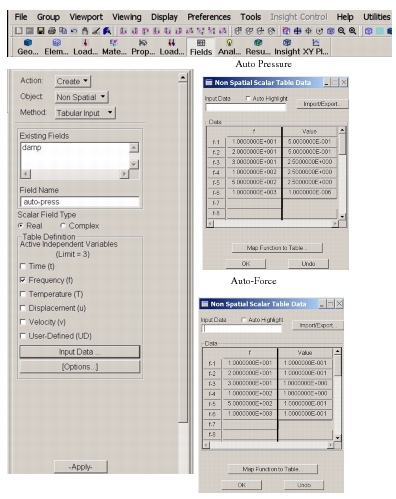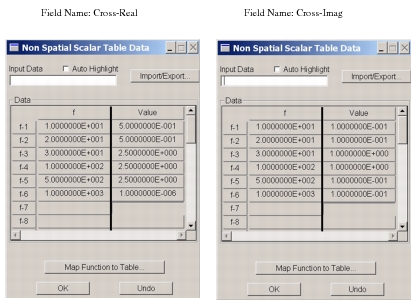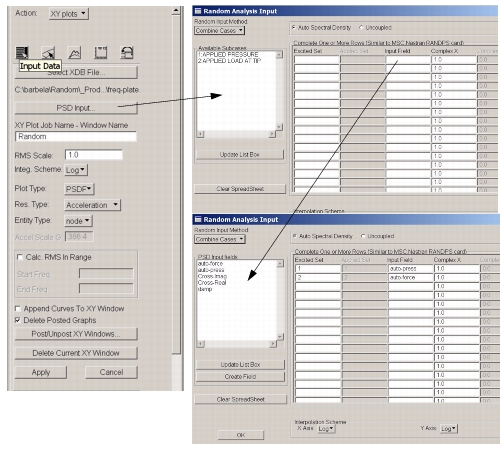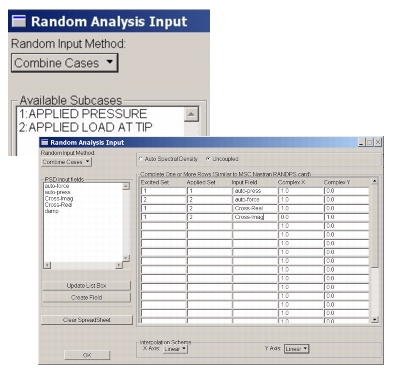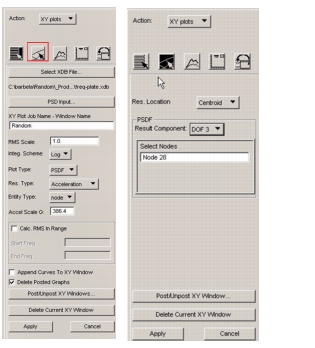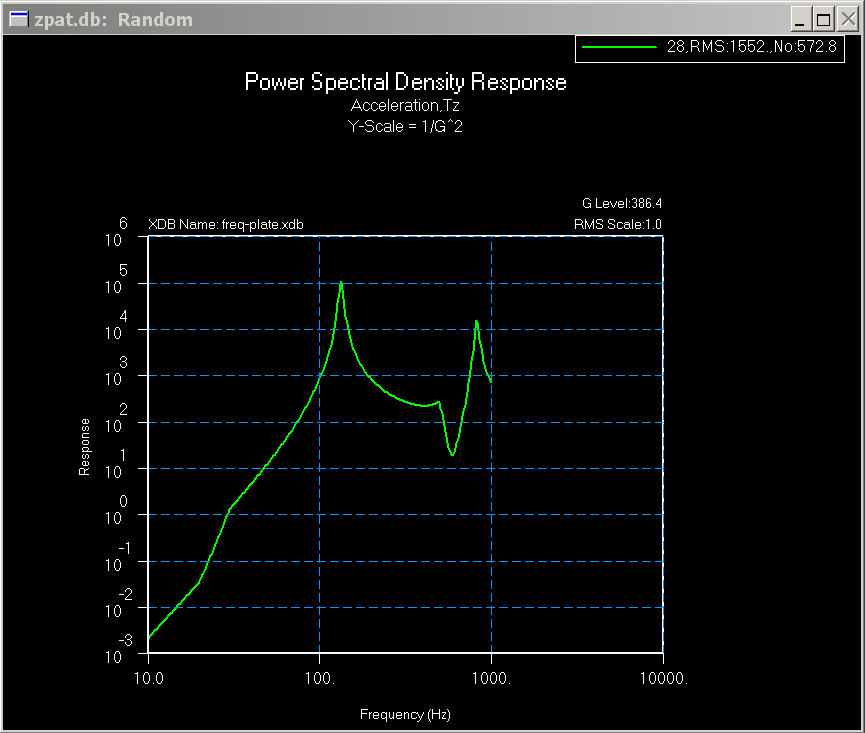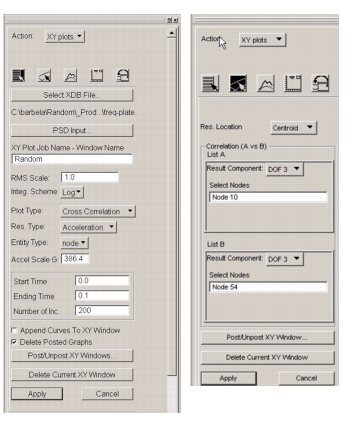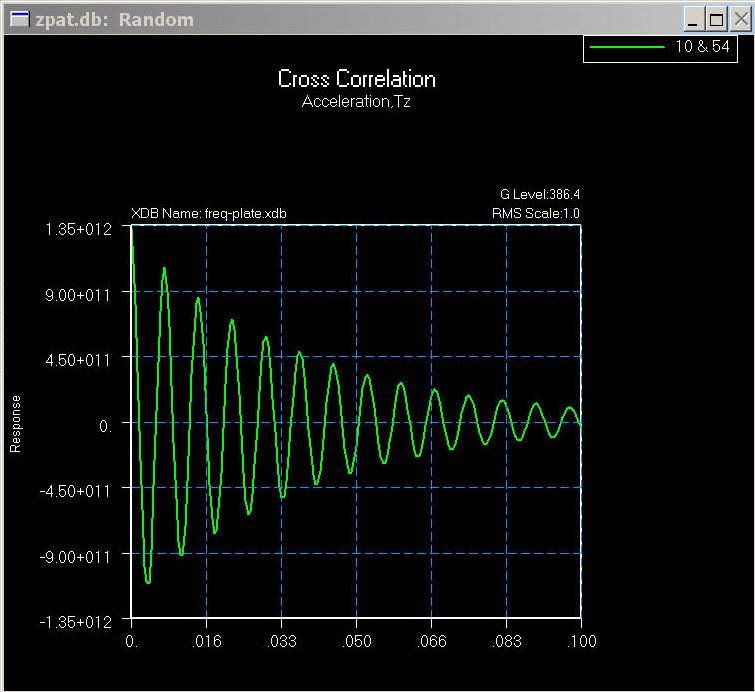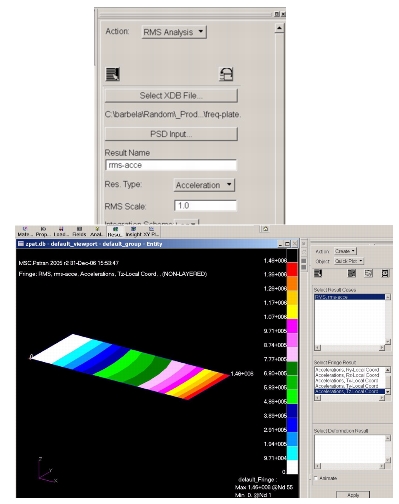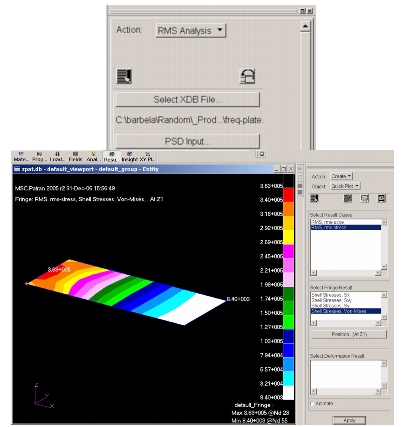XXXXXXXXXXXXXXXXXXXXXXXXXXXXXXXXXXXXXXXXXXXXXXXXXXXXXXXXXXXXXXXXXXXXXXXXXXXXXXXXXXXXXXXXXXXXXXXXXXXXXXXXXXXXXXXXXXXXXXXXXXXXXXXXXXXXXXXXXXXXXXXXXXXXXXXX''"> 11.7 Example 3: Plate - Subjected to Pressure and Point Load with Cross Spectrum Input
Problem Definition: Plate Dimension % inch x 2 Inch, Thickness = 0.1 inch.
Material: E = 3.E07, Poison’s Ratio = 0.3, Density = 0.282 lbs/inch3.
Damping = 0.03% (Critical)
Boundary Condition: Fixed at one shorter edge.
Random Input:
Autospectra - Pressure Load | Autospectra - Corner Force | Cross-Spectrum of Pressure and Corner Load |
Frequency | PSI^2/Hz | Frequency | lb^2/Hz | Frequency | Real Part | Imaginary Part |
10.0 | 0.10 | 10.0 | 0.50 | 10.0 | -0.099619 | 0.007816 |
20.0 | 0.10 | 20.0 | 0.50 | 20.0 | -0.099619 | 0.043579 |
30.0 | 1.00 | 30.0 | 2.50 | 100.0 | -0.498097 | 0.043579 |
100.0 | 1.00 | 100.0 | 2.50 | 500.0 | 0.070711 | -0.070711 |
500.0 | 0.10 | 500.0 | 2.50 | 1000.0 | 0.000001 | -0.000001 |
1000.0 | 0.10 | 1000.0 | 1.00E-06 | - | - | - |
Frequency Response Analysis Setup
The frequency response analysis involves creating two subcases. The first subcase is uniform pressure load of 1.0 PSI pressure on entire structure at all excited frequencies. In second subcase, a unit force of 1.0 is applied at corner node. The partial input (freq-plate.dat) is given below. Once MSC Nastran is executed, freq-plate.xdb file will be created. See Appendix A for creating Frequency Response Analysis setup using MSC Random and Core Patran.
init master(s) $ do not save database
$ Frequency Response Analysis, Modal Formulation, Database
SOL 111
$
CEND
$
TITLE = Plate subjected to pressure and concentrated load.
ECHO = NONE
SDAMPING = 1
METHOD = 1
FREQUENCY = 1
SPC = 2
ACCELERATION(PLOT)=ALL
SPCFORCES(PLOT)=ALL
MPCFORCES(PLOT)=ALL
STRESS(PLOT, BILIN)=ALL
FORCE(PLOT, BILIN)=ALL
SUBCASE 1
$ Subcase name : Pressure
SUBTITLE=Applied Pressure
DLOAD = 11
SUBCASE 2
$ Subcase name : Tip_Force
SUBTITLE=Applied Load at Tip
DLOAD = 12
BEGIN BULK
PARAM POST 0
PARAM WTMASS .002589
PARAM GRDPNT 0
PARAM,NOCOMPS,-1
PARAM PRTMAXIM YES
FREQ2 1 10. 1000. 300
FREQ4 1 10. 1000. .1 3
FREQ, 1, 20., 30., 100., 500., 1000.
TABDMP1 1 CRIT
.1 .03 2000. .03 ENDT
EIGRL 1 -.1 2000. 0
SPCADD 2 1
RLOAD1 11 4 1
$ Pressure Loads of Load Set : Pressure
PLOAD4 4 1 -1. THRU 40
$
RLOAD1 12 5 1
$ Nodal Forces of Load Set : Force
FORCE 5 11 0 1. 0. 0. 1.
$
$ Constant Load Table
TABLED1 1
0. 1. 1000. 1. ENDT
$
$ Displacement Constraints of Load Set : spc1.1
SPC1 1 12345 1 12 23 34 45
$
$ Rest of the model – grid, element connectivity etc.
$
Random Analysis
First create fields for random input.
1. Select Field from Patran Menu
2. Action: Create, Object: Non Spatial, Method: Tabular Input
3. Field Name: auto-press, Select Scalar Field Name: Real
4. Select Frequency (f) as Active Independent Variables
5. Click On Input Data
6. Input Frequency Vs PSD Pressure Input
7. Click OK
8. Click on Apply
Repeat step 3 through 8 for Auto-Corner Force PSD input.
Now create Cross-PSD Input by repeating steps c, d, e, f, g, h for Real and Imaginary Part of Cross-PSDF input.
After creating all required PSD Input Field, create PSD input profile and then create PSDF XY Plot for various response quantities.
Create PSD Input Profile
1. From Tool Menu, Select MSC Random and set Action: XY Plot
2. Click on ‘Select XDB File’ and select ‘freq-plate.xdb’ file
3. Click on PSD Input.
4. Change Random Input Method to ‘Combine Cases’
5. Select Auto Spectral Density
6. Click in Excited Set Field
7. Select Subcase 1 ‘1. APPLIED PRESUURE’
8. Click on Input Field
9. Select ‘auto-press’ field – Auto-PSD Pressure
10. Set Interpolation Scheme to Log Log
Repeat Steps 6 thru 10 for Second Subcase(Applied Load at Tip) and PSD Field: Auto Force
Cross PSD Input
1. Select Uncoupled Input.
2. Click in third row of ‘Excited Set’ Column
3. Select Subcase 1 (Applied Pressure)
4. Click on third row of ‘Applied Set’ Column
5. Select Subcase 2 (Applied Load at Tip)
6. Click on third row of ‘Input Field’ column
7. Select Cross-Real Field
8. Set Complex X to 1.0 and Complex Y to 0.0 (1.0, 0.0)
9. Since Cross Input could be negative, set Interpolation Scheme to ‘Linear’
10. Repeat procedure for Imaginary Input. Click on fourth row of “Excited Set’ column
11. Select Subcase 1 (Applied Pressure)
12. Click on fourth row of ‘Applied Set’ column
13. Select Subcase 2 (Applied Load at Tip)
14. Click on fourth row of ‘Input Field’ column
15. Select Cross-Imag Field
16. Set Complex X to 0.0 and Complex Y to 1.0 (0.0, 1.0)
17. Click OK
The MSC Random will create job-name.rnd file that can be used using “Exisiting Randps” feature as explained in second example. This file can be modified using any text editor. Content of random input file (job-name.rnd);
RANDPS,101,1,1,1.,0.,200022
RANDPS,101,2,2,1.,0.,300022
RANDPS,101,1,2,1.,0.,400011
RANDPS,101,1,2,0.,1.,500011
$
$ From Patran Field: auto-press
TABRND1, 200022,log,log,,,,,,+
+, 10.0000, 0.10000, 20.0000, 0.10000, 30.0000, 1.00000, 100.000, 1.00000,
+, 500.000, 0.10000, 1000.00, 0.10000,endt
$ From Patran Field: auto-force
TABRND1, 300022,log,log,,,,,,+
+, 10.0000, 0.50000, 20.0000, 0.50000, 30.0000, 2.50000, 100.000, 2.50000,
+, 500.000, 2.50000, 1000.00,1.0000-6,endt
$ From Patran Field: Cross-Real
TABRND1, 400011,linear,linear,,,,,,+
+, 10.0000,-0.09962, 20.0000,-0.09962, 100.000,-0.49810, 500.000, 0.07071,
+, 1000.00,1.0000-6,endt
$ From Patran Field: Cross-Imag
TABRND1, 500011,linear,linear,,,,,,+
+, 10.0000, 0.00782, 20.0000, 0.04358, 100.000, 0.04358, 500.000,-0.07071,
+, 1000.00,1.0000-6,endt
Continue processing PSDF XY Plot
1. Select Plot Type, Res. Type
2. Click on “Target Entity Icon”
3. Select Node and DOF
4. Apply
Create XY Plot for Cross-Correlation FunctionBbetween Node 10 and 54 in Z Direction
1. Set Plot Type to ‘Cross Correlation’ and Resul Type to ‘Acceleration’
2. Set Start Time, Ending Time and Number of Increments
3. Delete Current XY Window on screen (if any)
4. Click on “Select Target” Icon
5. Select Node 10, DOF 3 (Z direction)
6. Select another Node 54 and DOF 3
7. Apply
Create RMS Fringe Plot of Acceleration in Z Direction
1. Select RMS Analysis
2. Assign Result Name
3. Apply. Once MSC Random finished the background processing, RMS results will be imported in to Patran Database.
4. Click on Patran Result Menu
5. Set Action to Create and Object to Quick Plot
6. Select Acceleration Result in Tz (Translation, Z) direction
7. Apply
Following Similar Procedure, Create Fringe Plots for RMS Von-Mises Stresses
References
1. “Random Analysis with Coupled Excitations”, sec 6.5, MSC Nastran Advanced Dynamic Analysis Users’ Guide.
2. “Random Response Analysis”, sec 3.4, MSC Nastran 2004 Release Guide.
3. Segalman, D.J., C.W. Fulcher, G.M. Reese, and R.V. Field, Jr., “An Efficient Method for Calculating RMS Von Mises Stress in a Random Vibration Environment”, Proceedings of the 16th International Modal Analysis Conference, Santa Barbara, CA, pp. 117-123.
4. X. Pitoiset, A. Preumont, A. Kernilis , “Tools for a Multiaxial Fatigue Analysis of Structures Submitted to Random Vibrations”, Proceedings European Conference on Spacecraft Structures Materials and Mechanical Testing Braunschweig, Germany, 4-6 November 1998 (ESA SP-428, February 1999)
5. Francois Charron, Louis Donato and Mark Fontaine , “Exact Calculation of Margin of Safety for Frequency Response Analysis Stress Results using Yielding or Failure Theories”, 1993 MSC World’s Users’ Conference, May 24-28, 1998, Arlington, VA. .
6. MSC Nastran Quick Reference Guide.