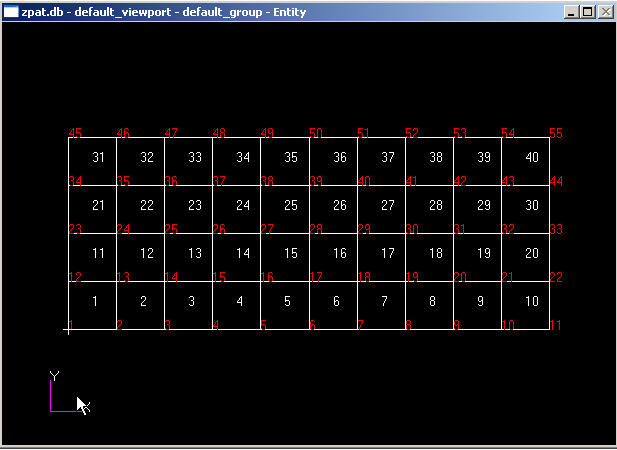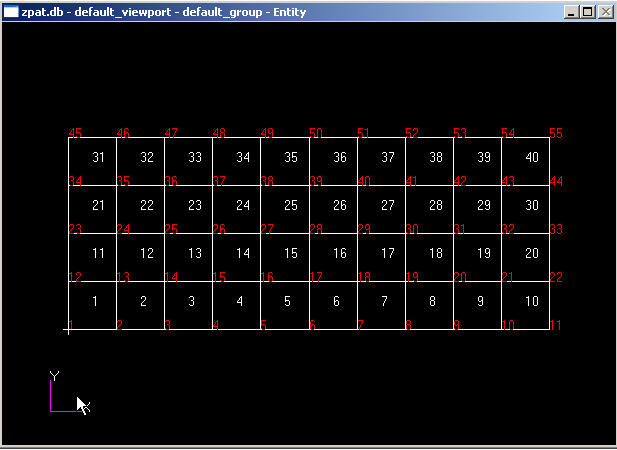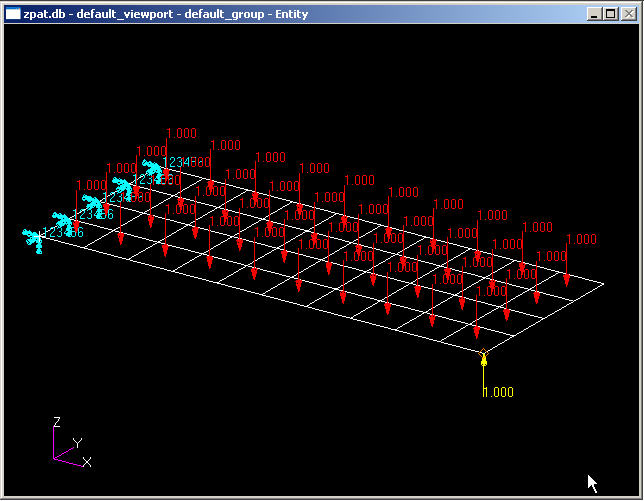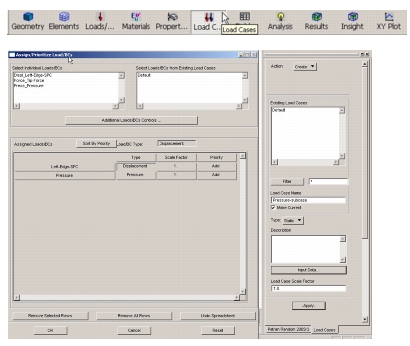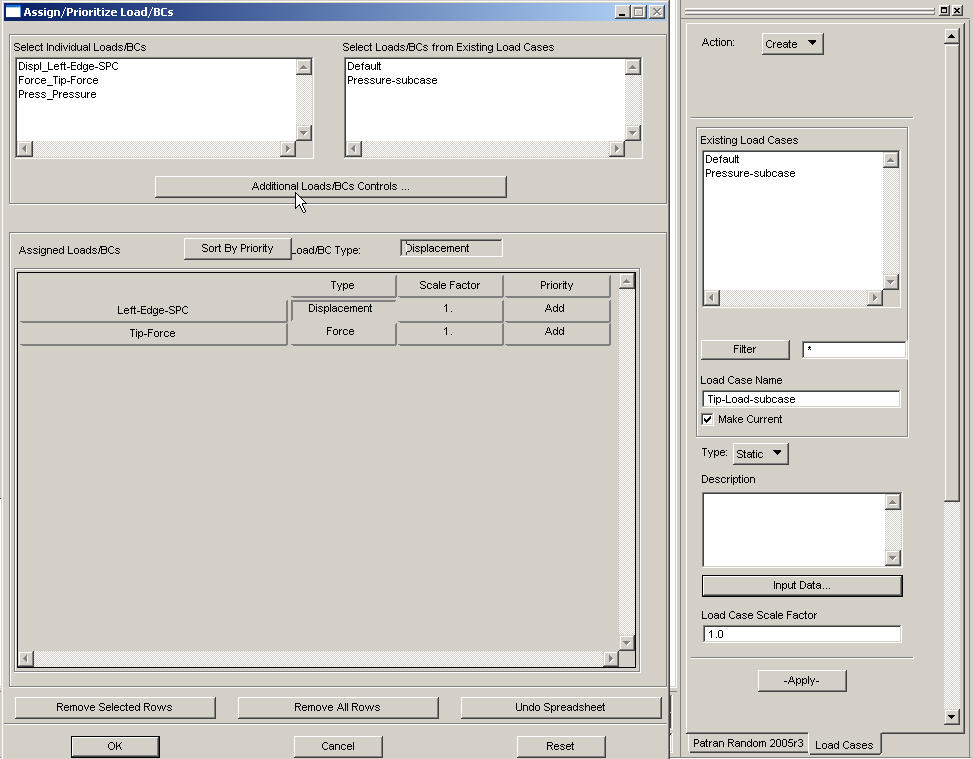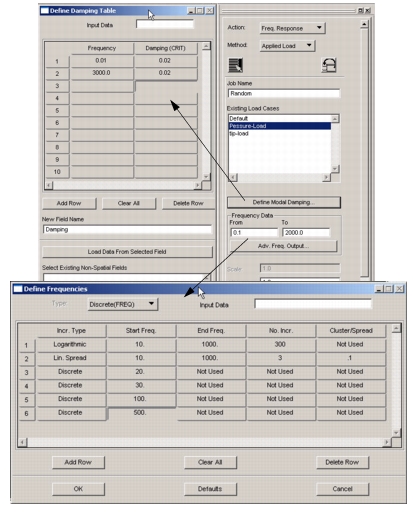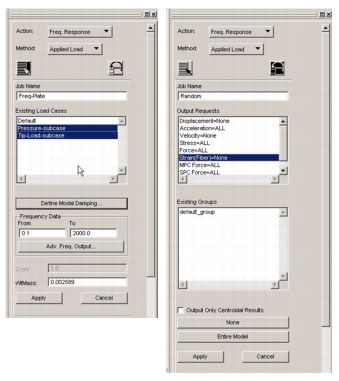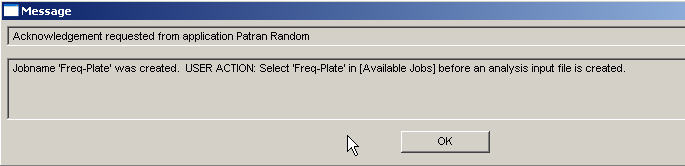XXXXXXXXXXXXXXXXXXXXXXXXXXXXXXXXXXXXXXXXXXXXXXXXXXXXXXXXXXXXXXXXXXXXXXXXXXXXXXXXXXXXXXXXXXXXXXXXXXXXXXXXXXXXXXXXXXXXXXXXXXXXXXXXXXXXXXXXXXXXXXXXXXXXXXXX''"> 11.8 Appendix A
Frequency Response Analysis Setup for Example 3 was prepared using text editor. Same example is repeated here, however using two different interfaces available within Patran. The core Patran Interface will require more steps since it is more generic to all types of dynamic analysis (transient and frequency response) whereas the interface within MSC Random is custom tailored for frequency response analysis using unit input at all excited frequencies and will satisfy most needs.
Problem Definition:
In both cases, it is assumed that basic FEM model is created with all Material and Physical Properties.
FEM Model:
Frequency Response Setup Using MSC Random Interface
Start with basic FEM model without any boundary conditions and loading.
Create Boundary Condition and Applied Load.
• Boundary Condition Set Name: Left-Edge-SPC
• Pressure Load Set Name: Pressure
• Tip Force Set Name: Tip_Force
FEM Model with Boundary Conditions and Loading:
Frequency Response Analysis Set Up - MSC Random Interface(Contd.)
• Create First Load Case (subcase) – Pressure Input.
• Load Case Name: Pressure-subcase (SPC + Pressure)
Frequency Response Analysis Set Up - MSC Random Interface(Contd.)
• Repeat procedure for second subcase: Tip-Load-subcase as shown
Frequency Response Analysis Set Up - MSC Random Interface(Contd.)
• Select MSC Random from Tools Menu. Set Action to Freq. Response, Method: Applied Load
• Click on Create Damping, Fill out the spread sheet with damping = 0.02% from 0.01 to 2000.0 Hz. Assign Field Name: Damping, Click OK on “Define Damping Table” form
• Create Output Frequency List: Click on “Adv. Freq. Output” and fill out output frequencies in “Define Frequencies” Form. Click OK on “Define Frequencies” form and return to main menu.
Frequency Response Analysis Set Up - MSC Random Interface(Contd.)
• On “Freq. Response” form, change Parameter “WTMASS” if required. Also Check the Job Name.
• Make sure to select both Load Cases form “Existing Load Cases” list.
• Click on Export/Import Icon and select desired output.
Click on Apply, MSC Random will create following message, click OK.
Frequency Response Analysis Set Up - MSC Random Interface(Contd.)
MSC Random will bring Patran Analysis Form.
• On Analysis Form, Click on “Subcase Select” and on “Subcase Select” form, prioritize subcases by first selecting Pressure-Subcase and then Tip-Load-subcase and click OK.
• Click on Apply on Patran Analysis form to create “Freq-Plate.bdf” file.
• Run Nastran using “Freq-Plate.bdf” file as input and create “Freq-Plate.xdb” file.