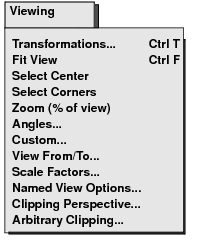
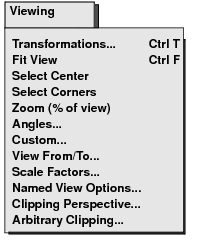
Transformations... | Displays graphic icons with which you can pan, rotate, and zoom a view by selected incremental factors. Also provides a Fit View icon to adjust the view of the model to be contained completely inside the boundaries of the viewport. |
Fit View | Moves and resizes the current view so that all model entities will fit inside the current viewport window. The view’s rotational orientation will remain the same. |
Select Center | Pans a view by moving its center to a cursor picked location. |
Select Corners | Zooms in on a cursor-defined rectangular area of the view. |
Zoom (% of view) | Specifies a zoom factor, expressed as a percentage of the normal fit view area, for viewing the model. |
Angles... | Rotates a view by specific angles about the X, Y, and Z axes of either the global or screen coordinate system. |
View From/To... | Rotates a view by moving the view origin or by modifying the location of an observation point. |
Scale Factors... | Changes the projected size of a model in the view by using specific scale factors. |
Named View Options... | Applies an existing named view in a selected viewport. Creates new named views, and renames or deletes existing named views. |
Clipping/ Perspective... | Controls the parameters for clipping and perspective viewing. |
Arbitrary Clipping... | Creates, modifies, and deletes user-defined clipping planes. Also enables or disables (posts/unposts) selected clipping planes. |