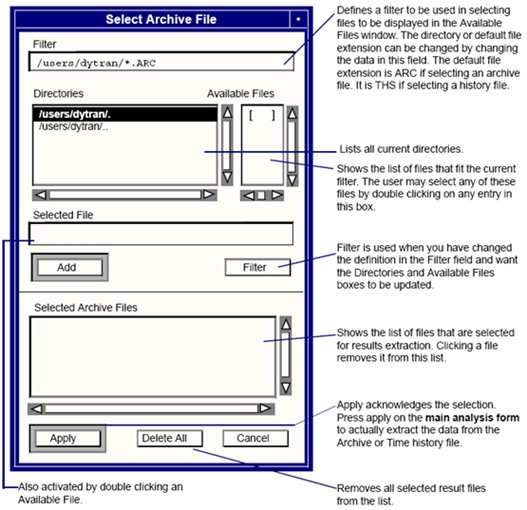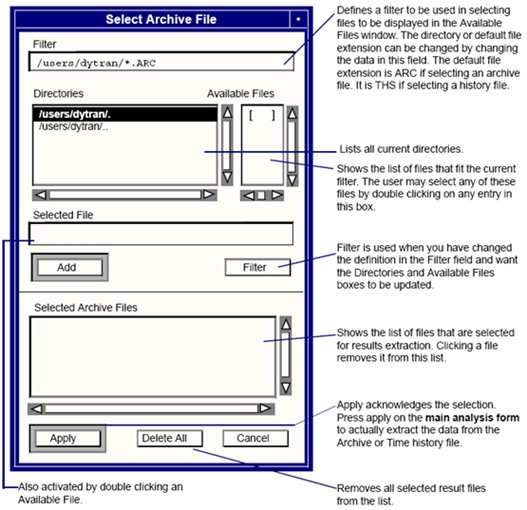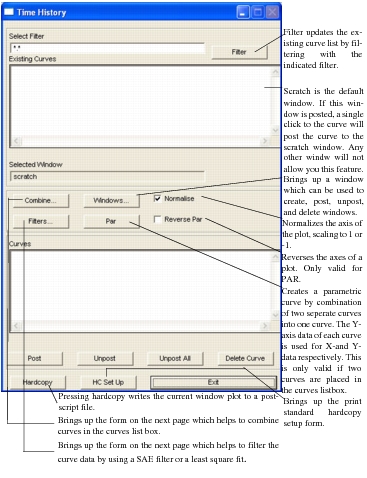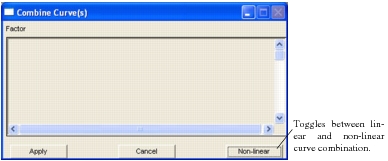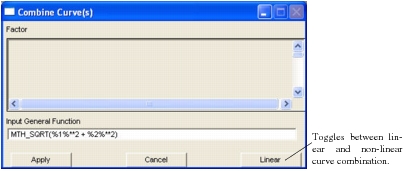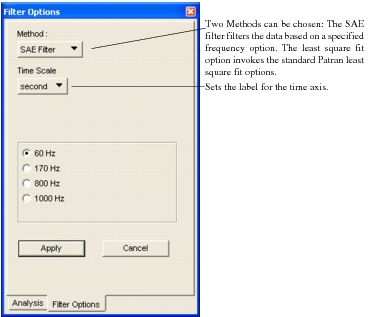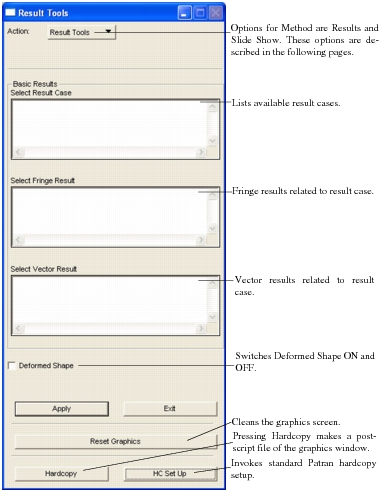XXXXXXXXXXXXXXXXXXXXXXXXXXXXXXXXXXXXXXXXXXXXXXXXXXXXXXXXXXXXXXXXXXXXXXXXXXXXXXXXXXXXXXXXXXXXXXXXXXXXXXXXXXXXXXXXXXXXXXXXXXXXXXXXXXXXXXXXXXXXXXXXXXXXXXXX''"> Subordinate Forms
The subordinate forms accessed from the Read Results form will depend upon the Action and Object selected. The various possibilities are described in this subsection. The first of these allows the user to select the archive file from which results are to be recovered. The remainder supports specialized functionality that is intended to enable visualization of the transient results produced by Dytran, by facilitating the creation time history plots.
Select Results File Subsidiary Form
The subordinate archive file selection form allows the user to select either an Dytran archive file or an Dytran history file from which data is to be extracted. The name of this form will be either “Select Archive File” or “Select History File.” These differ only in the names on the form and the default filter. The results reader dytranp3 is set up to read in Model data first from Archive files. This is specified by selecting Model as object on the main analysis form. Next, the object has to be changed to Results. Upon apply dytranp3 reads results from the selected Archive Files. If multiple Archive files exist for different timesteps but for the same elements/nodes, only one Archive file has to be read with the object Model on the main analysis form.
Time History Subsidiary Form
The time history tool facilitates generation of time history plots. Advantages of using this tool are the possibilities of combining and parameterizing curves, filtering and a hard copy facility.
Combine Curve(s) Window
This form appears when the “Combine” button on the Time History form is depressed. It is used to define the scaling factors for the curves to be combined.
Upon selecting “Apply” a new curve, consisting of the linear combination of the selected curves, is created. The example above simply adds two separate curves. The “Non Linear” button invokes a databox in which a pcl function can be created to allow for non linear data manipulation. For non-linear combinations PCL-expressions may be used to create virtually any kind of combination. The individual components of the combined curve are indicated by %#%, where # represents a number. The following example illustrates how to create a combined curve from the square root of the sum of the squared components.
Curve Naming Convention for Contact
From v2001, the new curve naming convention enables you to find the results for the curves they are interested in quickly and without having to guess or refer back to the original input deck.
Old Curve Name: th_DMIN_co_1.curve1
"th_" | = | a constant and always present |
"DMIN" | = | the variable being plotted |
"co" | = | an abbreviation for "Contact" |
"1" | = | a monotonically increasing integer assigned in the order in which the contacts are encountered |
"curve1" | = | an arbitrary string assigned when the curves are read from the ".ths" file. The curve number is a monotonically increasing integer assigned in the order in which the curves are encountered. |
Because of the arbitrarily assigned integers in the above generated names, it was very difficult to correlate an output curve with the input data that it represents. The user had no control over the assignment of these arbitrary numbers.
New Curve Name: DMIN_CONTACT_5_CONT_DIS_3PLATE.curve1
"DMIN" | = | the variable being plotted |
"CONTACT" | = | a master contact curve. Other possibilities here include "COSLAVE" for a slave contact, or "COTOTAL" for the sum of the master and slave contacts. |
“5” | = | the contact number from the input deck that the user has assigned to this contact. |
“CONT_DIS” | = | the user assigned case name. |
“3PLATE” | = | the name job name of this run. Note that only that part of the job name up to the first underscore character will be used here. Any additional characters in the job name will be ignored. |
“curve1” | = | an arbitrary identifier assigned by Patran in the order in which the curves are read from the archive file. This number will make the curve names unique if the same archive file is read in more than once. |
Filter Option
This form appears when the “Filter” button on the Time History form is depressed. It is used to the filtering to be applied to the time history data recovered from the archive files.
Mesh Plot Subsidiary Form
The mesh plot form allows the user to conveniently process the model results. Important advantages of using this tool are the possibilities of creating slide shows and animations.