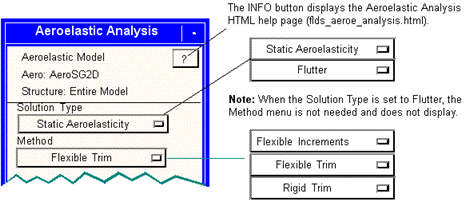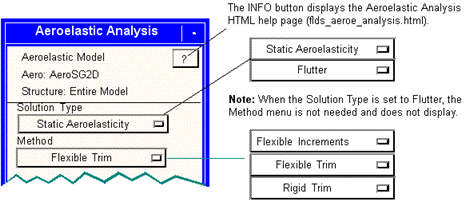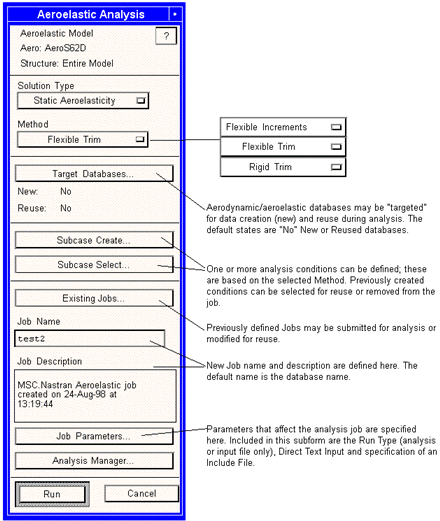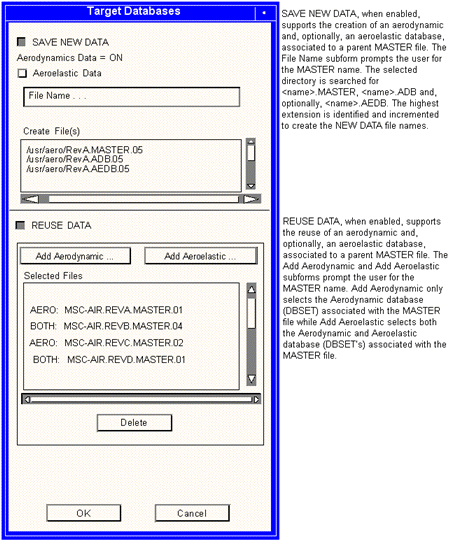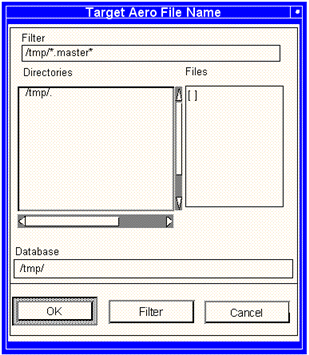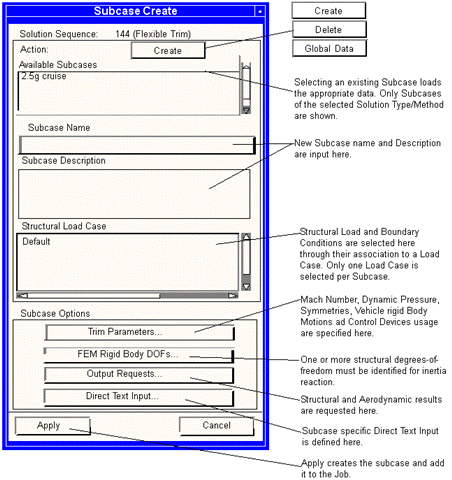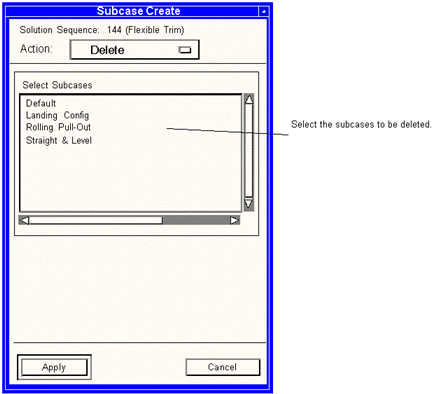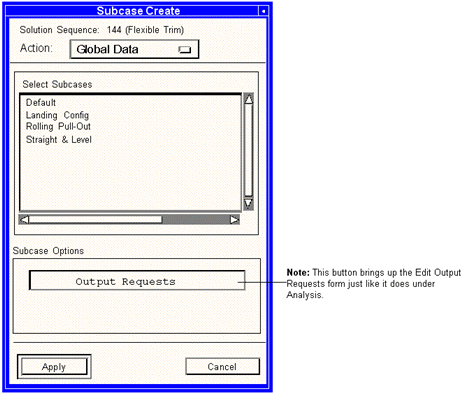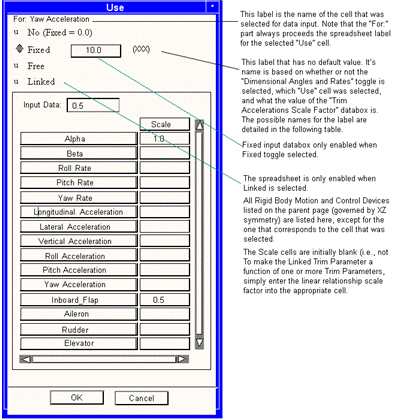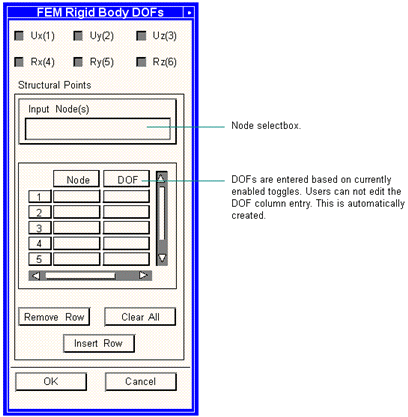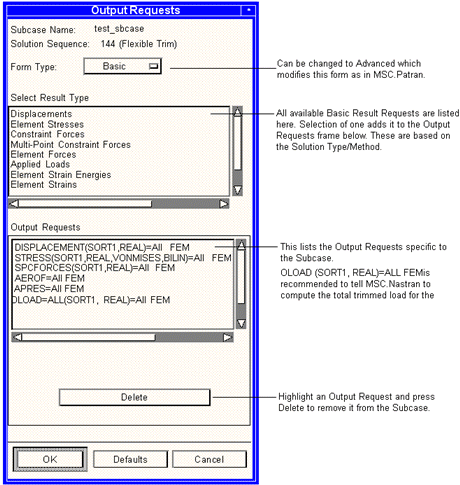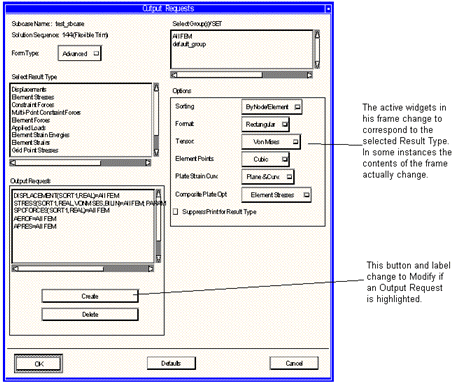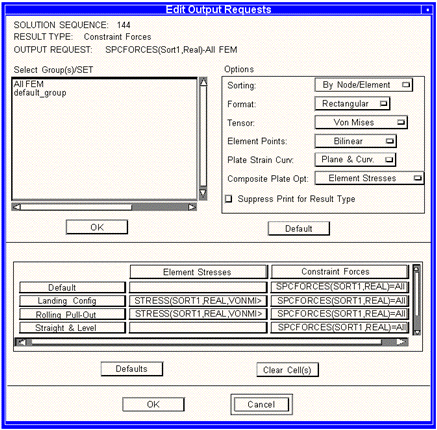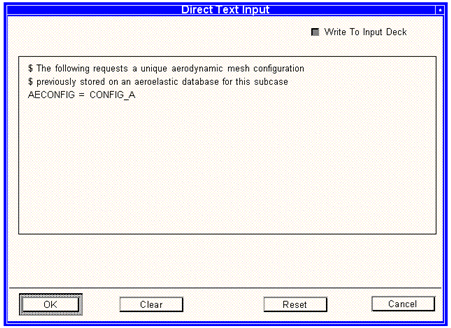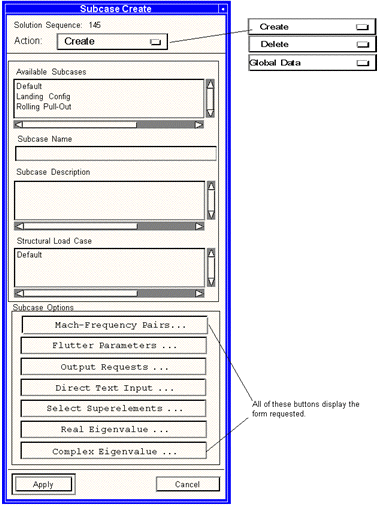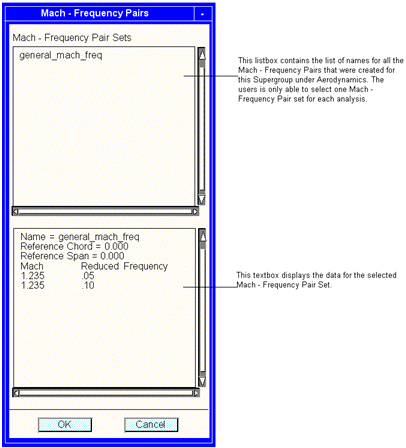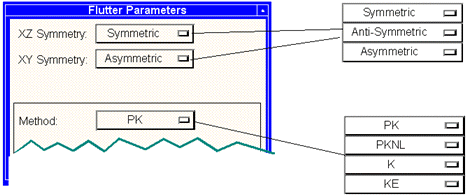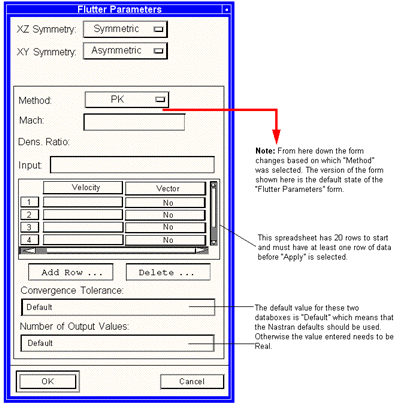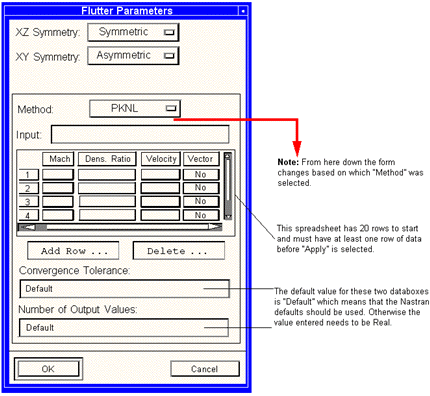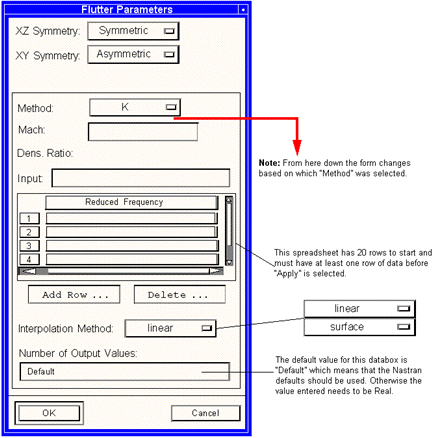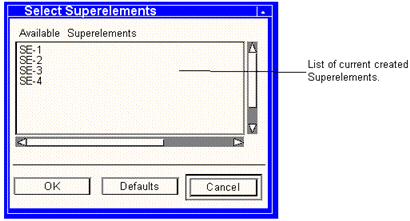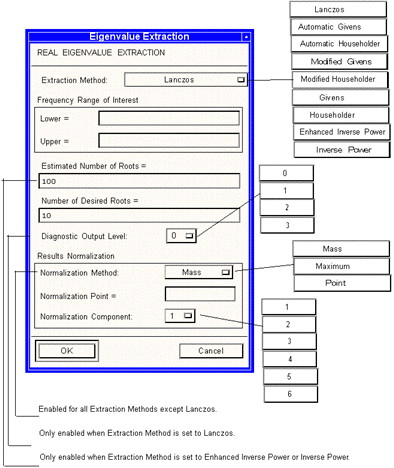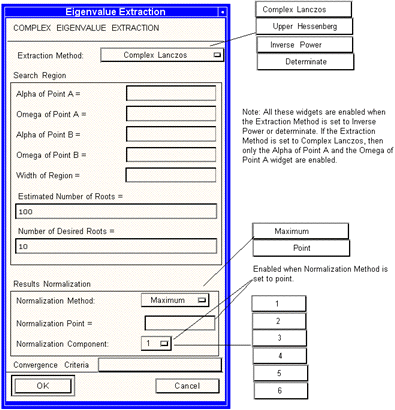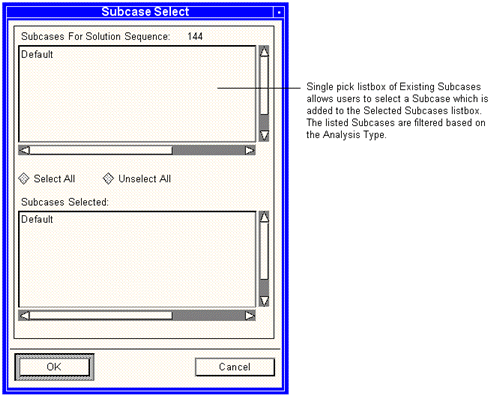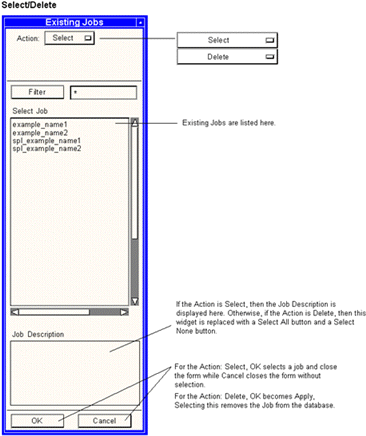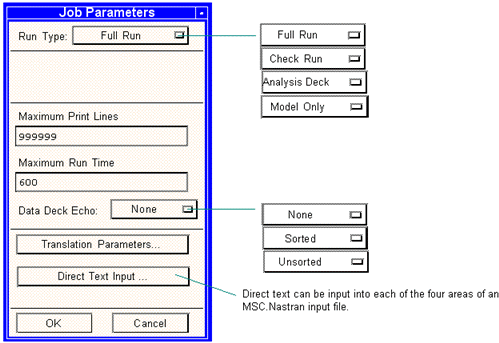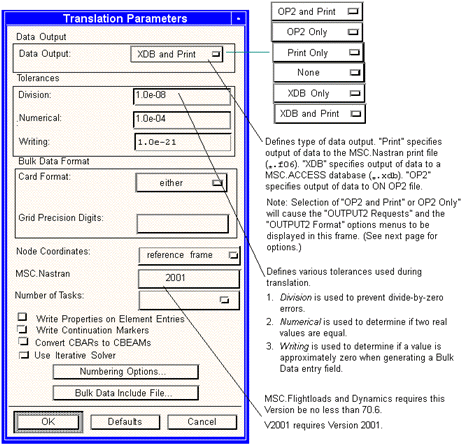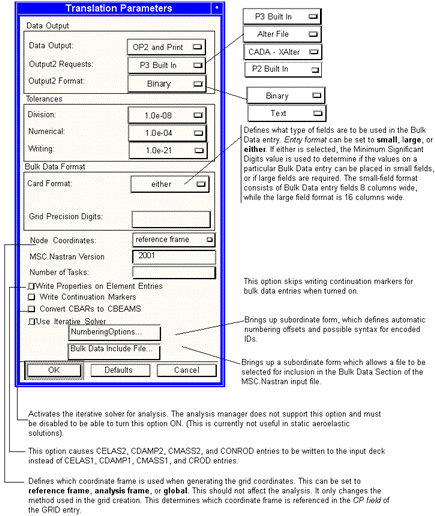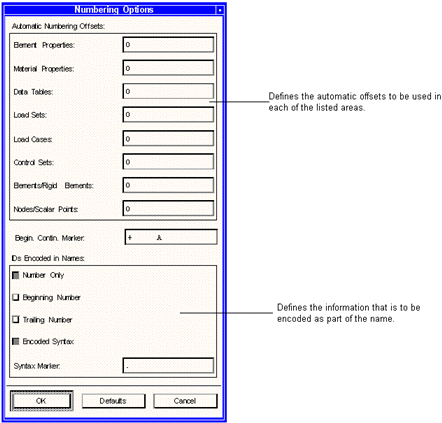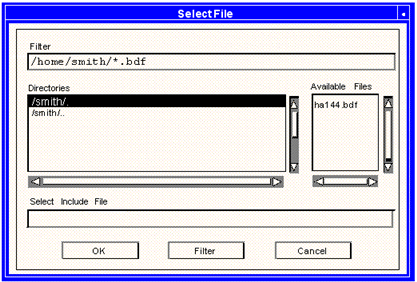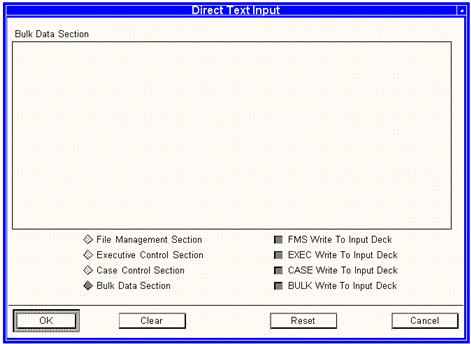XXXXXXXXXXXXXXXXXXXXXXXXXXXXXXXXXXXXXXXXXXXXXXXXXXXXXXXXXXXXXXXXXXXXXXXXXXXXXXXXXXXXXXXXXXXXXXXXXXXXXXXXXXXXXXXXXXXXXXXXXXXXXXXXXXXXXXXXXXXXXXXXXXXXXXXX''"> Analysis
The third step on the Aeroelasticity main form, after coupling the aero and structural models and defining the aeroelastic model, is the actual aeroelastic analysis. The following pages describe the procedure required to perform an aeroelastic analysis choosing a solution type of either Static Aeroelasticity or Flutter Analysis.
Note: This button is disabled if the current SuperGroup is a 3D SuperGroup.
Overview
When the user selects Analysis, the form is displayed in its default state with the Solution Type set to Static Aeroelasticity. Shown adjacent to this form are ALL the different Solution Types and Methods that are available when using this option.
Analysis Forms
Most of the Analysis forms and its subforms are shown and annotated in the following pages, grouped as follows:
• Aeroelastic Analysis
• Analysis Subforms
• Target Databases
• Subcase Create (for Static Aeroelasticity)
• Trim Parameters
• FEM Rigid Body DOFs
• Output Requests
• Direct Text Input
• Subcase Create (for flutter)
• Mach-Frequency Pairs
• Flutter Parameters
• Output Requests
• Direct Text Input
• Select Superelements
• Real Eigenvalue
• Complex Eigenvalue
• Subcase Select
• Existing Jobs
• Job Parameters
• Analysis Manager
Aeroelastic Analysis
The basic Aeroelastic Analysis form is the same for any of the selected Methods associated with Static Aeroelasticity. Please note that the Flexible Increment Method is not allowed to be mixed with the Rigid or Flexible Trim Method in a single analysis job. If either a Flexible Increment or Rigid/Flexible Trim Subcase is selected for analysis, the other option(s) will be disabled.
Three Methods are available with Static Aeroelasticity: Flexible Increments, Flexible Trim, and Rigid Trim:
Flexible Trim is the most common Static Aeroelastic analysis Method performed in MSC.Nastran. This is the calculation of the trim parameters (vehicle rigid body motion and control device) settings required to maintain the desired aircraft attitude, rate and/or acceleration. The result of this calculation is not only the trim parameters but also the resulting external loads on the air vehicle. These loads include the components of aerodynamics (rigid), inertia (structural mass), flexible (structural flexibility) and trim (use of control devices or rigid body motion).
Rigid Trim is identical to Flexible Trim, with the exception that structural flexibility effects are ignored. The vehicle inertial properties are obtained from the structural model, identified as part of the aeroelastic model. Note that the structural model is still elastic (it deforms); “rigid” implies that the increment in aerodynamic load induced by those deformations is ignored (no aeroelastic feedback).
Flexible Increments is the calculation of flexible load increments due to unit perturbations of each trim parameter, one at a time. These are always calculated as part of a Flexible Trim analysis. By requesting a Flexible Increment Method, the trim solver will not be invoked and the Flexible Increments may be optionally stored on the aeroelastic database. If stored, these may then be reused for rapid trim solutions as the calculations up the point of calculation of Flexible Increments is no longer required.
The Basic Flutter Analysis capability allows you to define MSC.Nastran Flutter Analysis: PK, PKNL, K, and KE.
In addition to the Flutter subcase there are forms to allow the user to select the defined hardpoint aerodynamics, Mach Number and Reduced Frequency pair, for aerodynamic database population. Note that the creation of the data and the use of the data are separate.
Note: | When the Solution Type is set to Flutter, the Method menu is not needed and does not display. |
Target Database
MSC.FlightLoads has been designed to simplify the creation and reuse of archival collections and aerodynamic and static aeroelastic dates. This capability has been in MSC.Nastran aeroelasticity but required a very knowledgeable user to ensure the correct data were saved and significant DMAP work was needed to reuse. Now these features are automated. Appendix E and F contain a more detailed description of the contents of the two collections. The aerodynamic database contains no structural information and all the aerodynamic model geometry mesh and rigid aerodynamics that are needed for any subsequent aeroelastic analysis.
The aeroelastic database requires the aerodynamic database, and includes the aerodynamic data after it has been coupled to a particular structure. Of necessity, these data are a function of the selected dynamic pressures in addition to all the structural boundary conditions.
The aerodynamic database is useful to perform studies of a given configuration with more than one structural or spline representation. The aeroelastic database is associated with a single pair of math models, but can simulate any trimmed, quasi-static maneuver as a simple linear combination of the archival collection. It is useful to rapidly generate trimmed distributed loads for a large number of maneuvers within a given Mach and dynamic pressure (i.e., altitude and speed). Appendix C discusses the “unit solutions” or “flexible increment” that comprise this collection.
Aerodynamic or Aeroelastic databases may be created and selected for data reuse. If an Aeroelastic database is selected for reuse, its companion Aerodynamic database will be automatically selected.
Note: | This form is valid for both solution types. |
File Name or Add Aerodynamic or Add Aeroelastic
The label on the form changes based on which button on the Target Database form is selected. The form shown below is for the File Name. If Add Aerodynamic is chosen, the form title would read Select Aerodynamic MASTER File. If Add Aeroelastic is chosen, then the form title would read Select Aeroelastic MASTER File.
Subcase Create - (for Static Aeroelasticity) - Create
Subcase Create defines one or more analysis conditions based on the Selected Analysis Type/Method pair. The form shown below is valid for Flexible Trim, Flexible Increments and Rigid Trim Methods.
Subcase Create - (for Static Aeroelasticity) - Delete
The form deletes any existing static Aeroelastic subcases from the database. This form is valid for all Methods and Flexible Trim, Flexible Increments, and Rigid Trim.
Note: | This form is identical to the one under analysis which has had the “Action” option menu added to it. |
Subcase Create - (for Static Aeroelasticity) - Global Data
The form allows the users to globally change the Output Request for the selected Static Aeroelastic subcases. This form is valid for all Methods: Flexible Trim, Flexible Increments, and Rigid Trim.
Note: | This form is identical to the one under analysis which has had the “Action” option menu added to it. |
Trim Parameters
The Trim Parameters form, shown below, is valid for Flexible Trim, Rigid Trim and Flexible Increments.
Note: | 1. Full models must have the XZ Symmetry option menu set to Asymmetric. 2. For symmetric and antisymmetric analysis, the model must be geometrically symmetric about the ZX plane of the aerodynamic (flow) coordinate system. 3. The Velocity is only enabled when Dimension, Angles, and Rates (on the options form) is toggled. 4. The Velocity takes a real number and uses it in the following equation to convert the entered degrees/sec in the spreadsheet to nondimensional rates before storing them in the database. |
Equation:
Dimensional Rate =

where:
Length is the reference chord for symmetric rates and is the reference span for antisymmetric. The reference lengths are defined in the Aeroelastic - Model -> Global Data form.
5. The Vehicle Rigid Body Motion Trim Parameters listed on the lower half of this form, are dependent on the value of XZ Symmetry. The Symmetric parameters are: alpha (angle of attack), pitch rate, longitudinal acceleration, vertical acceleration and pitch acceleration. The Antisymmetric parameters are beta (side slip), roll rate, yaw rate, lateral acceleration, roll acceleration and yaw acceleration. Asymmetric parameters include those from both Symmetric and Antisymmetric. Only these Angles and Rates that have been created will be available on the spreadsheet.
6. The Control Device Trim Parameters listed on the lower half of this form shows the created control devices for the current SuperGroup.
7. Each Trim Parameter can have one of four uses: NO, FREE, FIXED, LINKED. Trim Parameters that use NO are excluded from the trim solution. FIXED Trim Parameters have a constant value during trim. FREE Trim Parameters are treated as unknowns during the trim analysis. LINKED Trim Parameters are determined by the values of one or more Trim Parameters through linear superposition:
Linked Trim Parameter = C1*Trim_Parameter_1+C2*Trim_Parameter_2+...
Trim Parameter Use Subform
When focus is placed in a Trim Parameter “Use?” Cell on the preceding page, the following input form displays.
The following table displays the possible values for the label on the previous Use form.
Use Cell Name | Dimensional &Scale Factor = 1 | Dimensional &Scale Factor != 1 | NonDimensional &Scale Factor = 1 | NonDimensional &Scale Factor != 1 |
Alpha | (Degrees) | (Degrees) | (Rads) | (Rads) |
Beta | (Degrees) | (Degrees) | (pb/2v) | (pb/2v) |
Roll Rate | (degs./sec.) | (degs./sec.) | (qc/2v) | (qc/2v) |
Pitch Rate | (degs./sec.) | (degs./sec.) | (rb/2v) | (rb/2v) |
Yaw Rate | (degs./sec.) | (degs./sec.) | (rb/2v) | (rb/2v) |
Longitudinal Acceleration | (length/s/s) | (length/s/s) | (length/s/s) | (length/s/s) |
Lateral Acceleration | (length/s/s) | (length/s/s) | (length/s/s) | (length/s/s) |
Vertical Acceleration | (length/s/s) | (length/s/s) | (length/s/s) | (length/s/s) |
Roll Acceleration | (degs./s/s) | (degs./s/s) | (Rads/s/s) | (Rads/s/s) |
Pitch Acceleration | (degs./s/s) | (degs./s/s) | (Rads/s/s) | (Rads/s/s) |
Yaw Acceleration | (degs./s/s) | (degs./s/s) | (Rads/s/s) | (Rads/s/s) |
Control Devices | (Degrees) | (degs./s/s) | (Rads) | (Rads) |
FEM Rigid Body DOFs
Static Aeroelastic analysis allows for restraint of one or more structural degree-of-freedom for inertia support. This DOF is associated with a structural node. The node should be associated with a heavy piece of structure as it is used to "support" the aircraft inertia during the specified condition. This form results in the creation of an MSC.Nastran SUPORT1 entry, referenced by the subcase.
Output Requests (Basic)
Basic Output Requests allow users to select aerodynamic and structural results for all applicable nodes and elements.
Note: | The Output Request form is not available for Flexible Increments. These are automatically written to an XDB file unless otherwise indicated under Job Parameters (i.e., "None" causes the unit increments to not be stored on the XDB file). |
Output Requests (Advanced)
This form gives the user access to create the Output Request exactly as they need it.
Global Data - Edit Output Request
This form allows users to modify defined Output Request for multiple subcases globally.
Direct Text Input
Users can provide one or more lines of Subcase specific lines for inclusion in the analysis job.
Note: | This form is identical to the current Direct Text Input form under Subcase Create in the Analysis application. |
Subcase Create - (for Flutter) - Create
Subcase Create defines one or more analysis conditions on the selected Analysis Type.
Note: | 1. Selecting an existing Subcase loads the appropriate data into the form. 2. The “Output Request” and “Direct Text Input” forms are the same as when the selected “Solution Type” is “Static Aeroelasticity”. 3. The “Select Superelements” button is only active if Superelements are present in the DB. (This cannot be added to Static Aero until changes are made to MSC.Nastran.) 4. By default the “Complex Eigenvalue” button is grayed out. It is only active when the “Method” on the “Flutter Parameters” form is set to K. |
Subcase Create - (for Flutter) - Delete
This form (not shown) is exactly like the one for Static Aeroelasticity except that it allows users to delete any existing Flutter Subcases from the database.
Subcase Create - (for Flutter) - Global Data
This form (not shown) is exactly like the one for Static Aeroelasticity except that it allows the user to globally change the output request for the Selected Flutter subcases.
Mach/Frequency Pairs
This form is used to select which Mach-Frequency Pair is going to be used in the Flutter Analysis.
Flutter Parameters
The top half of the Flutter Parameters form, shown below, is the same for all four methods: PK, PKNL, K, and KE.
Flutter Parameters: PK Method
Note: | 1. “Mach” and “Dens. Ratio” are real databoxes that are blank by default. 2. The “Vector” cells on the spreadsheet toggle between “No” and “Yes” when selected. 3. The “Input” databox accepts a positive real value that gets entered into the selected “Velocity” cell when the Return/Enter key is pressed. If the databox is empty when the Return/Enter key is pressed, the selected cell is cleared. 4. The “Add Row” button allows a new row to be added to the spreadsheet while the “Delete” button deletes the selected row. |
Flutter Parameters: PKNL Method
Note: | 1. The “Vector” cells on the spreadsheet toggle between “No” and “Yes” when selected. 2. The “Input” databox accepts a positive real value that gets entered into the selected “Mach”, “Dens Ratio”, or “Velocity” cell when the Return/Enter key is pressed. If the databox is empty when the Return/Enter key is pressed, the selected cell is cleared. 3. For the “Mach” cells zero is also an allowed input. 4. The “Add Row” button allows a new row to be added to the spreadsheet while the “Delete” button deletes the selected row. |
Flutter Parameters: K and KE Method:
Note: | 1. “Mach” and “Dens. Ratio” are real databoxes that are blank by default. 2. The “Input” databox accepts a positive real value that gets entered into the selected “Reduced Frequency” cell when the Return/Enter key is pressed. If the databox is empty when the Return/Enter key is pressed, the selected cell is cleared. 3. The “Add Row” button allows a new row to be added to the spreadsheet while the “Delete” button deletes the selected row. 4. This form is the same when Method = KE. |
Output Requests
This form (not shown) is exactly like the one for Static Aeroelasticity and allows the user to create Output Requests.
Basic output request give the use the ability to select aerodynamic and structural results for all applicable nodes and elements.
Direct Text Input
This form (not shown) is exactly like the one for Static Aeroelasticity and allows the user to create Output Requests.
Users can provide one or more lines of subcase specific lines for inclusion in the analysis.
Select Superelements
Users select which Superelements are to be included in the analysis job.
Note: | This form is identical to the current Select Superelement form under Subcase Create in the Analysis application. |
Eigenvalue Extraction - Real
This form allows the users to define Real Eigenvalue data to be used in the analysis.
Note: | This form is identical to the current Eigenvalue Extraction form that comes up off the Real Eigenvalue button selection under SOL 110 Subcase Parameters in the Analysis application. |
Eigenvalue Extraction - Complex
This form allows the users to define complex Eigenvalue data to be used in the analysis.
Note: | This form is identical to the current Eigenvalue Extraction form that comes up off the Complex Eigenvalue button selection under SOL 110 Subcase Parameters in the Analysis application. |
Subcase Select
This form allows users to review and alter the selected subcases prior to analysis. All created subcases are listed in the top listbox. As subcases are selected, they are added to the bottom listbox for subsequent use in analysis.
Trim subcases (Rigid and Flexible) can not be mixed with Flexible Increment subcases. After the first subcase is selected for analysis, the other type is automatically removed from the available listbox.
Existing Jobs
Previously created analysis Jobs may be selected for analysis, modified for subsequent analysis or removed from the database.
Select/Delete
Job Parameters
Job Parameters specify the Run Type (i.e., whether an analysis is performed or just the creation of an input file), the resource limitations, print behavior and input file creation behavior. An Include File can be specified in the Translation Parameters subform.
Four Run Types are available: Full Run, Check Run, Analysis Deck and Model Only. A Full Run causes an analysis to be performed while a Check Run instructs MSC.Nastran to check out the created input deck. Analysis Deck causes the creation of a complete input file while Model Only results in the creation of only the bulk data section.
Translation Parameters
This subordinate form appears when the Translation Parameters button is selected.
Numbering Options
This subform appears when the Numbering Options button is selected.
Bulk Data Include File
This subform appears when the Bulk Data Include File button is selected.
Direct Text Input
One or more lines of text can be defined for the four sections of the MSC.Nastran input file: File Management Section (FMS), Executive Case Control (EXEC), Case Control (CASE) and Bulk Data.