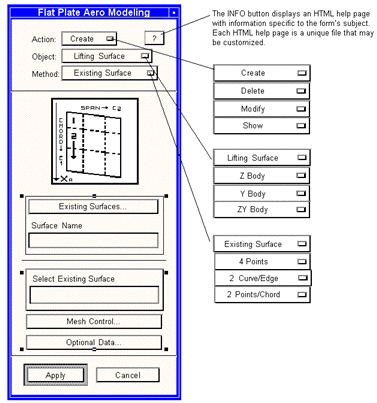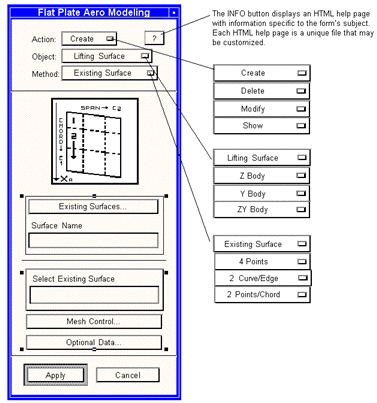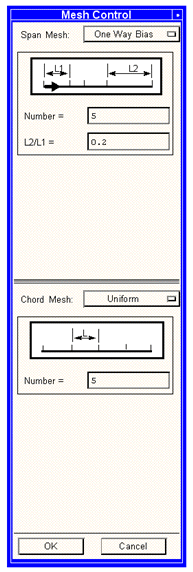XXXXXXXXXXXXXXXXXXXXXXXXXXXXXXXXXXXXXXXXXXXXXXXXXXXXXXXXXXXXXXXXXXXXXXXXXXXXXXXXXXXXXXXXXXXXXXXXXXXXXXXXXXXXXXXXXXXXXXXXXXXXXXXXXXXXXXXXXXXXXXXXXXXXXXXX''"> Graphical User Interface
The previous section introduced the high level MSC.FlightLoads and Dynamics menus. This section provides a brief general description of the use of forms in the system. The conventions discussed here are those of MSC.Patran.
Working with FlightLoads Forms
The application chapters of this guide show most of the forms provided in the MSC.FlightLoads application and describe how to complete and execute each form. Therefore, this section provides only a brief general description of how to complete the forms. One of the Flat Plate Aero Modeling forms is shown as an example.
To use this and the other forms, the user starts at the top of the form and works to the bottom. First, select an Action then an Object and last, a Method from three pulldown menus. The fields on the lower portion of the form displays, depending on user selections.
To complete the fields in the lower portion of the form, the user may either click on toggle buttons, select from pulldown menus, type surface names and IDs or other numerical data, depending on the requested information. Special selection menus also display to help select entities in the viewport; this displays their numeric IDs in the currently selected form field. After all the fields on the form are completed, click on Apply to execute the desired operation.
Working with Subforms
Clicking on an ellipsis field (those that end with “...”) displays a subform. The available subforms from the Create/Lifting Surface form are shown on the preceding page.
• Existing Surfaces
• Mesh Control
• Optional Data
Each of these subforms allows input of additional data. The layout of the subforms is unique to the requested data and typically does not follow the standard Action/Object/Method convention.
The fields on particular subforms may vary depending on user input. For example, there are four different layouts for the Mesh Control subform, depending on the selected option from the pulldown menus on the subform. A sample Mesh Control subform is shown below.