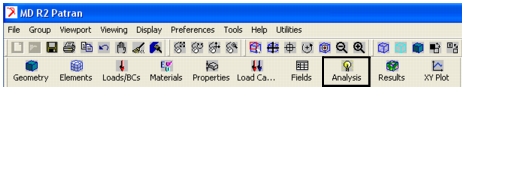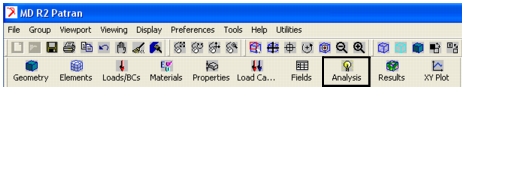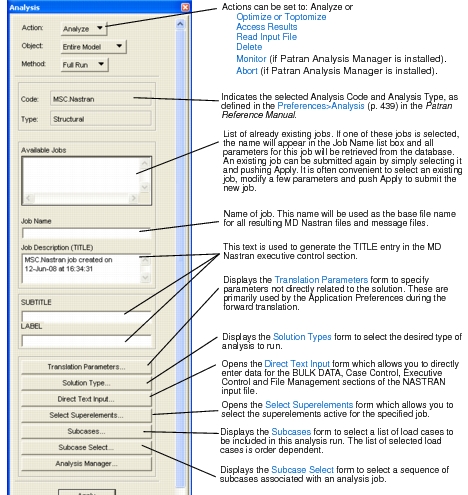XXXXXXXXXXXXXXXXXXXXXXXXXXXXXXXXXXXXXXXXXXXXXXXXXXXXXXXXXXXXXXXXXXXXXXXXXXXXXXXXXXXXXXXXXXXXXXXXXXXXXXXXXXXXXXXXXXXXXXXXXXXXXXXXXXXXXXXXXXXXXXXXXXXXXXXX''"> 3.1 Review of the Analysis Form
The Analysis form appears
when the Analysis toggle, located on the Patran mainform, is chosen. To run an analysis, or to create a NASTRAN input file, select Analyze as the Action on the Analysis form. Other forms brought up by the Analysis form are used to define translation parameters, solution type, solution parameters, output requests, and the load cases. These forms are described on the following pages. For further information see
The Analysis Form (p. 8) in the MSC.Patran Reference Manual.
Analysis Form
This form appears when the Analysis toggle is chosen on the main menu. When preparing for an analysis run, select Analyze as the Action.
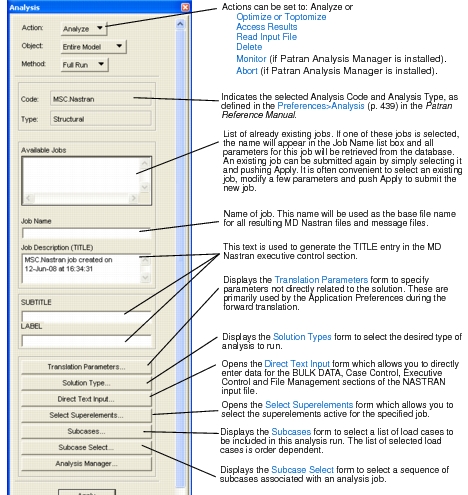
The following table outlines the selections for the Analyze action.
Object | Method |
Entire Model | Full Run Check Run Analysis Deck Model Only Load SimXpert |
Selected Group | Full Run Check Run Analysis Deck Model Only Load SimXpert |
Existing Deck | Full Run Load SimXpert |
Restart | Full Run Check Run Analysis Deck |
Interactive | Full Run |
The Object indicates which part of the model is to be analyzed. There are four choices: Entire Model, Current Group, Existing Deck, and Restart.
• Entire Model is the selected Object if the whole model is to be analyzed.
• Selected Group is for specifying the group that contains the model that is to be analyzed. Select the button Select Group..., under Existing Groups select the desired group, then select Cancel. The name of the selected group will appear in the Analysis form under Group: . For more information see
The Group Menu (p. 270) in the Patran Reference Manual.
• Existing Deck is selected if you wish to simply submit an existing input file to MD Nastran. The jobname appearing in the Job Name listbox is appended with the suffix “.bdf” to form the input filename. This file must reside in the current directory.
You may also use Existing Deck to directly edit the MD Nastran Bulk Data file.
• Restart is selected if you wish to restart an analysis. Currently, restarts are only supported for the Linear Static (101), Nonlinear Static (106), and Normal Modes (103) solution types. The
Restart Parameters, 447 form allows you to specify where to resume the analysis.
• Interactive analysis utilizes the Patran Preference for MD Nastran capability for performing visual interactive modal frequency response analysis. The process begins by creating a modal analysis solution using MD Nastran. The interactive modal frequency response analysis is then performed using Patran Analysis: Analyze / Interactive / Full Run. The chain that is followed is 1) using Select Nastran .MASTER... select a .DBALL file, 2) using Create Loading... specify the loading (for example, Acoustic, Force), 3) using Output Requests... specify the desired output, and 4) using View Results... view the results.
The Method indicates how far the translation is to be taken.The methods are listed below:
• Full Run is the selected type if an Analysis Deck translation is done, and the resulting input file is submitted to MD Nastran for complete analysis.
• Check Run is the selected type if an Analysis Deck translation is done, and the resulting input file is submitted to MD Nastran for a check run only.
• Analysis Deck is the selected type if the Model Deck translation is done, plus all load case, analysis type and analysis parameter data are translated. A complete input file, ready for MD Nastran should be generated.
• Model Only is the selected type if a Bulk Data file is created that contains only the model data including node, element, coordinate frame, element property, material property, and loads and boundary condition data. The translation stops at that point.
• Load SimXpert will lauch SimXpert and automatically transfer the finite element model. The environment variable MSC_SX_HOME must be set to a valid local installation directory of SimXpert for this capability to be available.
Overview of Analysis Job Definition and Submittal
To submit a single load case, linear static analysis job to MD Nastran it is necessary only to click the Apply button on the main Analysis form. Appropriate defaults and selections will be made automatically. Other solution types or multiple load cases will require access to one or more lower-level forms. Several different analysis examples are considered below.
To perform a multiple load case, linear static analysis, it is necessary only to open the Subcase Select form. Subcases with the same names as the user-defined load case names and with appropriate defaults can be selected for inclusion in the job. If a change to one or more parameters for a subcase is desired (e.g., to change an output request), the Subcases... form must be accessed. Then it is simple to select a subcase and bring up the appropriate form (e.g., Output Requests) to make changes.
For other analysis types (e.g., Normal Modes), the first step is to bring up the Solution Type form and make the appropriate selection. A lower-level Solution Parameters form can be accessed from the Solution Type form to change parameters that affect the overall analysis. Just as for the linear static case, subcases are automatically created for each defined load case. These can be selected on the Subcase Select form or modified on the Subcases form.
In the Patran MD Nastran Interface, a subcase can be thought of as a Patran load case with some additional parameters (e.g., Output Requests) associated with it. This association is further strengthened since the default subcases are created for each load case and have the same name as their associated load case. In the rest of this document, the terms load case and subcase will generally be used interchangeably. When a specific form is referenced, Load case and Subcase will be capitalized.