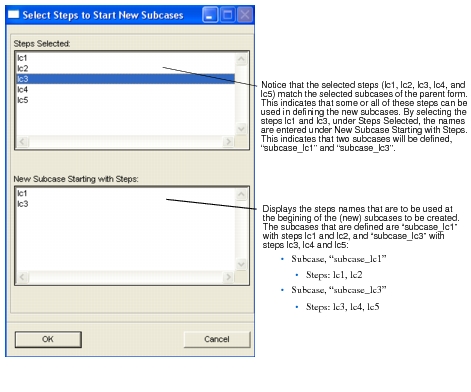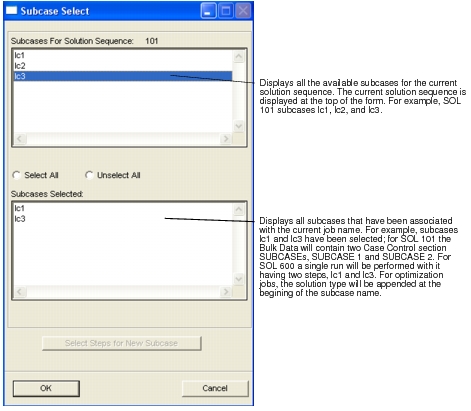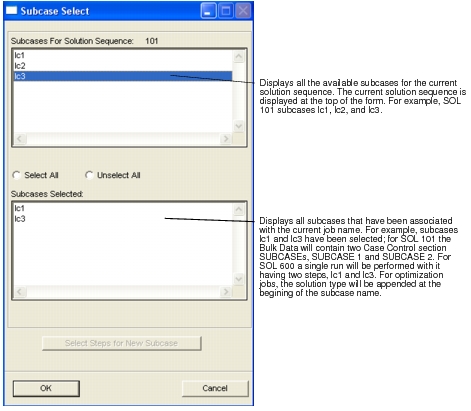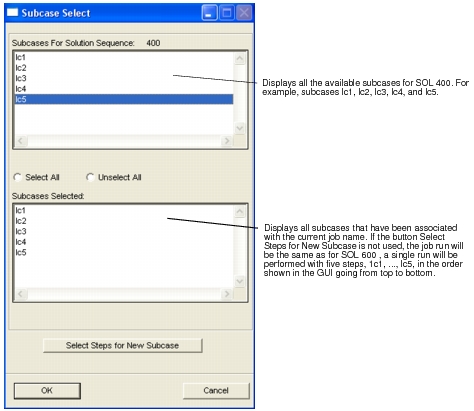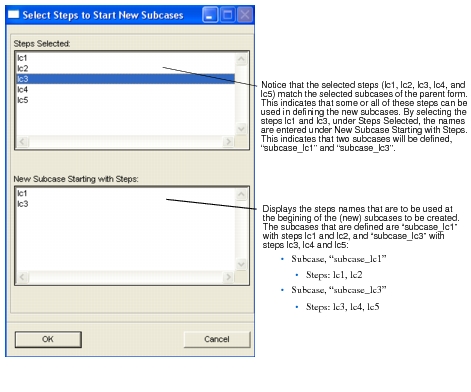This form appears when the Subcase Select button is selected on the Analysis form. This form is used to select a sequence of subcases associated with an analysis job.
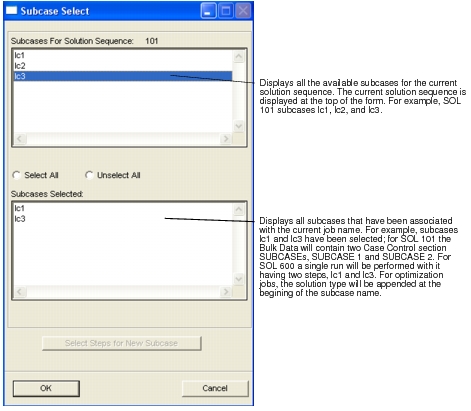
For SOL 400 runs the Subcase Select form looks the same, except for the Select Steps for New Subcase button being un-greyed (it is pickable).
For SOL 400, the user can select subcases just as in any other solution case, except there is one be difference. SOL 400 differentiates between Load Steps and Subcases. A number of Load Steps make up a Subcase. The list of Load Steps in the Selected Load Steps listbox shows you which Patran Subcases are designated as Load Steps for the analysis. A subordinate form shows you which of those selected Load Steps are designated as the first Load Steps in the Subcases to be run in the analysis. This is somewhat confusing terminology as it conflicts with Patran's terminology of a Subcase. To help the user visualize the setup of Subcases versus Load Steps, a tree widget is used to show the Subcases and which Load Stesp are selected for each Subcase. You can interact with either the tree widget or the list boxes. On the tree widget, to add and delete Subcases or Load Steps or to otherwise manipulate them, use the right mouse button after selecting a tree item.
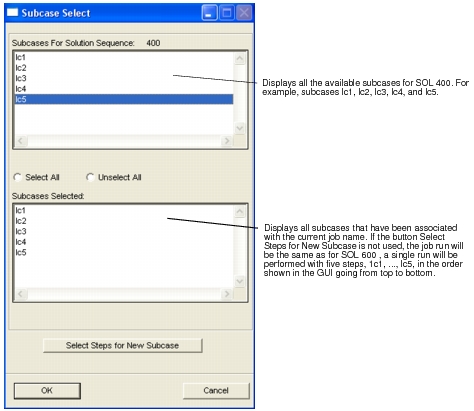
When the Select Steps for New Subcase button is used the following form appears.