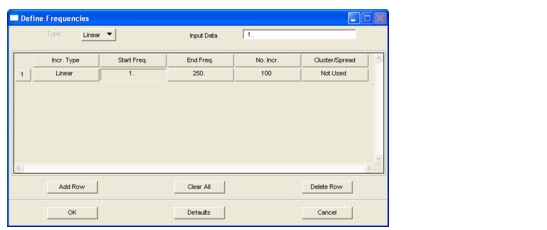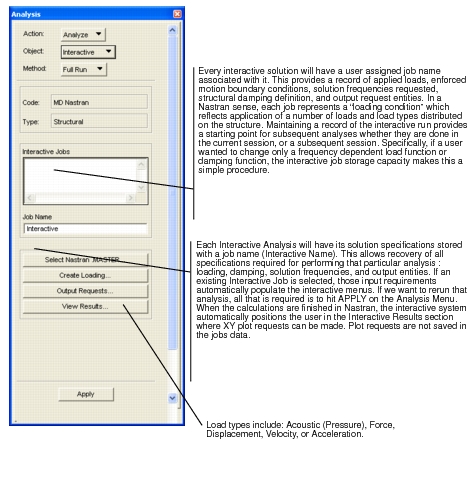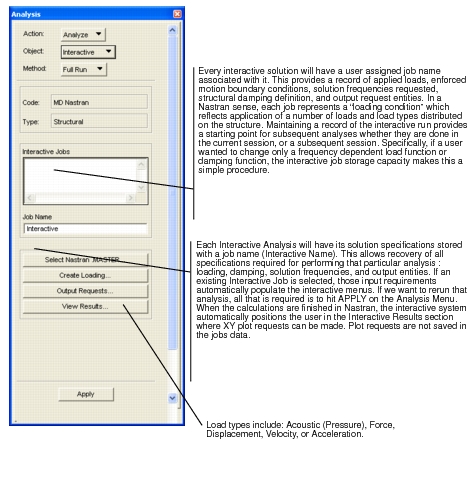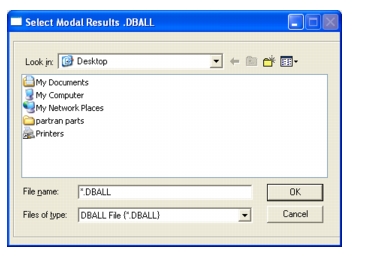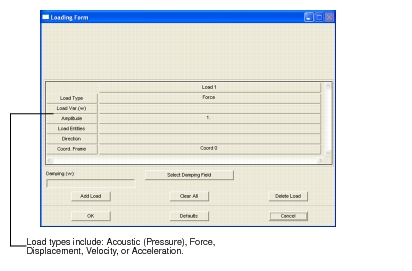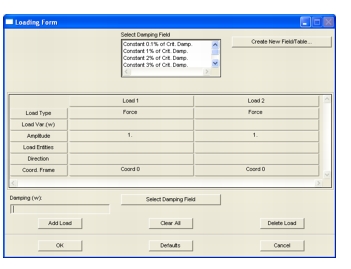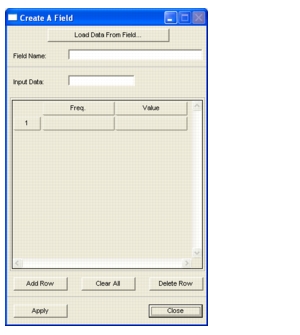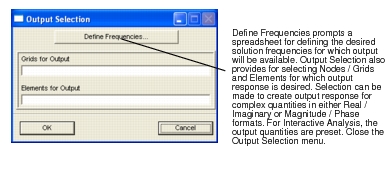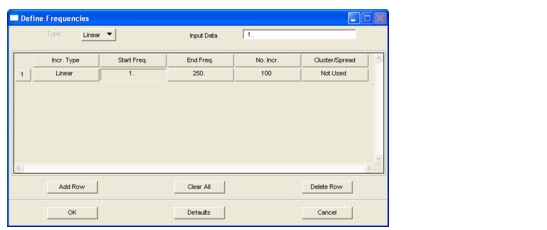XXXXXXXXXXXXXXXXXXXXXXXXXXXXXXXXXXXXXXXXXXXXXXXXXXXXXXXXXXXXXXXXXXXXXXXXXXXXXXXXXXXXXXXXXXXXXXXXXXXXXXXXXXXXXXXXXXXXXXXXXXXXXXXXXXXXXXXXXXXXXXXXXXXXXXXX''"> 3.17 Interactive Analysis
The Patran Preference for MD Nastran has a new capability that enables the user to perform visual interactive modal frequency response analysis. The process begins by creating a good modal analysis solution with MD Nastran. The interactive modal frequency response solution is then directed from a special set of Patran menus (wizard). The wizard assists the user in applying the desired loads, specifying damping, selecting result entities, and defining solution criteria for an automated fast restart in Nastran effected from the modal database selected. Patran running as the client spawns a fast restart job to Nastran functioning as a server. Solution results are automatically returned to the client for visualization. This procedure suggests that there might be several benefits to using this product. The wizard provides a guide for problem definition, minimizing confusion associated with general-purpose menu structures. The fast restart, as the name suggests, is fast, and is executed automatically, as are the client-server connections and the data transmission. The reduced solution space of the fast restart minimizes the amount of result data that is calculated, stored, transmitted, and displayed. The net result is the ability to quickly apply discrete loads to the structure and immediately visualize the response at select grids or elements of the model. The real time solution paradigm of the interactive scheme does not provide fringe or contour plots of the global structural response.
Assumptions
Interactive modal frequency response requires that a normal modes analysis of the structure has been completed using Nastran, and that a .DBALL/MASTER database exists containing the model data and the normal modes solution. Currently, the interactive paradigm presumes the Nastran executable, the modal database, and the Patran executable are all located in the same directory. To maintain optimal performance, licensing and security should be local also. Given these initial conditions, the following scenarios exist for performing interactive frequency response.
Scenario 1
If the initial normal modes analysis was modeled in Patran, then that Patran database should be selected under File/Open when starting Patran. This provides the user with the model from which to exercise the interactive frequency response wizard, provided the correct flag was set to precondition the Nastran normal modes database for this purpose. This is done in Patran by going to Analysis/Solution Type/Interactive Modal Analysis, and activating the check box.
Scenario 2
The normal modes model may have been built and run without using Patran. If the user intends to use the MSC integrated product to proceed with interactive frequency response, then special care must be taken when preparing the NASTRAN input file for the normal modes analysis. Specifically, the Nastran normal modes input file must contain the following statement just before the CEND delimiter:
include `SSSALTERDIR:run0.V2001`
Note that both “ticks” are right handed and that SSSALTERDIR must be capitalized. Nastran then creates an environment variable called SSSALTERDIR which points to where the sssalters are located when performing a standard installation.
If the user does not have a standard Nastran installation, then he will be required to specify the full directory path. For example, if the file run0.V2001 is located in the directory /scr2/mike/tmp, then he must include the following statement just prior to the CEND delimiter:
include `/scr2/mike/tmp/run0.V2001`
This include statement provides the DMAP alter required to precondition the large modal database. This conditioning enables efficient data manipulation during the interactive frequency response solution phase.
Under this scenario, the model data will need to be imported by starting Patran and requesting “Read Input File” from the Analysis Menu. This procedure is described in greater detail in Chapter 5 of this user’s guide, and constitutes reading a NASTRAN Input File for the model data. Once the model data is placed in the Patran database, interactive frequency response can proceed.
The Process
Scenario 1 or 2 above can be followed to provide a Patran database with a data model suitable for performing interactive frequency response. The Analysis menu shown below controls the interactive analysis process. Submenus for Select NASTRAN .DBALL, Create Loading, Output Requests, Create a Field, and Define Frequencies are discussed.
Solution Type--Is currently fixed to Frequency Response (Modal Frequency Response) as the only solution available in interactive analysis format. Subsequent versions of Nastran and Patran may expand this capability to other solution types.
Loading Menu--The loading menu provides a spreadsheet to guide the user through load and boundary condition application.
Miscellaneous
The Interactive Modal Frequency response solution process is staged, in the sense that a normal mode solution is performed first to create what we refer to as the large database (so named for obvious reasons), and then a fast restart procedure is used to develop the frequency response. The normal modes solution is where the user specifies any weight to mass conversion quantities (see PARAM, WTMASS) as well as a specification of the mass matrix formulation desired (see PARAM, COUPMASS). The mass units and desired mass matrix formulation then, are automatically accounted for in the subsequent determination of the frequency response quantities calculated.
Analysis Form
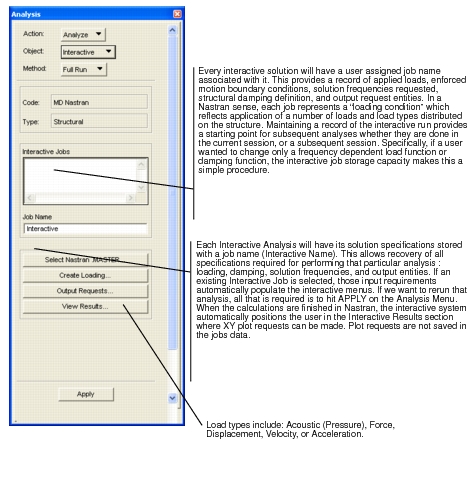
Select Modal Results .DBALL
The following form appears when you select Select Nastran .DBALL from the Analysis form. This form provides the pointer to the Nastran database which contains the preconditioned normal modes solution. Some additional data is retrieved from this database for use in Patran. Specifically, the Nastran modal constraint data is provided to Patran to guarantee that the allowable degrees of freedom available for enforced motion are exposed in the Loading Menu. (Application of enforced motion in modal frequency response requires that the effected degrees of freedom were constrained in the normal modes analysis.)
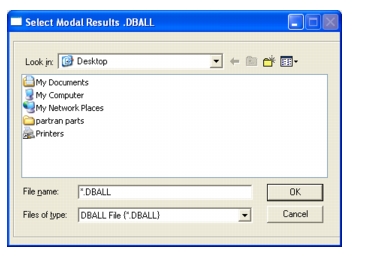
Loading Form
This form allows you to create loading sets. The following is the default form.
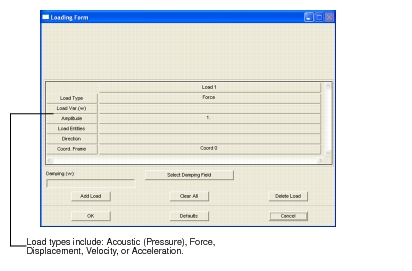
The following shows the Loading Form filled out with a few different load conditions.
If Load Type = Acoustic, Load Entity can only reference elements and the default direction for the load application is relative to the element normal regardless of the Coord Frame selection. The Basic coordinate system is the default reference (COORD 0), unless, the element was defined in a local coordinate system, in which case that Coord ID will appear in the Coord Frame column. If the user changes the Direction from NORMAL to a specific direction vector, then the applied pressure direction is relative to the Coord Frame referenced.
If Load Type = Force, Load Entity can only reference nodes (grid points), and a direction vector is input to define application direction relative to the coordinate frame reference. If no coordinate reference frame is specified, the default becomes the Basic Coordinate system (Coord 0).
If Load Type = Displacement, Velocity, or Acceleration, Load Entity can only be selected from nodes that will appear in the Load Entities list box. These nodes represent the set of all possible nodes to which enforced motion can be applied, and is limited to nodes that were constrained during the normal modes analysis. The Basic coordinate system is the default reference (COORD 0), unless, the node was defined in a local coordinate frame, in which case that Coord ID will appear in the Coord Frame column.
When Load Type = Displacement, Velocity, or Acceleration, and a specific node has been selected in Load Entities, the Direction specification will indicate which directions are available X, Y, and / or Z in the reference coordinate frame. When an enforced motion is defined for a selected degree of freedom, it is eliminated from the available enforced motion set. Only one enforced motion boundary condition per degree of freedom can be applied to a given node. (Enforced motion cannot be applied to rotational degrees of freedom for interactive analysis).
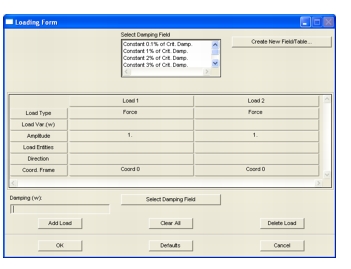
Create a Field Form
This form appears when you select the Create New Field/Table... button from the Loading Form.
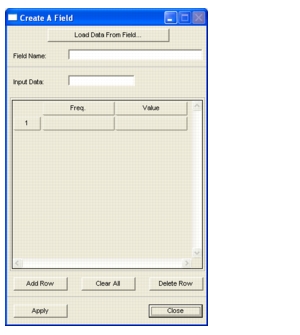
Output Selection Form
This form will allow the user to select nodes and elements for output, and allow him to select the frequencies which interest him in the analysis. The frequency selection form is the same form that is used in standard analysis for sol 111 subcase parameters.
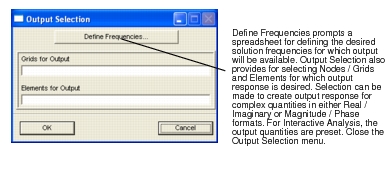
Define Frequencies Form
This form allows the user to define the frequencies of interest in the most complete way. This form allows the users access to FREQ, FREQ1, FREQ2, FREQ3, FREQ4, FREQ5.