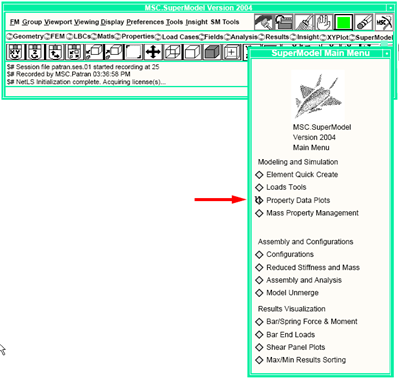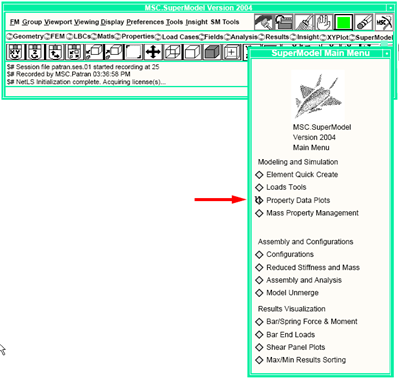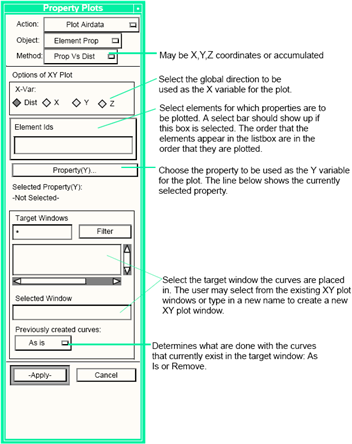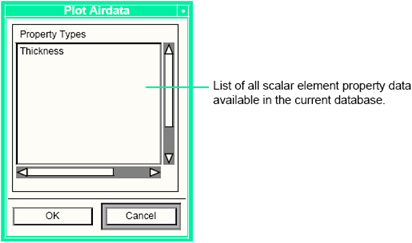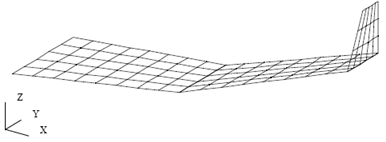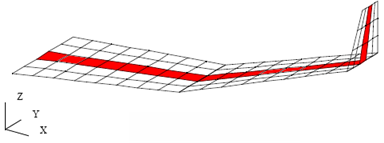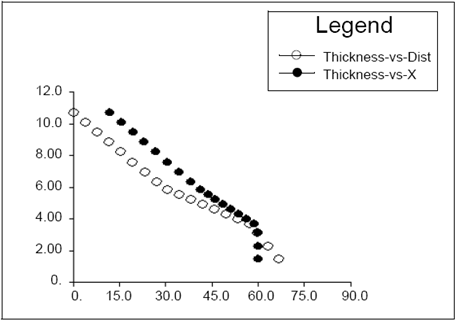XXXXXXXXXXXXXXXXXXXXXXXXXXXXXXXXXXXXXXXXXXXXXXXXXXXXXXXXXXXXXXXXXXXXXXXXXXXXXXXXXXXXXXXXXXXXXXXXXXXXXXXXXXXXXXXXXXXXXXXXXXXXXXXXXXXXXXXXXXXXXXXXXXXXXXXX''"> Property Data Plots
Element Property data vs. spatial location can be represented as XY plots. This feature is useful for reviewing the variation of physical properties in the modeled structure. Only scalar properties can be plotted.
The following Element Properties may be plotted.
• 0-D elements (springs):
Stiffness K1, K2
Damping coefficients GE1, GE2
Stress coefficients S1, S2
• 1-D elements (rods / bars / beams):
Area
Bending / torsion properties I11, I22, I12, J
Shear stiffness factors K1, K2
Nonstructural mass
• 2-D elements (shells / plates / membranes / shear panels):
Thickness
Bending factor, transverse shear factor
Nonstructural mass
Offset
Fiber distance 1, 2
• 3-D elements (solids):
No properties available for plotting
Properties not available for plotting includes:
• MATERIAL PROPERTIES and DERIVED PROPERTIES
No properties available for plotting
Description of User Interface
Plot types for element properties are analogous to those used for making XY plots of element results, but the X variable is limited to some type of distance.
Property Data Plots is accessible from the MSC SuperModel main menu.
The forms used to create the Property Data Plots are shown below.
The user selects the element properties to be plotted from the following form, which is updated based on the element type.
Theory of Property Data Plots
This section covers the methodology and assumptions used for plotting element properties vs. location.
Element Location Data
In this application, all location data that is put on the plots is for the centroid of the element. The distance between elements is calculated between centroids. The X, Y, and Z locations reported on a plot are the centroid components.
Scalar Element Property Data
If the scalar element property is the same for the entire element, then that data value is reported on the Property Data Plot.
If the scalar element property is different for different nodes of the element, then the code warns the user and calculate an average value. If a finite element Field is used to define the scalar element property, then the code averages all of the node data together to obtain a value. If the Field is any other type, the code evaluates the Field at the centroid location of the element and report this value on the plot. The functions used to evaluate the field are the same ones used by MSC.Patran to evaluate Fields, as a result the interpolation methods specified for the Field are used to evaluate that Field.
Limitations
1. Bar and beam properties, as defined using the Beam Section capabilities, are not supported. Specifically, if the beam "Dimensions" option is used to derive the properties on-the-fly, these may not be plotted. If, however, the beam "Properties" option is used to calculate beam properties from a section definition, then these properties may be displayed. (If the beam properties are grayed out on the Element Property - Input Data form, they may not be used for Property Data Plots.)
2. Material properties are not supported.
3. Derived properties are not supported.
Example Of Usage
Visualizing the properties of elements verses a spacial variable can be helpful in verifying the simulation model. This section gives an example of the usage of the properties vs. location plotting capabilities. This example uses a simplified wing model to illustrate the use of the property XY plotting application.
The following figure shows the simplified wing model that was used for this example. This model has varying thicknesses for the plate elements that make up the wing.
Property Data Plots is accessed from the MSC SuperModel main menu. After the Property Data Plot is visible, set the Action to Plot action, Object to Element Prop, and the Method to Prop Vs. Dist.
To create a Property Data Plot:
1. Select the X variable to plot properties against. Use the radio buttons to make the choice. For this example, Dist is chosen the first time.
2. Select the elements, whose properties are to be plotted, in the order they are to be plotted. In this example, select the highlighted elements in the following figure. These elements should be selected from left to right one at a time using the SHIFT and mouse click method.
3. Press the Property(Y) button:
• From the listbox that appears on the Properties form, select the property to be
plotted Thickness.
• Press the OK button to close the form.
4. In the Selected Window databox enter the name of the window that the curves are plotted to — Thickness XY Plot.
5. Select the way curves currently in the Selected XY plot window are to be handled using the option menu — As Is.
6. Press the Apply button to generate the curve.
For this example, the above procedure is repeated, except in Step one X is selected instead of Dist. After this is finished the XY plot should appear as follows: